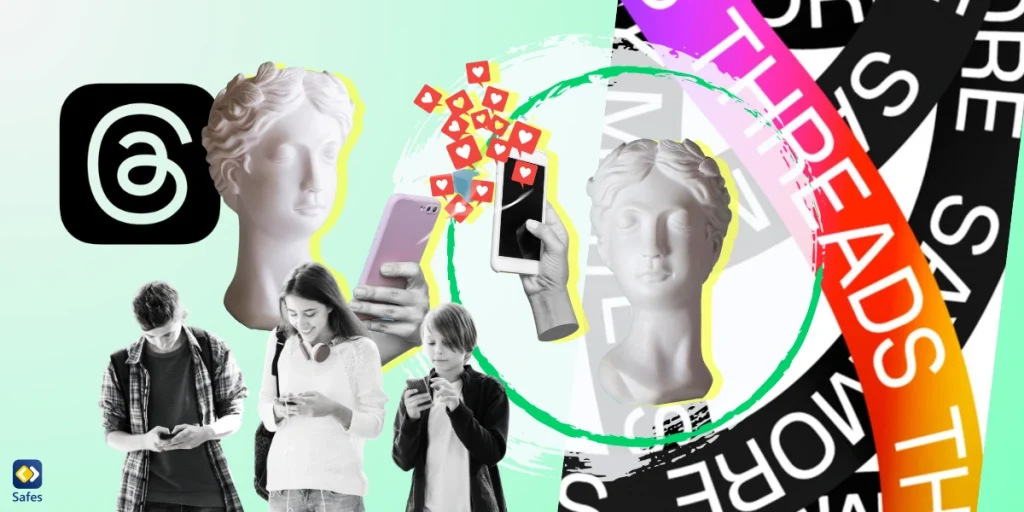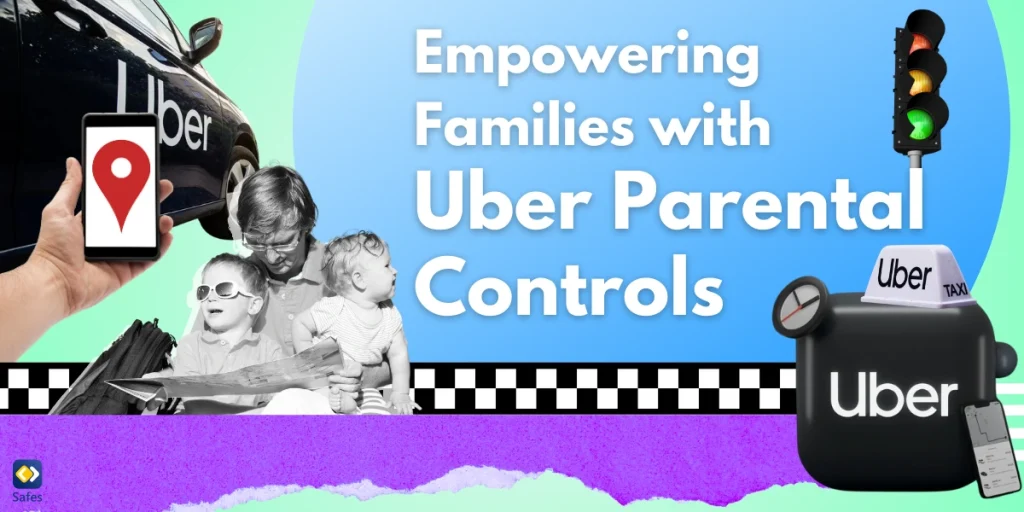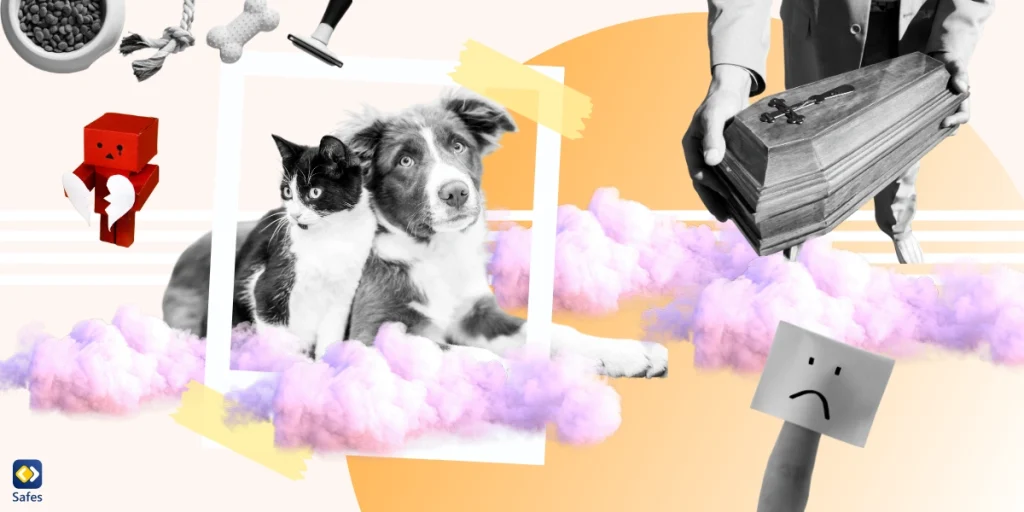It’s July 2023, and everyone is talking about this new social media platform: Threads! But what makes Threads so important? It’s because although only a few days have passed since it’s been launched, millions of people have already rushed to join it. Who are these people? Users of Instagram who are thrilled to try out the new product that Meta, the social media giant that developed Instagram, Facebook, and now Threads, has brought them. Among them, there are millions of children _perhaps your child included. That’s why many parents are concerned about the new platform’s safety for their children. Most of us know how to put parental controls on older apps, but what about this new one? How to set up Thread parental controls?
Download and Start Your Free Trial of the Safes Parental Control App
You don’t need to worry because we’ve put up a parental guide on how to set up parental controls on Threads. We’ll first discuss what safety options Threads offers and then explain how to use third-party apps to make Threads extra secure. Wonder what it is we’re trying to protect your child against? You might want to check out this article: Is Meta’s Threads App Safe for Kids?: A Parental Review
How Does Threads Work?
Threads is a rival to the well-known micro-blogging social media platform Twitter. Like on Twitter, you can share small pieces of text, pictures, and videos. You can like, comment, and share/repost other users’ Threads. You can also follow and message other users. These features are all amazing, but do you know what risks they can create for your child?
Just as we’ve seen on other platforms, comments can be hotbeds for cyberbullying, hate speech, and offensive remarks. Also, private messages can turn into a hub for scams and dangerous people targeting children. Not to forget that despite Threads’ regulations against sharing explicit content, you can still find tons of posts with content that is shocking even for the writer of these lines!
What Does Threads Offer to Mitigate Its Risks?
What makes Threads unique is that it’s closely linked to its sister platform, Instagram. So, most of the community guidelines that apply to Instagram apply to Threads as well. First off, it bars minors under 13 from signing up and joining the platforms. Albeit, it does not have an age verification process, so younger children can fake their age and start Threading.
Most of the safety, privacy, and security options that Threads offer apply simultaneously on Instagram, and you should use your Instagram account to modify them, which means you may want to read this article as well: How to Make Instagram Safe for Children
Some of the options that you have include:
- Making the account private: You can restrict who can see your child’s posts and stories.
- Block users: You can stop a troublemaking user from contacting your child.
- Hide likes: By hiding the number of likes on posts, you can help your child stop comparing their own number of likes to others’. It’s good for their mental health.
- Restrict stories and lives: By restricting your child’s stories and lives to only certain people, you can protect their privacy against people they interact less with. For example, your child might have some of their school classmates following them on top of their family and close friends. By restricting the stories and lives, you can bar, say, classmates from seeing private pictures of family gatherings.
- Restrict tags and mentions: By limiting tags and mentions, you can stop your child’s account name from appearing on other people’s posts and stories. It can be helpful in limiting strangers from coming across their accounts.
- Restrict comments and messages: You can limit who’s able to send a private message to your child and who can comment on their posts.
- Hide words: You can add certain words you don’t want your child to see. For example, you can add offensive words, and they will be removed from comments, captions, messages, etc.
- Restrict sensitive content: By modifying the level of restriction, Meta (Threads, Instagram, and Facebook) will stop showing sensitive or explicit content in your child’s feed.
You can access all these settings by opening your child’s Instagram account, tapping their profile picture, tapping the three horizontal lines, and tapping “Privacy and Settings.”
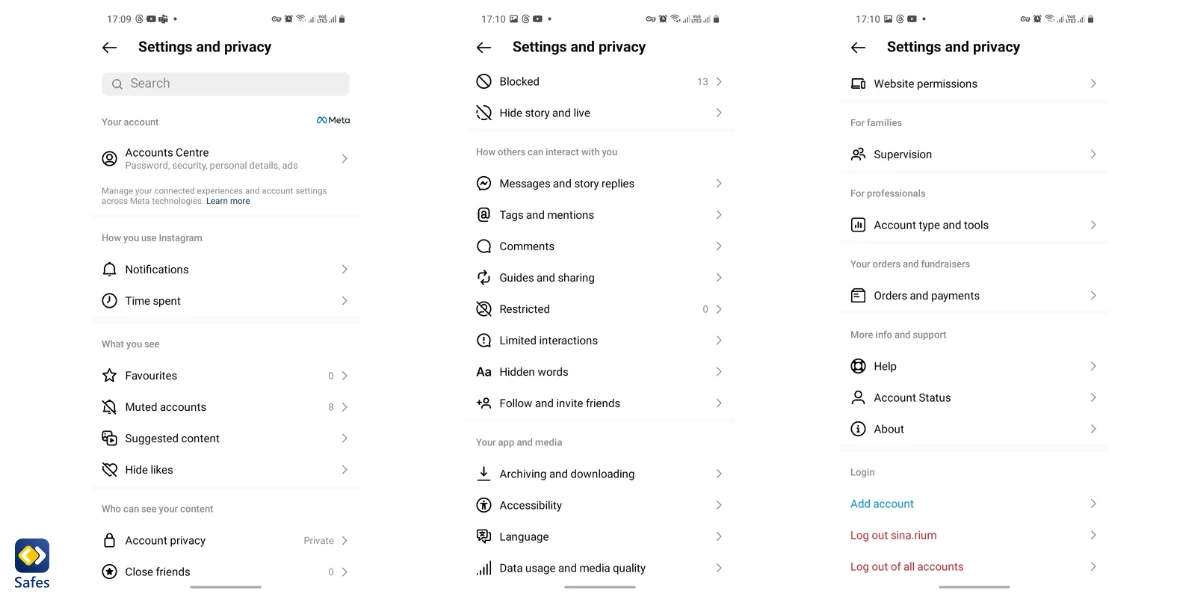
These options were privacy settings offered to any Meta account. That means the user can choose to modify them anytime they want. But Threads does have some parental controls. It’s called “Supervision.”
Threads’ Parental Controls: Supervision
If you open your Threads account, you’d find an option that reads “Supervision.” It’s a new feature that allows parents to monitor their children’s Meta accounts. If you tap on it, the Instagram app will pop up with instructions on how to pair your child’s account with yours. After pairing is finished, you’d get options like:
Tracking time spent: You can track the amount of time your child spends on Threads.
Setting time limits: You can set time limits for your child’s Threads use.
Viewing followers and followings: You can see who your child follows and is followed by.
Receiving notifications: When your child blocks someone on Instagram, you will receive notifications.
How to Set Up Supervision?
To set up supervision of your child’s Threads account using the Supervision feature, follow these steps:
- Open your Threads account
- Tap profile account
- Tap the two horizontal lines on the top right corner
- Tap “Account”
- Tap “Supervision”
- In the panel that opens, tap “Get Started.”
- Find and select your child’s account among your followers listed
- Tap “Invite”
- Threads will send your child an invitation link which is valid for 48 hours. You should use your child’s account to accept the invitation.
Once the invitation is accepted and the accounts are linked, you will be able to supervise your child’s activity, set time limits, view their followers and reported posts, and receive notifications for specific events.
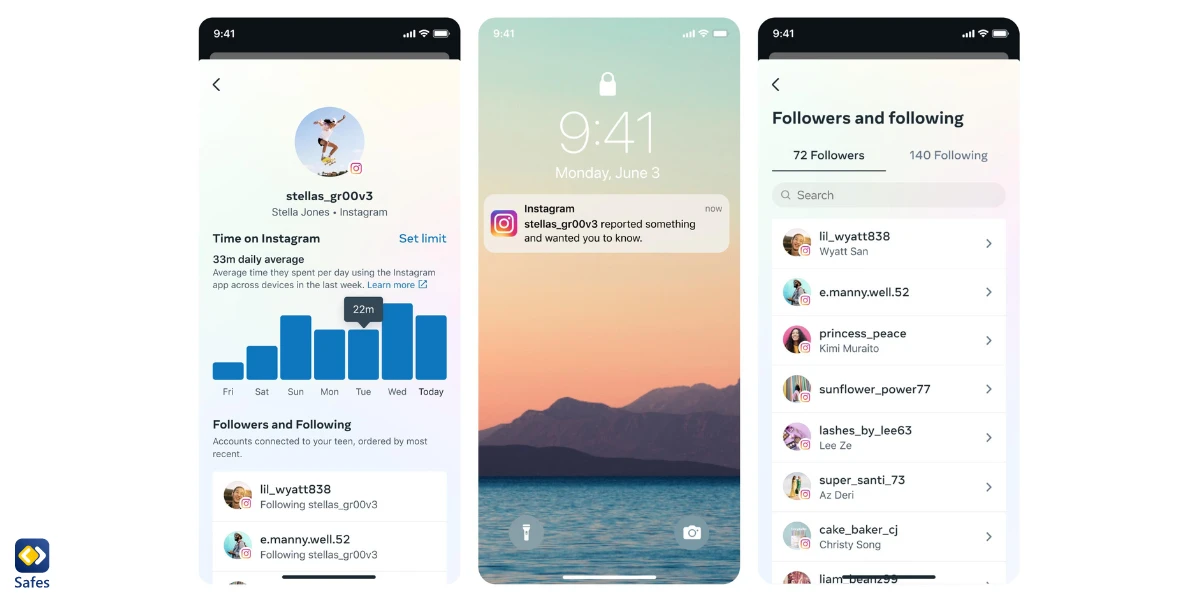
Note: Your child will need to approve the supervision request for the account to be linked, and they can turn off supervision at any time.
Best Practices for Safe Social Media Usage
As you can see, using parental controls and features like Supervision, which we have just explained, requires a high level of understanding between you and your child. So, before applying any sort of parental controls make sure you have an open conversation with your child about the risk of social media and the online world in general and why parental controls can help you and your child navigate these risks.
Nothing can protect your child better than letting them know what potential risks are out there in the digital world and how they can protect themselves. With a little bit of vigilance, children can fend off most of the risks online. So, make sure to teach them the different ways people with wrong intentions can approach them and what kind of behavior can put them at risk. A valuable source you can use is these two articles listed below about etiquette on social media and the internet:
- Crucial Social Media Etiquette and Rules for Kids to Follow
- 13 Online Etiquette Rules Every Parent Should Teach Their Child
Additional Resources
To teach your child about internet safety, first, you have to educate yourself. So, here are some useful links and resources for you related to online safety and parental controls:
- Common Sense Media: Provides reviews and recommendations for age-appropriate apps, games, movies, and more, and guides for parents on internet safety.
- National Online Safety: Offers online safety courses and resources for parents, teachers, and schools covering a wide range of topics, including social media, gaming, and cyberbullying.
- Internet Matters: Provides advice, guides, and resources to help parents keep their children safe online and covers topics such as privacy settings, screen time management, and online gaming.
- Family Online Safety Institute (FOSI): Offers resources, research, and tools to promote a safe online environment for families, guidance on digital parenting, and helpful tips for different age groups.
How Can Parental Control Apps Help?
Parental control apps like Safes can complement your parental control settings and give you peace of mind knowing your child is safe online. With Safes, you can set time limits on your child’s device usage, ensuring a healthy balance between screen time and other activities. The app provides real-time monitoring, allowing you to track your child’s online activities and receive alerts for any potential risks or inappropriate content. Safes also enables you to block specific apps or websites that you deem unsuitable for your child’s age or interests. That means you don’t have to worry about your underage child downloading and using an app like Threads.
Safes also offers other tools that can protect your child in places other than social media platforms. Using the app’s content filtering feature, you can protect your child from harmful or age-inappropriate content anywhere on the internet. Besides, Safes offers location tracking, allowing you to keep an eye on your child’s whereabouts and ensure their safety.
Wish to learn how to use Safes to protect your child on different platforms such as Android, iOS, Windows, and Mac? Follow the links below:
- Windows parental controls
- Macbook parental controls
- Parental controls on Android
- iPhone parental controls
Start safeguarding your child’s digital experience with Safes today—sign up for a 14-day free trial and get started with effective parental controls across all platforms!
Final Words on Threads Parental Controls
As a parent, it’s natural to have concerns about the safety of a new platform like Threads for your child. However, there are measures in place to ensure their safety. Threads parental controls include features such as “Supervision,” which allows you to monitor your child’s Meta accounts. Besides, using third-party parental control apps like Safes can complement these measures and provide additional peace of mind.
It’s important to have open conversations with our children about the risks of social media and the online world in general. By having a strong understanding and implementing parental controls, you can help your child navigate these risks and ensure their safety while using platforms like Threads.
Your Child’s Online Safety Starts Here
Every parent today needs a solution to manage screen time and keep their child safe online.
Without the right tools, digital risks and excessive screen time can impact children's well-being. Safes helps parents set healthy boundaries, monitor activity, and protect kids from online dangers—all with an easy-to-use app.
Take control of your child’s digital world. Learn more about Safes or download the app to start your free trial today!