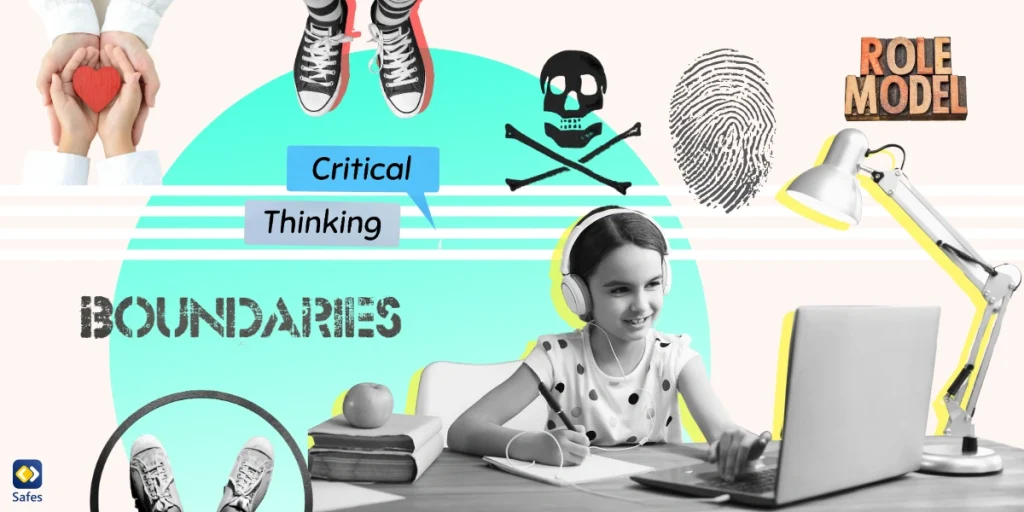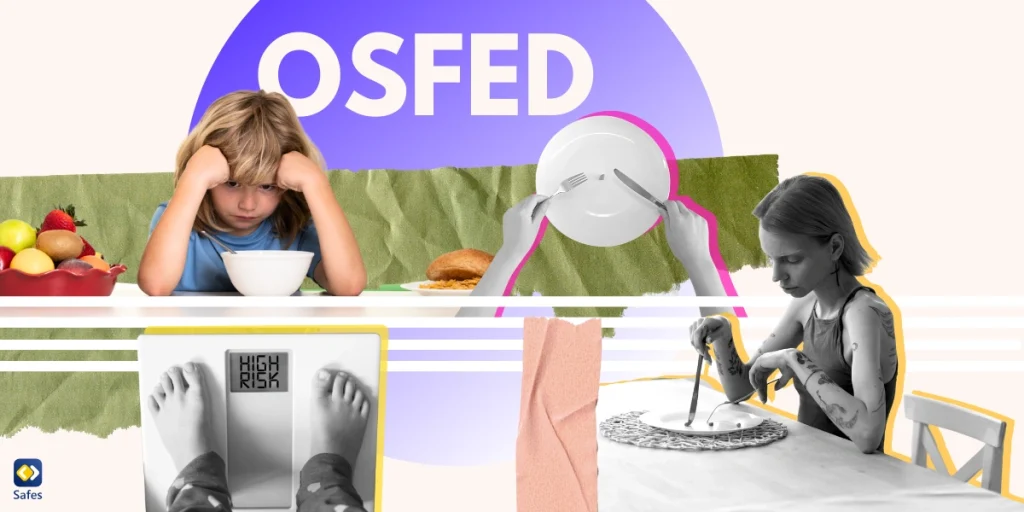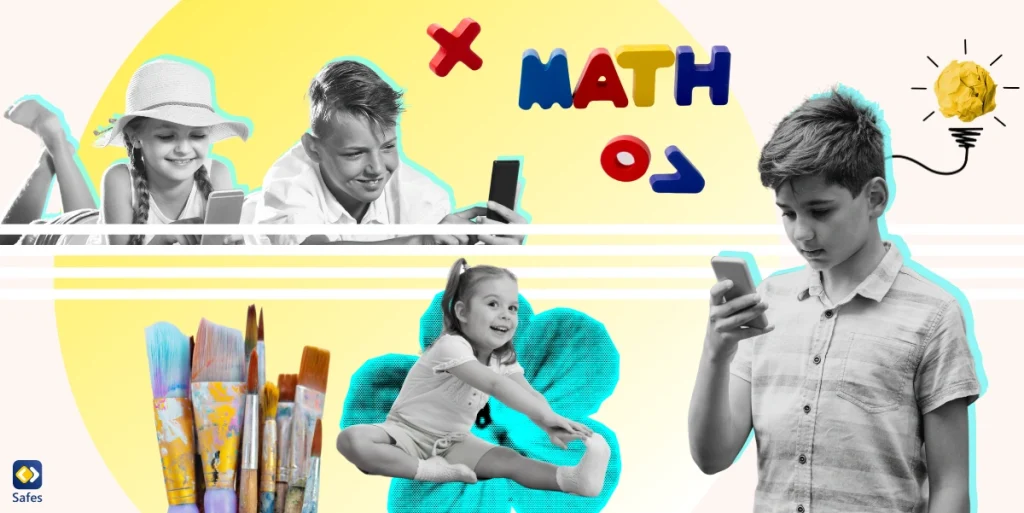As modern parents, we embrace the powerful learning and communication tools that the internet brings. However, the digital world also presents a labyrinth of potential dangers, such as inappropriate content, cyberbullying, and online predators. It’s crucial that we arm our children with online safety tips to navigate this vast landscape safely.
Download and Start Your Free Trial of the Safes Parental Control App
Remember, the internet is not inherently harmful; how it’s used can create potential risks.
This guide will provide a comprehensive set of online safety tips, including online shopping safety tips, online safety tips for students, and online gaming safety tips.
Tip 1: Establish Open Communication
Open communication forms the foundation of online safety. Begin discussing internet use, the sites and apps they visit, and the people they interact with online from the moment your child starts using the internet.
Create an environment where your child feels comfortable discussing their online experiences without fear of punishment or judgment.
Ensure the dialogue remains open as they grow older, adapting the conversation to match their evolving online activities. Ask about their favorite websites, games, and social media platforms. Discuss the potential risks associated with each and agree on appropriate usage guidelines.

Tip 2: Set Clear Boundaries
Establishing clear boundaries about online behavior is crucial. Discuss your family’s rules about what kind of content is acceptable, the appropriate amount of screen time, and the importance of not sharing personal information online.
Implementing these online safety rules helps your child understand what is expected of them and encourages responsible internet usage.
Rules should cover all online activities, whether it’s online shopping, gaming, or interacting with people online.
Tip 3: Teach Critical Thinking and Media Literacy
Critical thinking and media literacy are essential skills for navigating the digital world safely. Teach your children to question the reliability of online information and the intentions of people they meet online. They should understand that not everyone online is who they claim to be, and some content is designed to deceive or exploit.
Help your child develop a healthy skepticism about the internet. Teach them to verify the information before trusting it and to be wary of requests for personal information or money.
Tip 4: Encourage Privacy Awareness
Respecting privacy online is as crucial as in the physical world. Your child should understand the risks involved with sharing personal information and photos online. Encourage them to always consider the potential consequences before posting anything.
These privacy habits form part of the broader internet safety tips that every child should learn.
Tip 5: Foster Digital Empathy and Kindness
The internet should be a place of mutual respect. Teach your child the importance of treating others with kindness and empathy online. They should understand that behind every username and profile picture is a real person.
Digital empathy is about understanding and respecting the feelings and experiences of others online. It’s a vital skill for creating a safer and more respectful online community.

Tip 6: Stay Updated on Digital Trends and Risks
As a parent, staying informed about the latest digital trends and potential risks is crucial. This knowledge allows you to guide your child effectively and spot potential dangers before they become a problem.
Consider setting up Google Alerts for the latest news on online safety, cyber threats, and digital trends.
Tip 7: Utilize Parental Control Apps and Tools
Parental control apps, such as Safes, provide a valuable layer of protection for your child online. These tools can limit access to inappropriate content, restrict screen time, and monitor online activities.
Parental control apps combined with open communication and education can complement your efforts to teach your child safe internet use. If you’re interested in trying Safes, feel free to download it from App Store and Google Play. You can start with our 14-day free trial to explore how Safes can support your child’s online safety and learning.
Safes can protect your child on all phones, tablets, and computers and on all platforms, including Android, iOS, Windows, and Mac. To learn how to protect your child using Safes on all of these platforms and devices, use the following resources:
- Windows parental controls
- Macbook parental controls
- Parental controls on Android
- iPhone parental controls
Tip 8: Be a Positive Digital Role Model
Your online behavior can significantly influence your child’s attitudes and habits. Practice the online safety tips and internet safety rules that you preach, demonstrating responsible and respectful behavior online.
Your actions online set a precedent for your child. Let them see you using the internet responsibly, showing respect for others, and protecting your privacy.
Conclusion: How to Stay Safe on the Internet
Keeping our children safe online is a dynamic, ongoing process that requires education, open communication, and the strategic use of technology. By following these online safety tips, we can help our children navigate the digital world with confidence and respect.
Remember, the key to online safety lies not in restricting the internet but in teaching our children to use it responsibly. Equip your child with the knowledge and tools they need, and they’ll be well-prepared to face the digital world.
Teaching online safety is not a one-time event. It’s an ongoing conversation that evolves as your child grows and new technologies emerge.
For more information about online safety, visit these helpful websites:
The internet presents endless opportunities for learning and socializing, but it also presents risks. By teaching your child online safety tips, you can help them make the most of the internet while staying safe.
Stay safe online!
Your Child’s Online Safety Starts Here
Every parent today needs a solution to manage screen time and keep their child safe online.
Without the right tools, digital risks and excessive screen time can impact children's well-being. Safes helps parents set healthy boundaries, monitor activity, and protect kids from online dangers—all with an easy-to-use app.
Take control of your child’s digital world. Learn more about Safes or download the app to start your free trial today!