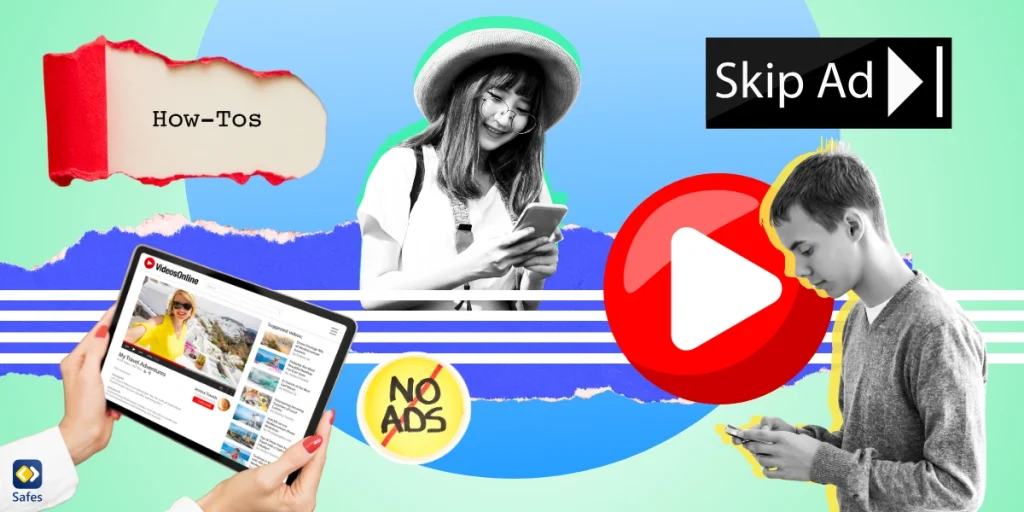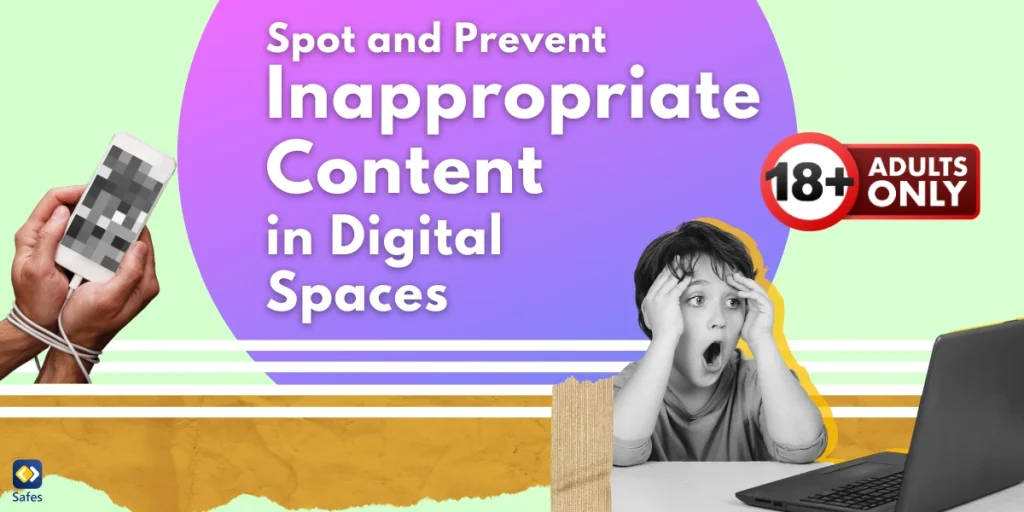YouTube is undoubtedly a platform of endless possibilities. From entertaining videos to informative tutorials, it has become a part of our online experience. However, users often complain about one thing: YouTube ads. Therefore, you may have wondered, “Is there a way to block YouTube ads?” or tried finding a way to block them forever. These ads, while essential for content creators and advertisers, can be annoying when appearing during a video.
Download and Start Your Free Trial of the Safes Parental Control App
One of the most effective ways to block YouTube ads is using ad blocker extensions and YouTube premium accounts. These browser add-ons are designed to detect and remove advertisements from web pages, including those on YouTube. Popular ad-blocker extensions such as TOTAL AdBlock offer comprehensive solutions to get rid of unwanted ads, providing a smoother experience.
In this blog, we’ll discuss how to make YouTube safe for children by blocking ads on this platform. So first, let’s check what impacts these ads may have on kids.
What Are the Impacts of Improper YouTube Ads on Children?
When children watch videos on YouTube, they might come across ads that are not suitable for their age. These ads can have some negative effects, affecting their mental health. Read on to learn how parental controls on YouTube work and how to guarantee your child’s online safety. Inappropriate YouTube ads can affect the young generation in various ways, such as:
- More Exposure to Inappropriate Content: While watching a video, kids may see ads that are not aimed at their age. Inappropriate ads may show content unsuitable for children, increasing the chance of cyber threats.
- Influence on Behavior: Children are easily influenced by what they see. Improper ads may promote unhealthy habits, materialism, or negative behaviors, leading children to imitate what they see in the ads.
- Emotional Impact: Some ads may contain content that triggers negative emotions, such as fear or anxiety, in children. This can affect their emotional well-being and cause distress or discomfort.
- Distraction from Educational Content: Ads can interrupt the viewing experience and distract children from educational or informative content on YouTube.
- Privacy Concerns: Inappropriate ads may collect personal information from children without their consent. So, it can put their privacy and online safety at risk.
How to Block Ads on YouTube App?
There are different ways to block YouTube advertisements on devices. Based on the device your child uses to watch YouTube videos, take the essential steps to stop advertisements from appearing during the videos.
How to Block YouTube Ads Android
You can install ad-blocking apps, such as AdGuard, AdLock, or Adblock, that block ads across all apps, including YouTube. Remember that these apps may require you to install the APK manually since they aren’t always available on the Google Play Store.
How to Block YouTube Ads Chrome
If your child is browsing YouTube on Chrome, you can benefit from some ad-blocking extensions available, such as:
- Adblock Plus: One of the most popular and reliable Chrome extensions. Once installed, it will block most ads on YouTube as well as other websites.
- uBlock Origin: This is another powerful, lightweight ad blocker that works efficiently on Chrome. It doesn’t just block YouTube ads but also helps with other intrusive ads across websites.
For a more technical approach, some users recommend tweaking Chrome’s experimental flags to block ads. To do so, you should go to chrome://flags and enable certain options, which may not always work with YouTube ads.
How to Block YouTube Ads Safari
Ads on YouTube can be blocked using Safari through browser settings and third-party solutions. Several ad-blocking extensions are available for Safari, including AdBlock and AdGuard. Simply install one of these from the Safari Extensions store, and ads will be blocked on YouTube.
However, if you’re looking for a system-wide solution to block ads on all devices, including Safari, you can use Pi-hole. It’s a DNS-level ad blocker that stops ads before they reach your browser. This requires some technical setup but is very effective.
How to Block YouTube on Mac Computer
Whether you’re using Chrome, Safari, or Firefox on your Mac, installing an ad-blocking extension like Adblock Plus or uBlock Origin is a quick and easy solution. Once activated, these extensions will block YouTube ads automatically. As mentioned earlier, a Pi-hole setup can block ads across all devices on your network, including your Mac. You need to set up a Raspberry Pi or similar hardware to benefit from its comprehensive solution for ad-blocking.
YouTube Premium Subscription
Another option for users looking to avoid advertisements on YouTube is to subscribe to YouTube Premium. This premium service offers an ad-free experience, along with additional features such as offline viewing, background playback, and access to exclusive content. Of course, this option requires a monthly subscription fee. However, it provides a convenient solution for users who spend a lot of time watching videos on YouTube, and it works on all devices.
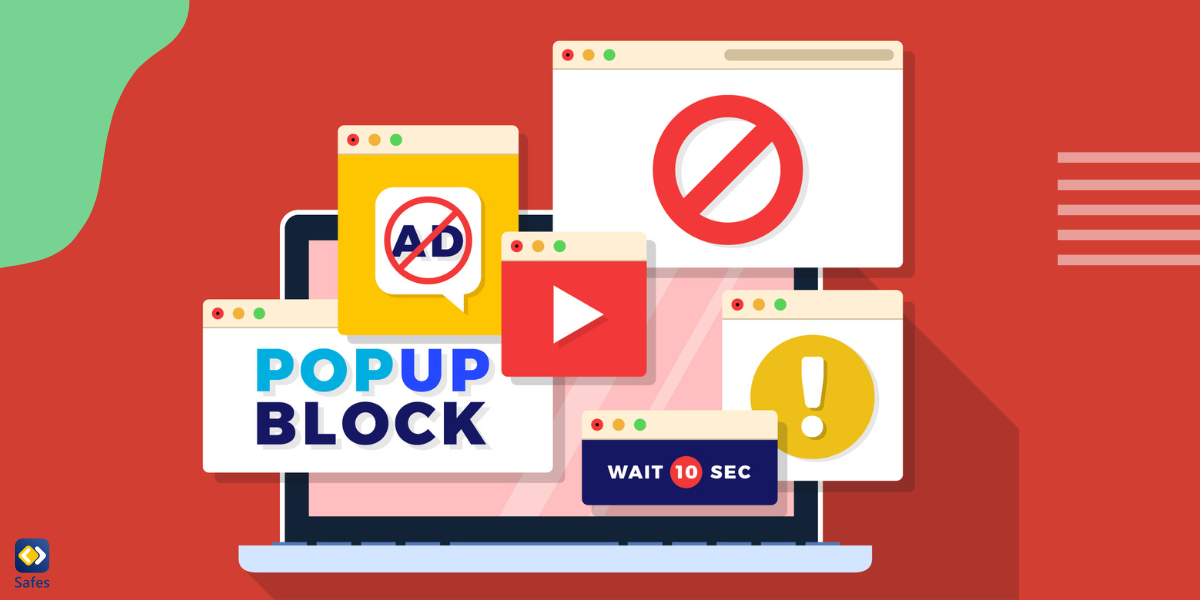
How to Make YouTube Safe for Children?
Our young children are immersed in digital devices and online platforms. YouTube, this big institution, is one of the most viewed platforms by people all around the world, especially the youth. However, not all types of content on YouTube are safe for them, making kids and teens susceptible to potential threats.
A study, Children’s Safety on YouTube, by a group of researchers including Saeed Ibrahim Alqahtani, has suggested some ways to protect kids from these harmful videos. They have found five main ways: rating videos, using parental control apps, analyzing video data, analyzing user accounts, and analyzing audio content.
All in all, parents’ roles in safeguarding children’s well-being in the cyber world, specifically YouTube, cannot be more emphasized. With the right tools, open conversations with kids, and monitoring of their online activities, children are able to use this platform safely.

Final Word
With a range of options available to remove ads on YouTube, users have the power to control what content they see on this platform. You can either install a simple browser extension or provide YouTube Premium to get rid of ads and ensure a more enjoyable online experience.
However, when it comes to our children, we, as responsible parents need to take action and guarantee their safety. The influences of inappropriate YouTube ads on children can be significant, affecting their emotional well-being, behavior, and online safety. Therefore, parents need to monitor their children’s online activities and limit exposure to inappropriate content.
But why stop at ad blocking? Take control of your kid’s online experience even further with Safes, our parental control app. With Safes, you can effortlessly monitor your children’s online activities, and rest assured they are away from potential dangers. Using the app, you can easily block some types of content and set a screen time limit on YouTube and other apps. Say goodbye to cumbersome built-in settings of parental controls on Android and other devices – simply download Safes for Android and iOS. Then, enjoy peace of mind with our user-friendly interface and practical features.
Don’t miss out on the opportunity to try Safes for yourself. Take advantage of our free trial today and experience the benefits of enhanced online safety and control.
Your Child’s Online Safety Starts Here
Every parent today needs a solution to manage screen time and keep their child safe online.
Without the right tools, digital risks and excessive screen time can impact children's well-being. Safes helps parents set healthy boundaries, monitor activity, and protect kids from online dangers—all with an easy-to-use app.
Take control of your child’s digital world. Learn more about Safes or download the app to start your free trial today!