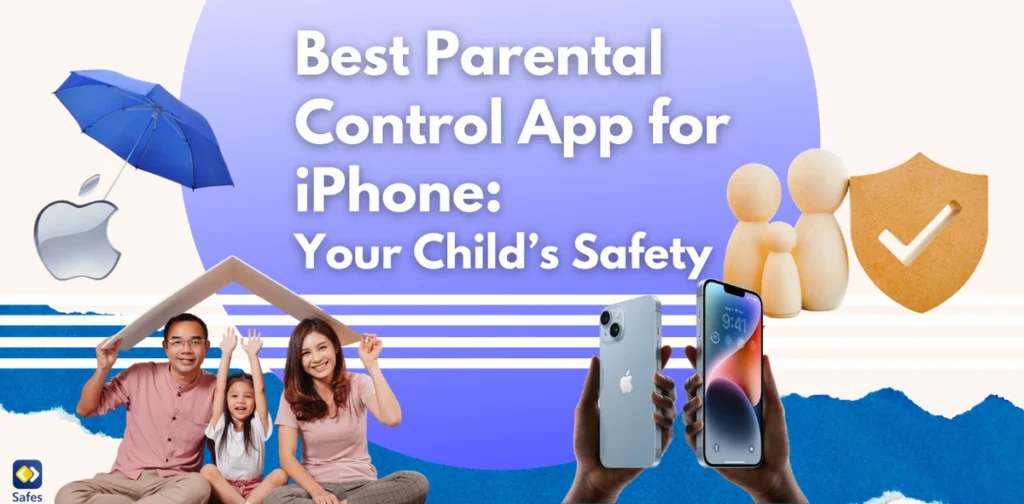In today’s interconnected world, ensuring children’s online safety has become a top priority for parents. iPhones are ubiquitous among young users, offering access to an array of apps, games, and digital content. However, without proper supervision, children may encounter inappropriate material, cyberbullying, or even privacy risks. Thankfully, parental control apps provide a solution, allowing parents to monitor and regulate their child’s digital activities. Among these, finding the best parental control app for iPhone is crucial for families looking to safeguard their children in a balanced and effective way.
Download and Start Your Free Trial of the Safes Parental Control App
Parental control apps have come a long way in providing features that go beyond basic monitoring. Tools like screen time management, location tracking, and content filtering empower parents to set clear boundaries while encouraging healthy technology use. The best solutions cater to iPhones, offering seamless integration and advanced capabilities. By utilizing these apps, parents can address modern challenges, including screen time addiction, exposure to online predators, and harmful viral trends.
Choosing the right app involves evaluating its features, ease of use, and compatibility with family needs. Whether it’s Apple’s built-in Screen Time or robust third-party options, each offers unique advantages tailored to specific concerns. This blog explores how the best parental control app for iPhone can help modern families foster a safer digital environment while teaching children responsible online habits. From setting up these controls to understanding their benefits, this guide aims to empower parents in their digital parenting journey.
Key Features to Look for in a Parental Control App
Now that we know what parental control apps are and how they help you monitor your child’s activity, let’s explore the must-have features. Not all apps are built the same, so knowing what to look for can make a world of difference in keeping your child’s digital life safe and balanced.
Screen Time Management
Every parent wants to limit device usage without constant battles. Parental control apps make this easier by allowing you to set daily screen time limits. This promotes healthier digital habits for your child. While locking an app in iPhone is possible, these apps provide more flexible, user-friendly options for managing screen time effectively.
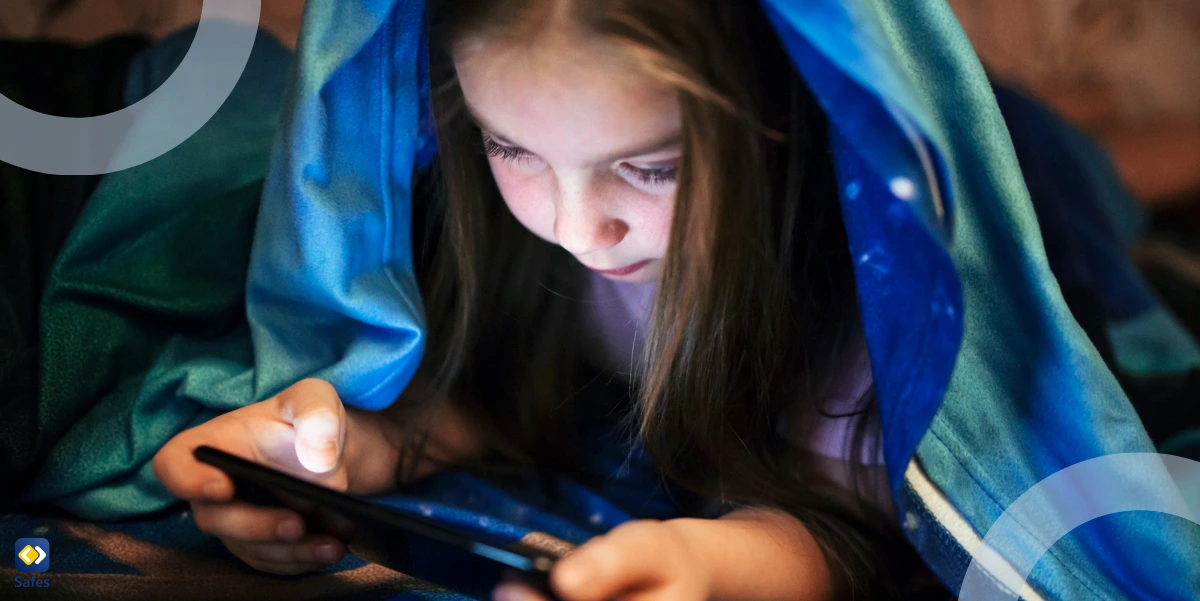
Content Filtering
Keeping kids away from harmful content is a must. With the ability to block inappropriate websites and apps, these tools ensure your child is only accessing age-appropriate material. While iPhone settings offer basic filtering, apps take it a step further by giving you better control over which content is safe.
App and Game Restrictions
Ever worry about which apps your child is downloading? Parental control apps allow you to block apps and restrict access to specific games or programs. These apps are especially helpful when restricting certain apps on the iPhone, giving you better control over what your child can interact with on their device.
Activity Monitoring
A high-quality app that provides parental control monitoring features for the iPhone helps you stay informed. You can monitor apps and websites your child visits, track texts, and even keep an eye on browsing history. These features work across multiple devices to ensure you have a complete picture of their digital activity.
How to Choose the Best Parental Control App for iPhone
With so many features to consider, how do you pick the right parental control app for the iPhone? Let’s break it down so you can choose the one that best fits your family’s needs:
- Ease of Use: Parents often have busy schedules, so a simple setup and intuitive, user-friendly interface are essential for an app to truly stand out and provide value. The app should make controlling and monitoring your child’s activity straightforward, not time-consuming.
- Customization: The ability to customize controls for different age groups is a crucial factor that can make or break a parental control app. Whether your child is five or fifteen, the app should offer flexible settings that adapt to their needs as they grow.
- Cross-Device Compatibility: Make sure the parental control app for iPhone is compatible with other devices in your household. This means the parent control app for iPhone should work seamlessly not just on your child’s iPhone, but across all the devices they use, like tablets or laptops.
- Cost vs. Features: Some apps offer an unlimited number of features, but at a premium price. Weigh the cost against the tools you actually need for your family.
- Privacy: Check that parental monitoring apps protect both your data and your child’s. Data security should always be a top priority when it comes to ensuring online safety.
Before deciding, it’s always a good idea to check the app store for reviews and ratings to see what other users are saying.
Top 5 Parental Control Apps for iPhone
Here are four top-rated apps that offer seamless integration with iPhones, each providing unique features to help keep your child’s digital experience safe and healthy.
1- Safes: The Best Parental Control App for iPhone
Safes is a standout iOS parental control app offering absolute control over your child’s digital activity with an easy setup. Whether you’re managing one child or several, the app is fully customizable to fit your family’s specific needs to ensure a safe online experience for everyone.
From detailed screen time limits to being a reliable parental tracking app with real-time location updates, Safes also offers powerful filters to block inappropriate content. It’s a comprehensive tool that balances safety with flexibility. Safes also provides competitive pricing, delivering essential features without breaking the bank. Its set of tools ensures that every dollar spent contributes to a safer experience for your child.
Parents appreciate the peace of mind Safes brings, with testimonials praising its user-friendly interface and effective parental controls. It offers more comprehensive features than standard iPhone parental controls, ensuring an even better experience for your family.
Download Safes on iOS and try the free trial to explore everything Safes offers!
2- Bark
Bark is an excellent choice if you’re worried about what your child might encounter on social media. This iOS parental control app focuses heavily on monitoring texts and social media for signs of cyberbullying or risky behavior. It alerts you immediately to help you step in before things escalate.
3- Qustodio
Qustodio is perfect if you’re looking for detailed control over screen time and content management. This iOS app for parental control allows you to block inappropriate sites, manage app usage, and even track device activity in real-time.
4- Net Nanny
Known for its powerful content filtering, Net Nanny gives you customizable alerts when your child tries to access restricted content. It also provides insights into their online habits, making it a top-rated choice for parents wanting full transparency.
5- Norton Family
If you have a larger family, Norton Family shines. It allows tracking and monitoring of multiple devices, ensuring each child’s activity is safe. Plus, with the availability of a free trial, you can test its features before committing to a subscription.
Most apps offer a free trial, so you can experience firsthand how each integrates with your iPhone.
Why Do iPhones Need Parental Controls?
Some of the reasons as to why iPhones’ parental controls are needed by parents include:
Managing Digital Exposure
iPhones provide access to a world of information, but not all of it is suitable for children. Parental controls enable parents to filter inappropriate content, ensuring that children are exposed only to age-appropriate material.
Curbing Screen Time Addiction
Screen time addiction can interfere with children’s social, academic, and emotional development. It manifests as compulsive use of digital devices, often resulting in poor attention spans, irritability, and a decline in real-world social interactions. Addiction to gaming or social media, for example, can lead to neglect of responsibilities, disrupted sleep cycles, and even mental health concerns like anxiety or depression. Addressing this issue requires a multi-faceted approach involving awareness, discipline, and support.
Parents can curb screen time addiction by establishing clear boundaries and consistent routines. Scheduling regular device-free times, such as during meals or before bedtime, helps children learn to live without constant digital stimulation. Methods such as remotely locking a child’s iPhone can be effective. Moreover, introducing alternative activities, such as sports, reading, or creative hobbies, diverts attention away from screens and enriches children’s experiences.
Preventing Online Risks
Parental controls are essential tools for mitigating online risks that children face, such as exposure to inappropriate content, cyberbullying, and online predators. These controls allow parents to filter explicit websites, block harmful apps, and monitor communication channels like messaging platforms and social media. For instance, content filters can prevent accidental exposure to violent or adult material, while app restrictions reduce the likelihood of interactions with strangers or participation in harmful viral trends. These measures act as a first line of defense, ensuring that children only engage with age-appropriate and safe online content.
Additionally, advanced parental control features, such as real-time alerts for suspicious activity and geofencing, enhance security by offering immediate notifications if a child is in a risky situation. Monitoring tools allow parents to spot potential red flags, such as unusual messages or excessive time spent on certain platforms, enabling timely intervention. By combining proactive supervision with preventative measures, parental controls provide a comprehensive solution to the evolving threats in the digital landscape, fostering a safer online experience for children while offering peace of mind to parents.
Fostering Digital Responsibility
Parental controls play a vital role in teaching children how to navigate the digital world responsibly. These tools enable parents to set limits on screen time, block inappropriate content, and monitor online activities, creating a structured environment for learning responsible technology use. By understanding the rules and boundaries imposed through these controls, children develop a sense of accountability for their actions online. For example, when a child is aware of the amount of screen time allowed or the types of apps they can access, they start internalizing self-regulation, an essential skill in managing digital habits as they grow older.
Furthermore, parental controls can be used as an opportunity for open conversations between parents and children about online risks and proper behavior. Features like activity reports or app usage summaries provide parents with insights into their child’s habits, allowing them to discuss challenges and encourage better decision-making. Over time, as children demonstrate improved understanding and responsibility, parents can gradually ease restrictions, reinforcing trust and autonomy. This gradual transition helps children build a strong foundation for using technology responsibly in their teenage years and adulthood.
How to Incorporate Parental Controls Into Your Routine
Now, the next step is incorporating parental controls into daily life in a way that feels natural for both you and your child.
- Open Communication: It’s crucial to talk openly with your child about why these controls are needed. Explain how they help keep their online activities safe while building trust and understanding.
- Set Realistic Limits: Introduce screen time limits gradually, like during school time, to help manage expectations. This keeps their focus where it needs to be without causing unnecessary friction.
- Review and Adjust: As your child grows or their needs change, regularly review and adjust the settings. This ensures the controls stay relevant to their evolving digital habits.

Why Are Third-Party Parental Control Apps Better Than Screen Time?
Third-party apps are better than Apple’s Screen Time for a few reasons:
Advanced Features
While Screen Time offers basic controls, third-party apps like Safes Family or Net Nanny provide advanced features like real-time location tracking, detailed usage reports, and geofencing.
Cross-Platform Compatibility
Third-party apps often work across various operating systems, making them ideal for households with mixed devices, whereas Screen Time is limited to Apple products.
Enhanced Monitoring Tools
Third-party solutions offer better insights into children’s online behavior, including monitoring social media activity and alerting parents about risky interactions.
More Customization Options
Third-party apps often provide extensive customization for screen time limits, app restrictions, and web filters, tailored to a child’s age and specific needs.
Conclusion
In today’s digital landscape, the safety and well-being of children require proactive measures, particularly when it comes to iPhones, which are prevalent among young users. Parental control apps are vital tools that empower parents to safeguard their children from online risks while teaching them responsible device usage. Whether managing screen time, monitoring online activities, or filtering inappropriate content, these apps address key concerns modern families face.
Third-party parental control apps, like Safes Family and Net Nanny, offer comprehensive features that extend beyond Apple’s built-in Screen Time functionality. They provide advanced capabilities, such as geofencing and detailed usage analytics, making them ideal for diverse family needs. By balancing privacy with supervision, these tools foster a supportive environment where children feel protected but not overly monitored.
As children’s online behaviors and threats evolve, so too must the parental controls in place. Regular updates, customization, and ongoing communication between parents and children are essential for maintaining a safe digital environment. With the right tools and strategies, parents can ensure their children benefit from the opportunities technology offers while staying shielded from its potential harms.
Whether using Apple’s built-in Screen Time or third-party apps like Safes Family, iPhone parental controls are indispensable for modern families. These tools not only protect children from online risks but also promote healthy technology habits. By choosing the best parental control app for iPhone, parents can ensure a safer digital experience for their children.
Your Child’s Online Safety Starts Here
Every parent today needs a solution to manage screen time and keep their child safe online.
Without the right tools, digital risks and excessive screen time can impact children's well-being. Safes helps parents set healthy boundaries, monitor activity, and protect kids from online dangers—all with an easy-to-use app.
Take control of your child’s digital world. Learn more about Safes or download the app to start your free trial today!