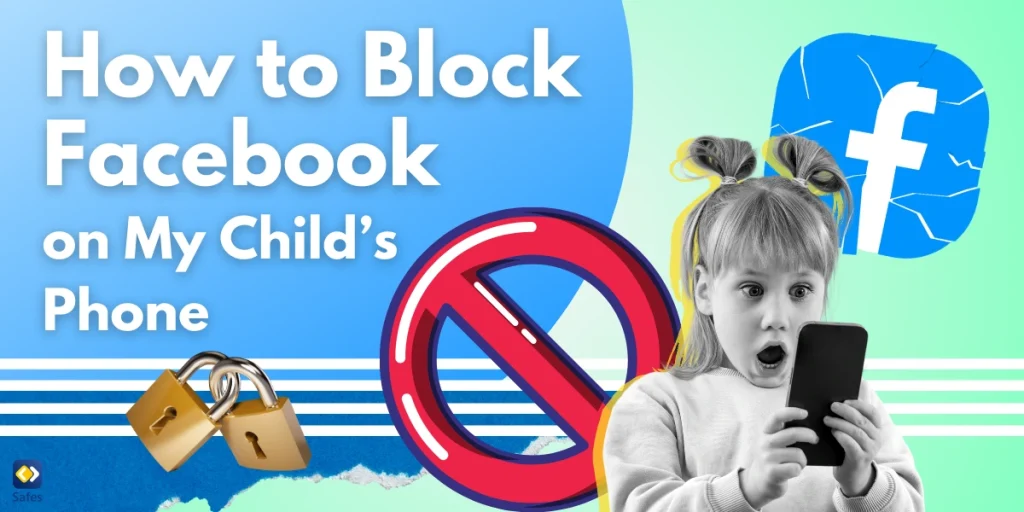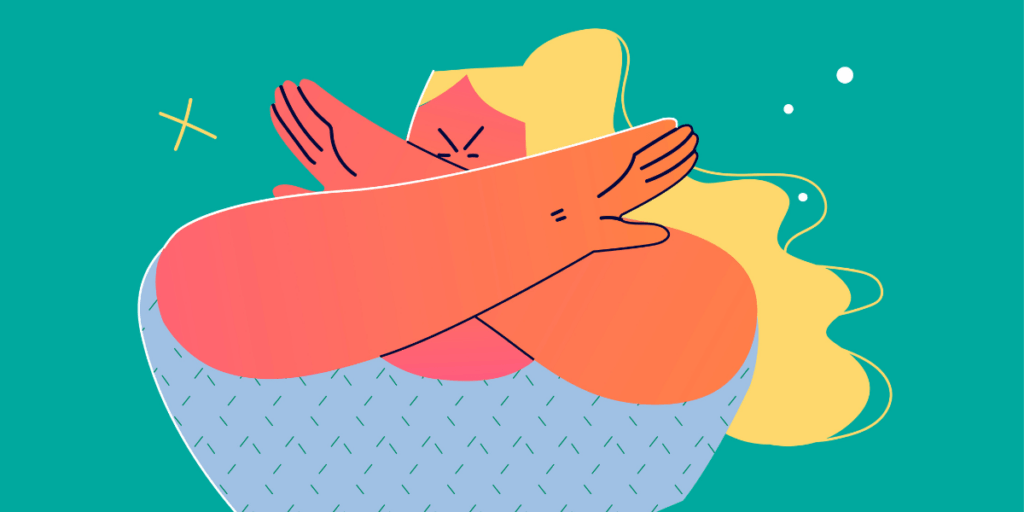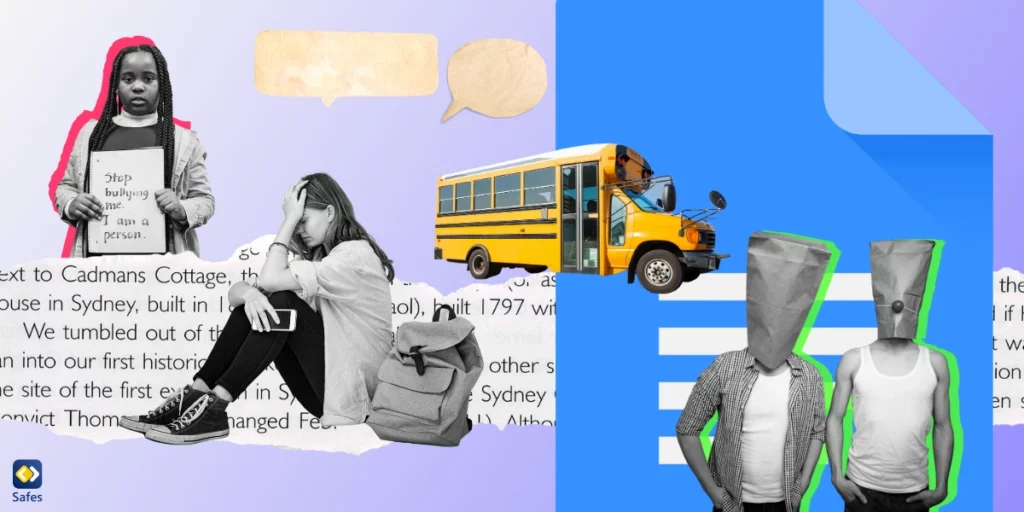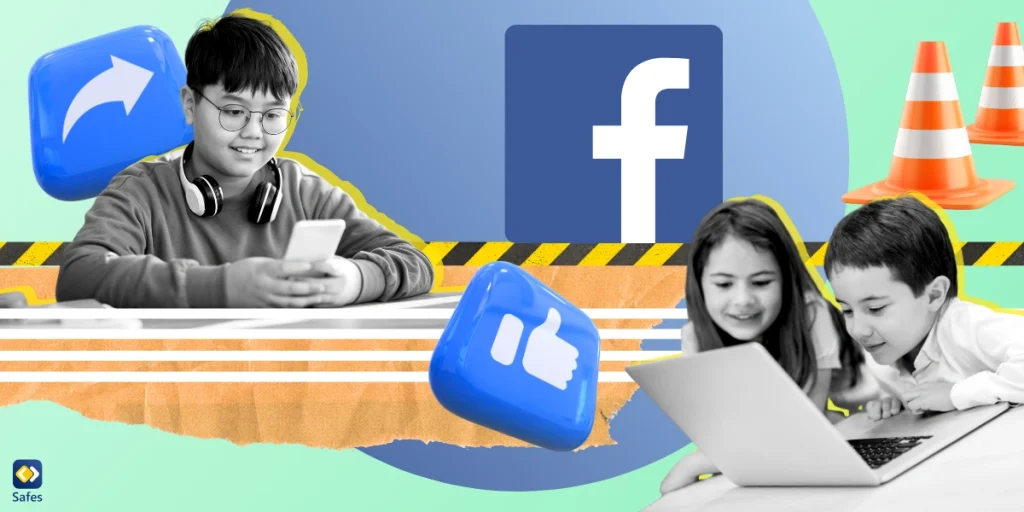Facebook is a popular app that many people use to connect with friends, share photos, and watch videos. While it can be enjoyable, it’s not always the best place for kids. As a parent, you might be worried about your child seeing harmful content, talking to strangers, or spending too much time on the app. Luckily, there are ways to protect them. In this blog, we will guide you on how to block Facebook on mobile through easy steps to give you peace of mind and help your child stay safe online.
Download and Start Your Free Trial of the Safes Parental Control App
How to block Facebook on Android?
If you want to protect your child from the potential risks of Facebook, you may prefer to block the app on their phone. So they won’t be able to install and use it. Here are some easy steps to do it.
- Open the “Settings” app on your child’s phone. You can find it as a gear icon in the app drawer.
- Scroll down and select “Apps” or “Applications” from the list. This will show you all the apps installed on the device.
- In the list of installed apps, scroll until you find “Facebook.” Tap on it to open the app settings.
- In the Facebook app settings, you will see an option to “Disable” the app. Tap this option. This will prevent the app from running and hide it from the app drawer.
- If you prefer, you can also choose to uninstall Facebook altogether. Tap on “Uninstall” in the app settings and confirm the action. This will completely remove the app from the device.

How to block Facebook on iPhone?
If your child has an iPhone, you can take similar steps to disable or block Facebook. Here’s how you can do it.
- Tap the “Settings” app on your child’s iPhone.
- Scroll down and select “Screen Time.” If you haven’t set it up yet, you can enable it here and create a passcode that only you know.
- In the Screen Time menu, tap on “Content & Privacy Restrictions.” If it’s not already enabled, turn it on by toggling the switch at the top.
- Tap on “Allowed Apps.” Here, you will see a list of apps that can be used on the iPhone.
- If Facebook is visible here, toggle the switch next to it to disable the app. This will hide Facebook from the home screen and prevent it from being accessed.
- If Facebook is not listed under Allowed Apps, you can hide it by going back to the main Screen Time menu and then selecting “App Limits.”
- There, you can set a limit for the app that is so low (like 1 minute) that it effectively prevents use.
- If you prefer, you can also uninstall Facebook completely. Go to the home screen, find the Facebook app, and long-press the icon. Tap “Remove App,” then select “Delete App” to confirm.
How to Block Accounts on the Facebook App?
If your child does have a Facebook account, it’s a good idea to monitor their activities. To do this, you should learn how to block Facebook accounts on the platform to stop them from reaching your child. Follow these steps and make sure your child’s Facebook account is protected.
Blocking accounts on the Facebook app is a straightforward process. Here’s how to do it step by step:
- Log in to their account on your device.
- Navigate to the profile of the person you want to block. You can do this by searching for their name in the search bar or by finding them in the friends list.
- Once on their profile, tap on the three dots (•••) located in the top right corner of the screen. This will open a menu with several options.
- In the menu, find and tap on the “Block” option.
- Tap on “Block” again in the confirmation window to finalize the action. The person will be blocked immediately.
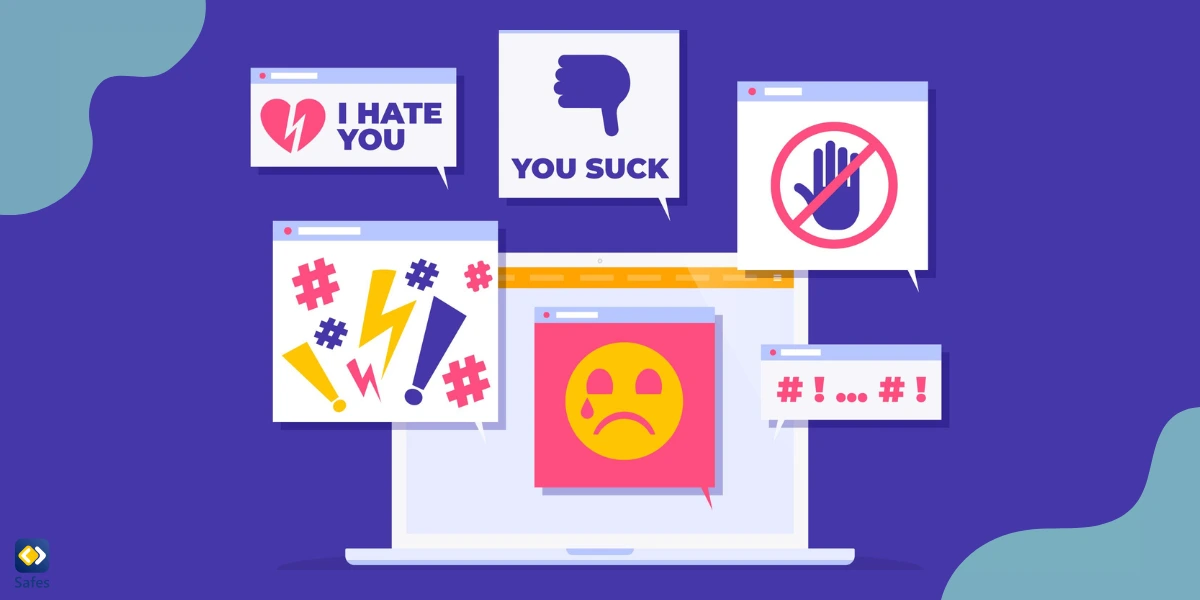
What Are the Potential Risks of Facebook for Teens and Kids?
According to an article on the New York Times, Facebook can expose the young generation to various risks. As a parent, knowing these risks can help you make informed decisions about your children’s online activities.
- Kids may come across unsuitable images, videos, or discussions that are not age-appropriate, which can affect their mental and emotional well-being.
- Social media platforms can be a breeding ground for cyberbullying. Teens may face harassment or negative comments, leading to anxiety, depression, and other emotional issues.
- Fraping is also a potential risk on Facebook, leading to the sharing of unwanted information.
- Facebook allows users to connect with people they may not know. Kids can be vulnerable to online predators who might try to exploit or manipulate them.
- Excessive use of Facebook can cause screen addiction, impacting sleep, homework, and face-to-face interactions.
- Social media often creates pressure to fit in or conform to certain lifestyles or appearances, which can affect self-esteem and body image.
- This study also shows a correlation between social media use and increased rates of mental health issues in teens.
Final Word
In our increasingly connected world, it’s essential to safeguard our children from the potential risks of Facebook and other social media platforms. In this blog, we discussed the dangers and practical steps to block the app when necessary. So, now that you know how to block accounts on Facebook app or the app itself, you can help their kids explore the online world safely.
To further enhance your efforts to protect your child online, you can learn how to put parental controls on Facebook. For that, you can use Safes, our dedicated parental control app. Safes provides you with the tools to monitor and manage your child’s online activities, allowing you to set boundaries and ensure their digital safety. With features that enable you to block apps like Facebook, track usage, and promote healthier habits, Safes is an essential resource for today’s parents.
Your Child’s Online Safety Starts Here
Every parent today needs a solution to manage screen time and keep their child safe online.
Without the right tools, digital risks and excessive screen time can impact children's well-being. Safes helps parents set healthy boundaries, monitor activity, and protect kids from online dangers—all with an easy-to-use app.
Take control of your child’s digital world. Learn more about Safes or download the app to start your free trial today!