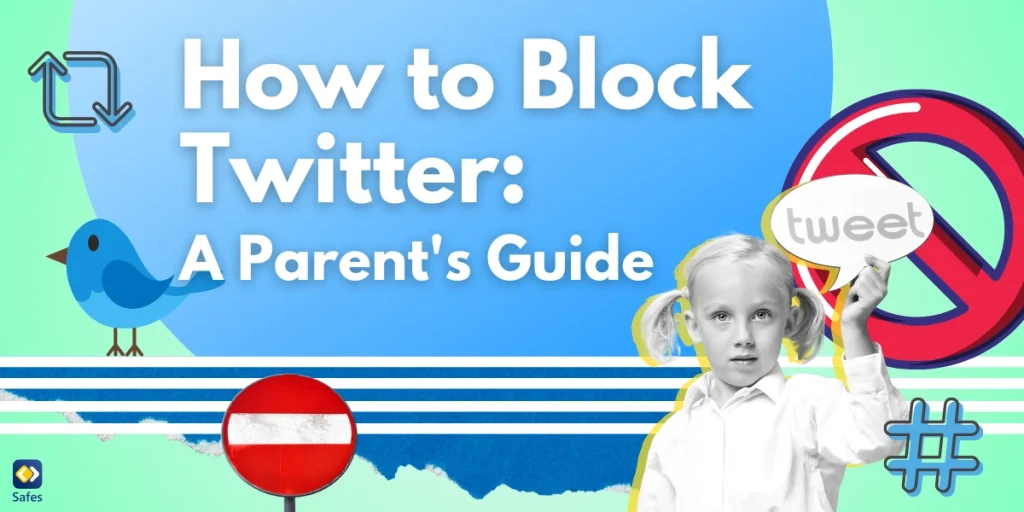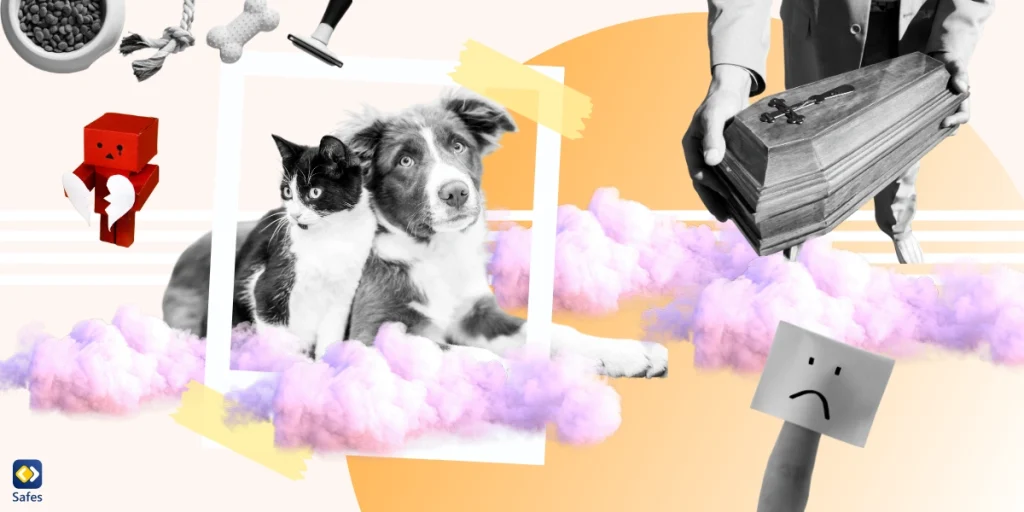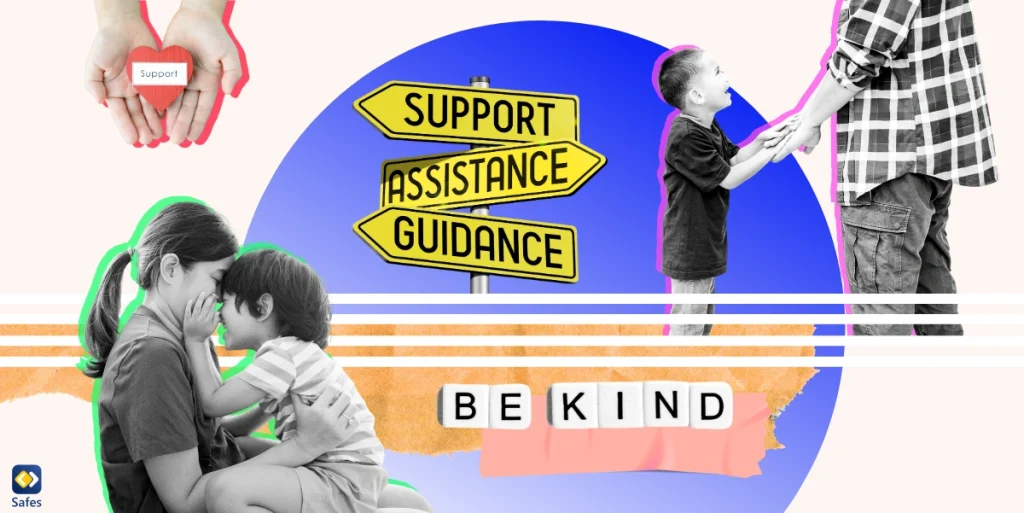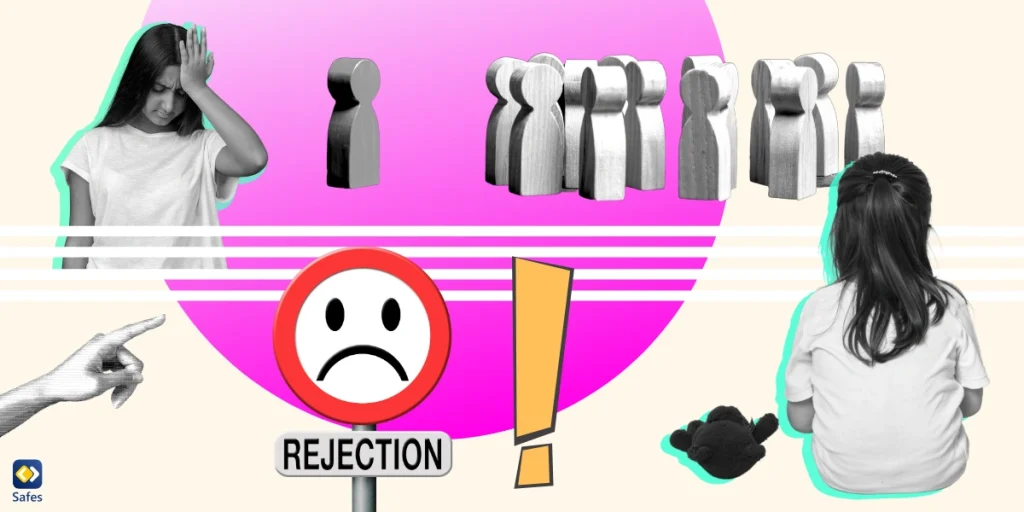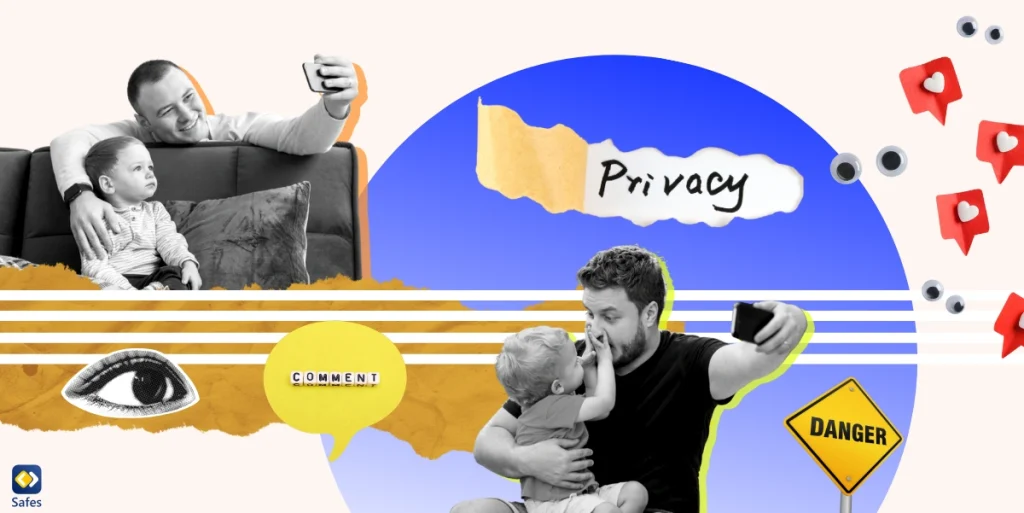Ensuring children’s safety on social media platforms has become a crucial concern for parents and guardians. Twitter, being a popular social network, can expose young users to inappropriate content and potential risks. This blog post will guide you through various methods how to block Twitter and create a safer online experience for children.
Download and Start Your Free Trial of the Safes Parental Control App
Understanding the Need to Block Twitter
Twitter, like many social media sites, can be a double-edged sword. While it offers a platform for information sharing and connectivity, it also presents risks such as exposure to explicit content, cyberbullying, and privacy concerns. As a result, many parents seek ways to block Twitter or limit its accessibility on their children’s devices.
How to Block Twitter on iPhone
Apple devices offer built-in features to help parents control their children’s screen time and app usage. Here’s how to block Twitter on an iPhone:
- Go to “Settings” and tap on “Screen Time”
- Enable Screen Time if not already activated
- Tap on “Content & Privacy Restrictions”
- Enable restrictions and set a passcode
- Go to “Allowed Apps” and toggle off Twitter
Additionally, you can set time limits for the Twitter app using the Screen Time feature, allowing for more flexible control over usage.
How to Block Twitter on Android
Android devices also provide options to restrict app usage. Here’s how to block twitter on android:
- Open “Settings” and go to “Digital Wellbeing & Parental Controls”
- Set up parental controls
- Select the child’s account
- Tap on “Apps & Games”
- Find Twitter in the list and tap “Block”
For more comprehensive control, you can also use the Google Play Store’s built-in parental control features to prevent the installation of the Twitter app.
How to Block Porn on Twitter
While completely blocking Twitter is one approach, you may also want to know how to block porn on Twitter if you allow limited access. Here are some steps:
- Enable “Hide Sensitive Content” in Twitter’s privacy settings
- Use Twitter’s muted words feature to filter out explicit terms
- Report and block accounts that share inappropriate content
Remember, these methods aren’t foolproof, and active parental supervision is always recommended.
Additional Measures for Twitter Safety
Beyond blocking, there are other ways to enhance safety on the Twitter app:
- Educate: Teach children about online safety and responsible social media use
- Monitor: Regularly check your child’s Twitter account and followers
- Privacy: Ensure the account is set to private
- Limit Exposure: Use the “Quality Filter” to reduce exposure to low-quality content

Alternatives to Blocking
If you’re hesitant about completely blocking Twitter, consider these alternatives:
- Supervised Accounts: Create a supervised Twitter account for your child
- Time Restrictions: Use device settings to limit Twitter usage to certain hours
- Content Filtering: Employ third-party apps that filter content across social media platforms
Using Parental Control Apps
For more robust protection across multiple devices, consider using a parental control app. These apps often offer features like:
- Content filtering
- Time limits on app usage
- Blocking specific apps
- Monitoring social media activity
Many of these apps work across both iOS and Android devices, providing a unified solution for families with mixed device ecosystems.
Safes: Your Ally in Digital Parenting
In the quest to create a safer online environment for children, Safes stands out as a comprehensive parental control app. Designed to address the challenges discussed in this blog, Safes offers a robust solution for parents concerned about their children’s Twitter usage and overall online safety.
Key Features of Safes:
- App Blocking: Easily block Twitter or any other app you deem inappropriate.
- Content Filtering: Safeguard your child from accessing inappropriate content across various platforms.
- Screen Time Management: Set time limits for Twitter and other social media apps.
- Real-time Monitoring: Keep track of your child’s online activities, including their Twitter usage.
- Cross-platform Support: Works seamlessly on both iOS and Android devices.
Safes empowers parents to take control of their children’s digital experiences, providing peace of mind in an increasingly connected world. Whether you’re looking to block Twitter entirely or simply manage its usage, Safes offers the flexibility and features you need.
Try Safes for Free
We invite you to experience the benefits of Safes firsthand. Sign up for our free trial and discover how Safes can help you protect your children online while fostering healthy digital habits. With Safes, you’re not just blocking apps – you’re building a safer, more balanced digital lifestyle for your family.
Conclusion
Protecting children in the digital world requires a multi-faceted approach. While knowing how to block Twitter on iPhone, how to block Twitter on Android, and how to block porn on Twitter are crucial skills, they’re just part of the solution. Combining technical measures with open communication and education about online safety can create a more secure digital environment for children.
Remember, the goal isn’t just to block websites or social media apps, but to foster responsible digital citizens who can navigate the online world safely and confidently.
Your Child’s Online Safety Starts Here
Every parent today needs a solution to manage screen time and keep their child safe online.
Without the right tools, digital risks and excessive screen time can impact children's well-being. Safes helps parents set healthy boundaries, monitor activity, and protect kids from online dangers—all with an easy-to-use app.
Take control of your child’s digital world. Learn more about Safes or download the app to start your free trial today!