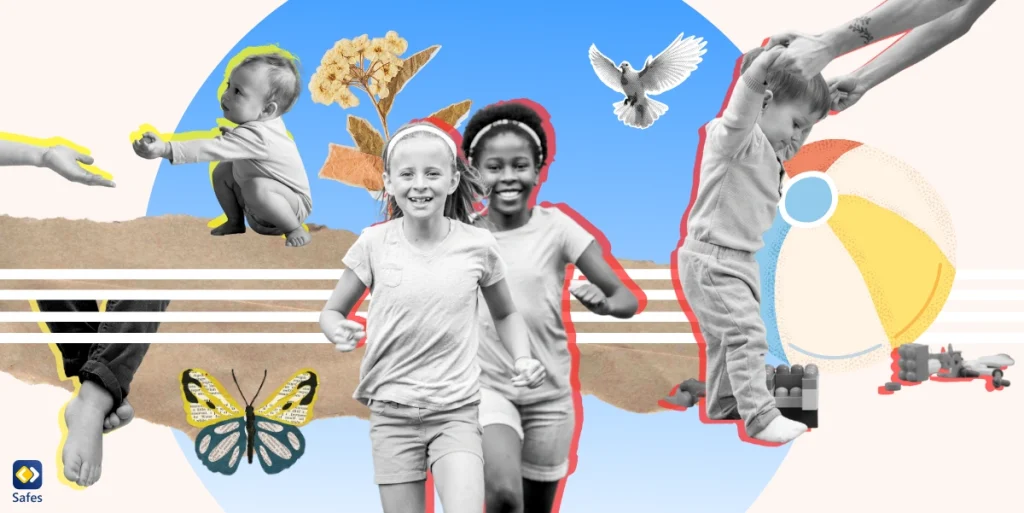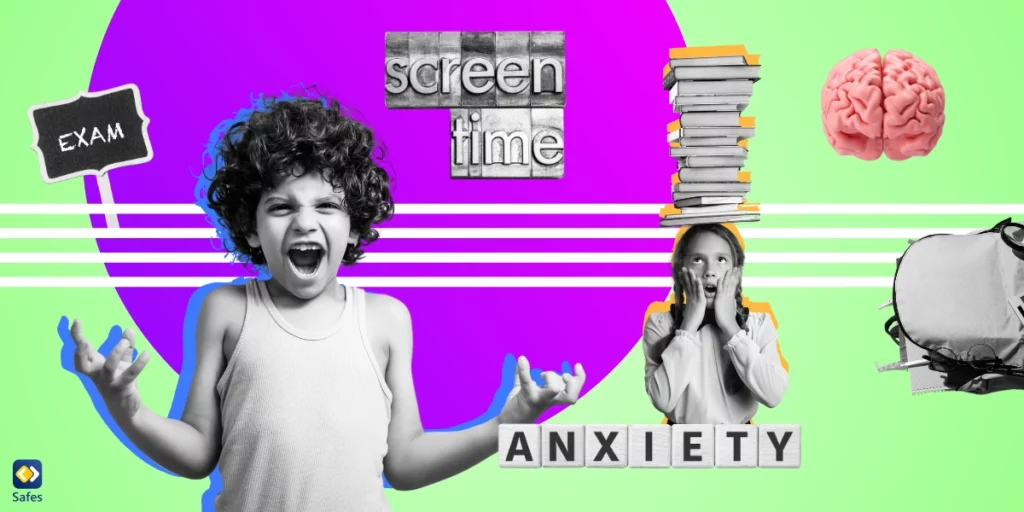Parents are increasingly concerned about their children’s online activities. On the other hand, children are worried that parental controls might intrude on their privacy. One question that often arises is: Can parental controls see your screen? This comprehensive guide will explore the capabilities of parental control software across various devices and platforms, helping you understand what information these tools can access and how they work.
Download and Start Your Free Trial of the Safes Parental Control App
Understanding Parental Controls
Parental controls are software tools designed to help parents monitor and manage their children’s digital activities. These tools can be built into devices or installed as third-party applications. But what exactly can they see and do?
Can Parental Controls See Your Screen on Samsung?
Samsung devices come with built-in parental control features. While these controls can’t directly view your screen in real-time, they can:
- Monitor app usage
- Set screen time limits
- Filter content
For more advanced monitoring, third-party apps may be required.
Can Parental Controls See Your Screen on iPhone?
Apple’s Screen Time feature provides robust parental controls. However, it doesn’t allow parents to see the screen directly. Instead, it offers:
- App usage reports
- Content restrictions
- Communication limits
Can Parental Controls See Your Screen on Android?
Android devices offer various parental control options. While native controls don’t provide direct screen viewing, some third-party apps might offer this feature. Generally, Android parental controls focus on:
- App management
- Content filtering
- Location tracking

5 Key Features of Parental Controls and What They Monitor
Parental control software offers a range of powerful tools to help parents manage their children’s digital experiences. Understanding these key features is crucial for effective implementation and ensuring a safe online environment for kids. Let’s explore the five most important aspects of parental controls and what they actually monitor on your devices.
- Web Filtering:
- What it does: Blocks access to inappropriate websites and online content.
- How it works: Uses predefined categories or custom blacklists to restrict access to certain types of websites.
- What it monitors: Attempts to access blocked sites, successful website visits, and search queries.
- Example: A parent can block access to adult content, gambling sites, or violent material.
- Screen Time Management:
- What it does: Limits the amount of time a child can spend on devices or specific apps.
- How it works: Sets daily or weekly time limits, schedules device-free periods, or enforces bedtime restrictions.
- What it monitors: Total screen time, app usage duration, and attempts to exceed set limits.
- Example: A parent can set a 2-hour daily limit for gaming apps or disable device usage after 9 PM.
- App Control:
- What it does: Restricts access to specific applications or sets age-appropriate app permissions.
- How it works: Allows parents to approve or block app installations, set age ratings for app stores, or limit in-app purchases.
- What it monitors: App download attempts, app usage patterns, and in-app purchase requests.
- Example: A parent can block social media apps for younger children or approve each app before installation.
- Location Tracking:
- What it does: Monitors the physical location of the device (and presumably, the child).
- How it works: Uses GPS, Wi-Fi, or cellular data to pinpoint the device’s location.
- What it monitors: Real-time location, location history, and geofencing alerts (notifications when a child enters or leaves a designated area).
- Example: A parent can check if their child has arrived at school or set up an alert if the child leaves a predetermined safe zone.
- Activity Reports:
- What it does: Provides summaries and detailed reports of digital activities.
- How it works: Collects data on various online and offline activities and presents them in an easy-to-understand format.
- What it monitors: Websites visited, apps used, screen time duration, search history, and in some cases, social media activity.
- Example: A parent can review a weekly report showing which apps their child used most, what websites they visited, and how much time they spent on different activities.
These features work together to provide parents with a comprehensive toolkit for managing and monitoring their children’s digital experiences. However, it’s important to note that while these tools can be effective, they should be used in conjunction with open communication and education about responsible online behavior. The goal is to foster trust and help children develop good digital habits, not just to restrict their activities.
What Information Do Parental Controls Track on Your Screen?
Parental controls can track various aspects of screen activity, including:
- Websites visited
- Apps used and for how long
- Search queries
- Social media activity (on some platforms)
However, it’s important to note that most parental controls cannot see your screen in real-time or capture screenshots without your knowledge.
Can Parents See Your Screen on Family Link?
Google’s Family Link is a popular parental control app for Android devices. While it offers comprehensive monitoring features, it cannot see your screen in real-time. However, it can:
- View app activity
- Set screen time limits
- Manage app permissions
- Track device location
Can Parental Controls See Your Photos?
Most parental control software does not have direct access to view your photos. However, some advanced monitoring tools might be able to:
- Track photo-sharing activities
- Monitor camera usage
- Alert parents to potentially inappropriate images (using AI)
Always check the specific features of your chosen parental control solution.
Can Parental Controls See Your Search History?
Yes, many parental control tools can access and monitor search history. This feature helps parents:
- Identify potential risks or concerns
- Understand their child’s interests and online behavior
- Ensure safe browsing habits

How to Set Up Parental Controls and How to Monitor Kids’ Phone
To set up parental controls, follow these general steps:
- Choose a parental control solution (built-in or third-party)
- Create separate user accounts for children
- Configure content filters and time limits
- Set up activity monitoring features
- Discuss the rules and expectations with your children
Monitoring your child’s phone can be done through various methods:
- Using built-in parental control features
- Installing third-party monitoring apps
- Regularly checking the device together with your child
Remember, open communication is key to building trust while ensuring safety.
Safes: Advanced Parental Control for Comprehensive Child Protection
When it comes to answering the question “can parental controls see your screen?”, Safes offers a robust solution that goes beyond basic monitoring. As a cutting-edge parental control app, Safes provides parents with powerful tools to protect their children in the digital world.
Key features of Safes include:
- Real-time activity monitoring
- Customizable content filtering
- Screen time management
- Location tracking
- Detailed reports on digital activities
While Safes respects children’s privacy by not directly viewing their screens, it offers comprehensive insights into their online behavior. This allows parents to guide their children’s digital experiences effectively and address potential issues proactively.
Whether you’re concerned about your child’s screen time on a Samsung device, wondering about parental controls on iPhones, or looking for advanced Android monitoring, Safes has you covered across multiple platforms.
Ready to take control of your child’s digital safety? Try Safes today with our free trial and experience peace of mind in the digital age. Visit our website to learn more and get started on protecting your child online.
Conclusion: Balancing Safety and Privacy
While parental controls are valuable tools for ensuring online safety, it’s crucial to balance monitoring with respect for privacy, especially as children grow older. Open discussions about internet safety, digital literacy, and responsible online behavior are essential components of a comprehensive approach to digital parenting.
In conclusion, while parental controls can provide valuable insights into a child’s digital activities, they typically cannot see your screen in real-time. Instead, they offer a range of tools to monitor, manage, and protect children’s online experiences. By understanding these capabilities and limitations, parents can make informed decisions about how to best safeguard their children in the digital world.
Your Child’s Online Safety Starts Here
Every parent today needs a solution to manage screen time and keep their child safe online.
Without the right tools, digital risks and excessive screen time can impact children's well-being. Safes helps parents set healthy boundaries, monitor activity, and protect kids from online dangers—all with an easy-to-use app.
Take control of your child’s digital world. Learn more about Safes or download the app to start your free trial today!