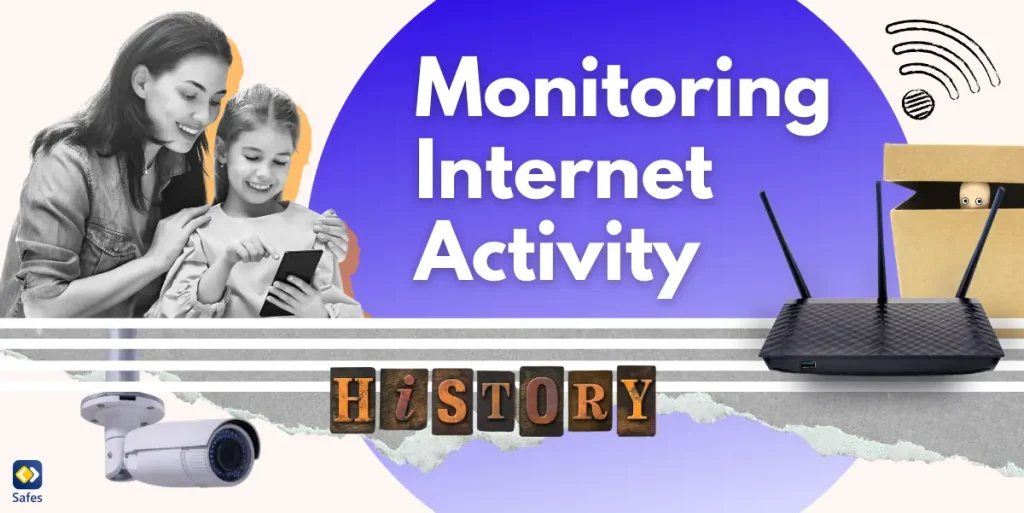Did you know there are lots of fake Android apps that your child may be using already? This is a serious concern, as many of these apps can pose different risks for users, such as stealing personal information or showing inappropriate content. They trick them into downloading them and abuse their information in different ways. Therefore, as parents, it’s important to know how to spot these fake apps to protect our children.
Download and Start Your Free Trial of the Safes Parental Control App
But you don’t need to worry. We’re here to introduce 5 signs of fake Android apps so you can detect them in your child’s phone. This blog will also provide you with a complete list of these apps and guide you on how to protect your child in the digital world.
What Are the Risks of Fake Android Apps?
Fake Android apps can be dangerous, especially for children who may not realize the risks. One of the biggest concerns is the theft of personal information. These apps often ask for unnecessary permissions, like access to contacts, photos, and even banking details. Many of our children allow apps to access this data without knowing if they’re necessary. This can lead to child identity theft or privacy problems.
Another important risk is malware. Fake apps often carry harmful software that can damage the device or steal sensitive data. According to an article about cybersecurity awareness for children, malware can slow down the phone, cause it to crash, or even spread to other devices connected to the same network. Additionally, some fake apps may expose children to harmful content online through ads or media that aren’t suitable for their age.
Financial loss is also a concern. Many fake apps trick users into making in-app purchases or signing up for services without their knowledge. Children might accidentally click on these options, leading to unexpected charges.

A Fake Android System Apps List
These malicious apps constantly change names and appearances to avoid detection. Therefore, there isn’t a list of fake Android system apps containing thousands of options. However, you can check some common types of fake system apps to know which categories they usually come in.
- Cleaner or system optimizer apps: Fake “system cleaner” or “optimizer” apps often claim to improve device performance but instead introduce malware or ads.
- Battery saver apps: These apps promise to extend battery life, but many are fake and filled with adware or malware.
- Fake antivirus apps: While legitimate antivirus apps help protect your phone, some fake ones create security alerts to trick users into purchasing unnecessary services.
- Update apps: Some apps claim to be necessary system updates but are fake and can lower device security.
- Weather apps: These apps may appear to offer real-time weather updates, but some are designed to track user data or display harmful ads.
- Photo editing apps: Popular among younger users, fake photo editing apps often collect personal information or prompt users to make unwanted purchases.
- Flashlight apps: With most Android devices already having built-in flashlight features, third-party apps claiming to offer better functionality may be fake and unsafe.
- Wi-Fi booster apps: These apps pretend to improve Wi-Fi signal strength but often do nothing and can harm the device.
- Browser apps: Fake browsers can track user activity or steal login details.
5 Important Signs – How to Find Fake Apps on Android?
To protect your child from malicious apps and fake software update Android, it’s important to detect them on your child’s phone early. This way, you can prevent the consequences and safeguard their privacy. Check the 5 important signs we have explained below and make sure your child stays safe in the digital world.
1. App Isn’t Downloaded From Google Play Store
Google Play Store is the safest and most trusted source for downloading apps on Android. Always remind them to get the app they need from Google Play and tell them unknown third-party sources might be fake or unsafe.
2. The App Has a Similar Icon or Name
Fake apps often try to copy the names and logos of popular apps, but there may be small differences, like spelling mistakes or low-quality icons. Therefore, you need to compare the app’s name and logo with the official version.
For example, let’s say your child downloads an app that looks like “Instagram.” A fake version of Instagram might use a name like “Instaqram” or “Instagramm.” The icon might also look similar but slightly off, with blurry graphics or different colors. When you notice these small differences in the app name or icon, it’s a warning sign that the app could be fake.
3. There Are Negative Reviews and Ratings
Before your child downloads an app, visit its page in the Google Play Store and read the reviews. Fake apps usually have many negative reviews warning about issues like ads, scams, or malware. Low ratings are also a red flag.
4. Unnecessary Permission Requests
Be cautious if an app requests too many permissions that aren’t necessary. For example, if a photo editing app asks for access to contacts or location, it could be fake. Go to “Settings” > “Apps” > “Permissions” to review what each app is asking for.
5. Using More Data Than Usual
Fake apps often use more data by running ads or sending information without the user’s knowledge. You can check this by going to “Settings” > “Data Usage” to see if any apps are using an unusually high amount of data.
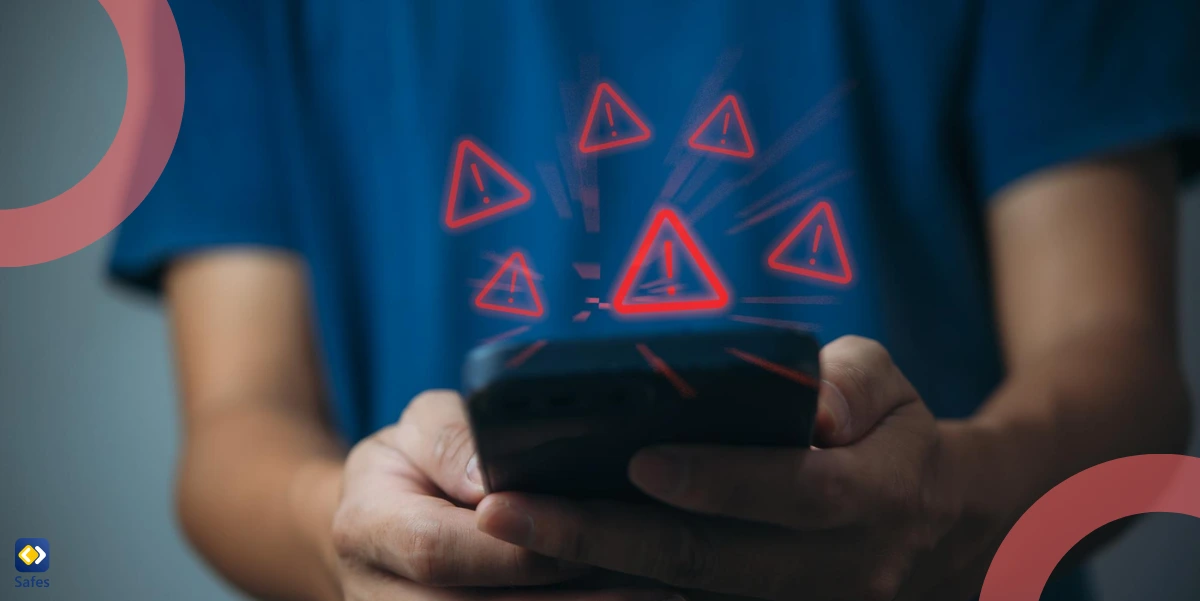
Final Word
In this blog, we reviewed how important it is to protect our children from fake Android apps. These apps can put their personal information at risk, expose them to inappropriate content, and even harm their devices. Now that you know the most important signs of fake apps, you can help your child stay away from them.
Staying vigilant is key, but having extra support can make the job easier. That’s why we offer our comprehensive parental control app, Safes. With Safes, you can monitor the apps on your child’s phone, block suspicious downloads, and keep track of their online activity, all in one place. Similar to iPhone parental controls, Safes provides the peace of mind you need to protect your child from harmful or fake apps while giving them the freedom to enjoy their phone safely.
Try Safes today! Download it now for Android and iOS, and take advantage of our free trial to see how it can help you keep your child’s digital world secure.
Your Child’s Online Safety Starts Here
Every parent today needs a solution to manage screen time and keep their child safe online.
Without the right tools, digital risks and excessive screen time can impact children's well-being. Safes helps parents set healthy boundaries, monitor activity, and protect kids from online dangers—all with an easy-to-use app.
Take control of your child’s digital world. Learn more about Safes or download the app to start your free trial today!