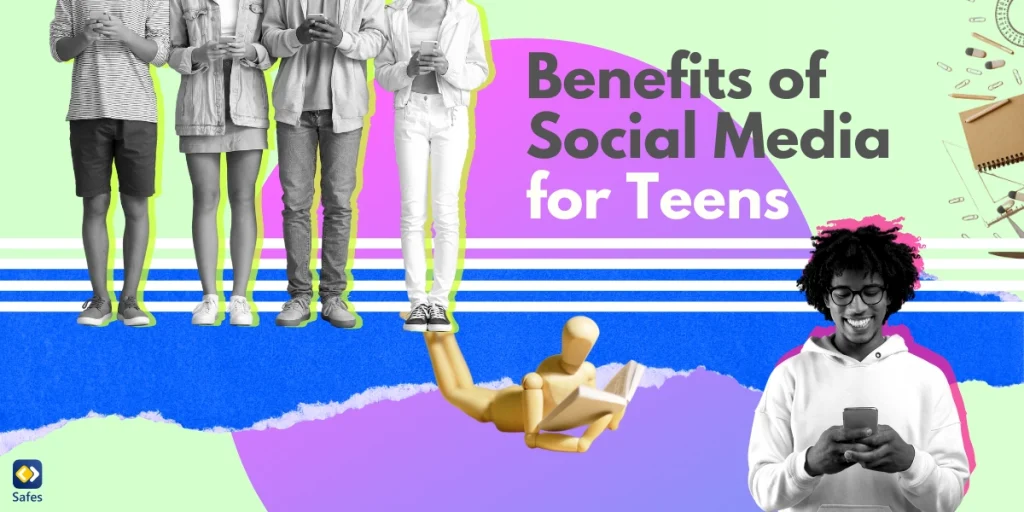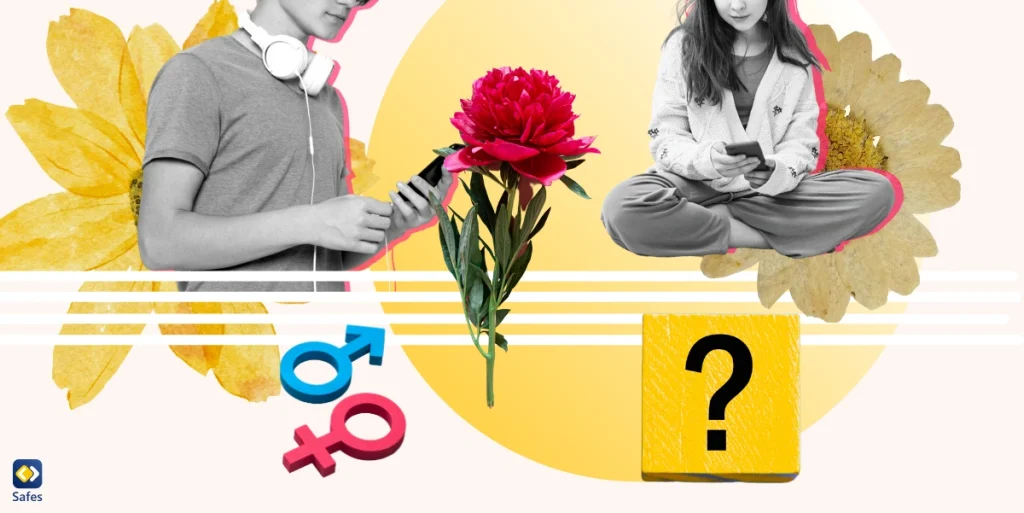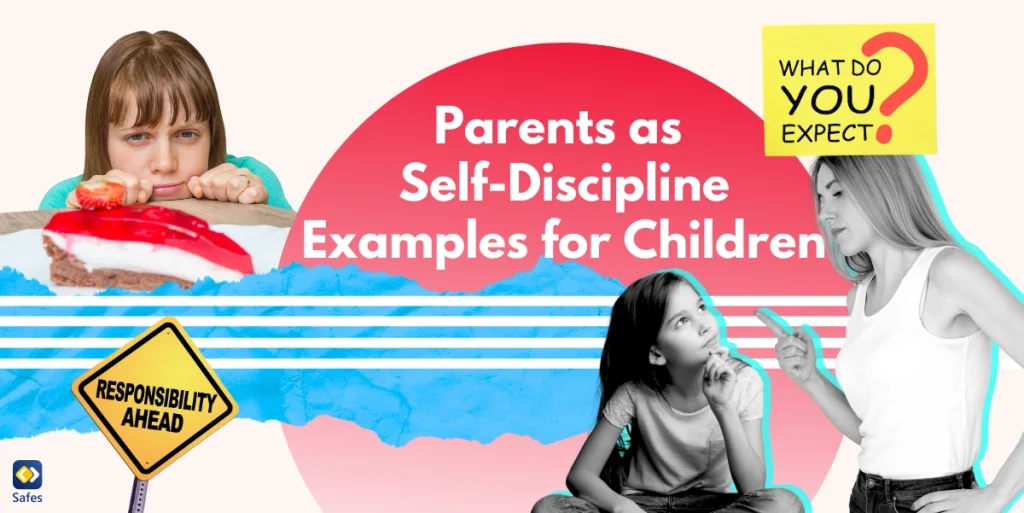Mobile devices have become an integral part of our lives, especially for children and teenagers. While these devices offer a wealth of educational and entertainment opportunities, they also pose significant risks, particularly in the form of malicious apps. These nefarious programs can infiltrate your child’s device, compromising their privacy, exposing them to inappropriate content, and even facilitating cyberbullying or worse. As a parent, it is crucial to be proactive in safeguarding your child’s digital well-being. By understanding the potential threats and learning how to detect malicious apps, you can take the necessary steps to protect your child from harm.
Download and Start Your Free Trial of the Safes Parental Control App
In this comprehensive guide, we will delve into the world of malicious apps, exploring their various forms, identifying the warning signs, and providing actionable steps to detect and remove these threats from your child’s mobile device.
Understanding Malicious Apps: A Lurking Danger
Malicious apps, also known as malware, are software programs designed to cause harm or gain unauthorized access to a device. These apps can take many forms, including viruses, spyware, adware, and ransomware, each with its own nefarious purpose. Some malicious apps may attempt to steal personal data, such as login credentials or financial information, while others may display intrusive advertisements or even hold your child’s device hostage until a ransom is paid.
It is essential to understand that malicious apps can find their way onto your child’s device through various channels. They may be inadvertently downloaded from untrusted sources, bundled with other seemingly harmless apps, or even installed remotely through security vulnerabilities. Regardless of the method, the consequences can be severe, ranging from data breaches to financial losses and even emotional distress.
How to Detect Malicious Apps on Android Devices
Android devices are particularly vulnerable to malicious apps due to the open nature of the operating system and the availability of third-party app stores. While the Google Play Store has measures in place to detect and remove malicious apps, some may still slip through the cracks. To detect malicious apps on Android devices, follow these steps:
Signs of a Malware Infection
- Unusual Battery Drain: If your child’s phone is experiencing significantly reduced battery life, even when not in use, it could be a sign of malicious activity running in the background.
- Excessive Data Usage: Malicious apps often communicate with remote servers, transmitting stolen data or downloading additional malware components. If you notice a sudden spike in data usage, it may indicate a malware infection.
- Sluggish Performance: Malware can consume significant system resources, causing your child’s device to slow down or freeze unexpectedly.
- Unexpected Pop-ups and Advertisements: While some legitimate apps display advertisements, an excessive number of pop-ups or ads, especially those promoting suspicious products or services, could be a red flag.
- Unfamiliar Apps or Settings Changes: If you notice unfamiliar apps or changes to your child’s device settings that you did not authorize, it could be a sign of malicious activity.
- Unusual Behavior: Pay attention to any unusual behavior on your child’s device, such as random reboots, unexpected shutdowns, or strange noises during phone calls, as these could indicate a malware infection.
Checking for Malicious Apps
Review Installed Apps: Open the “Settings” app on your child’s Android device and navigate to the “Apps” or “Applications” section. Here, you can review a list of all installed apps, including system apps and those downloaded from third-party sources. Look for any unfamiliar or suspicious apps and consider uninstalling them.
Check App Permissions: Many malicious apps request excessive permissions to access sensitive data or device features. Review the permissions granted to each app and revoke any unnecessary or suspicious permissions.
Scan with an Antivirus App: Install a reputable antivirus app on your child’s device and perform a thorough scan. Antivirus apps are designed to detect and remove various types of malware, including viruses, spyware, and adware.
Monitor Data Usage: Keep an eye on your child’s data usage by navigating to the “Data Usage” section in the device settings. Abnormally high data consumption could indicate malicious activity.
Check for Unknown Sources: In the “Security” or “Privacy” settings, ensure that the “Unknown Sources” option is disabled. This setting prevents the installation of apps from untrusted sources, reducing the risk of malware infection.

Detecting Malicious Apps on iPhone and iOS Devices
While iOS devices are generally considered more secure than Android devices, they are not immune to malicious apps. To detect malicious apps on your child’s iPhone or iPad, follow these steps:
Signs of a Malware Infection
- Battery Drain: Similar to Android devices, excessive battery drain can be a sign of malicious activity running in the background on an iOS device.
- Sluggish Performance: Malware can consume system resources, causing your child’s device to run slowly or freeze unexpectedly.
- Unexpected Behavior: Pay attention to any unusual behavior, such as random restarts, unexpected pop-ups, or changes to the device’s settings.
- Unfamiliar Apps: If you notice unfamiliar apps on your child’s device that you did not install, it could be a sign of malware.
- Suspicious Text Messages or Emails: Malicious apps may attempt to trick your child into clicking on malicious links or downloading infected attachments through phishing attempts.
Checking for Malicious Apps
Review Installed Apps: Open the “Settings” app on your child’s iOS device and navigate to the “General” section, then “iPhone Storage” (or “iPad Storage”). Here, you can review a list of all installed apps and their respective storage usage. Look for any unfamiliar or suspicious apps and consider deleting them.
Check App Permissions: While iOS has stricter app permission controls compared to Android, it’s still a good idea to review the permissions granted to each app and revoke any unnecessary or suspicious permissions.
Use an Antivirus App: While not as common as on Android devices, there are reputable antivirus apps available for iOS that can scan for and remove malware.
Check for Jailbroken Devices: Jailbroken iOS devices bypass Apple’s security measures, making them more vulnerable to malware infections. If your child’s device is jailbroken, consider restoring it to its factory settings.
Monitor Browsing Activity: Keep an eye on your child’s browsing activity and be wary of any suspicious websites or links they may have visited, as these could be sources of malware infections.
Identifying Malicious Apps: Red Flags to Watch For
While the specific signs of a malware infection may vary depending on the type of malicious app and the device’s operating system, there are some general red flags to watch for:
Excessive Advertisements: While some legitimate apps display advertisements, an excessive number of pop-ups or ads, especially those promoting suspicious products or services, could be a sign of adware or other malicious activity.
Unexplained Charges: If you notice unexplained charges on your child’s phone bill or app store account, it could be a sign of malicious apps engaging in fraudulent activities.
Suspicious Permissions: Be wary of apps that request excessive or unnecessary permissions, such as access to your child’s contacts, location, or camera, without a legitimate reason.
Unsolicited Messages or Emails: Malicious apps may attempt to trick your child into clicking on malicious links or downloading infected attachments through phishing attempts.
Unusual Network Activity: If you notice unusual network activity or data usage patterns, it could be a sign of malicious apps communicating with remote servers or downloading additional malware components.
How to Check if Your Child’s Phone Has a Virus in Settings
Checking your child’s phone settings for signs of a virus is an important step in maintaining device security. Here’s how you can do it:
Check Battery Usage:
- On Android: Go to Settings > Battery > Battery Usage
- On iOS: Go to Settings > Battery
Look for any unfamiliar apps consuming a lot of battery power.
Review App Permissions:
- On Android: Go to Settings > Apps > [Select an app] > Permissions
- On iOS: Go to Settings > Privacy
Check if any apps have unnecessary permissions.
Examine Storage Usage:
- On Android: Go to Settings > Storage > Other Apps
- On iOS: Go to Settings > General > iPhone Storage
Look for suspicious apps taking up unusually large amounts of storage.
Check Network Usage:
- On Android: Go to Settings > Network & Internet > Data Usage
- On iOS: Go to Settings > Cellular
Identify any apps using excessive data in the background.
Review Recently Installed Apps:
- On Android: Go to Settings > Apps > See all apps > Sort by “Last used”
- On iOS: Go to Settings > General > iPhone Storage (apps are listed by size but also show the last used date)
Look for any unfamiliar recently installed apps.
Check for Unknown Sources (Android only):
- Go to Settings > Security and ensure “Unknown Sources” is turned off.
If you notice any suspicious activity or unfamiliar apps during these checks, it’s advisable to investigate further or consider using a reputable antivirus app for a thorough scan.
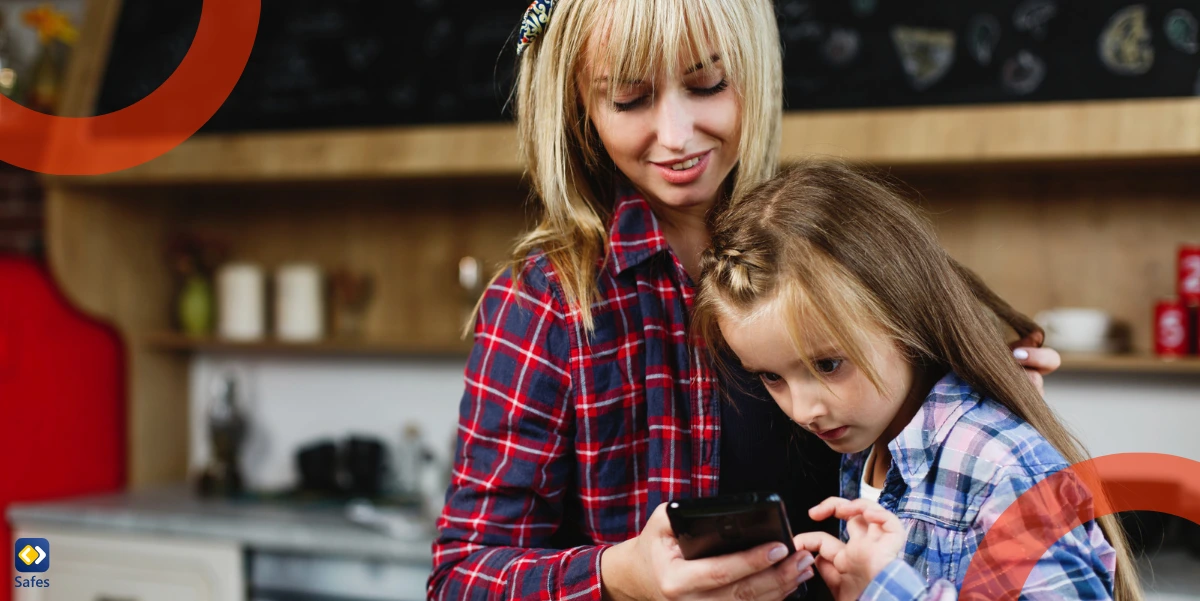
“Is There an App That Will Detect Malicious Hacking Apps?” Best Apps to Detect Malicious Software
Yes, there are several reliable apps designed to detect malicious software on mobile devices. Here are some of the best options for both Android and iOS:
Bitdefender Mobile Security:
- Available for both Android and iOS
- Offers real-time protection against malware
- Includes a VPN for secure browsing
Malwarebytes Security:
- Available for Android and iOS
- Scans for malware, adware, and potentially unwanted programs
- Offers real-time protection on Android
Norton Mobile Security:
- Available for Android and iOS
- Provides protection against malware and potentially harmful apps
- Includes features like Wi-Fi security and web protection
Avast Mobile Security:
- Primarily for Android, limited features on iOS
- Offers comprehensive malware protection
- Includes additional features like anti-theft and app locking
Kaspersky Mobile Antivirus:
- Available for Android, with a limited version for iOS
- Provides real-time protection against viruses and malware
- Includes anti-phishing and anti-theft features
Lookout Security & Antivirus:
- Available for both Android and iOS
- Offers protection against malware, phishing, and identity theft
- Includes features like safe browsing and system advisor
When choosing an app to detect malicious software, consider factors such as:
- Compatibility with your child’s device
- Regular updates and maintenance by the developer
- User reviews and ratings
- Additional features that may be useful for your family’s needs
Remember, while these apps can significantly enhance your child’s device security, they should be used in conjunction with good digital hygiene practices and parental supervision for the best protection against malicious apps.
Fostering Digital Literacy: Empowering Your Child
While technological solutions like antiviruses can provide valuable safeguards, it is equally important to empower your child with digital literacy skills. By educating them about online risks and promoting responsible digital behavior, you can equip them with the knowledge and tools to navigate the digital world safely and make informed decisions.
Here are some strategies to foster digital literacy in your child:
Open Communication: Encourage open and honest communication with your child about their online activities. Create a safe and non-judgmental environment where they feel comfortable sharing their experiences and concerns.
Discuss Online Risks: Educate your child about the potential risks associated with malicious apps, such as identity theft, cyberbullying, and exposure to inappropriate content. Provide age-appropriate examples and real-life scenarios to reinforce the importance of online safety.
Teach Critical Thinking: Encourage your child to think critically about the apps they use, the information they consume, and the online interactions they engage in. Teach them to question the authenticity of sources and to be wary of unsolicited requests or offers.
Promote Safe Browsing Habits: Instill safe browsing habits in your child, such as avoiding suspicious links or downloads, using secure connections (HTTPS), and being cautious when sharing personal information online.
Lead by Example: As a parent, it is essential to model responsible digital behavior. Demonstrate how to use technology safely and responsibly, and engage in regular discussions about online safety practices within your family.
By fostering digital literacy and promoting a culture of online safety within your household, you can empower your child to navigate the digital world with confidence and make informed decisions that protect their well-being.
Leveraging Parental Control Apps: Safeguarding Your Child’s Digital Well-being
While being vigilant and following the steps outlined above can help detect malicious apps on your child’s device, implementing additional safeguards can provide an extra layer of protection. One effective solution is to utilize a parental control app like Safes.
Safes is a comprehensive parental control app that empowers parents to monitor and manage their children’s digital activities. With Safes, you can:
- Monitor Installed Apps: Safes provides a detailed overview of all the apps installed on your child’s device, allowing you to identify and block potentially harmful apps with ease.
- Set Content Filters: Safes enables you to set content filters based on age-appropriate ratings, ensuring that your child is not exposed to inappropriate or explicit content.
- Track Online Activities: With Safes, you can monitor your child’s online activities, including browsing history, social media usage, and messaging apps, helping you identify potential threats or concerning behavior.
- Establish Screen Time Limits: By setting screen time limits and schedules, Safes helps you strike a healthy balance between digital engagement and other essential activities, reducing the risk of excessive exposure to potential threats.
- Receive Real-Time Alerts: Safes sends real-time alerts whenever your child attempts to access restricted content or engage in potentially harmful activities, allowing you to take immediate action.
To experience the benefits of Safes and enhance your child’s digital safety, we invite you to try our free trial. By leveraging the power of Safes, you can gain peace of mind knowing that your child’s online activities are monitored and protected.
Conclusion: Safeguarding Your Child’s Digital Future
In today’s interconnected world, the threat of malicious apps is an ever-present concern for parents. By understanding the potential risks, recognizing the warning signs, and taking proactive measures to detect and remove malicious apps, you can safeguard your child’s digital well-being.
Remember, while technology can be a powerful tool for education and entertainment, it also carries inherent risks. By combining vigilance, parental control apps like Safes, and fostering digital literacy in your child, you can strike a balance between embracing the benefits of technology and mitigating its potential dangers.
Embark on this journey of digital protection with confidence, armed with the knowledge and tools to create a safer online environment for your child. Together, we can navigate the digital landscape and ensure that your child’s future remains secure and enriching.
Your Child’s Online Safety Starts Here
Every parent today needs a solution to manage screen time and keep their child safe online.
Without the right tools, digital risks and excessive screen time can impact children's well-being. Safes helps parents set healthy boundaries, monitor activity, and protect kids from online dangers—all with an easy-to-use app.
Take control of your child’s digital world. Learn more about Safes or download the app to start your free trial today!