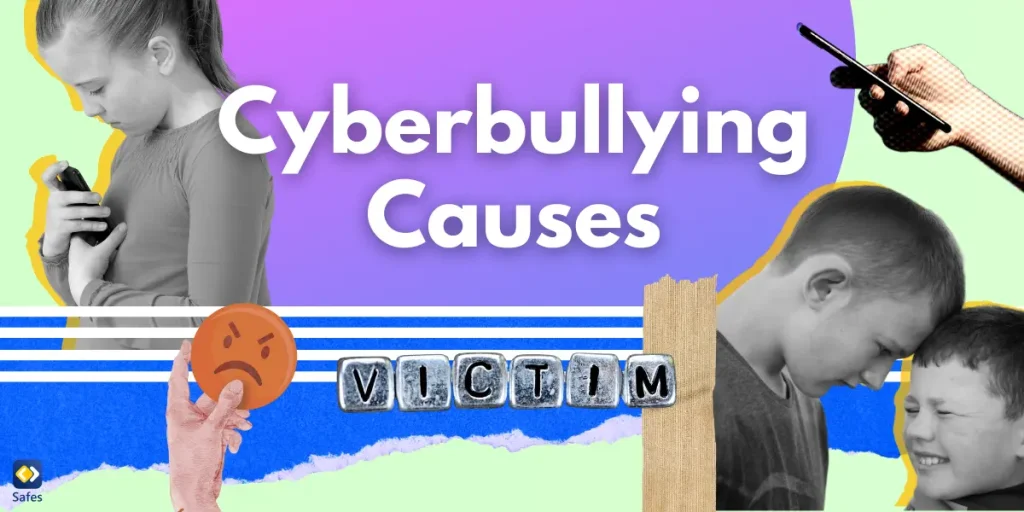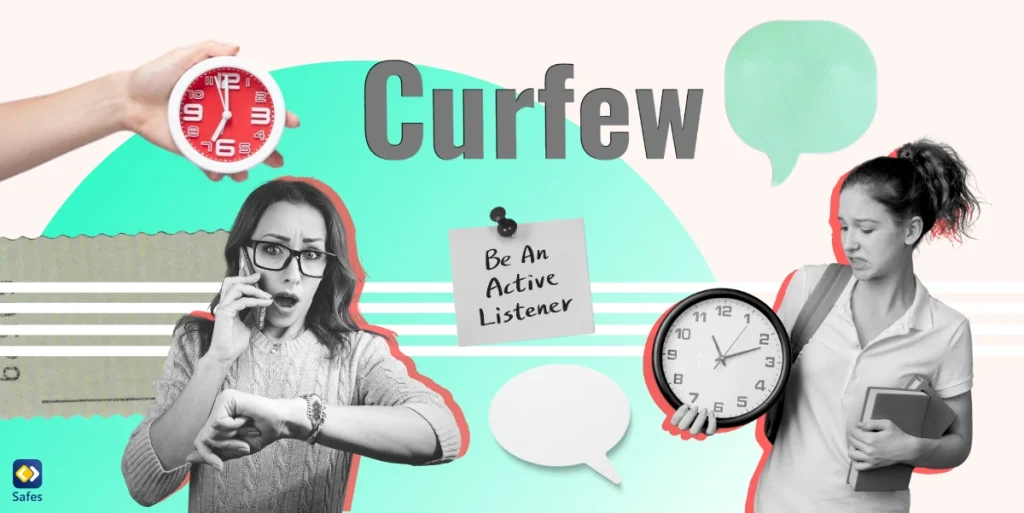Now that kids use smartphones for many things, like playing games, watching videos, and talking with friends, parents need to have more control over their phone use. Using smartphones and the internet can expose children to things that are not good for them, like violent or inappropriate content. This can worry parents who want to keep their kids safe online. Therefore, if your child has an iPhone, this blog is for you! Even if you’re not very familiar with technology, you can quickly learn how to block inappropriate content on iPhone. Here, we will show you simple steps to make your kids’ smartphones safer devices. Let’s get started!
Download and Start Your Free Trial of the Safes Parental Control App
Why Should I Use iPhone Parental Control?
The internet is full of both good and bad things, and sometimes kids can come across something harmful without meaning to. This is where parental controls can help. Parental controls let you decide what your child can see or do on their phone. For example, you can block websites with adult content, stop certain apps from being downloaded, or limit screen time. These tools help protect your child from harmful content and keep their phone use healthy and safe.
According to an article, using parental controls is not about spying or being too strict. It’s about creating a safe space for your child to enjoy their phone without worrying about dangerous or inappropriate things. Furthermore, since parents are less comfortable using technology than children are nowadays, using parental control software allows concerned parents to track kids’ online activities. In other words, parents can have peace of mind knowing that their children are exploring the digital world safely by using parental control features on the iPhone.
Is There Parental Control on iPhone?
Yes, iPhones have built-in parental control features! Apple calls this feature Screen Time, and it’s designed to help parents manage what their kids can do on their phones. With Screen Time, you can:

Should Content and Privacy Restrictions Be On or Off on iPhone?
If you want to protect your child from harmful content online or limit what they can do on their iPhone, content and privacy restrictions should be ON. When this feature is turned on, you can:
- Block access to adult websites and apps.
- Stop your child from downloading apps or making in-app purchases without your permission.
- Limit changes to privacy settings, like sharing location or microphone use.
Keeping it ON gives you control over how your child uses their phone. However, if the iPhone is used by an adult who doesn’t need these restrictions, you can keep it OFF to avoid any unnecessary limits.
How to Turn on Restrictions on iPhone?
Turning on restrictions on an iPhone is easy, even if you’re not tech-savvy. Follow these simple steps:
- Find the Settings app on your iPhone and tap it.
- Scroll down and tap Screen Time.
- If you haven’t used Screen Time before, tap Turn On Screen Time and follow the instructions.
- You may need to create a Screen Time passcode. This code ensures your child cannot change the settings without your permission.
- Tap Content & Privacy Restrictions and switch it to ON.
You can even customize the options. For that, go through the different options to block websites, restrict apps, and control purchases. For example, tap Content Restrictions to filter what your child can see online. Now, the restrictions are active, and you can adjust them whenever you need! If you’re not sure about a setting, don’t worry; Apple provides clear descriptions for each option to help you decide.

The Best App to Block Inappropriate Content on iPhone
There are various apps that block inappropriate content on iPhone. However, you need to find the one that offers the necessary features to create a safe digital environment for your child. When it comes to keeping your child safe online, Safes is one of the best apps, allowing you to use parental controls on your child’s iPhone and iPad. It is a powerful parental control app designed to help parents protect their children from inappropriate content and manage their screen time.
Why Choose Safes to Block Inappropriate Content on iPhone?
Let’s get to know the features that set Safes apart from other similar software.
Content Filtering
Safes blocks harmful and inappropriate content automatically. It has advanced filters that detect and block adult websites, violent videos, and other unsafe material, ensuring your child only sees age-appropriate content.
Screen Time Management
You can set daily screen time limits, schedule phone-free times (like during homework or bedtime), and even monitor which apps your child spends the most time on. This way, you can create healthy digital habits for your children from an early age.
Cross-Platform Control
One of the best features of Safes is that it works across different devices. This means that if you, as a parent, use an Android phone, you can still control and monitor your child’s iPhone easily through the Safes app. This feature, which sets parental controls on iPhones from Android, eliminates the limitations for families with different types of smartphones.
Easy to Use
The app is simple to install and navigate, making it perfect for parents who aren’t tech-savvy. It offers clear instructions and an intuitive design so you can set up and manage everything with ease.
Final Word
Keeping your child safe online is a top priority for any parent, and thankfully, the iPhone offers excellent tools like Screen Time to block inappropriate content and manage how your child uses their device. However, if you want even more control and advanced features, Safes is the perfect solution. As a better alternative for iPhone parental controls, Safes works across devices, so whether you have an iPhone or Android, you can stay in charge of your child’s online safety. So, please don’t hesitate to download Safes today on Android or iOS and take advantage of our free trial to see how easy it is to protect your family!
Your Child’s Online Safety Starts Here
Every parent today needs a solution to manage screen time and keep their child safe online.
Without the right tools, digital risks and excessive screen time can impact children's well-being. Safes helps parents set healthy boundaries, monitor activity, and protect kids from online dangers—all with an easy-to-use app.
Take control of your child’s digital world. Learn more about Safes or download the app to start your free trial today!