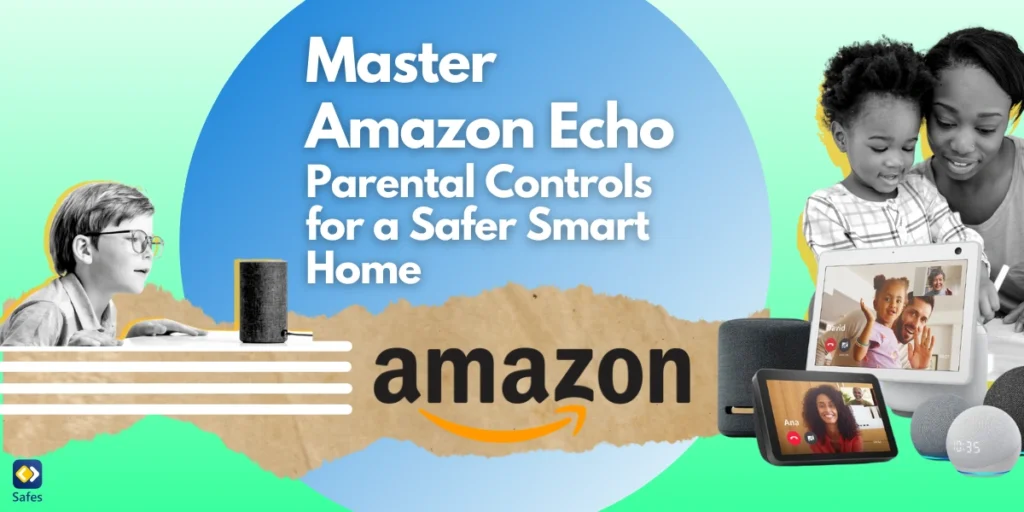Amazon Echo smart speakers and displays are increasingly becoming a central hub in modern households, thanks to their versatility and ease of use. However, when these smart devices are used in homes with children, ensuring a safe and age-appropriate environment is crucial. As highlighted in a systematic literature review comparing parenting strategies in digital environments, effective parental controls are essential for fostering a secure digital space for children. This is where Amazon Echo Parental Controls come into play. With a bit of setup and customization, you can create a safer, more enriching experience for your kids while maintaining peace of mind.
Download and Start Your Free Trial of the Safes Parental Control App
Why Use Amazon Echo Parental Controls?
Amazon Echo devices, powered by Alexa, offer an array of features like playing music, controlling smart home devices, and answering questions. However, without parental controls, these features could expose kids to inappropriate content or unintended purchases. Setting Amazon Echo Parental Controls ensures that your child’s interactions with Alexa are safe, productive, and tailored to their needs.
With tools like the Parent Dashboard on Amazon, you can monitor and customize your child’s experience with their Echo device. These controls not only protect your children but also allow you to foster a tech-savvy yet secure environment for them.
Getting Started with Amazon Echo Parental Controls Setup
Setting up Amazon Echo Parental Controls is easier than you think. With a few quick steps, you can ensure your child’s interactions with Alexa remain safe and enjoyable.
Step 1: Open the Alexa App
To start setting up parental controls on your Amazon Echo device, open the Alexa app on your smartphone or tablet. If you don’t already have the app, download it from the Google Play Store or Apple App Store. Once installed, log in to your Amazon account.
From the home screen, navigate to the “Devices” tab by tapping “Devices” at the bottom of the screen. This will display all the smart home devices connected to your account.
Step 2: Set Up Your Echo for Kids
Next, locate the Echo device you want to set up for your child. Tap the device name, then follow the on-screen instructions to enable the Kids Mode. This mode is specifically designed to restrict access to explicit content, limit voice commands, and ensure Alexa skills are age-appropriate.
Customizing the Parent Dashboard on Amazon
The Parent Dashboard is your command center for managing your child’s interaction with Alexa. This powerful tool lets you adjust content filters, monitor activity, and even pause Alexa usage if needed.
Filtering Content
Use the Parent Dashboard on Amazon to restrict access to music services like Amazon Music, Spotify, and Apple Music, ensuring your child only listens to music suitable for their age. You can also disable features that allow kids to make purchases or access explicit content.
Monitoring Usage
The Parent Dashboard provides insights into your child’s interactions with Alexa, including which Alexa skills they use and how often they use them. This feature allows you to stay informed and adjust settings to align with your child’s needs.
Enabling Alexa Skills for Kids
Alexa skills add functionality to your Amazon Echo, allowing it to perform tasks like playing educational games, reading bedtime stories, or helping with homework. For kids, you can enable specific skills that align with their interests and developmental stage.
Finding the Right Skills
Browse the Alexa Skills Store for kid-friendly options, such as educational quizzes, storytelling apps, or interactive games. Enable these skills through the Alexa app or Parent Dashboard, ensuring they’re appropriate for your child’s age.
Managing Skill Permissions
After enabling a skill, you can manage its permissions in the Parent Dashboard. This ensures that the skill aligns with your family’s values and does not access unnecessary data from your Echo device.

Managing Voice Commands on Your Echo Device
Voice commands are one of Alexa’s standout features, but they require customization to prevent misuse by younger users.
Restricting Commands
In the Alexa app, you can configure settings to limit certain voice commands, such as restricting shopping or disabling certain types of information queries. These settings ensure your child cannot accidentally order items or access inappropriate content.
Teaching Responsible Usage
While technology plays a significant role, teaching kids how to interact responsibly with Alexa is equally important. Encourage them to use polite phrases like “please” and “thank you” when giving voice commands, promoting good digital etiquette.
Controlling Smart Home Devices with Amazon Echo
Amazon Echo is a gateway to controlling smart home devices such as smart lights, thermostats, and cameras. However, children accessing these controls can lead to disruptions.
Assigning Permissions
In the Alexa app, assign permissions for smart home devices. For instance, you can allow your child to control the smart lights in their room but restrict access to security cameras or thermostats.
Setting Boundaries
You can create routines in the Alexa app to automate smart devices based on time or specific conditions. For example, set a bedtime routine where Alexa dims the lights and plays soothing music to help your child wind down.
Leveraging the Echo Show for Kids
The Echo Show’s screen adds an extra layer of interactivity but also requires additional safeguards.
Adjusting Screen Settings
In the Parent Dashboard, you can adjust screen settings to restrict video playback and prevent access to certain streaming services. This ensures your child only views content that’s appropriate and educational.
Encouraging Creative Usage
Encourage kids to use the Echo Show for creative activities, such as drawing tutorials, learning a new recipe, or video calling approved contacts. These activities make screen time more meaningful and productive.
Privacy Concerns: Protecting Your Child’s Information
Smart devices like Amazon Echo bring convenience to daily life, but they also raise valid privacy concerns, especially for families with children. Parents and caregivers need to understand how data is collected and used to ensure their child’s information remains secure.
How Data is Collected and Used
Amazon Echo devices gather data such as voice commands and usage patterns to enhance Alexa’s functionality. This includes improving voice recognition and refining Alexa skills. Understanding these processes can help alleviate concerns and allow parents to make informed decisions about device usage.
Customizing Privacy Settings
The Alexa app provides tools to control data collection and protect your family’s privacy. For instance, you can:
- Manage voice recording settings.
- Delete voice history.
- Adjust permissions to restrict the type of data collected.
Taking these steps ensures that your child’s interactions with Alexa remain private and secure.
Managing Children’s Data
The Parent Dashboard offers additional oversight for child-specific data. It allows you to monitor and control what information is stored and how it is used. This transparency helps parents maintain peace of mind while their children use smart devices responsibly.
Addressing Privacy Concerns Effectively
To ensure robust privacy protection, parents should:
- Regularly review and adjust Alexa’s privacy settings.
- Understand privacy laws like the Children’s Online Privacy Protection Act (COPPA), which governs the collection of children’s data.
- Stay updated on Amazon’s privacy policies and features.
By taking these measures, you can create a safe digital environment where your children can explore technology while keeping their data secure.
Ensuring a Smooth Amazon Echo Parental Controls Setup
Amazon Echo devices are incredibly user-friendly, but parental controls setup can sometimes feel overwhelming. Taking it step by step ensures an enjoyable experience for both you and your child.
Regular Updates
Amazon frequently updates its devices and parental control features. Ensure your Echo device and the Alexa app are always updated to access the latest tools and security enhancements.
Troubleshooting Tips
If you encounter issues during setup, refer to Amazon’s support guides or contact customer service. Common fixes include rebooting the Echo device, checking the power adapter, or resetting your internet connection.

Educational Resources for Parents
To navigate the complexities of raising tech-savvy kids, parents need the right tools and insights. Educational resources can offer a foundation for understanding and managing digital challenges effectively.
Online Resources
Keeping children safe online requires practical strategies and actionable steps. Valuable tools, such as parental control apps and Windows parental controls for computers, enable parents to set up filters, monitor online activity, and establish screen time limits. These resources, combined with educational guides on topics like cyberbullying and responsible device usage, empower parents to shield their children from online risks while fostering healthy digital habits.
Tips for Discussing Technology with Children
Having open conversations about technology is crucial. Discuss the importance of online safety and responsible usage with your kids. Use simple language to explain concepts like privacy, digital citizenship, and the potential risks of internet misuse. This helps your child build a strong foundation for using technology responsibly.
How Safes Can Enhance Amazon Echo Parental Controls
While Amazon’s parental controls are robust, integrating Safes, a parental control app for Android and iOS, can add an extra layer of security. Safes helps monitor your child’s digital interactions, offering detailed insights and additional restrictions beyond what the Echo device provides.
With Safes, you can:
- Monitor screen time across multiple devices.
- Set location-based restrictions for Alexa-enabled devices.
- Receive alerts for inappropriate activities.
Ready to take your child’s tech experience in your own hands? Try Safes for free and see how it complements Amazon Echo Parental Controls.
Conclusion: Creating a Safer Smart Home
Amazon Echo Parental Controls provide parents with the tools to make their smart speakers and displays child friendly. From filtering content and enabling kid-friendly Alexa skills to managing smart home devices, these features ensure a safe and enriching environment for your children.
By combining these controls with Safes, you can create a complete approach to digital safety, empowering your child to explore technology responsibly while keeping them protected.
Your Child’s Online Safety Starts Here
Every parent today needs a solution to manage screen time and keep their child safe online.
Without the right tools, digital risks and excessive screen time can impact children's well-being. Safes helps parents set healthy boundaries, monitor activity, and protect kids from online dangers—all with an easy-to-use app.
Take control of your child’s digital world. Learn more about Safes or download the app to start your free trial today!