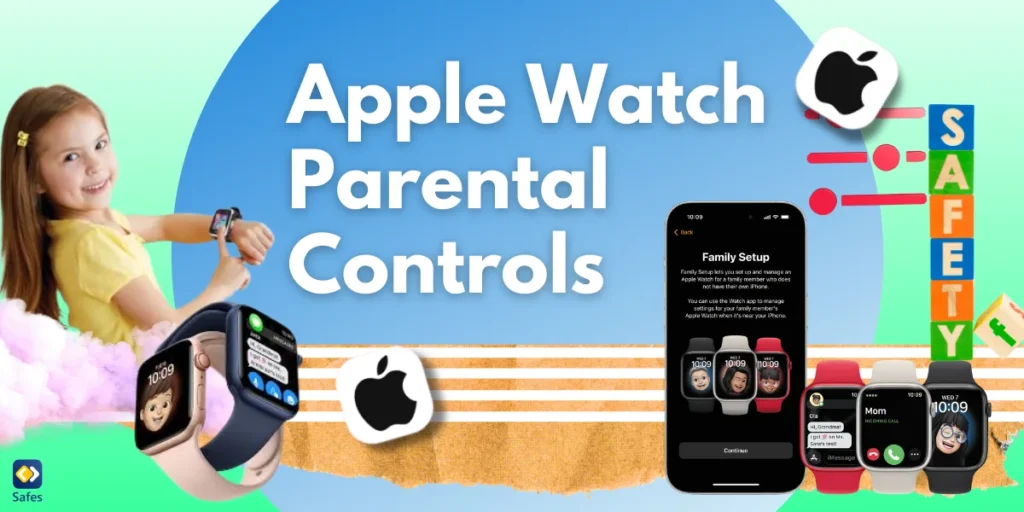Smartwatches are no longer gadgets exclusive to adults. With features like messaging, fitness tracking, and location sharing, Apple Watches are quickly becoming popular among younger users. EdSurge reports that the kids’ smartwatch market is rapidly expanding and is projected to surpass $1 billion by 2024. These devices are increasingly being marketed to children as young as five, highlighting a growing trend of smartwatches becoming a popular choice as a child’s first tech gadget. This surge in popularity, while exciting, also raises important questions about how to promote responsible digital use and protect kids from potential risks.
Download and Start Your Free Trial of the Safes Parental Control App
Apple Watch parental controls create a balance between granting children digital freedom and maintaining essential safety boundaries. They empower parents to manage access, monitor activity, and enforce limits without completely stifling exploration and independence, which are crucial for growth.
In this guide, you’ll discover how to set up Apple Watch parental controls to ensure its safety for children, explore the essential features designed for safety, and learn troubleshooting tips. From limiting screen time and managing contacts to tracking locations and encouraging fitness goals, we’ll cover everything you need to make the most of this technology.
Why Apple Watch Parental Controls Matter: Apple Watch for Your Kids
The Apple Watch represents a significant leap in wearable technology, offering younger audiences access to messaging, calls, and apps. This newfound convenience also brings challenges, including risks related to overuse, distractions, and security vulnerabilities that parents must address through proactive management and monitoring strategies.
Children’s data privacy and online security have become non-negotiable priorities. Parents need robust tools to protect children from threats such as unauthorized contacts, exposure to inappropriate content, and location-sharing risks. With careful setup, Apple Watches can support these protections, promoting safer digital environments for kids.
Properly configured parental controls foster responsible digital habits by helping kids balance connectivity with boundaries. These settings encourage physical activity, organized schedules, and mindful screen time habits, ensuring children benefit from wearable technology while avoiding over-dependence or misuse. The Apple Watch becomes a learning tool rather than a source of distraction.
Core Features of Apple Watch Parental Controls
Apple Watch parental controls offer a versatile toolkit to manage kids’ smartwatch use. Through the Apple Watch parental controls, parents can supervise device activity effectively.
- Communication Limits: With Family Setup, calls and messages are restricted to trusted contacts, ensuring kids communicate safely. Unknown numbers can be blocked entirely, reducing the risks of unwanted interactions. Emergencies are covered with preset SOS contacts, providing immediate access to help when needed without sacrificing overall safety or control.
- Screen Time Management: Downtime scheduling helps create structure, aligning tech use with school hours, homework, or bedtime. It functions like a digital curfew, reinforcing boundaries without feeling restrictive. Parents can customize app limits and enforce breaks, ensuring kids use their devices mindfully while still enjoying their favorite features.
- Location Tracking and Safety Alerts: GPS tracking keeps parents informed about their child’s location in real-time, making it ideal for peace of mind during solo walks to school or playdates. Safety alerts notify parents of unexpected movements or boundaries, adding an extra layer of oversight for outdoor activities and commutes.
- Fitness and Activity Monitoring: An Apple Watch isn’t just about connectivity; it encourages movement and healthy habits. Activity rings provide fun visual goals, helping kids stay motivated to stay active. By focusing on movement rather than passive screen time, it becomes an empowering tool for promoting wellness in daily routines.

How to Set Up Apple Watch Parental Controls
Wondering how to set up an Apple Watch for kids? Start with Family Setup on an iPhone. Here’s the process:
- Family Setup on iPhone: Open the Apple Watch app, select ‘Set Up for a Family Member,’ and pair the watch with your child’s profile. Ensure compatibility with at least an iPhone 6s running iOS 14 or later.
- Configuring Communication Preferences: Add trusted contacts, block unknown callers, and enable Emergency SOS. Keep the contact list tight.
- Setting Up Downtime and Screen Time Limits: Use Screen Time settings to schedule device-free hours. Block social media apps during school and enable App Limits for games.
- Fine-Tuning Privacy and Location Settings: Toggle off sharing options for unnecessary data. Enable Find My Watch to track its location remotely in case of loss.
Practical Tips for Apple Watch Restrictions
Setting Apple Watch restrictions isn’t a one-and-done task. It requires thoughtful adjustments over time. Here are key practices:
- Periodic Review of Settings: As kids grow, their needs evolve, and so do their tech habits. Regularly revisiting parental controls ensures settings remain aligned with their schedules and responsibilities. Adjustments may be needed as activities change, helping maintain a balance between safety and independence without creating unnecessary restrictions.
- Open Dialogue About Technology Use: Encourage open conversations about how kids interact with their devices. Instead of enforcing strict rules, adopt a coaching mindset to build trust and accountability. Talking about tech use fosters responsibility, making children feel heard and involved in setting boundaries rather than feeling controlled.
- Utilizing Notifications and Activity Reports: Enable alerts to track fitness progress, unusual activity, or app usage trends. These reports allow parents to keep an eye on behaviors while respecting independence. It’s like providing a safety net, ensuring oversight without constant monitoring or micromanaging their digital habits.
- Balancing Convenience and Security: Avoid the extremes of either excessive freedom or over-restriction. Overly tight controls may stifle curiosity and learning, while too much freedom invites risks. Strive for a middle ground where security features protect children while allowing them the space to grow, explore, and develop responsible technology habits.

Limitations and Considerations of Setting Up an Apple Watch for a Child
While setting up an Apple Watch for a child offers excellent supervision tools, it’s not foolproof. Be mindful of the following:
- Hardware and Software Constraints: Older Apple Watch models or devices running outdated iOS versions may lack support for advanced parental control features. Regularly updating devices ensures compatibility and access to the latest tools. Investing in newer models can enhance security, improve performance, and make monitoring easier for both parents and children.
- Privacy Considerations: Striking a balance between oversight and trust is key to fostering a healthy relationship with technology. Excessive monitoring can lead to secrecy, while too little oversight may leave vulnerabilities unaddressed. Parents should use controls as supportive tools rather than intrusive measures to create open, trusting communication about tech use.
- Over-Reliance on Tech Barriers: While parental controls offer effective safeguards, they should complement rather than replace meaningful conversations about responsible device usage. Discussions about boundaries, accountability, and consequences remain essential. Technology settings can reinforce rules, but human interaction is crucial for teaching long-term responsibility and digital ethics.
Safes: Parental Control Tools for All Devices
While Apple Watch parental controls offer excellent safety features, extending protection to all devices creates a unified shield against digital risks. Safes, as a parental control app, steps in as an all-in-one solution with app blocking, content filtering, and activity tracking, empowering parents to safeguard their child’s digital world without constant micromanaging.
Ready for peace of mind? Try Safes today—available on iOS and Android! It’s quick to set up, easy to navigate, and designed to adapt as your family’s digital needs change. With flexible features and a focus on security, Safes empowers parents to create safe, balanced digital spaces for their children.
Final Thoughts: Setting Up an Apple Watch for a Family Member and Beyond
Setting up an Apple Watch for a family member unlocks safety and connectivity benefits, especially for younger users. It provides tools to promote independence while maintaining boundaries. Parental controls encourage kids to explore technology under supervision rather than in isolation, fostering responsibility and confidence in managing their digital presence.
As Apple continues refining its devices, expect even better features to emerge, making smartwatch management smoother and more intuitive. Until then, focus on blending tech supervision with open conversations and real-world habits to build responsible, digitally aware users who can balance screen time with meaningful offline interactions.
Your Child’s Online Safety Starts Here
Every parent today needs a solution to manage screen time and keep their child safe online.
Without the right tools, digital risks and excessive screen time can impact children's well-being. Safes helps parents set healthy boundaries, monitor activity, and protect kids from online dangers—all with an easy-to-use app.
Take control of your child’s digital world. Learn more about Safes or download the app to start your free trial today!