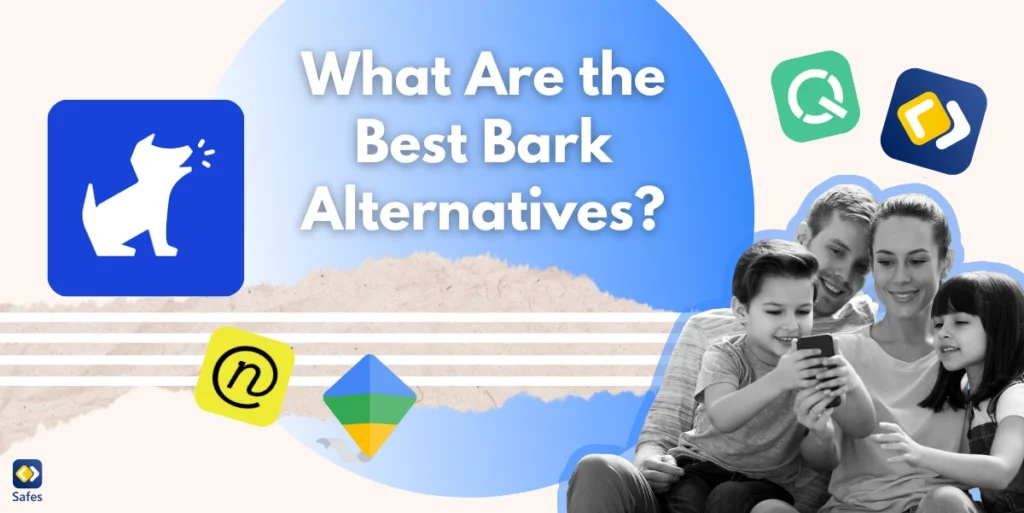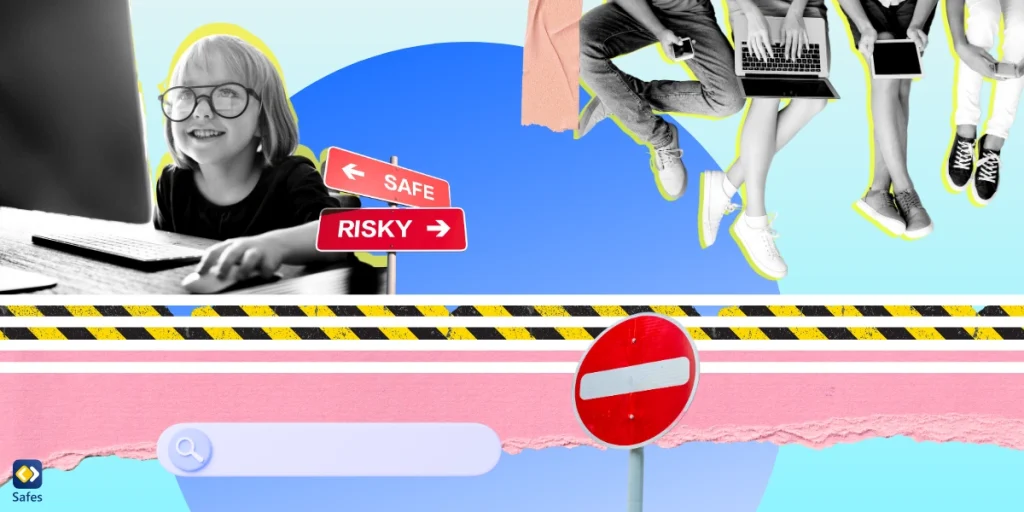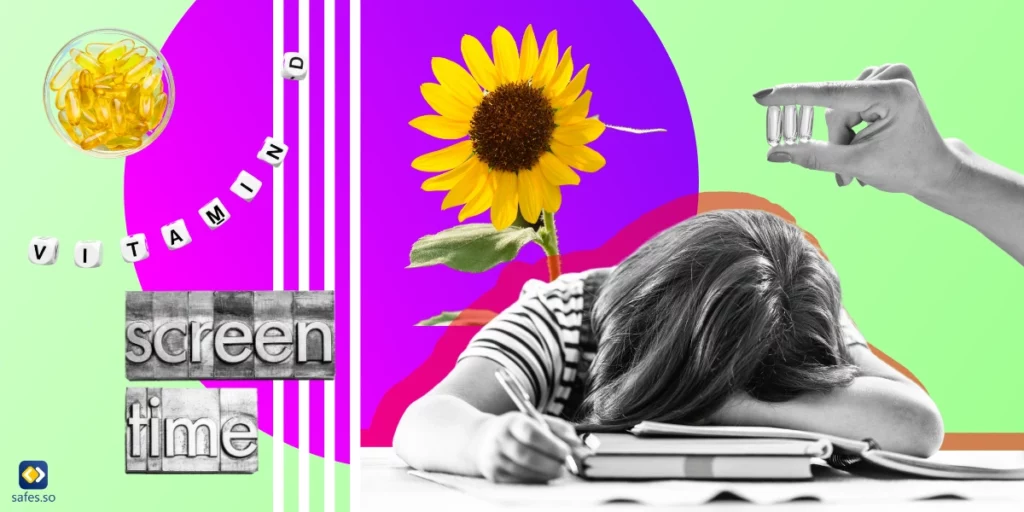With the internet becoming an inseparable part of our lives, parental control apps like Bark have gained popularity for monitoring children’s activities. Bark is designed to alert parents about potential risks, such as inappropriate content, cyberbullying, or online predators. However, despite its usefulness, Bark may not fully meet every parent’s needs due to limitations like device compatibility, complexity, or lack of certain features. If you’re searching for reliable and effective Bark alternatives, this blog is here to help.
Download and Start Your Free Trial of the Safes Parental Control App
The Best Bark Alternatives for iPhone and Android
According to an article, parents have been successful in controlling their children’s online activities and protecting their well-being. That’s why it’s important to use an app that meets all your needs. When looking for Bark alternatives, it’s essential to consider options that offer robust features, user-friendly interfaces, and compatibility with your devices. Below, we introduce the best alternatives to Bark to meet diverse parental control needs.
Safes: The Best Bark Alternative
Safes is an advanced parental control app designed to equip parents with effective tools for protecting their children’s online experiences. Want to know why Safes is an excellent Bark alternative for adults and children? Keep reading to find out!
Key Features of Safes
- Comprehensive content filtering: Safes allows you to block inappropriate websites, apps, and content with precision. Its customizable filters ensure that your child’s digital environment remains safe and age-appropriate.
- Screen time management: With Safes, you can set daily screen time limits or create schedules to balance your child’s online and offline activities. This feature promotes healthier habits and reduces excessive screen usage.
- Real-time location tracking: Safes includes a GPS tracker that helps you monitor your child’s location in real time. This feature provides peace of mind, especially when your child is away from home.
- App usage monitoring: The app offers detailed insights into how your child uses their device, including the apps they frequently access.
- Geofencing: With geofencing, you can set safe zones for your child. Safes will notify you if your child enters or leaves these designated areas.
- Cross-platform capabilities: Safes is compatible with both iPhone and Android devices, ensuring functionality across platforms. This means if you have an Android phone, but your child uses an iPhone, or vice versa, you can still use Safes to track their digital activities.

Family Link for Android
Google’s Family Link is another excellent alternative for Android users. It offers a variety of features to help parents manage their children’s online experiences. Family Link allows you to:
- Approve or block apps your child wants to download from the Google Play Store.
- Set restrictions on mature content.
- See how much time your child spends on their favorite apps.
- Set daily screen time limits.
- Keep track of your child’s location using their connected device.
- Create and manage Google accounts for your children, ensuring they use age-appropriate services.
Screen Time for iPhone
Screen Time is built into iPhones and doesn’t require additional downloads or subscriptions, making it a convenient and cost-free option for iOS users. Screen Time’s features are like a powerful parental control tool, equipping parents with the following options:
- Block specific apps or restrict access to age-inappropriate content.
- Control access to certain websites and app categories.
- Set time limits for apps and device usage to encourage balanced habits.
- Control who your child can communicate with during specific times.
- Receive detailed reports on how your child uses their device, including time spent on apps and websites.
Qustodio
Qustodio is a well-known parental control app that offers a wide range of features to help keep children safe online. It includes advanced content filtering, which blocks inappropriate websites and ensures safe browsing. The activity reporting feature provides detailed reports on your child’s online activities, giving parents insight into their digital habits.
In addition, Qustodio offers time management tools that allow you to set daily usage limits for apps and devices, helping to balance screen time. It also supports multiple devices, making it easy to monitor and control your child’s activity across smartphones, tablets, and computers.
Net Nanny
Net Nanny is another top-tier Bark alternative with unique features. It offers dynamic content filtering, using real-time analysis to block harmful content and protect children from inappropriate material. The family feed dashboard provides an overview of your child’s online activity in a single place, making it easier for parents to keep track of what their children are doing online.

Final Word
While Bark has proven to be a valuable tool for many parents, it’s not the only solution available. As mentioned in this article, alternatives like Safes, Family Link, Apple’s Screen Time, Qustodio, and Net Nanny offer comprehensive features to cater to diverse parental needs. As reported, they are even more helpful than other built-in features, like Macbook parental controls. From content filtering to location tracking, these tools may appear more helpful for your specific needs.
Want to get to know more about our parental control app, Safes? You can benefit from our free trial and test the features in advance. Then, you can download it for Android and iOS.
Your Child’s Online Safety Starts Here
Every parent today needs a solution to manage screen time and keep their child safe online.
Without the right tools, digital risks and excessive screen time can impact children's well-being. Safes helps parents set healthy boundaries, monitor activity, and protect kids from online dangers—all with an easy-to-use app.
Take control of your child’s digital world. Learn more about Safes or download the app to start your free trial today!