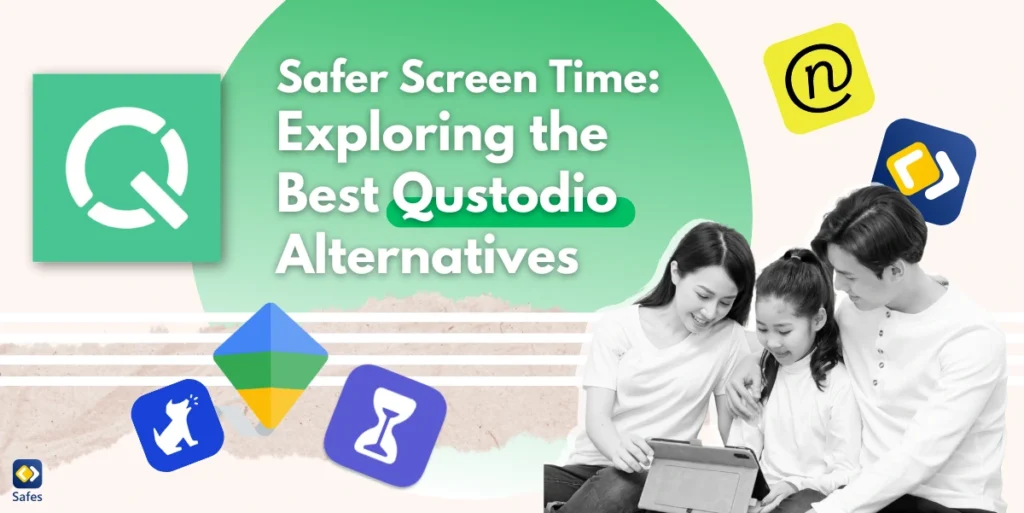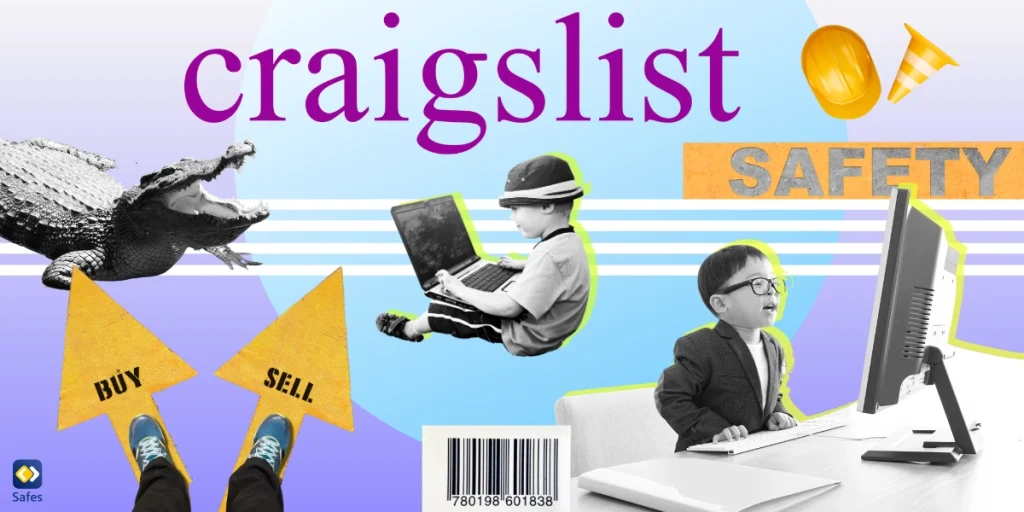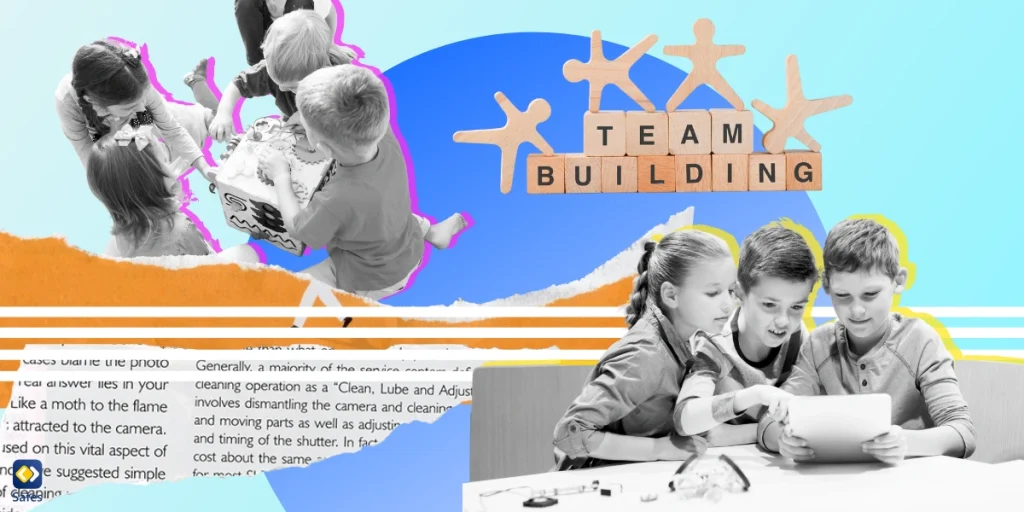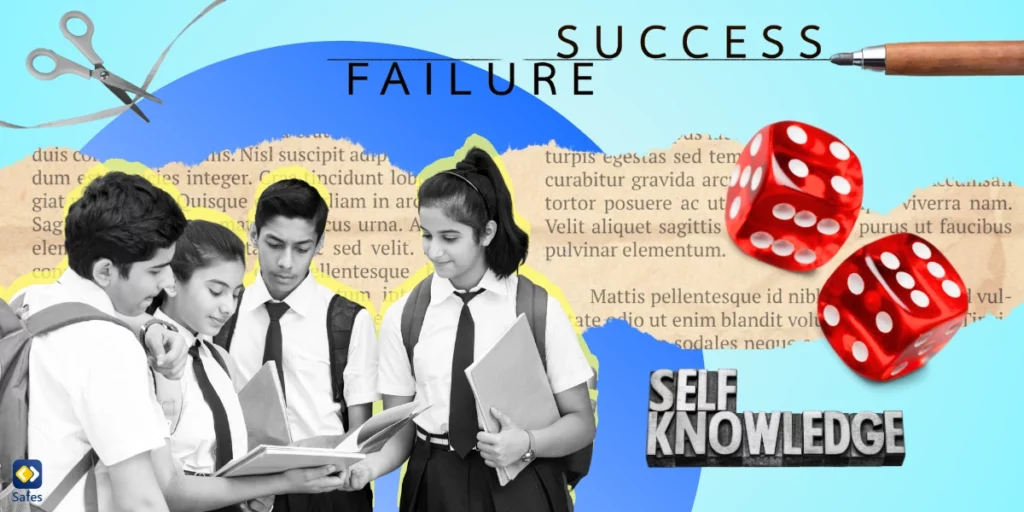As a parent, ensuring your child’s online safety can be challenging. You want tools that help monitor your child’s location, regulate device usage, and keep their digital experiences safe. Research published in JAMA Pediatrics highlights the benefits of parental monitoring, showing that actively supervising children’s media use can lead to better sleep, improved school performance, and reduced aggressive behavior. These findings underscore the importance of choosing the right parental control tools to protect your child’s digital experiences. Qustodio is a popular choice for many parents, but it may not meet everyone’s needs. Whether you’re searching for an alternative to Qustodio for iOS or a Qustodio alternative for Android, this guide will help you explore your options. Let’s dive into the best Qustodio alternatives and find one that suits your family’s needs.
Download and Start Your Free Trial of the Safes Parental Control App
Why Look for an Alternative to Qustodio?
Qustodio is a well-known parental control app, offering features like social media monitoring and content filters. However, some parents find its pricing, user interface, or specific features lacking. For example, the basic plan may not provide all the features you need, or perhaps its Android screen time tracking isn’t as effective as you’d hoped.
Another common concern is device compatibility. While Qustodio supports both Android and iOS devices, not all features work seamlessly across platforms. Parents looking for more comprehensive tools often explore other options that can better monitor their child’s device usage and set screen time limits more effectively.
Key Features to Look for in a Parental Control App
Before jumping into alternatives, it’s essential to identify what you need. The best parental control apps should offer:
- Social Media Monitoring: Tools to keep an eye on your child’s online interactions.
- Content Filters: Effective mechanisms to block inappropriate websites and apps.
- Time Limits for Specific Apps: The ability to set daily limits for specific apps like YouTube or TikTok.
- Cross-Platform Compatibility: Support for both Android devices and iOS devices.
- Ease of Use: A user-friendly interface that’s easy to navigate.
- Customer Support: Responsive assistance when you encounter issues.

Qustodio Alternative for Android
Android devices come with their own set of challenges, especially when it comes to screen time management. If you’re looking for a Qustodio alternative Android users can rely on, consider these options:
1. Safes: The Ultimate Qustodio Alternative
If you’re searching for a comprehensive parental control app that works seamlessly on both Android and iOS devices, Safes is an excellent choice. Here’s why:
- Robust Features: Safes offers all the essential parental control features, including social media monitoring, content filters, and the ability to set screen time limits.
- Cross-Platform Support: Whether you need a Qustodio alternative Android screen time tracker or an alternative to Qustodio for iOS, Safes has you covered.
- Customizable Settings: Parents can set time restrictions, limits for specific apps, and even tailor rules based on the day of the week.
- Real-Time Insights: Safes provides detailed reports on your child’s device usage, helping you make informed decisions about their digital habits.
- Customer Support: With responsive assistance, Safes ensures you get the most out of its features.
2. Google Family Link
Google Family Link is a free Qustodio alternative Android users can use. It allows parents to set daily limits for specific apps, monitor their child’s location, and manage device usage effortlessly. The app’s integration with Android devices ensures a seamless experience.
While Google Family Link offers basic parental control features without a hefty price tag, its lack of advanced features like social media monitoring and detailed browsing history tracking makes it far less comprehensive than other alternatives.
3. Screen Time
Screen Time is another effective Qustodio alternative Android screen time tracker. This app allows parents to set screen time limits and customize restrictions for specific times of the day. Its “instant pause” feature is particularly useful for enforcing breaks during homework or family time.
Screen Time offers both free and premium plans to accommodate different budgets and parental needs. However, the free version comes with limited features, and the premium plan can become expensive for families with multiple children, particularly if advanced features like detailed reports are needed.
Alternatives to Qustodio for iOS
For parents using iOS devices, finding a Qustodio alternative for iPhone is a priority. Here are some of the contenders:
4. Net Nanny
Net Nanny is an alternative to Qustodio for iOS users. It offers content filters and allows parents to set time restrictions for their child’s online activities. The app also provides detailed insights into your child’s browsing habits, making it easier to monitor their digital behavior.
One of Net Nanny’s standout features is its ability to block inappropriate content in real-time. This ensures your child’s online experiences are safe and age-appropriate, regardless of the device they’re using. However, Net Nanny may not be as effective at monitoring certain apps or newer platforms, meaning it could miss some content that isn’t yet categorized or flagged by its system.
5. Bark
Bark is another Qustodio alternative for iPhone users. Its social media monitoring tools are particularly impressive, allowing parents to track messages and posts on popular platforms. Bark also sends alerts if it detects potentially harmful content, such as cyberbullying or explicit material.
While Bark focuses primarily on social media monitoring, making it a valuable tool for parents concerned about their child’s online interactions, it lacks the comprehensive device management features, such as web filtering and time limits, that alternatives like Safes provide.
Parental Controls for Windows and Mac Devices
While many parental control apps focus on mobile devices, it’s equally important to manage screen time and online activity on desktop devices. Both Windows parental controls and MacBook parental controls offer built-in tools that allow you to set up limits and monitor your child’s activity on these platforms.
5. Windows Parental Controls
With Windows, you can set up individual child accounts with specific permissions, monitor screen time, filter content, and restrict access to certain apps or websites. It’s a convenient option for parents looking to monitor their child’s digital habits without needing third-party software.
6. MacBook Parental Controls
MacOS also includes powerful parental controls, allowing you to limit app usage, set time restrictions, and filter inappropriate content. Plus, it integrates seamlessly with Apple’s Family Sharing system, making it easy to manage multiple devices under one account.
However, while these built-in solutions offer basic controls, they lack the in-depth monitoring and customizations available in apps, making them less complete for parents looking for advanced features.
Qustodio Alternatives for Adults
Parental control apps aren’t just for kids. Adults looking to manage their own device usage can benefit from similar tools. Here are two alternatives to Qustodio that cater to adults:
7. Freedom
Freedom is an excellent app for adults looking to reduce distractions and boost productivity. It allows users to block distracting apps and websites across multiple devices, including iOS and Android. With customizable schedules and time restrictions, Freedom is a valuable tool for professionals, students, or anyone seeking to improve focus. However, it may take some time to set up and customize, and its reliance on blocking websites and apps can be bypassed by tech-savvy users, making it less reliable for those seeking stricter control.
8. RescueTime
RescueTime is a popular Qustodio alternative for adults, offering detailed reports on device usage and helping users set screen time limits to achieve productivity goals. With features like “focus sessions” and customizable alerts, it’s ideal for those looking to balance their digital and offline lives. However, despite its valuable insights, RescueTime lacks the ability to block distracting websites or apps, leaving users to rely on self-discipline, which can be challenging for some.
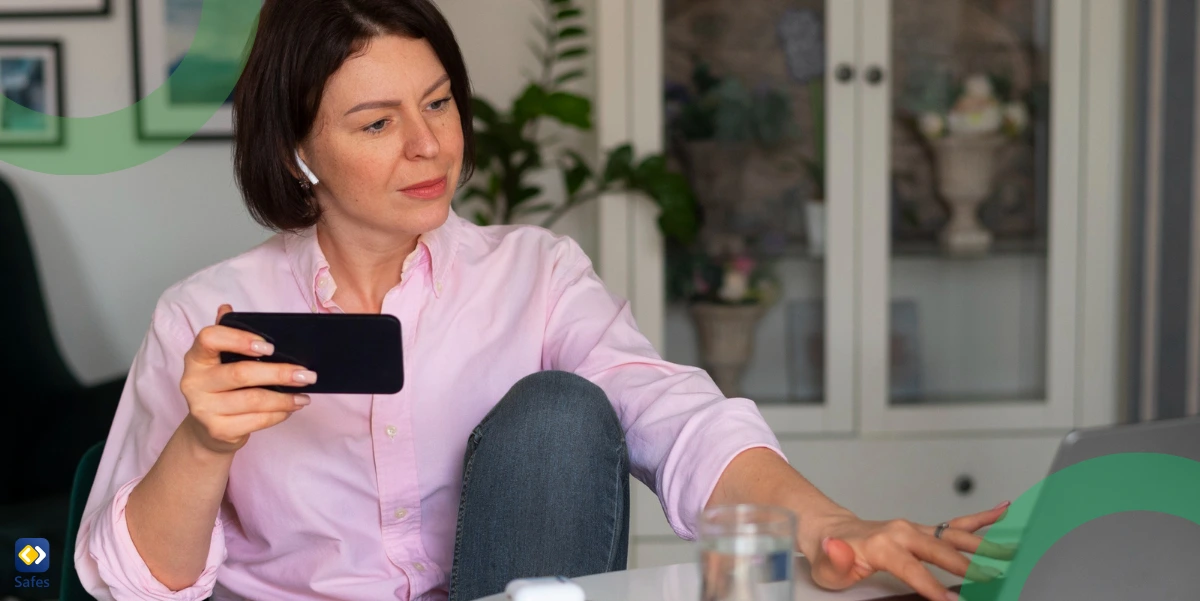
Why Choose Safes?
Safes stands out as a Qustodio alternative for its user-friendly design and comprehensive parental control features. Its compatibility with both Android devices and iOS devices ensures parents can monitor their child’s online activities regardless of the platform. Plus, Safes’ affordable pricing makes it accessible to families of all sizes.
Discover how Safes can transform your family’s digital experience. Sign up for a free trial today and take the first step toward safer, healthier screen time for your kids.
Conclusion
When it comes to finding the perfect Qustodio alternative, the key is understanding your family’s unique needs. Whether you’re looking for alternatives to Qustodio for iOS, a Qustodio alternative Android users can rely on, or tools for adults, Safes is designed to meet those needs. With its comprehensive features, including screen time management, social media monitoring, and real-time insights, Safes helps you create a safer online environment for your family.
Your Child’s Online Safety Starts Here
Every parent today needs a solution to manage screen time and keep their child safe online.
Without the right tools, digital risks and excessive screen time can impact children's well-being. Safes helps parents set healthy boundaries, monitor activity, and protect kids from online dangers—all with an easy-to-use app.
Take control of your child’s digital world. Learn more about Safes or download the app to start your free trial today!