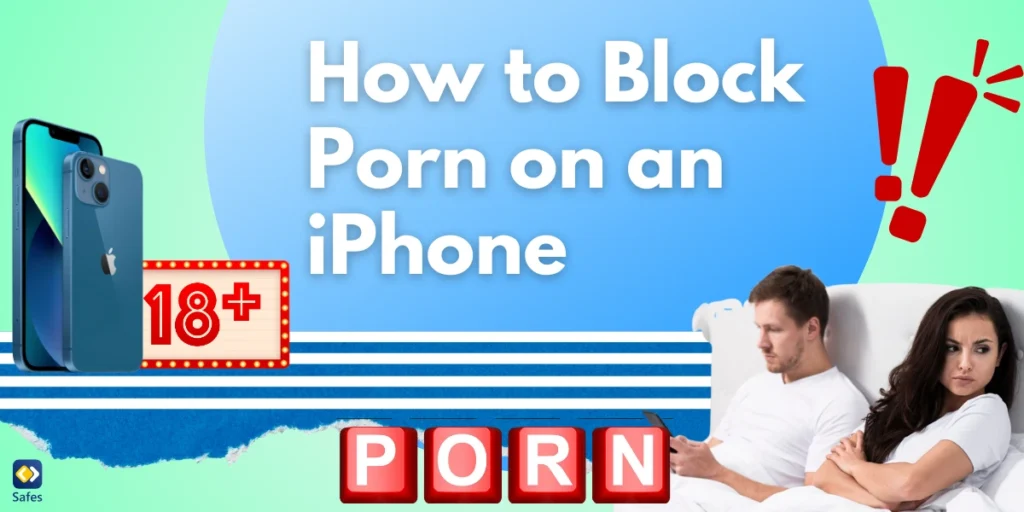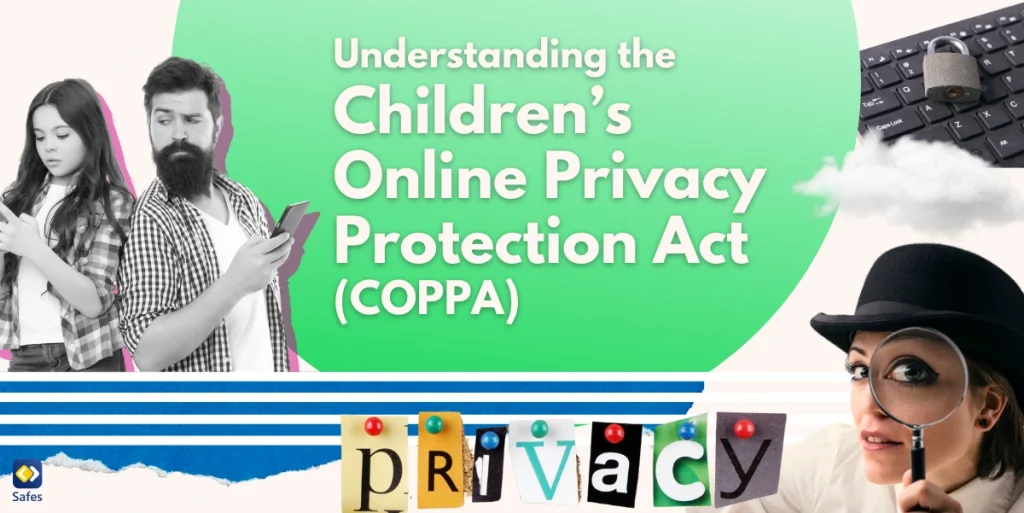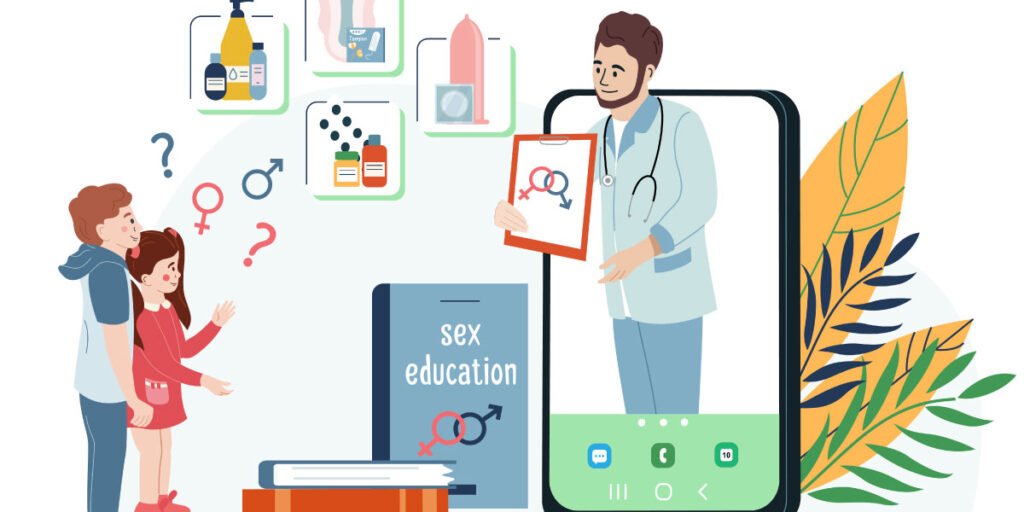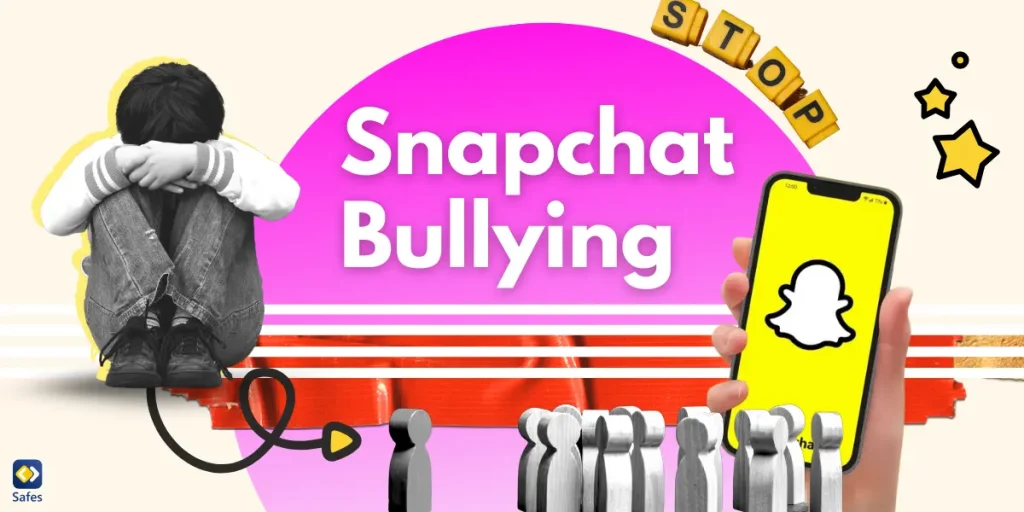The internet is like the Wild West—full of untamed, unpredictable content. While this open frontier has its perks, it also has its pitfalls, including easy access to adult material. That’s where knowing how to block porn on an iPhone becomes vital. From casual browsing to intentional searches, the risk of stumbling upon explicit material is ever-present.
Download and Start Your Free Trial of the Safes Parental Control App
Protecting younger users—or even yourself—from inappropriate content isn’t about paranoia. It’s about balance. You can safeguard your iPhone without turning it into Fort Knox, ensuring both safety and usability. These measures are straightforward to implement and won’t compromise access to useful tools and resources.
In this guide, we’ll show you simple ways on how to block porn on iOS. Whether you’re a parent, a teacher, or someone trying to avoid temptation, these steps will help you master iPhone security with ease. With minimal effort, you can make online spaces safer and more comfortable for everyone.
The Need for Blocking Adult Content
Smartphones are inseparable from modern life, serving as tools for learning, connecting, and entertainment. But let’s face it—they’re also gateways to content no one should stumble upon accidentally. With so many devices in children’s hands, the need to block porn on phones has never been more pressing to create a safe digital experience.
Teenagers, in particular, are vulnerable. The rise of porn addiction in teens has raised alarms among parents, educators, and psychologists. According to Common Sense Media, 73% of teens aged 13 to 17 have viewed pornography online, with more than half (54%) reporting their first exposure occurred by the age of 13. Left unchecked, unrestricted access can lead to unhealthy habits, distorted perceptions of relationships, and long-term impacts on emotional development. Early intervention can make a big difference in preventing these issues from escalating.
That’s why iPhones, with their built-in tools, offer peace of mind. You don’t need to install complicated software or hire a tech wizard to make these changes. A few taps in Settings can transform your device into a safer space while maintaining access to useful features and resources.
Creating a digital fortress doesn’t mean cutting off access to fun and learning. It means enabling healthier habits and providing an extra layer of protection against inappropriate content. These tools create balance, ensuring devices remain engaging without becoming portals to harmful material.
What Are iPhone Parental Controls?
Apple doesn’t skimp on security, and its built-in features prove that. With Screen Time, you can limit adult websites on an iPhone and regulate usage without needing third-party software. The process is quick, effective, and designed with user-friendliness in mind, offering a practical solution for parents and guardians to keep inappropriate content away.
Think of Screen Time as your personal digital bouncer. It monitors, restricts, and blocks content you’d rather keep out. Plus, it’s highly customizable—tailor it for kids, teens, or even yourself. Whether limiting screen time, setting app restrictions, or blocking web access, the options make it adaptable for various needs and user preferences.
The cherry on top? A Screen Time passcode. This four-digit guardian ensures no one (except you) can alter the rules without permission. Without this passcode, restrictions might be as flimsy as a cardboard fence. Adding this layer of protection means you can rest assured that rules are enforced consistently without unwanted adjustments.
Don’t underestimate the power of pre-installed tools. Screen Time isn’t flashy, but it gets the job done—and does so with zero cost. For many families, it’s the first line of defense, eliminating the need for expensive apps while delivering peace of mind through reliable controls.

Step-by-Step Guide to Enable Built-In Restrictions
By following these clear steps, you can effectively block adult content on an iPhone, creating a safer browsing experience for your child.
Step 1: Turn On Screen Time
- Open the Settings app on your child’s iPhone.
- Scroll down and tap Screen Time.
- Select Turn On Screen Time and choose This is My Child’s iPhone if prompted.
- Create a Screen Time Passcode to prevent unauthorized changes.
Step 2: Enable Content & Privacy Restrictions
- Inside Screen Time, tap Content & Privacy Restrictions.
- Toggle the switch to On.
- Customize settings to restrict app installations, purchases, and explicit content.
- Confirm these changes using your passcode.
Step 3: Adjust Web Content Settings
- Tap Content Restrictions under Content & Privacy Restrictions.
- Select Web Content.
- Choose Limit Adult Websites to block inappropriate content automatically.
- Add exceptions under Always Allowed or Never Allowed to permit or block specific sites.
Exploring Third-Party Parental Control Apps
Built-in controls are solid, but sometimes you need extra armor. That’s where anti-porn software comes into play. These tools go beyond Apple’s built-in settings, adding advanced features like activity logs, keyword alerts, and multi-device controls to strengthen defenses against explicit content. They’re designed to provide added protection for families and individuals seeking extra peace of mind.
Apps like Net Nanny, Bark, and Safes go beyond iOS limits. They offer real-time monitoring, notifications, and even AI-driven analysis to detect risky behaviors. Think of them as watchdogs that never sleep, providing an extra layer of security that’s both proactive and reactive. Parents can receive instant alerts when inappropriate searches or messages are detected.
These tools work well with Apple’s settings, offering layered protection. Combining built-in tools with third-party apps keeps loopholes to a minimum and stress levels low. By pairing these technologies, parents can create a comprehensive digital safety net that grows and adapts with their children’s needs.
For the tech-savvy or curious teen, these apps add an extra hurdle. When paired with open conversations, they make digital safety a shared responsibility. Encouraging ongoing discussions about internet safety ensures that restrictions don’t feel oppressive but instead promote trust and accountability.
Safes: Download and Relax
Meet Safes—a parental control app designed to make monitoring effortless and stress-free. Whether you need real-time alerts, detailed usage reports, or robust filters, Safes has you covered. It’s available for both iOS and Android, offering flexibility and convenience. Plus, with a free trial, there’s no reason not to explore how Safes can transform digital safety.
Protect your kids—or yourself—without the headache of complicated setups. Safes offers a seamless experience, making it easy to guard against inappropriate content while encouraging responsible online behavior. Download Safes today and enjoy peace of mind at your fingertips—because digital safety should never feel like a chore.
Recognizing Potential Workarounds: Outsmarting the Loopholes
Savvy users know their way around restrictions, so expect attempts to bypass them. VPNs, alternative browsers, and app-hopping can render security features useless. Recognizing these tactics is half the battle. Stay one step ahead by staying informed about new apps or tools that might slip through existing safeguards.
Keep an eye on device usage and look for red flags, such as unexplained data usage spikes or unfamiliar apps. Regular updates to settings and limit adult websites on an iPhone features can reduce risks and make restrictions harder to bypass. Treat updates as security upgrades, ensuring the device stays protected against evolving threats.
Also, make reviews routine. Peek into browsing histories and recently installed apps. These checks, paired with trust-building conversations, help create an open environment where monitoring feels collaborative, not intrusive. Regular discussions reinforce boundaries and keep safety measures relevant as technology and habits evolve.
Practical Maintenance and Regular Updates
Digital security isn’t a one-and-done deal. Frequent updates to iOS mean fresh features and improved safety. Keeping systems current is a must, as new threats emerge regularly. These updates often come with enhancements that make content filtering and parental controls even stronger, ensuring your digital barriers remain intact and effective.
Third-party apps also evolve, so enable automatic updates to stay protected. Developers frequently release patches to address vulnerabilities, so failing to update could leave gaps in your defenses. Periodically revisit Screen Time settings to reflect growing needs, adjusting content filters and restrictions to match the changing online landscape and user behavior.
Think of this as digital housekeeping. It’s easier to tweak and clean up regularly than to fix a bigger mess later. Just like tidying up a physical space, proactive maintenance prevents clutter and keeps things running smoothly. Establishing a habit of regular reviews keeps your security layers strong and reliable.

Encouraging Ongoing Digital Literacy
Blocking content addresses the symptom, but understanding online behavior tackles the cause. Teaching how to block porn on iOS is step one; step two is explaining why these safeguards matter. Children and teens need context to understand the risks, so blending education with restrictions fosters a stronger foundation for long-term digital safety.
Talk about online safety as part of everyday conversations. Highlight how certain websites exploit privacy and reinforce bad habits, making users vulnerable to manipulation or harmful content. Framing these discussions around values like respect and privacy helps kids develop a healthier relationship with technology and a better understanding of digital boundaries.
Support these lessons with safer online activities. Explore age-appropriate games, forums, and apps that align with their interests. When kids have engaging alternatives, they’re less likely to seek out restricted content. Empower users to make smart choices, turning curiosity into confidence and teaching them to navigate the digital world responsibly.
Encourage ongoing discussions about healthy internet habits. These talks should evolve as children grow, addressing new challenges like social media pressures or privacy concerns. Reinforce positive behaviors by celebrating smart decisions, making online safety feel empowering instead of restrictive. Building trust and understanding strengthens boundaries without creating fear.
Conclusion: Safety Made Simple
Securing your iPhone doesn’t have to be complicated. From Screen Time settings to limiting adult websites on an iPhone, the solutions outlined here strike the perfect balance between safety and usability. With a few simple adjustments, you can create a digital environment that promotes healthy habits while keeping harmful content at bay.
These steps are practical and quick, requiring minimal effort to maintain. The built-in tools and third-party apps discussed earlier offer a layered defense that’s both reliable and easy to manage. More importantly, they establish a foundation of safety without sacrificing usability, making them ideal for families and individuals alike.
Take charge of your digital safety today. Start with simple tweaks, review settings regularly, and update security features as needed. By staying proactive, you can build habits that last and create a safer space for browsing, learning, and communication.
Digital safety doesn’t have to feel overwhelming. With a combination of tools, updates, and conversations, you can protect your devices and enjoy peace of mind. Start small, stay consistent, and embrace the benefits of a secure online environment.
Your Child’s Online Safety Starts Here
Every parent today needs a solution to manage screen time and keep their child safe online.
Without the right tools, digital risks and excessive screen time can impact children's well-being. Safes helps parents set healthy boundaries, monitor activity, and protect kids from online dangers—all with an easy-to-use app.
Take control of your child’s digital world. Learn more about Safes or download the app to start your free trial today!