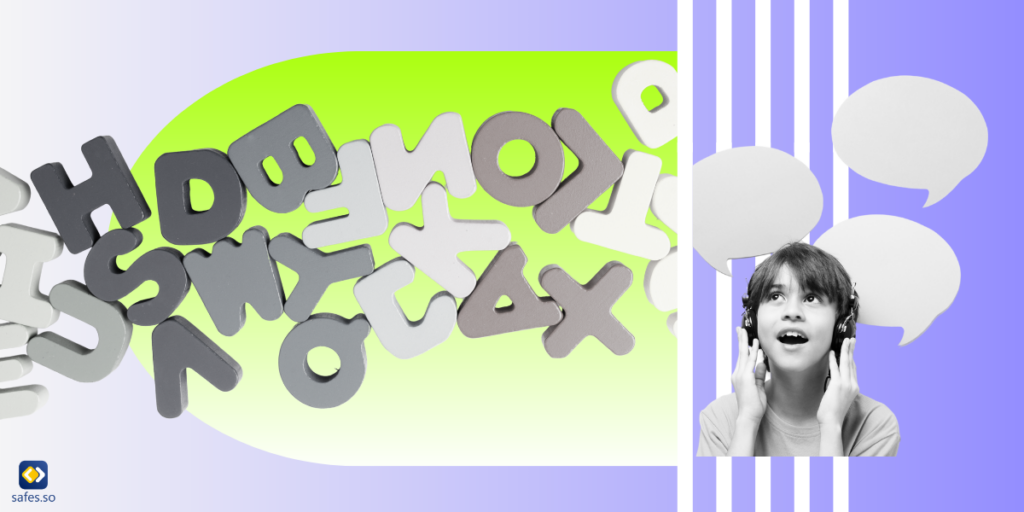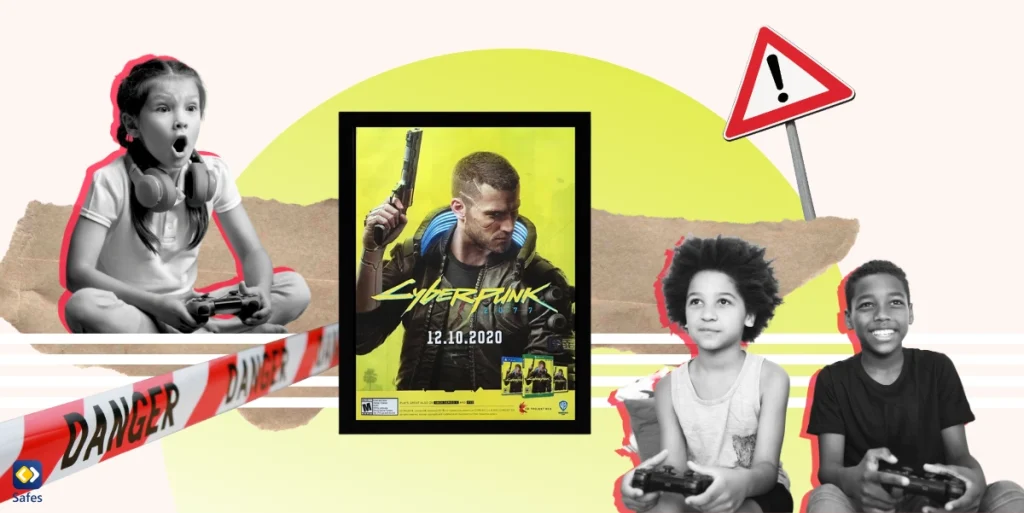In today’s interconnected world, the ability to ping a phone has become an essential skill for parents, employers, and individuals alike. Whether you’re trying to locate a lost device, ensure your child’s safety, or manage company-owned mobile phones, pinging a phone provides a reliable solution. Learning how to ping a phone leverages GPS, Wi-Fi signals, or cellular networks to determine a phone’s approximate location. However, the process varies depending on the operating system, device type, and tools being used.
Download and Start Your Free Trial of the Safes Parental Control App
In this blog, we’ll explore what it means to ping a phone, the different scenarios where it’s useful, and step-by-step instructions for both iOS and Android devices. We’ll also discuss third-party apps, privacy concerns, and ethical considerations to keep in mind. By the end of this guide, you’ll have a clear understanding of how to safely and effectively ping a phone while respecting boundaries and privacy laws.
What Does It Mean to Ping a Phone?
Pinging a phone refers to sending a signal to a mobile device to determine its location. This signal can be transmitted via cellular towers, GPS satellites, or Wi-Fi networks, depending on the technology available. The phone then responds to this signal, allowing its location to be pinpointed on a map.
Originally, pinging was primarily used in IT and networking to check if a device or server was active and reachable. In the context of mobile devices, it has evolved into a practical tool for locating phones that are lost, stolen, or need monitoring. The process often involves specific tools or applications, including built-in operating system features and third-party apps.
For parents, location tracking is a valuable safety feature, ensuring that children are where they should be. Employers also use phone pinging to track company-owned devices and ensure they are being used appropriately. However, it’s important to remember that pinging must always be done with proper consent and within legal guidelines.
In short, tracking a child’s location is important, but it should be approached responsibly. Understanding how it works and when it’s appropriate to use it is the first step to leveraging this technology effectively.
Why Would You Need to Ping a Phone?
There are several common scenarios where pinging a phone becomes necessary. One of the most frequent uses is finding a lost or stolen device. Smartphones are expensive and often hold valuable personal information, making them prime targets for theft. Pinging helps recover these devices efficiently.
Another important use case is child safety and monitoring. Parents often need to know their child’s whereabouts, especially in emergencies or unfamiliar situations. Pinging a phone provides peace of mind by offering real-time location updates.
For businesses, managing company assets is another reason to ping a phone. Employers can ensure that devices are being used appropriately and are not being misused or misplaced. Location tracking is often combined with mobile device management (MDM) software for better oversight.
Lastly, pinging can assist in emergency situations. If someone is in danger or unable to communicate, authorities can sometimes use phone pinging to locate the person quickly. This feature has proven life-saving in many rescue operations.
How to Ping a Phone on iOS Devices
Pinging an iPhone can be done using Apple’s native tools, such as the ‘Find My’ app. This built-in feature is highly effective and user-friendly.
First, ensure that the ‘Find My iPhone’ feature is enabled on the device. You can do this by navigating to Settings > [Your Name] > Find My > Find My iPhone and toggling the feature on. Next, use another Apple device or visit iCloud.com to log in with your Apple ID and access the Find My feature.
From there, select the device you want to locate. The map interface will display the phone’s current location, and you can also make it play a sound if it’s nearby. Additionally, Lost Mode can be enabled to secure the phone and display a custom message.
If the phone is offline, the location will be displayed based on the last known position. iOS makes pinging a phone straightforward and highly effective, making it a reliable tool for both safety and recovery.
How to Ping a Phone on Android Devices
Android devices come equipped with the Find My Device feature, which works similarly to Apple’s ‘Find My’ tool. To enable it, go to Settings > Security > Find My Device and ensure it’s turned on.
You can ping an Android phone by visiting android.com/find and signing in with the Google account linked to the phone. Once logged in, you’ll see the phone’s real-time location on a map. You can also choose options like Play Sound, Secure Device, or Erase Device if necessary.
In cases where the phone is not connected to the internet, the system will show the last known location on Android. Additionally, some Android brands offer their own device-locating apps, like Samsung’s Find My Mobile.
Android’s Find My Device is a robust tool that works seamlessly across most Android phones. It provides accurate location updates and remote management features, ensuring parents and users have control in emergencies.
Using Third-Party Apps to Ping a Phone
While built-in tools on iOS and Android are effective, third-party apps offer additional functionalities for phone pinging and monitoring. These apps often provide advanced features, such as location history, geofencing, and real-time alerts. Parents can set up zones, like home or school, and get notifications when their child enters or leaves these areas.
Another advantage of third-party apps is cross-platform compatibility. If your family uses both Android and iOS devices, these apps bridge the gap and allow seamless location tracking. However, privacy and data security should always be considered when using third-party apps. Ensure the app is reputable and follows strict data protection policies.
Ethical and Legal Considerations When Pinging a Phone
While pinging a phone is a powerful tool, it must be used ethically and legally. Tracking someone’s phone without their consent is not only unethical but may also violate privacy laws in many jurisdictions.
Parents are generally allowed to track their minor children, but it’s still important to have open conversations about why this is necessary. Children should understand that location tracking is for their safety, not an invasion of privacy.
Employers must inform employees if company-owned devices are being monitored. Transparency prevents misunderstandings and ensures compliance with labor laws. In all scenarios, the golden rule is consent and transparency. Pinging should only be done when absolutely necessary and within the bounds of legal frameworks.
Conclusion
Pinging a phone is a valuable tool for parents, employers, and individuals in various scenarios, from locating a lost device to ensuring child safety. Whether you use built-in tools like Find My iPhone or third-party apps, understanding how to ping a phone responsibly is essential. As technology continues to evolve, so do our tools for tracking and safety. By combining ethical practices with reliable tools, you can ensure the safety of your loved ones and safeguard your digital assets.
Want more advanced tools for managing your family’s devices? Try Safes Family today for iOS and Android to monitor, locate, and protect your loved ones online. Start your free trial now!
Your Child’s Online Safety Starts Here
Every parent today needs a solution to manage screen time and keep their child safe online.
Without the right tools, digital risks and excessive screen time can impact children's well-being. Safes helps parents set healthy boundaries, monitor activity, and protect kids from online dangers—all with an easy-to-use app.
Take control of your child’s digital world. Learn more about Safes or download the app to start your free trial today!