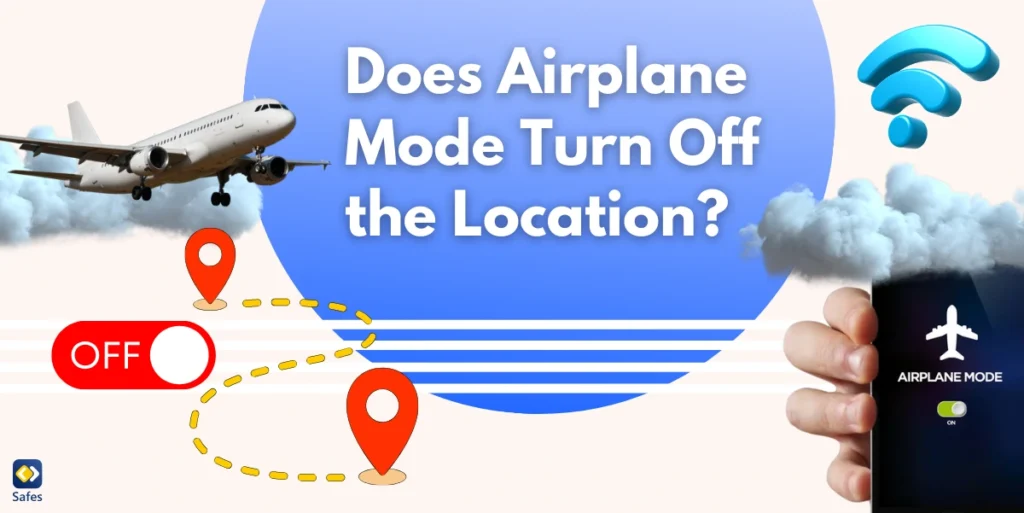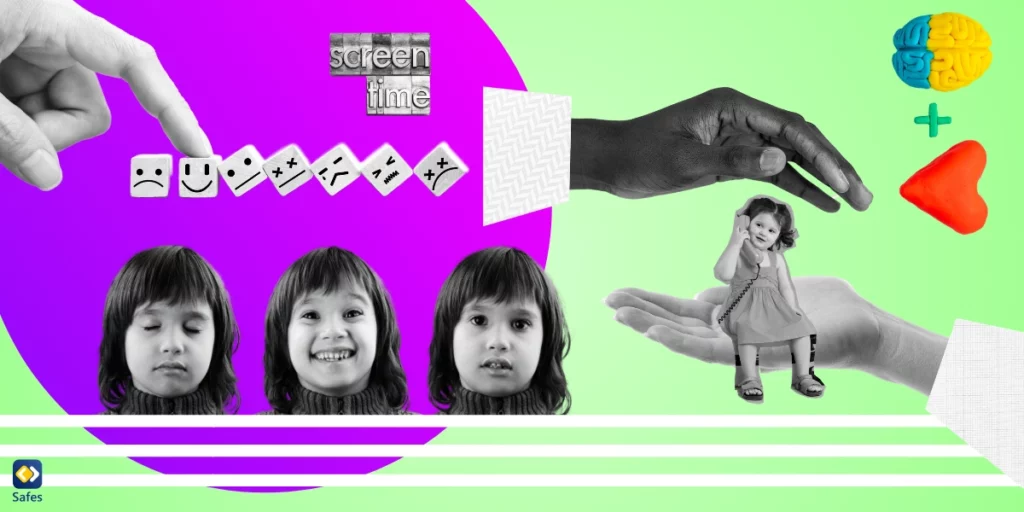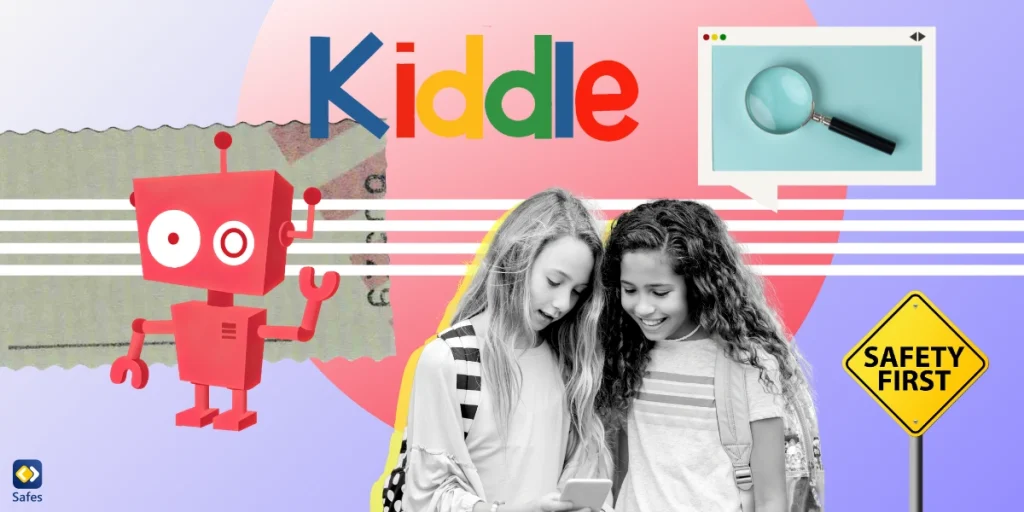With smartphones and tablets in almost every child’s hand, many parents wonder whether certain settings, like airplane mode, can help safeguard their children’s privacy. A common question is: does airplane mode turn off the location tracking? Let’s explore how airplane mode affects GPS, whether apps can still track your child’s location, and how to use airplane mode effectively for privacy.
Does Airplane Mode Affect GPS and Location Services?
Airplane mode is a feature designed to disable all wireless communications on a device, including cellular networks, Wi-Fi, and Bluetooth. It’s used to comply with airline regulations during flights. However, while airplane mode disconnects your device from communication networks, it doesn’t necessarily disable location services.
Location services rely on multiple technologies to determine your location, including:
- GPS (Global Positioning System): Works via satellites and does not require an internet or cellular connection.
- Wi-Fi Positioning: Uses nearby Wi-Fi networks to estimate location.
- Cellular Towers: Relies on signals from cell towers.
- Bluetooth Beacons: Tracks proximity to nearby Bluetooth devices.
When you turn on airplane mode, Wi-Fi and cellular signals are switched off, so these sources stop contributing to location tracking. However, GPS remains active because it operates independently of network connections. This means airplane mode and location sharing don’t affect each other, and your child’s device can still determine its location using GPS, even when in airplane mode. If you want to ensure complete privacy, you’ll need to manually turn off location services in the device’s settings.
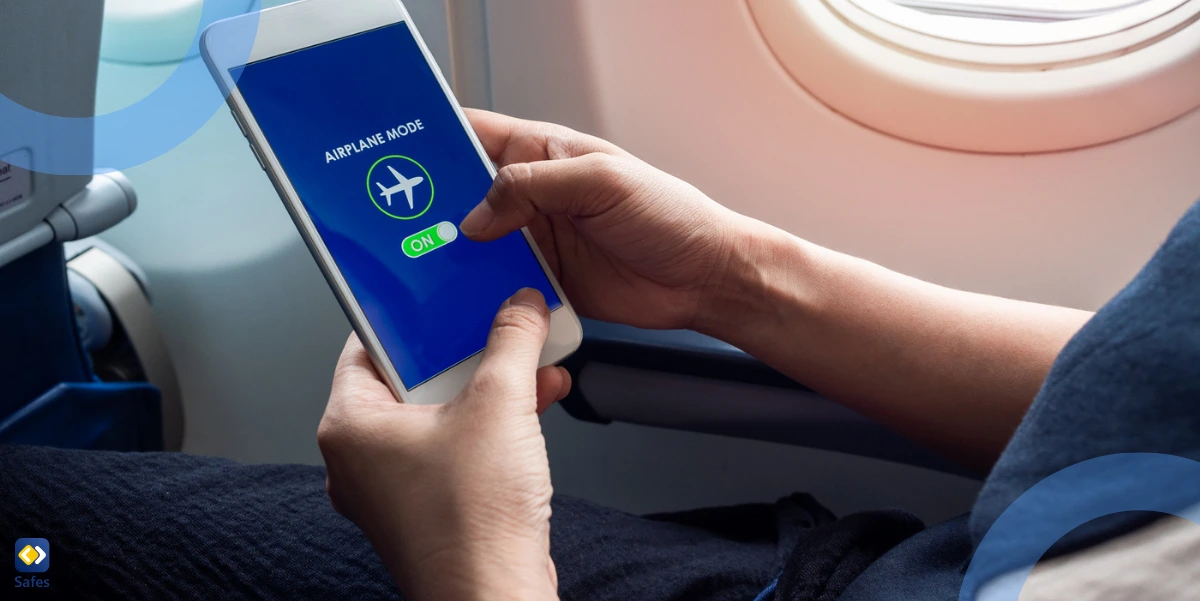
Can Apps Track Your Location in Airplane Mode?
Many parents assume that turning on airplane mode will block apps from accessing their child’s location. Unfortunately, this isn’t always the case. Some apps can still track location data if GPS is enabled. Here’s how this works:
- Offline tracking: As mentioned in the previous section, GPS can still function in airplane mode, allowing apps to determine the device’s location even without internet access. For example, a map app might still show your location on a downloaded map.
- Cached data: Apps can store location data collected before airplane mode was enabled and may continue to use this information.
- Reconnecting to networks: If airplane mode is turned off temporarily to enable Wi-Fi or Bluetooth, apps may quickly update location data.
This is why simply using airplane mode isn’t enough to stop all location tracking. Parents should take additional steps to disable location services completely if privacy is a concern.
When to Use Airplane Mode for Privacy and Convenience
While airplane mode can’t be used to turn off location tracking, it can still be helpful in certain situations to limit connectivity and provide a layer of privacy. For example, turning on airplane mode can minimize distractions by disabling notifications, calls, and internet access. It’s a great way to encourage children to focus on quality time with family. Moreover, for parents managing their child’s screen time, airplane mode can disable internet-based activities, such as social media and online games. Remember, airplane mode is just one tool in your privacy toolkit. Combining it with other settings and features will give you better control over your child’s online safety.
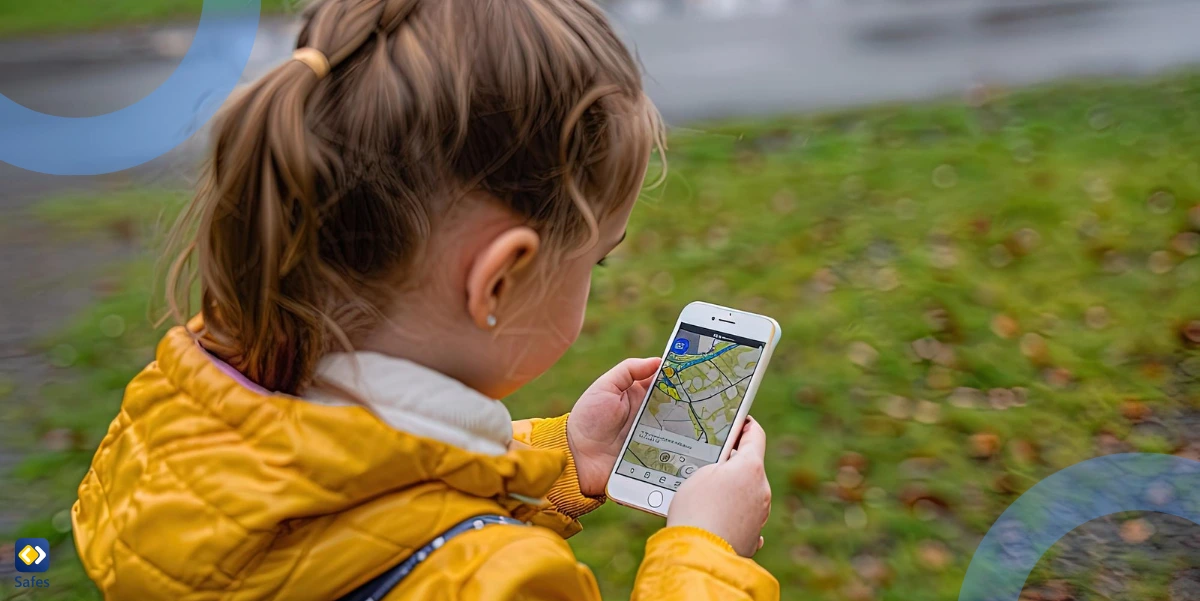
Tips to Ensure Location Services Are Fully Disabled
According to a study, location tracking is a helpful way for parents to ensure their children are protected while they’re not around. That said, there are various risks and dangers of sharing location that can threaten your child’s safety. Therefore, it’s vital to take some simple steps and disable location services on their phones.
- Go to the device’s settings and switch off location services entirely. This prevents apps and the device itself from accessing GPS and other location-based features.
- Check the permissions for individual apps and revoke access to location data. Most smartphones allow you to choose whether apps can access location “Always,” “While Using the App,” or “Never.” Select “Never” for apps that don’t need location information.
- Use parental control features to limit your child’s ability to modify location settings.
- Teach your child about the importance of online privacy and how location services can impact their safety. Encourage them to ask for your guidance before enabling features that might share their location.
Final Word
As a parent, it’s natural to want to protect your child’s privacy and ensure they’re safe online. In this article, we comprehensively answered the question, “Does airplane mode turn off location?” and found out that while airplane mode is a helpful feature, it’s not a foolproof solution for disabling location tracking. Taking additional steps, like turning off location services and using parental controls, can provide greater peace of mind.
For parents looking for a comprehensive solution to manage their child’s online safety, Safes is an ideal option. This parental control app allows you to monitor and manage your child’s device usage, set screen time limits, and easily control location settings. As a better alternative to parental controls on Android, Safes helps you stay one step ahead in protecting your child’s digital well-being.
Download Safes for Android and iOS and use our free trial to test the features in advance!