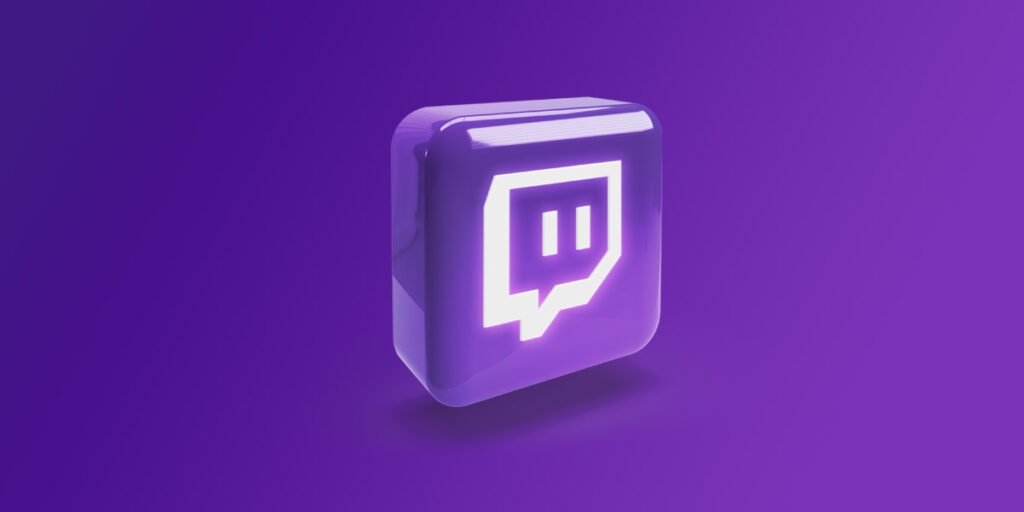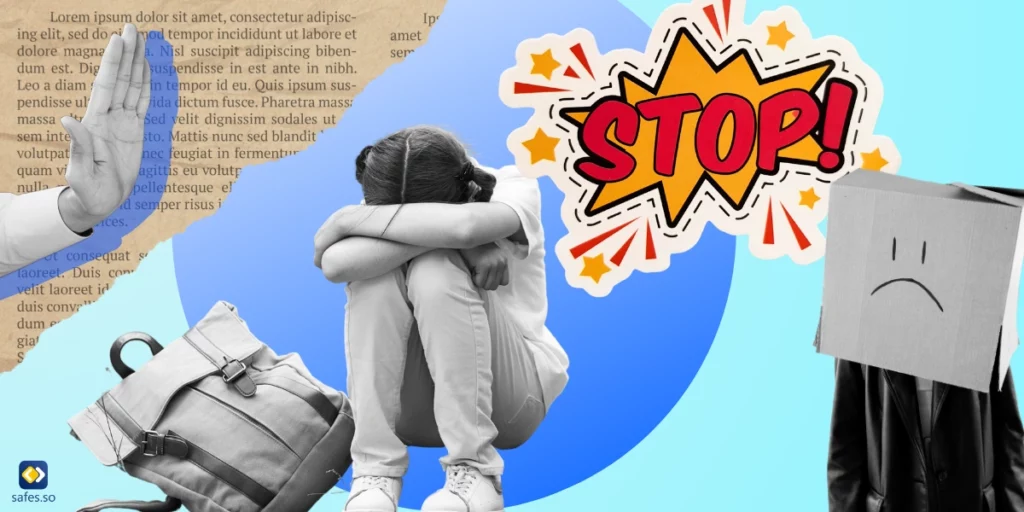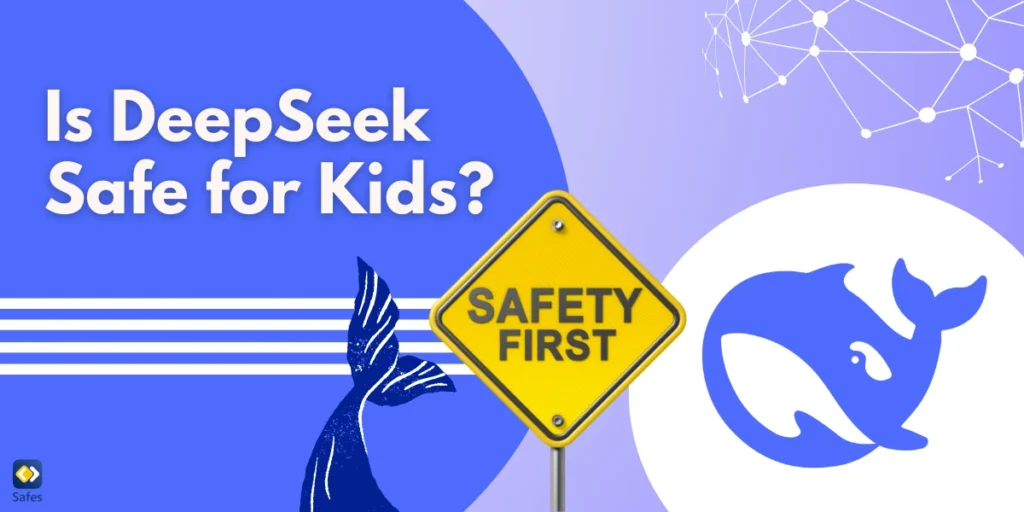Over the past decades, video games have broadened the boundaries of entertainment. Despite popular belief, kids, teenagers and young adults no longer see video games as a hobby but as a passion influencing their mindsets, future careers, and even their lives. Thanks to the drastic increase in gaming platforms’ popularity, the gaming community worldwide has found ways to turn its passion into a profession or a sport. And that brings us to Twitch, which may be the most in-demand platform dedicated to the gaming industry. If you’ve seen your child talk about it and you’re wondering “Is Twitch safe for kids?”, read on to find out.
Download and Start Your Free Trial of the Safes Parental Control App
What is Twitch?
Twitch is an online streaming service that lets people broadcast their gameplay for others to watch. But that’s not all. Streamers can use the online platform to express their talent in music, sports, esports, or even cooking. As the most popular streaming platform specialized for gaming, Twitch also allows professional gamers to make careers from their profession by participating in esports tournaments and competing for large amounts of money.
While the official website is the go-to way of accessing Twitch, you can also use the companion application. It is widely available on many platforms, including PCs, gaming consoles, mobile phones, and tablets.
How Does Twitch Risk Kid’s Safety?
Simply put, people use Twitch to watch someone else’s content in real-time or broadcast their own. However, as a concerned parent, it’s best to learn about the platform’s features as much as possible to be prepared for unwanted situations. So, here is what your child can do by joining Twitch:
Watch Livestreams
While Twitch mainly focuses on streaming video games, streamers are free to broadcast anything if it doesn’t violate the platform’s community guidelines. On Twitch, a streamer’s activities should not include inappropriate content such as:
- Violence or gore
- Bullying or harassment
- Child endangerment
- Hateful conduct
- Full or partial nudity or sexual explicitness
- Scams or spam
- Malicious pranks
- Self-harm
- Terrorism
- Animal endangerment
- Slurs or symbols
- Misinformation
- Impersonation
Interact with Others
The website offers several communication methods for viewers to interact with each other or with the streamer. The most common methods are:
Live Chat
Every live channel has a chat box. Whoever is watching a Twitch stream can use it to read and send messages as long as the streamer doesn’t set restrictions or manually ban a viewer.
Donations and Subscriptions
In most cases, people donating money or subscribing to a channel can write a message that appears on every viewer’s screen. The message is sometimes read out loud by an AI.
Mention
If you mention a specific user on Twitch, you direct your message on the live chat box to them. People use this feature to grab the streamer’s attention or reply to another viewer’s question.
Whisper
With Whisper, users can send private messages to each other directly and privately. The feature is intended to help viewers share clips and links or discuss topics unrelated to the stream.
Streaming
Twitch offers the perfect online stage to anyone wanting to express their gamer self with an audience. Streamers managing to form a stable audience will also have the opportunity to make a career out of playing video games.
They earn money by having viewers donate or subscribe to their channel. Also, if a Twitch streamer reaches the Affiliate or Partner level, they unlock the feature to receive revenue for running ads on their stream. The ads, however, will not be shown to the channel’s subscribers.

Is Twitch Kid-Friendly?
Twitch is a phenomenal social platform offering viewers hours of free entertainment and streamers a chance to shine. However, it has various issues when it comes to children’s safety. As a live-stream platform that broadcasts everything in real-time, it is nearly impossible to filter mature content. The only solution is to ban misbehaving channels or people after they violate the terms of service. Unfortunately, these reactive measures may not be sufficient to ensure a consistently safe environment for children, definitively raising concerns about Twitch’s overall suitability for younger audiences.
Another issue is Twitch’s ineffective age restriction system. Parents often wonder “Is Twitch safe for 13-year-olds?” In Theory, only people above 13 can sign up on the platform. In reality, however, nothing stops an underage kid from signing up on Twitch due to the lack of an age verification system. Besides, watching most broadcasts doesn’t require creating an account in the first place.
When it comes to protecting your child’s online experience, platforms like Twitch are critical. If you want to restrict access and regulate your child’s involvement on Twitch, you can take advantage of the basic parental controls available on both iPhone and Windows devices. Our “iPhone parental controls” tutorial includes step-by-step directions for improving safety measures for iPhone users. Windows users can utilize our extensive “Windows parental control guide” to set up restrictions and successfully monitor Twitch activity. You may play an active role in building a secure online environment for your children by applying these built-in features.
Is Twitch Safe for Teenage Streamers?
By allowing your teenage son or daughter to stream on Twitch, you introduce them to a social world where anyone can watch and interact with your kid. As of right now, the platform offers no parental control features, and there is no third-party or external app capable of monitoring their stream either. This absence of robust protective measures raises significant concerns about the platform’s appropriateness for teens, highlighting the potential risks associated with their online presence on Twitch. There are, however, several safety measures you can follow to make Twitch a little safer for your kids.
Word Ban
While Twitch has its own list of banned terms and phrases that Twitch users cannot say, streamers also have the option to ban specific words manually. As a responsible parent, you may want to use this chat filter feature to block inappropriate messages in the live chat box of your kid’s stream. Follow the steps below to access this feature:
- Open your kid’s channel settings.
- Select “Moderation on the left-hand side of the menu.
- Click on “Blocked Terms and Phrases”
- Add any word or phrase you want to block in the live chat. Note: Consider adding similar or misspelled versions of each banned word.
Block Whispers from Strangers
If you don’t want strangers to message your kid privately, consider blocking Whispers from strangers by following these steps:
- Open your kid’s channel settings.
- Select “Security and Privacy.
- Under the Privacy category, Enable the “Block Whispers from Strangers” option.
Report Inappropriate Behavior
Teach your teenage son or daughter to report whoever says or asks for something inappropriate. If the report is approved, it leads to a temporary or, in some cases, permanent ban. Here is how you report a viewer on the official Twitch website:
- Click on their username and open their profile.
- Choose the three dots next to the Follow / Subscribe button.
- Click on “Report Something Else.”
- Select the reason for your report
- Click “Next.”
Increase the Account’s Security
To protect your kid’s account from getting hacked, tell them to use strong passwords different from what they use on other devices and websites. Sharing the same password on several platforms jeopardizes the security of these accounts if one of them gets hacked. Consider following these steps to activate the account’s two-factor authentication for extra protection:
- Open your kid’s channel settings.
- Click on the “Security and Privacy” tab.
- Select “Set Up Two-Factor Authentication” under the “Security” category.
- Click on the “Enable 2FA” button.
- Enter a valid phone number and select “Continue.”
- Enter the account’s password if asked and press “Continue.” At this point, Twitch will send an SMS containing a 7-digit code to the provided phone number.
- Click on the leftmost grey box and enter the code. Then, click “Continue. If you want even more security for your kid’s account, follow the next steps. If not, click on “Skip & use SMS.”
- Download and install the Google Authenticator app from The Google Play Store (Android devices) or the App Store (iOS devices). After installing the app, open it and press on the colorful plus sign.
- Select “Scan a QR code” and scan the image provided by Twitch. Now, Google Authenticator will generate a random code under the title of “Twitch (Twitch).” Note: the codes are randomized every thirty seconds.
- Use this code to finalize the two-factor authentication process on Twitch.
Talk to Your Kid
Tell your child about the importance of not sharing their personal info, like your home address. If they like to stream using a portable device, warn them about showing the area around your house on their stream. Ask them not to link their private accounts on other social platforms with their Twitch account and avoid sharing them with the viewers.
Assign a Moderator
Twitch lets streamers assign specific people as moderators. A moderator’s job is to ensure the viewers behave according to the channel’s standards. They’re allowed to remove inappropriate messages on live chat and ban viewers if necessary.
Since anyone with a Twitch account is eligible to become a moderator, you can even moderate your kid’s stream yourself. But if you don’t have the time and are still worried about your child’s safety, we recommend hiring a professional moderator for the job
Moderators are freelancers, so your best bet is to post a job on credible job boards for freelancers. To assign someone as the channel’s moderator, you must know their Twitch username. If you do, you can add them by typing “/mod username” in the live chat box.

Conclusion
As the world’s biggest video game streaming platform, Twitch has offered gamers a place to socialize, watch their favorite streamers play, or broadcast their own gaming adventures. Due to the real-time nature of live streams, it is practically impossible to prevent inappropriate behavior before they happen. And Twitch has no built-in parental controls, either. That’s why we could say that Twitch isn’t safe for your child. However, there are safety measures parents can follow to avoid unwanted situations as much as possible. Parental control apps like Safes can help you implement the age verification feature externally. Suppose one of your kids is too young to be on Twitch. In that case, Safes lets you permanently block the website and the platform’s companion applications on their devices. Plus, you can set screen-time limits to prevent addictive, excessive usage of the application. Protect your child’s online world with Safes! Start your free trial today and gain access to advanced parental control features that extend beyond individual devices. Secure their digital journey comprehensively – begin your trial now!
Your Child’s Online Safety Starts Here
Every parent today needs a solution to manage screen time and keep their child safe online.
Without the right tools, digital risks and excessive screen time can impact children's well-being. Safes helps parents set healthy boundaries, monitor activity, and protect kids from online dangers—all with an easy-to-use app.
Take control of your child’s digital world. Learn more about Safes or download the app to start your free trial today!