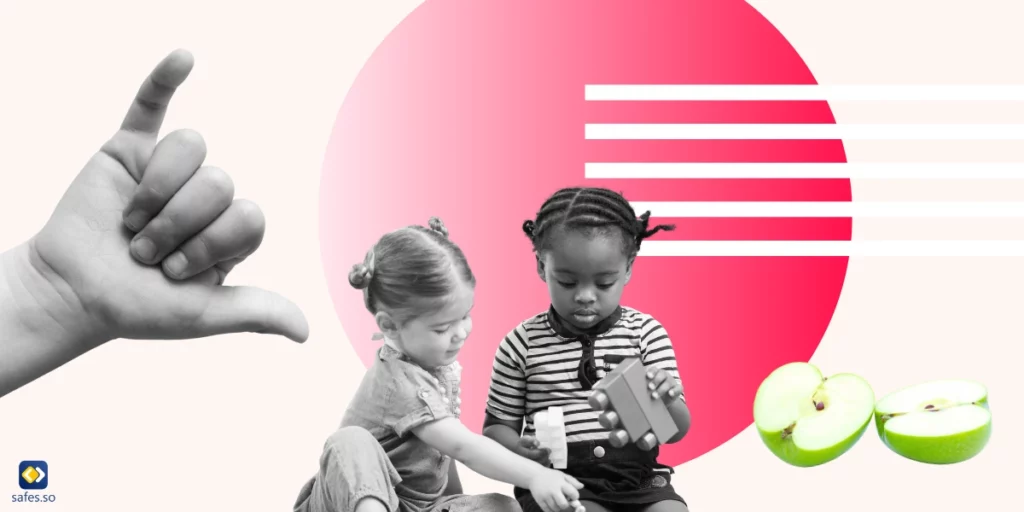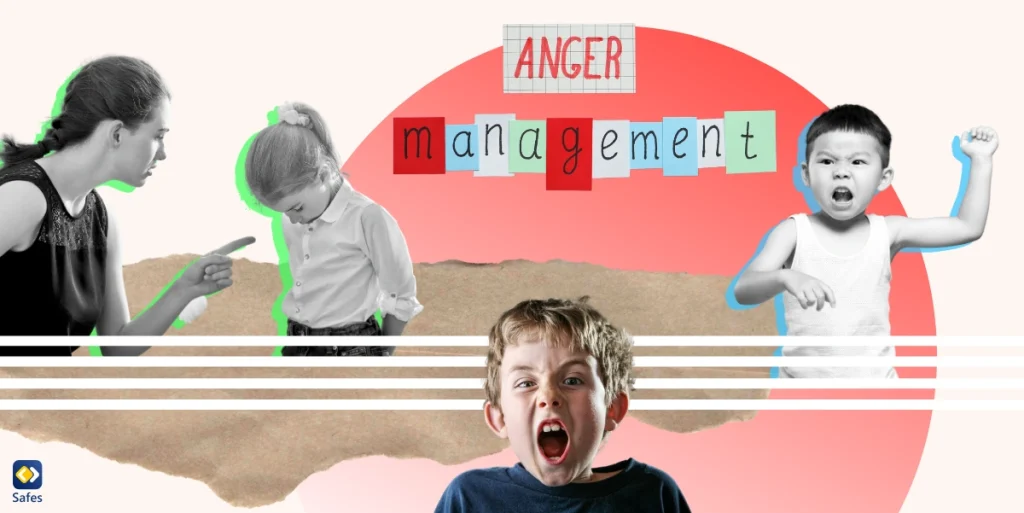Most shows on TV and streaming services have age-inappropriate content that kids shouldn’t watch. This causes major concerns for many parents because their parental duty is to keep their kids safe from inappropriate content. The reason is exposure to inappropriate content at a young age can have lifelong effects on children’s mental health. Since one of the most popular streaming services is Netflix, parents must learn how to put parental controls on Netflix.
Download and Start Your Free Trial of the Safes Parental Control App
Netflix added its new built-in parental control settings in 2020 and made it easier for parents to restrict what their children watch. You can block shows based on their ratings or even block certain titles. You will learn how to put parental controls on Netflix further down, but for now, keep reading to learn why you need to use parental controls.
What is Inappropriate Content?
Inappropriate content is content that damages children in any way. This content can come in different forms, such as videos, images, or text. When children are exposed to inappropriate content, they can develop mental illnesses, such as antisocial disorder. They can also develop social problems, such as keeping a job or staying in a long-term relationship. To counteract the effects of exposure to inappropriate content, parents can spend more time with their children and talk about what they have seen.

Reasons for Putting Parental Controls on Netflix
We have all heard that you shouldn’t use parental controls because it will just make your child hide things from you or find ways around it. From now on, you can use the studies we’ve presented below to prove them wrong.
Risky Sexual Behavior
According to a study done by Wen-Hsu Lin, Chia-Hua Liu, and Chin-Chun Yi on adolescents, people who are exposed to sexually explicit content in early adolescence are more likely to have risky sexual behaviors when they get older. Additionally, compared to their peers, they are 31.7% more likely to engage in unsafe sex before 17. They are also more likely to engage in unsafe sex with more than 3 people by the age of 24, which significantly raises their chance of catching STDs.
Using Strong Language
A study done by researchers at Brigham Young University on 223 students found that children exposed to strong language were prone to aggression. The students who were exposed to profanity in media were more aggressive both physically and relationally (talking behind someone’s back to damage their reputation). Additionally, researchers found that exposure to profanity in the media has the same effect on aggression as exposure to profanity in video games.
This study does not analyze bullying behavior. Nevertheless, previous studies have shown that the more aggressive you are, the more likely you are to be a bully. Lastly, the profanity that kids are exposed to in the media is not that profane. There is a limit to how profane you can get on TV. This means that exposure to lower forms of profanity has a major impact on aggression in kids.
Exposure to Violence
Being exposed to violence, whether at home, school, or in video games, can have negative effects on children. Research has shown that exposure to violence harms a child’s development psychologically, emotionally, and physically. This exposure will hinder their performance at school and cause social problems such as developing criminal behavior.
As a parent, what you can do to counteract these effects, is intervene the second you see your child exposed to violence. You can also make sure they have supervised screen time. Doing so will improve the relationship between a parent and their child. It also helps the child develop a stronger and more caring character.
How to Set up Parental Control on Netflix
Netflix has made it easier for parents to guard their children against inappropriate material by adding built-in parental control settings. By using these settings, you can filter Netflix’s content and let your child only watch what’s appropriate for their age. Read the following sections to learn how to put parental control on Netflix.
Netflix Kids
By using the Netflix Kids profile, you can set parental controls on your child’s account if they’re under the age of 12. You can only let them watch movies and shows made for kids and block Netflix mobile games. You can identify the Kids profile parental controls section on your account by the “kids” on the corner of the profile icon. Follow the steps below to set up a Netflix Kids profile for your child.
- Select Manage Profile
- Select Add Profile
- Enter your child’s name and select Kids
- Select Continue. The new profile will now be shown.
To change profiles on your account, follow the steps below.
- Select Manage Profiles and click on the profile
- In the Maturity Settings, select Edit and enter your PIN
- Check the box that activates the Netflix Kids experience and click Save.
Setting up a Netflix Kids profile will make things a bit easier. But if you’re looking for a more detailed parental control setting on your child’s Netflix account, check out the section below.
Viewing Restrictions Based on Maturity Ratings
You can customize your child’s experience on Netflix by blocking shows and movies based on their ratings. You must keep in mind that these settings are only available on your web browser. Ratings are letters or numbers that show the audience which age group should be watching that particular program. These ratings are set based on the frequency of the mature content in a program.
Follow the steps below to learn how to set parental controls on Netflix by blocking content based on their maturity rating:
- Select Manage Profiles
- Select your child’s profile
- Select Maturity Settings and click on Edit
- Enter your account’s PIN
- Choose the appropriate rating based on your child’s age
Keep in mind that the profile for each child should be customized accordingly. You can’t let your 9-year-old and 14-year-old children watch the same shows. In case your child is old enough to watch most programs, but you want to keep them from watching particular movies and shows, check out the section below.
Blocking Certain Titles
There will be times when, although your child is old enough to watch anything they want, you want to block certain titles that aren’t in line with their upbringing. In that case, follow the steps below to block certain titles on your child’s Netflix profile.
- Select Manage Profiles
- Select your child’s profile
- Select Maturity Settings and click on Edit
- Under Title Restrictions, enter the name of the movie you want to block.
- Select the title and click Save
If you want to block that particular title from all your children’s accounts, follow the same steps for each individual account.
Locking Profiles Using a PIN
All parents must use a PIN to protect their account in case their children try to remove the parental controls from their account (as if they won’t). You can use this setting to set a PIN on any account you don’t want your child to access. Follow the steps below to learn how to set a PIN on your Netflix profile.
- Open your web browser and log in to your Netflix account
- Select Profile & Parental Controls
- Select Profile Lock
- Select Change and enter your PIN
- Turn on Require a PIN to Access This Profile
- Enter a four-digit PIN (choose a PIN your child can’t guess)
At this point, you’ve completely understood how to put parental control on Netflix, and you can keep your child safe from age-inappropriate content.
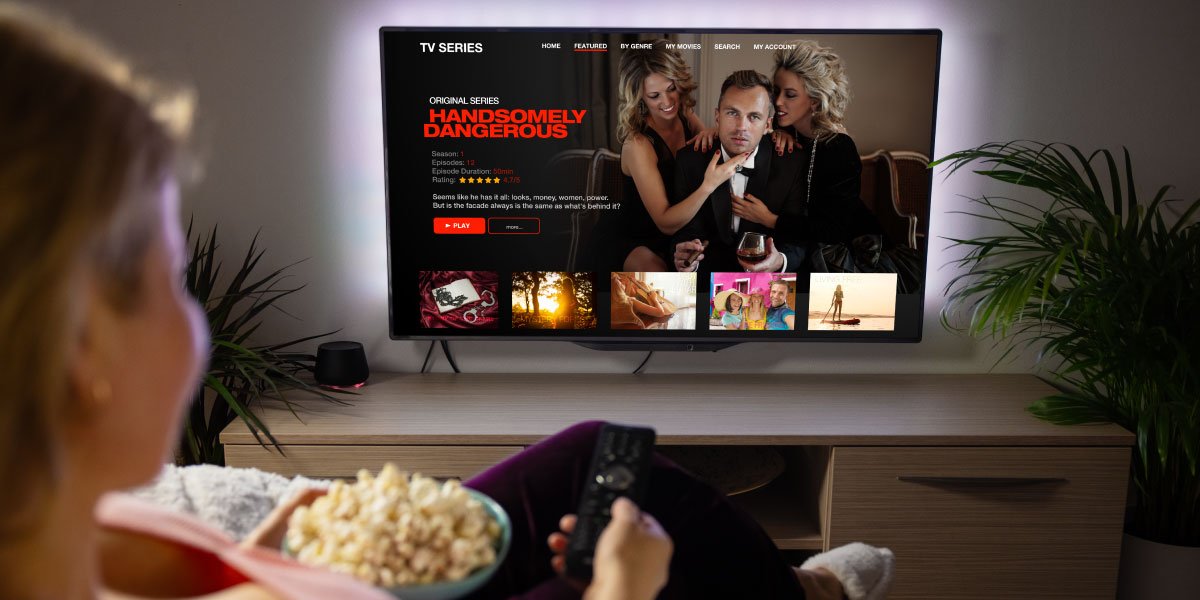
Summary: How to Put Parental Controls on Netflix
Netflix is a popular streaming platform that offers many shows and movies for all ages. But parents need to know how to block the adult content on Netflix to keep their children from accidentally coming across age-inappropriate media. Parental controls were added to Netflix back in 2020. This has helped parents learn how to put parental controls on Netflix more easily. The parental control settings let parents block content based on the rating of the program or block particular titles.
The reason you should put parental controls on Netflix is that studies have proven exposure to inappropriate media has negative effects on children’s development. If you managed to successfully follow the guidelines in this article, set a PIN for your account so that your child can’t deactivate the restrictions. At the end of the day, no parent likes to be outsmarted by their child. Finally, make sure to set the parental controls according to your child’s age.
Another Solution: Third Party Parental Controls
Netflix offers parental controls to manage content based on ratings, but for a more comprehensive approach to safeguarding your child’s online experience, consider using Safes. Safes is a versatile parental control app available on Android, iOS, Windows, and macOS. It goes beyond Netflix to monitor and manage all aspects of your child’s digital activity, including screen time limits, app blocking, and content filtering across various platforms and devices. Safes ensures that your parental control settings are secure with PIN protection, preventing unauthorized changes and providing peace of mind. Join now for a free trial and secure your child’s digital environment.
Frequently Asked Questions
We’ve compiled a list of questions and answers to help provide more information on the topic we discussed. If you have any more questions, please don’t hesitate to contact us. We’d be happy to help!
Can you do parental controls on Netflix?
Yes. You can use Netflix’s built-in parental control settings to implement your desired parental controls on your child’s account. You can choose different settings, such as Netflix Kids. You can also block programs based on their ratings or block specific titles.
Why should I put parental controls on Netflix?
We insist on setting parental controls on Netflix because being exposed to inappropriate media at a young age can permanently damage your child’s mental health. You can expect children who are exposed to inappropriate media to be aggressive or indulge in risky sexual behavior when they grow up.
Your Child’s Online Safety Starts Here
Every parent today needs a solution to manage screen time and keep their child safe online.
Without the right tools, digital risks and excessive screen time can impact children's well-being. Safes helps parents set healthy boundaries, monitor activity, and protect kids from online dangers—all with an easy-to-use app.
Take control of your child’s digital world. Learn more about Safes or download the app to start your free trial today!