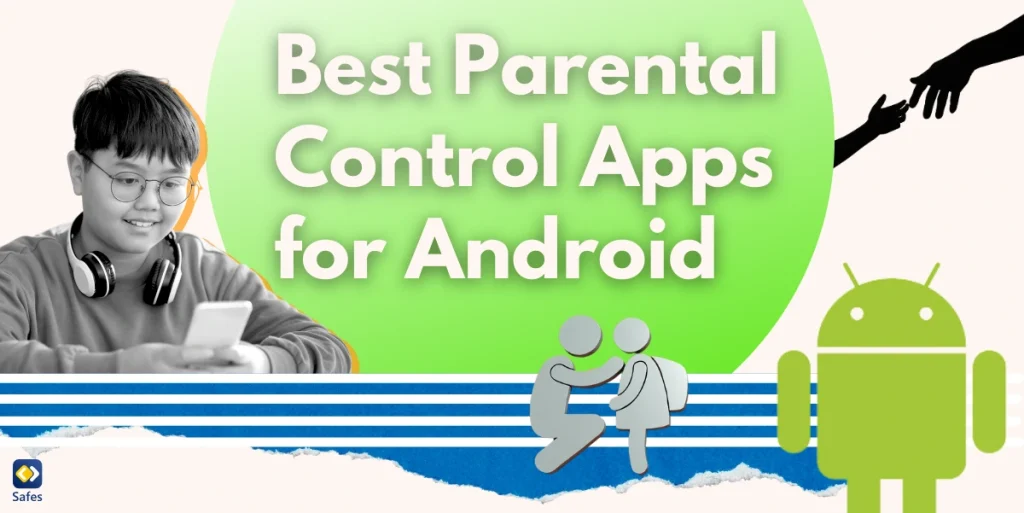With kids spending more time on their smartphones and tablets, ensuring their safety online is a major concern for parents. It can be overwhelming to keep track of what they’re doing and who they’re interacting with. That’s where parental control apps come in. These tools help you monitor and guide your child’s online activities, giving you control and peace of mind. In this blog, we’ll review the best parental control app for Android devices to help you protect your kids and manage their screen time effectively.
Does Using a Parental Tracking App Mean Invading Children’s Privacy?
When you use a parental tracking app, it’s natural to wonder if you’re invading your child’s privacy. However, it’s important to know that these apps are designed to keep your kids safe online by monitoring their activities and setting limits on their device use. That said, it’s essential to use them in a way that respects your child’s privacy and fosters trust. Also, it pays off to let them know what you’ll be monitoring and why. This helps them understand your intentions and feel respected.
A study about children’s opinions on parental control apps reveals that the kids whose parents used parental controls weren’t upset about safety features. However, they showed anger and frustration when apps blocked useful tasks. Moreover, children gave clear feedback on how these apps don’t always support positive parenting. Therefore, it highlights that, as adults, we need to listen more closely to children’s needs when using these tools and give them the freedom to explore the cyber world while keeping an eye on any signs of online threats.
All in all, a parental control app for Android should be used only to detect potential dangers earlier, not to invade their personal life, and to ensure a safe and open environment for your child’s online activities.
![]()
What Features Does an Android App for Parental Control Have?
An app for parental control monitoring Android includes a range of features to help parents manage and monitor their children’s online activities. Knowing these features helps you choose which tools can be your best option. An ideal parental control app contains the following features.
- App Blocking: The tool should allow you to block or limit access to specific apps on your child’s device.
- Screen Time Management: it also lets you set daily or weekly screen time limits on how much time your child can spend on their device.
- Web Filtering: It’s also important to be able to filter out inappropriate or harmful websites and content.
- Location Tracking: Some of these apps may also provide real-time location updates to help you know where your child is.
- Activity Monitoring: Tracking which apps your child uses, how long they use them, and what websites they visit gives you more control over their phone use.
- Call and Text Checking: Some tools allow you to monitor calls and text messages for any suspicious activity.
- Social Media Monitoring: It’s helpful to keep an eye on your child’s social media interactions. This helps you ensure they are safe.
- Geofencing: Sets up virtual boundaries and alerts you if your child enters or leaves a designated area.
Not all parental control apps contain all these features. Therefore, it’s important to determine which feature is the most important to you and decide which app to choose accordingly.
What Is the Best Parental Control App for Android?
Before choosing your app for parental control Android, it’s recommended to look for the features you need in each app. This way, you can make an informed decision. However, as it may take time to research and find your ideal option, we have paved the way for you! Here are the best Android parental control apps.
Safes
We’re proud to introduce our comprehensive and easy-to-use parental control app, Safes. Safes offers a variety of features to help parents monitor and protect their kids online. With Safes, you can:
- Set limits on how long your child can use their device each day, helping them avoid too much screen time.
- Prevent your child from using certain apps that you think are inappropriate or distracting.
- Block harmful or inappropriate websites, ensuring your child only sees content that’s safe for them.
- Always know where your child is using real-time location tracking, giving you peace of mind.
- Receive reports on how your child uses their device, including which apps they spend the most time on and what websites they visit.
- Set up safe zones, and Safes will notify you when your child enters or leaves these areas.
These features help parents stay aware of what their children are doing online while keeping them safe in a respectful way. In other words, you can have ultimate control over your child’s online world using your phone while respecting their privacy. This is what makes a tool a great choice for modern families.
Google Family Link
Family Link is a free app from Google that allows parents to monitor and manage their child’s Android device. It provides features like screen time limits, location tracking, and the ability to approve or block apps your child wants to download from the Google Play Store.
Another great feature is the activity reports, which show how much time your child spends on different apps. It’s simple and easy to use, making it a good option for parents who want basic controls without complicated setups.
What Are the Downsides of Google Family Link?
- Limited control features
- Lack of iOS support (if you want to use it on several devices, including iPhone)
- Not an option for monitoring teenagers’ online activities
Bark
Your other opinion can be Bark, a parental control app that helps parents monitor their children’s online activities while ensuring their safety. It specializes in monitoring social media, text messages, and emails for signs of potential dangers like cyberbullying, inappropriate content, or online predators.
Bark uses advanced algorithms to scan for concerning behavior and sends parents real-time alerts if any issues are detected. In addition to monitoring, Bark also provides screen time management and web filtering features, making it a comprehensive solution for online safety.
What Are the Downsides of Bark?
Bark lacks some necessary monitoring features. The tool also doesn’t let you set time limits for all apps.
Qustodio
Qustodio is known for its detailed activity monitoring and comprehensive features. It allows you to:
- Block specific apps
- Filter out inappropriate websites
- Set screen time limits
- Get detailed reports it provides on your child’s device usage
Qustodio also offers real-time location tracking and SOS alerts, which can be helpful for extra safety. Its comprehensive features make it an ideal app for parents who want a deeper insight into their child’s digital behavior.
What Are the Downsides of Qustodio?
Qustodio can be expensive, especially if you want to monitor multiple devices. Moreover, some users have reported that the interface is a bit complicated or overwhelming.

Final Word
Choosing the right parental control app is the first step in protecting your child while they explore the digital world. From managing screen time to monitoring online activities, these tools are essential for ensuring a safe and secure online environment. Each app offers unique features, so it’s important to select one that aligns with your family’s requirements.
Built-in settings in different devices, like iPhone parental controls, have similar functions but with limited access and features. As discussed in this blog, Safes offers extensive capabilities to parents, giving them peace of mind knowing what their beloved children do online. To experience the benefits of Safes, download the app today for both Android and iOS. Try it out with our free trial and see how it can make managing your child’s digital safety simpler and more effective. Start protecting your family’s online experience with Safes now!