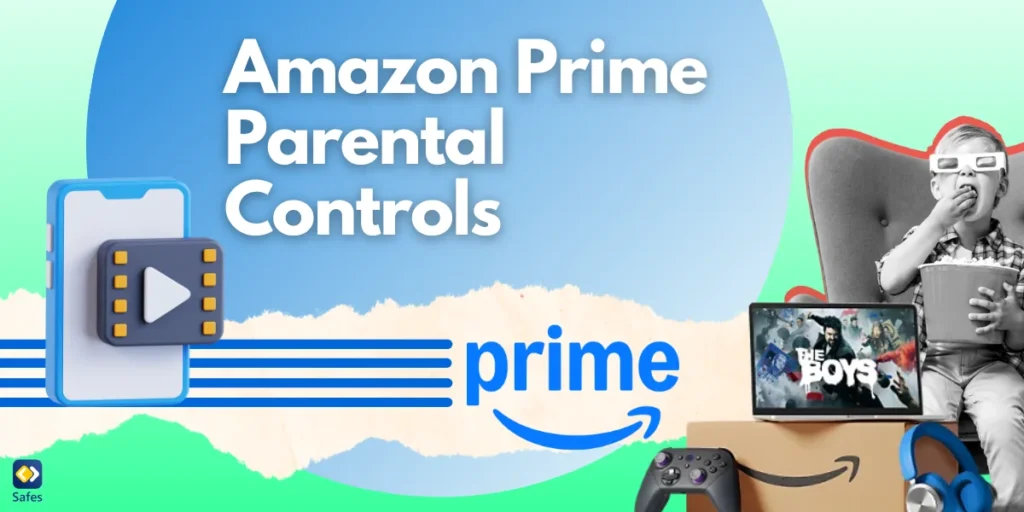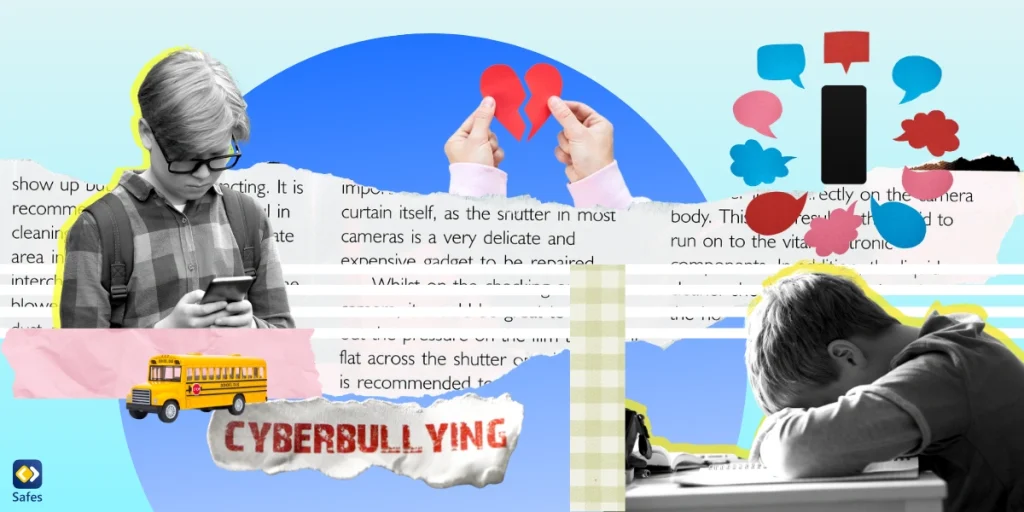In today’s digital age, streaming platforms like Amazon Prime Video have become an integral part of family entertainment. With thousands of movies, TV shows, and exclusive content at our fingertips, it’s easier than ever for kids to stumble upon inappropriate material or spend excessive hours glued to their screens. This makes parental controls on Amazon Prime a crucial tool for parents who want to ensure their children enjoy age-appropriate content and develop healthy digital habits.
Download and Start Your Free Trial of the Safes Parental Control App
Amazon Prime offers a robust set of parental control features, allowing parents to filter content based on age ratings, set viewing restrictions, and even manage purchase permissions to prevent unintended expenses. However, these tools are only effective when properly configured and consistently monitored. Understanding how to set up and optimize these parental controls can empower parents to create a safe and enriching streaming environment for their children.
In this comprehensive guide, we’ll explore everything you need to know about Amazon Prime parental controls—from understanding their key features and benefits to step-by-step instructions on how to set them up. Whether you’re a tech-savvy parent or just getting started with parental controls, this blog will equip you with the knowledge and tools needed to confidently manage your child’s streaming experience.
What Are Amazon Prime Parental Controls Settings?
Amazon Prime parental controls are tools and settings provided by Amazon to help parents manage and monitor their children’s content consumption on Amazon Prime Video. These controls enable parents to restrict access to age-inappropriate content, set viewing restrictions, and create personalized profiles for kids. With the rise of digital entertainment platforms, these controls have become essential for ensuring that children are not exposed to unsuitable material.
One of the core features of Amazon Prime parental controls is the ability to set PIN-protected access to certain content. This ensures that children cannot access or purchase restricted material without parental consent. Parents can also set viewing restrictions based on content ratings, ensuring kids only view age-appropriate movies and TV shows.
Amazon Prime allows parents to create specific child profiles. These profiles are designed to filter out adult content automatically and provide an interface tailored to children. Child profiles make navigation easier for kids while offering parents peace of mind knowing their children are exploring a safe digital space.
Additionally, Amazon Prime parental controls can be customized across multiple devices, including smart TVs, tablets, and mobile phones. Whether you’re using Fire TV or a mobile app, these settings ensure consistent protection, no matter which device your child is using.
Why Do Parents Need Amazon Prime Parental Controls?
In today’s digital age, children are exposed to a vast array of content, and not all of it is suitable for young viewers. Amazon Prime Video has thousands of movies and shows, but not all come with kid-friendly themes. Without parental controls, children might accidentally stumble upon violent, explicit, or otherwise inappropriate content, which could negatively impact their mental and emotional well-being.
Parental controls also help regulate screen time. Unrestricted access to streaming services can lead to binge-watching, disrupting children’s sleep patterns, study time, and social interactions. With parental controls, parents can limit access during specific hours, ensuring that kids maintain a healthy balance between screen time and other activities.
Another major concern for parents is unauthorized purchases. Amazon Prime Video allows users to rent or purchase movies directly through their account. Without proper controls in place, children might unknowingly make costly purchases. Parental controls provide a safeguard by requiring a PIN for purchases.
Lastly, implementing parental controls fosters responsible digital habits. By actively managing and discussing parental control settings with their kids, parents can educate them about safe online practices. This proactive approach helps children understand boundaries and make better content choices independently.

How to Set Parental Controls on Amazon Prime
Setting up parental controls on Amazon Prime is a straightforward process, but it requires attention to detail to ensure everything is configured correctly. The first step is to log into your Amazon Prime account from a web browser or the Amazon Prime Video app. Navigate to Settings > Parental Controls, where you’ll find various customization options.
Next, you’ll need to set up a PIN. This PIN acts as a barrier, preventing unauthorized access to restricted content and purchases. Make sure to choose a secure but memorable PIN, and never share it with your children. Once set, this PIN will be required whenever restricted content is accessed or purchases are attempted.
After setting up the PIN, you can configure Amazon Prime parental controls’ viewing restrictions. Amazon allows parents to filter content based on age ratings (e.g., G, PG, PG-13, R). These filters ensure that children can only watch age-appropriate movies and shows. Apply these settings to all devices your child might use, such as smart TVs, tablets, and smartphones.
Lastly, create child profiles for your kids. These profiles automatically filter out adult content and provide a kid-friendly interface. You can also set time limits on child profiles to ensure screen time stays within acceptable boundaries. Once everything is configured, test the settings to confirm they work as intended.
How to Create and Manage Child Profiles on Amazon Prime
Creating child profiles on Amazon Prime Video is a crucial step for families. Start by opening the Amazon Prime Video app or website and navigating to the Profiles section. Click on Add Profile and select the option for a Kids Profile. This ensures the profile is pre-filtered for child-friendly content.
Child profiles offer a tailored interface that simplifies navigation for young users. Unlike the regular profile, the kids’ profile automatically restricts mature content and only displays movies and shows suitable for children. Parents can further refine these settings by customizing age ratings and content categories.
Managing child profiles involves keeping track of watch history and preferences. Amazon Prime allows parents to review what their child has been watching and make adjustments if necessary. For example, if a specific show seems too mature, parents can block it from appearing in the profile.
To ensure consistency across devices, sync the child profile settings across all devices where Amazon Prime is installed. This prevents loopholes where a child might access inappropriate content on an unmonitored device.
Customizing Content Filters on Amazon Prime
Amazon Prime parental controls offer customizable content filters based on age ratings. These filters categorize content into age-appropriate groups, such as G (General Audiences), PG (Parental Guidance), and PG-13. Parents can choose which categories their children are allowed to access.
Customizing filters is especially important for households with multiple children of different ages. For instance, younger children may only be allowed to access G-rated content, while older kids might have access to PG-rated content. These settings can be fine-tuned on each device.
Content filters also apply to downloads. When offline viewing is enabled, downloaded content will still adhere to the parental control settings. This ensures children cannot bypass restrictions by downloading movies or shows that are not family shows on Amazon Prime.
In addition to manual filtering, Amazon uses algorithms to recommend kid-friendly content based on viewing history. This ensures children are presented with age-appropriate suggestions and avoids exposing them to questionable content.
Monitoring and Reviewing Watch History
Monitoring watch history is a key feature of Amazon Prime parental controls. Parents can review their child’s viewing habits through the Watch History section available in their account settings. This transparency helps parents understand what their children are watching.
If you notice anything concerning in the watch history, you can use the parental control settings to block certain shows or movies. Additionally, parents can discuss these shows with their kids to understand why they were drawn to them and whether they are appropriate.
Regularly reviewing watch history can also help parents enforce screen time limits. If kids are binge-watching shows for hours, parents can intervene and adjust access accordingly. This promotes balanced digital consumption.
Lastly, watch history helps parents understand their child’s content preferences. This insight allows them to recommend healthier entertainment options, striking a balance between fun and educational programming.
Why Third-Party Parental Control Apps Are Essential for Streaming Services
While Amazon Prime and similar platforms offer built-in parental controls, they often have limitations. These tools are platform-specific, meaning parents need to configure settings individually on every streaming service and device. This fragmented approach leaves room for oversight and creates inconsistencies in content restrictions. Third-party parental control apps like Safes Family bridge this gap by offering centralized management for multiple platforms and devices from a single dashboard.
Another key advantage of third-party apps is their ability to enforce screen time limits across different apps and services simultaneously. For example, while Amazon Prime might allow time restrictions, kids could easily switch to another streaming app. Parental control tools like Safes Family ensure these time limits apply universally, preventing children from bypassing restrictions by hopping between apps.
Moreover, built-in streaming parental controls are often limited in monitoring capabilities. They may not offer detailed activity logs or insights into what content was accessed and for how long. Third-party apps provide comprehensive reporting, allowing parents to see patterns, set alerts for specific behaviors, and adjust restrictions based on usage trends.
Finally, third-party apps like Safes Family give parents the power to block streaming services entirely during study hours or bedtime. This level of control is often absent in built-in settings, making third-party solutions a must-have for families aiming to strike the perfect balance between entertainment and responsible screen time.
Conclusion
Amazon Prime parental controls are an essential tool for families navigating the vast digital entertainment landscape. From setting age-based content filters to creating child profiles and monitoring watch history, these controls offer robust solutions for keeping children safe online. They empower parents to establish digital boundaries, protect against unauthorized purchases, and ensure content remains age-appropriate.
By taking advantage of Amazon Prime’s built-in features, parents can foster healthy digital habits in their children. Combining these controls with open communication about screen time and content choices creates a well-rounded approach to digital parenting.
Take control of your child’s online safety with Safes Family! While built-in parental controls on streaming platforms like Amazon Prime offer basic protection, third-party parental control apps like Safes Family provide advanced monitoring, cross-platform management, and customizable restrictions tailored to your family’s needs. Ensure your kids are streaming safely, limit screen time effectively, and block inappropriate content across all devices with ease. Start your free trial of Safes Family today on iOS and Android and experience peace of mind like never before!
Your Child’s Online Safety Starts Here
Every parent today needs a solution to manage screen time and keep their child safe online.
Without the right tools, digital risks and excessive screen time can impact children's well-being. Safes helps parents set healthy boundaries, monitor activity, and protect kids from online dangers—all with an easy-to-use app.
Take control of your child’s digital world. Learn more about Safes or download the app to start your free trial today!