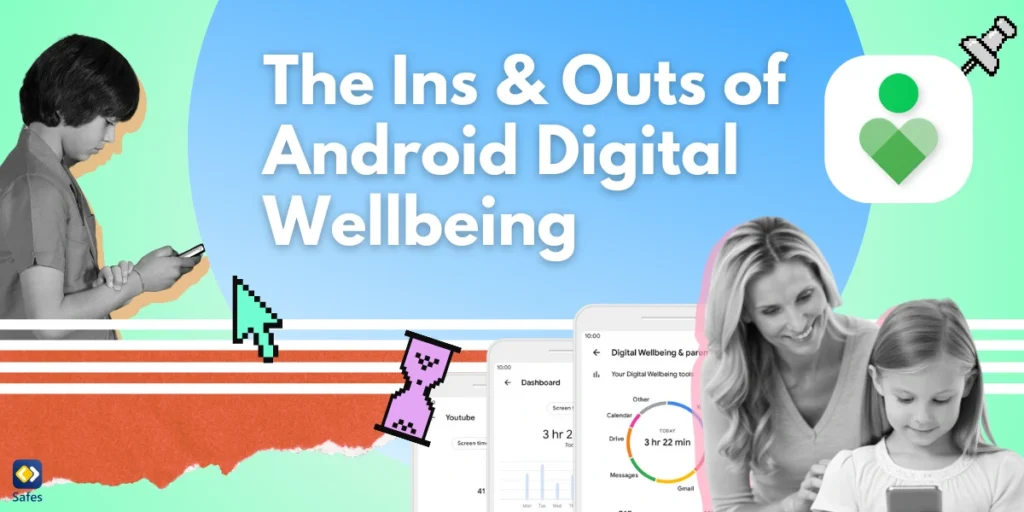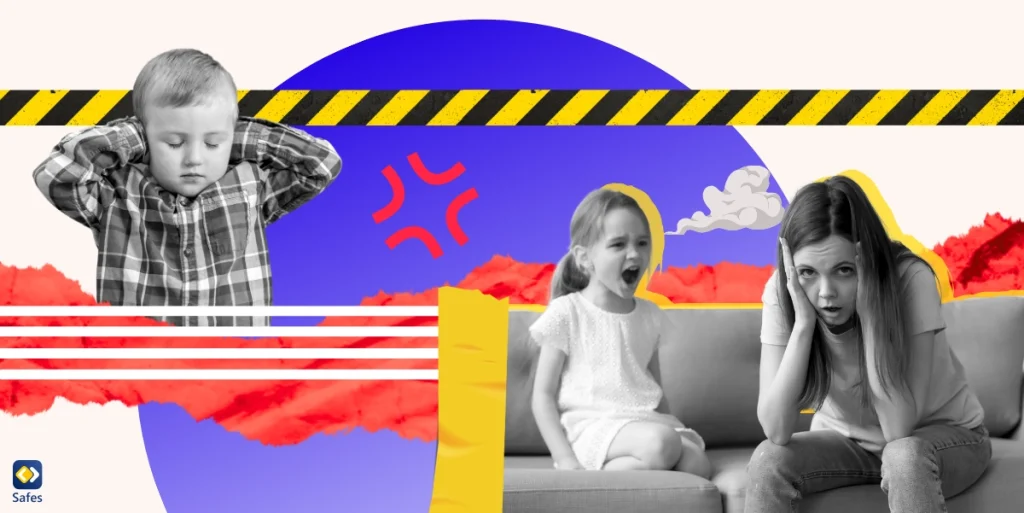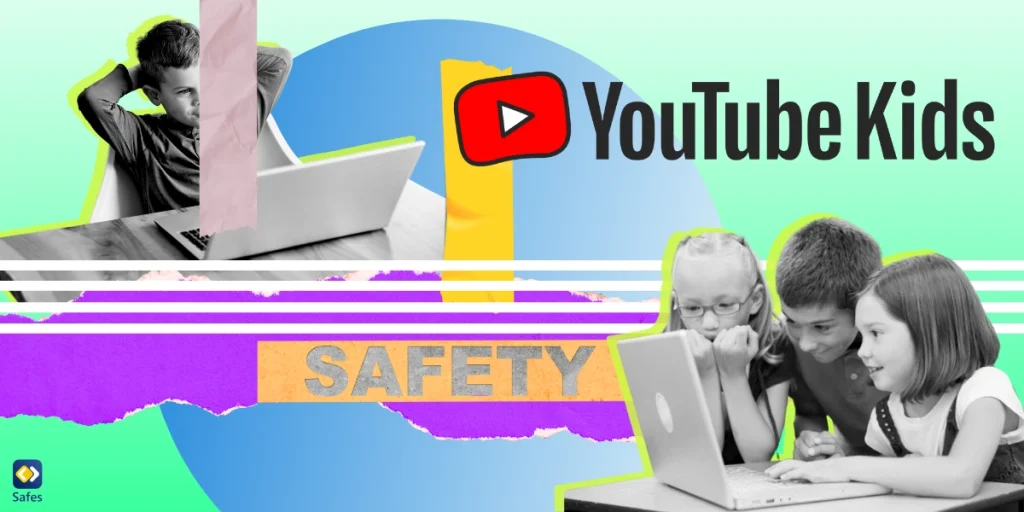Our children’s safe and responsible use of technology is what all parents are looking for in today’s world. However, with smartphones and tablets being such a big part of daily life, it can feel hard to keep track. Therefore, you may find some tools like Android Digital Wellbeing very helpful. It is a set of tools designed to help families manage screen time and create healthier digital habits.
Download and Start Your Free Trial of the Safes Parental Control App
With Android Digital Wellbeing, you can monitor how much time your child spends on their device, set limits on apps, and even schedule breaks to ensure they get time away from screens. These features give you more control and help your kids use technology in a balanced way. In this blog, we’ll explore the ins and outs of this tool, showing you how it works and how it can make a difference in your family’s digital life.
What Are the Features of Android Digital Wellbeing?
Android’s Digital Wellbeing is a collection of tools designed to help users manage their screen time, maintain focus, and create healthy digital habits. While it’s beneficial for anyone, it’s especially useful for parents who want to guide their children’s tech use. These tools allow you to track how much time is spent on apps, set limits, and even control access to certain features. Let’s review what Android Digital Wellbeing offers.
App Usage Monitoring
Digital Wellbeing shows detailed insights into how time is spent on your child’s device. You can see:
- Which apps they use the most.
- How many notifications they receive.
- How many times they unlock their device.
This information helps you understand your child’s habits and decide where to set boundaries.
Screen Time Limits
With features like App Timers, you can set daily usage limits for specific apps. For example, if you don’t want your child to spend more than an hour a day on social media or games, you can set a timer. Once the time is up, the app will pause until the next day.
Focus Mode
Focus Mode is perfect for helping kids stay on task. It temporarily turns off distracting apps, like games or social media, while leaving essential ones, like educational tools, accessible. This is great for when kids want to study without getting distracted or during family meals.
Bedtime Mode
Bedtime Mode helps promote better sleep habits by limiting phone use during the night. You can:
- Schedule the phone to go silent.
- Dim the screen or turn it grayscale (black and white).
This discourages late-night scrolling and develops a healthy bedtime routine, ensuring your child gets proper rest.
Family Link Integration
Android Digital Wellbeing works with Google’s Family Link, a parental control app. With Family Link, you can:
- Create and manage your child’s Google account.
- Set app limits and approve or block app downloads.
- Lock their device remotely when it’s time to take a break.
Do Not Disturb (DND) Settings
This feature helps reduce distractions by silencing notifications during important times, like homework sessions or family activities.

Why Is Digital Wellbeing Important for Kids?
According to a study, digital devices offer both advantages and disadvantages to children. Research shows that their problem-solving skills and hand-eye coordination have been developed using technological devices. On the other hand, the excessive use of technology leads to decreased verbal intelligence, language skills and concentration abilities. Online platforms can also pose various risks, as they get to communicate with strangers. Therefore, using Android Digital Wellbeing, you can set boundaries that allow your child to enjoy technology without it taking over their day. It’s a simple, effective way to stay in control while fostering healthy habits for the whole family.
Digital Wellbeing and Parental Control
Android Parental Controls, often accessed through the Google Family Link app, are specifically designed to give parents control over their child’s device use. These tools help parents:
- Manage app installations and purchases.
- Monitor screen time and online activity.
- Set device usage limits.
As mentioned earlier, you can use these built-in features to protect your children in the online world. This way, parents can foster a healthy relationship with technology, helping their kids grow into responsible digital citizens. With these tools at your fingertips, you can create a safe, balanced, and enriching digital environment for your family.
How to Use Android Digital Wellbeing and Parental Controls on Android
- Open Settings on your child’s Android device.
- Navigate to Digital Wellbeing settings & Parental Controls.
- View usage stats, set app timers, enable Bedtime Mode, or activate Focus Mode.
For more protection, you can:
- Download Google Family Link on both your phone and your child’s device.
- Create a Google Account for your child, or link their existing account to Family Link.
- Customize parental control settings, such as app approvals, screen time limits, and content filters.
What Is the Best Android Digital Wellbeing Alternative?
While Android’s Digital Wellbeing tools are incredibly useful, they might not offer all the features some parents need. For families seeking a more comprehensive solution to manage their children’s digital habits and safety, Safes is an excellent alternative. Safes is a parental control app designed to help parents protect their children in the digital world. It goes beyond the basic screen time management and app usage tracking offered by Android Digital Wellbeing. With a wide range of features, Safes provides advanced controls and insights that give parents greater peace of mind. It’s particularly ideal for parents who:
- Need detailed insights into their child’s online and app activity.
- Want advanced filtering and blocking capabilities for apps and websites.
- Need geofencing and real-time location tracking for added safety.
What Are the Features of Safes?
Safes empowers parents with greater control and ensures a safer digital environment for children, all while being easy to use. Here are its robust features.
- Advanced Screen Time Management: Like Digital Wellbeing, Safes allows you to set limits on screen time, but it also offers more flexibility.
- App Blocking and Filtering: Block specific apps entirely or restrict their use to certain hours of the day.
- Website Monitoring: Monitor your child’s internet activity and block harmful websites.
- Geofencing and Location Tracking: Set up geofences which alert you when your child enters or leaves specific areas (like school or home).
- Activity Reports: Get detailed insights into your child’s device usage, including apps, websites, and screen time trends.
Android Digital Wellbeing is a great starting point for managing screen time and promoting healthy digital habits. However, Safes offers a more robust suite of features.

Final Word
As a parent, protecting children from the risks of the digital world can be challenging. That said, tools like Digital Wellbeing and parental controls on Android make it easier to guide your children toward healthy and responsible tech habits. While Android Digital Wellbeing offers great features, apps like Safes take it a step further with advanced capabilities like geofencing, detailed activity reports, and flexible content filtering. If you’re looking for a comprehensive solution to ensure your child’s safety and well-being in the digital space, Safes is the perfect choice.
Download Safes today on Android and iOS and enjoy our free trial to explore all the features designed to support your family’s digital well-being.
Your Child’s Online Safety Starts Here
Every parent today needs a solution to manage screen time and keep their child safe online.
Without the right tools, digital risks and excessive screen time can impact children's well-being. Safes helps parents set healthy boundaries, monitor activity, and protect kids from online dangers—all with an easy-to-use app.
Take control of your child’s digital world. Learn more about Safes or download the app to start your free trial today!