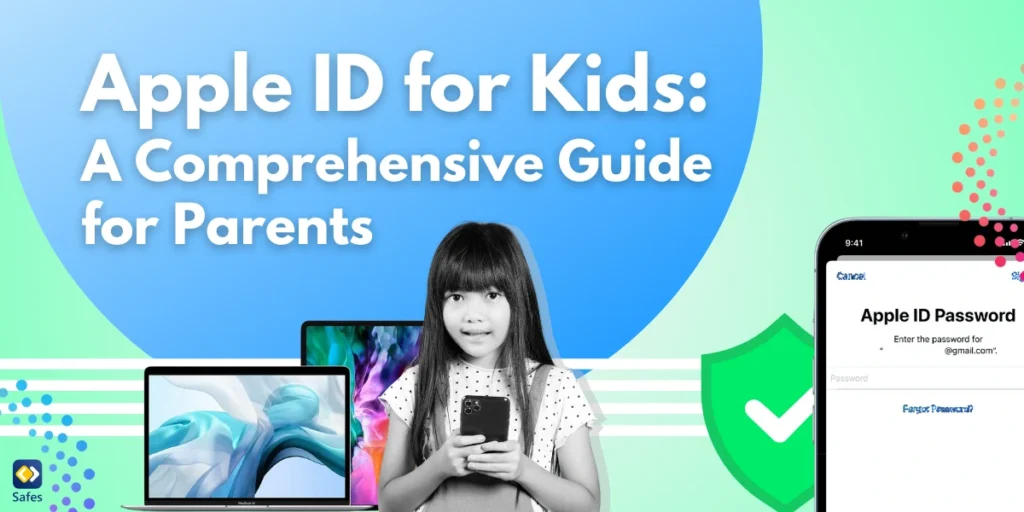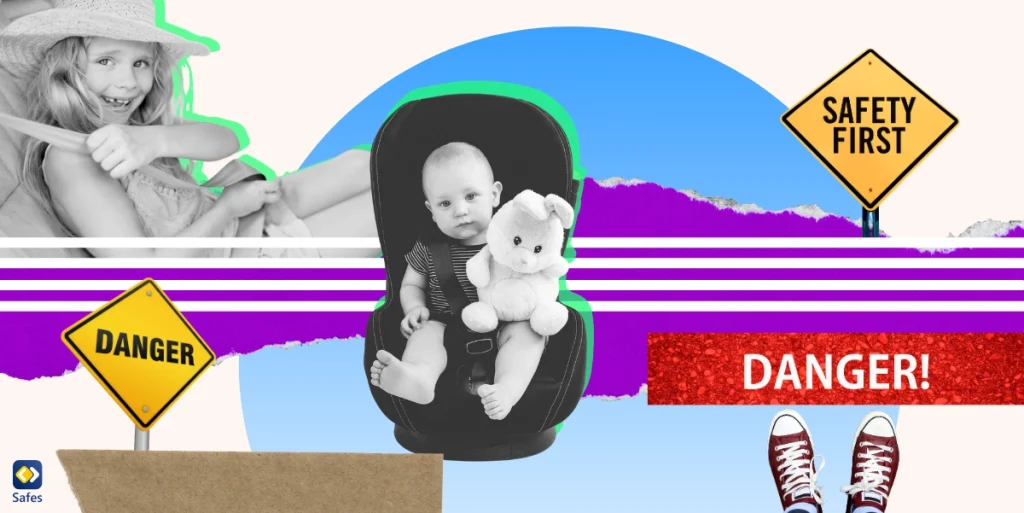As children become increasingly tech-savvy, providing them with access to digital tools in a safe and controlled manner is essential. An Apple ID for kids allows parents to create child-specific accounts that are age-appropriate and manageable. This guide will explore everything parents need to know about setting up and using an Apple ID for kids, including its benefits, features, limitations, and how to keep your child safe online.
Download and Start Your Free Trial of the Safes Parental Control App
What is an Apple ID for Kids?
An Apple ID is a personal account that grants access to Apple services such as iCloud, App Store, FaceTime, and Apple Music. These services are available on various Apple devices such as iPhones, iPads, and Apple Watches. For children under 13 (or the minimum age in their country), Apple offers a special type of Apple ID that must be set up and managed by a parent or guardian through Family Sharing. These child accounts are designed with built-in parental controls and privacy features to ensure a safe digital environment. Apple ID for kids using the iCloud is an important feature. Otherwise, they won’t have access to the cloud or to download and install apps.
Why Create an Apple ID for Your Child?
There are many reasons as to why you might want to create an Apple ID for your child, such as:
1. Access to Essential Services
An Apple ID allows kids to:
- Use iMessage and FaceTime to stay in touch with family and friends.
- Access educational apps and games.
- Store school projects and files securely in iCloud.
2. Parental Oversight
Through Family Sharing, there are Apple child account restrictions which allows parents to:
- Approve or deny app downloads with the Ask to Buy feature.
- Monitor their child’s screen time and app usage.
- Share subscriptions like Apple Music, Apple TV+, and Apple Arcade.
3. Custom Restrictions
With tools like Screen Time, parents can control app limits, block inappropriate content, and schedule Downtime for studying or sleeping when their child’s Apple ID is logged in.
Risks of Creating an Apple ID for Your Child
Creating an Apple ID for kids to login can help parents manage their child’s digital activities, but it also comes with potential risks. Here are some of the key concerns:
1. Privacy Concerns
Children’s Apple IDs require inputting personal information, such as birthdate and name, which might be exposed if accounts are hacked or improperly secured. Even though Apple complies with privacy laws like COPPA, there’s always a risk of data breaches.
2. Oversight and Dependency
While parental controls are robust, they require consistent monitoring. If parents overlook settings or neglect updates, children might access inappropriate content or make unauthorized purchases.
3. Overexposure to Technology
Creating an Apple ID might encourage excessive screen time, as children may feel entitled to explore more apps, games, and online services. Without clear usage guidelines, this could lead to digital dependency.
4. Financial Risks
If in-app purchases are not properly restricted, kids might accidentally rack up charges on linked credit cards. Features like “Ask to Buy” mitigate this but require proper setup and monitoring.
5. Difficulty Managing Restrictions as Children Age
As children grow, their needs and expectations for device usage change. Parents may struggle to balance granting independence while maintaining oversight, leading to conflicts or gaps in control.
6. Security Risks
If children set weak passwords or share account credentials, their Apple ID could be compromised, exposing personal information or linked accounts like emails or cloud storage.
7. Risk of Inappropriate App Usage
Even with restrictions, children might find loopholes or use apps inappropriately, such as through app store loopholes, creating secondary accounts, or using unsupervised devices.
The good news is that most of these concerns can be addressed as you will find out below.
How to Create an Apple ID for Kids
Here’s how to create an Apple ID for your child:
- Set Up Family Sharing
- Open Settings on your Apple device.
- Tap your name > Family Sharing > Add Member > Create an Account for a Child.
- Enter Your Child’s Information
- Provide your child’s birthdate (this determines the account type and features).
- Agree to Apple’s privacy policy for children.
- Verify Your Identity
- Apple requires parental consent via a payment method to comply with the Children’s Online Privacy Protection Act (COPPA).
- Set Up Screen Time and Restrictions
- Configure limits for apps, content, and communication.
Once the setup is complete, your child can log in to their device with their new Apple ID.
Key Features of an Apple ID for Kids
Key features of an Apple ID that you should know about are:
1. Ask to Buy
This feature ensures parents approve app downloads, in-app purchases, and media rentals or purchases. Notifications are sent to the family organizer’s device for approval.
2. Screen Time
Parents can monitor and limit their child’s device usage, set time limits for specific apps, and block access during Downtime.
3. Content and Privacy Restrictions
This tool allows parents to:
- Block explicit content in music, books, and podcasts.
- Limit website access to kid-friendly options.
- Restrict multiplayer gaming and Game Center features.
4. iCloud Sharing
Children can use iCloud to store photos, notes, and documents. However, parents retain control over what is shared within the family group.
5. Location Sharing
With Find My, parents can track their child’s real-time location and set up location-based alerts.
Privacy Protections for Kids
Apple complies with strict privacy laws like COPPA and the General Data Protection Regulation (GDPR). Some privacy features include:
- Limited data collection: Apps targeting children cannot collect personal data without parental consent.
- Ad restrictions: Child accounts have restricted access to targeted advertising.
- Encrypted communication: Messages and FaceTime calls are end-to-end encrypted.

Best Options for Parental Controls on Apple Devices
To enable iPad and iPhone parental controls effectively, parents can use built-in features designed for managing and monitoring their child’s device use.
1. Set Up Family Sharing
Family Sharing enables parents to manage their children’s Apple IDs and devices under one account.
Steps:
- Open Settings on your device.
- Tap your name > Family Sharing > Add Member > Create Child Account.
- Follow prompts to set up the child’s Apple ID with age-appropriate settings.
Benefits:
- Share subscriptions (e.g., Apple Music, TV+).
- Use the Ask to Buy feature for app or media purchase approvals.
2. Configure Screen Time
Screen Time helps monitor and limit device usage for specific apps, categories, or overall use.
Steps:
- Go to Settings > Screen Time.
- Select your child’s device under Family Sharing.
- Set limits for apps, websites, and content.
- Configure Downtime to restrict usage during specific hours (e.g., bedtime).
Tip: Use daily reports to review your child’s activity and make adjustments.
3. Enable Content and Privacy Restrictions
This feature filters inappropriate content and restricts device functions.
Steps:
- Navigate to Settings > Screen Time > Content & Privacy Restrictions.
- Toggle the feature on.
- Set restrictions for:
- App Store purchases.
- Explicit music, videos, and podcasts.
- Web content via Safari.
4. Set Communication Limits
Communication Limits control who your child can contact during specific times.
Steps:
- Go to Settings > Screen Time > Communication Limits.
- Restrict contacts during Downtime and regular hours.
5. Use Find My for Location Sharing
Track your child’s location in real-time using the Find My app.
Steps:
- Enable Location Sharing in Family Sharing.
- Open the Find My app to view or set location-based alerts.
6. Restrict Purchases and Downloads
Prevent unauthorized purchases or access to apps.
Steps:
- Go to Settings > Screen Time > Content & Privacy Restrictions.
- Select iTunes & App Store Purchases.
- Set restrictions for installing, deleting apps, or in-app purchases.
7. Block Safari Content
Limit websites to kid-friendly options.
Steps:
- Navigate to Settings > Screen Time > Content Restrictions > Web Content.
- Choose Limit Adult Websites or Allowed Websites Only.
- Add or remove specific websites as needed.
8. Use Third-Party Parental Control Apps
For more advanced features like geofencing, activity tracking, and real-time alerts, apps like Safes Family on iOS can complement Apple’s tools.
Additional Tips
- Regularly review and update restrictions as your child grows.
- Discuss rules and explain the reasons behind the controls to build trust.
- Encourage open communication about digital safety.
Using Apple’s robust parental controls ensures a safer digital experience for kids, empowering parents with tools to guide and monitor usage effectively.
Pros and Cons of Apple ID for Kids
In short, the pros and cons of an Apple ID for Kids are:
Pros:
- Easy to set up and manage.
- Comprehensive parental controls.
- Enhanced privacy protections.
Cons:
- Limited to Apple devices.
- Some advanced parental controls may require additional apps.
Conclusion
An Apple ID for kids is a gateway to a safe and enriching digital experience, offering access to essential tools while ensuring robust parental oversight. By leveraging features like Family Sharing, Ask to Buy, and Screen Time, parents can guide their children toward responsible and secure technology use. To further enhance your child’s digital safety, consider pairing these tools with a comprehensive parental control app like Safes Family. Safes Family is also available for Android devices.
Take your child’s online safety to the next level with Safes Family. Monitor apps, set screen time limits, and ensure a secure digital environment—all from one easy-to-use app. Start your free trial today!
Your Child’s Online Safety Starts Here
Every parent today needs a solution to manage screen time and keep their child safe online.
Without the right tools, digital risks and excessive screen time can impact children's well-being. Safes helps parents set healthy boundaries, monitor activity, and protect kids from online dangers—all with an easy-to-use app.
Take control of your child’s digital world. Learn more about Safes or download the app to start your free trial today!