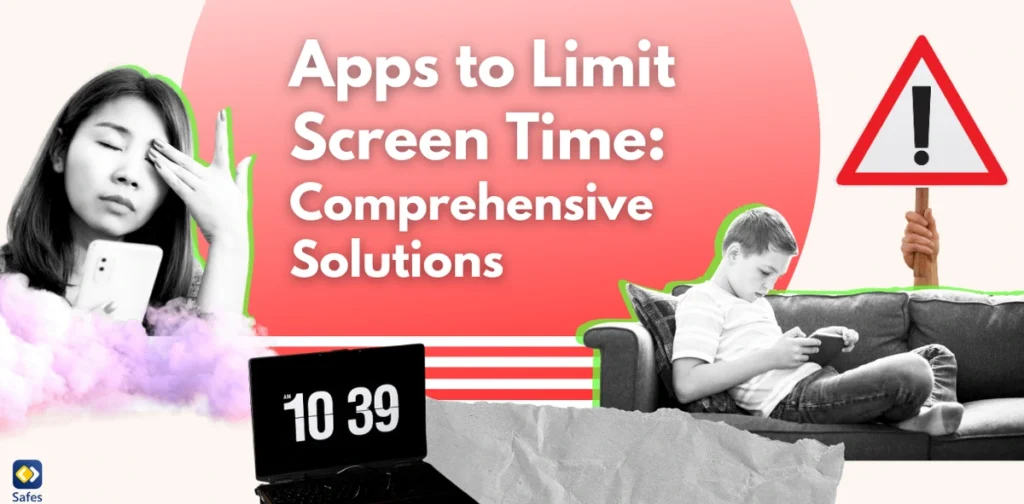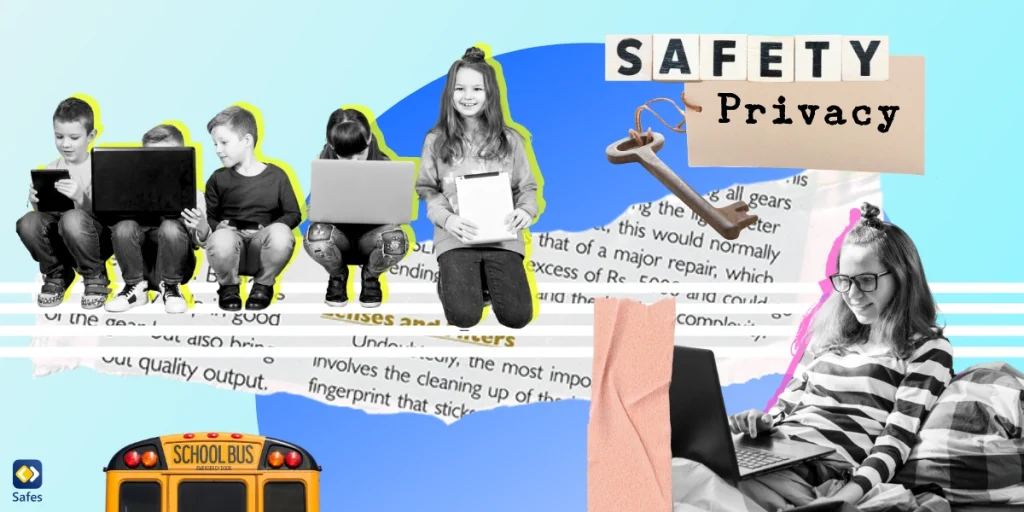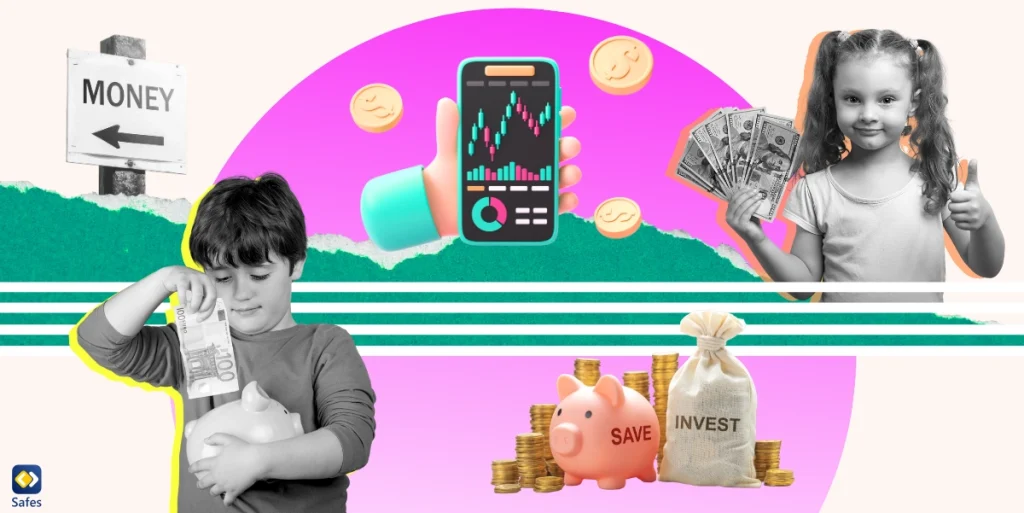In the digital age, screens have become an integral part of our daily lives, from work and education to entertainment and communication. However, excessive screen time can lead to various health and social issues, making it crucial to strike a balance. This blog explores the dangers of excessive screen time, different methods to limit it, the best apps to limit screen time, and solutions for gaming consoles and computers.
Download and Start Your Free Trial of the Safes Parental Control App
The Dangers of Excessive Screen Time
Excessive screen time can severely impact physical health. Spending long hours staring at screens often causes digital eye strain, characterized by symptoms like dry eyes, headaches, and blurred vision. Additionally, the sedentary lifestyle associated with prolonged screen use increases the risk of obesity and related conditions, such as heart disease and diabetes. Sleep disruption is another consequence, as the blue light emitted by screens interferes with the body’s natural production of melatonin.
Mental health is also at risk with too much screen exposure. Some studies link high screen time to anxiety, depression, and reduced emotional regulation, particularly in children and adolescents. Moreover, spending excessive time online can lead to addiction-like behaviors, social isolation, and diminished academic or work performance due to impaired attention spans.
Excessive screen use negatively affects social dynamics, particularly within families. It often reduces face-to-face interactions and quality time, creating emotional distance among family members. For children, it may hinder the development of essential social skills, as they become more reliant on virtual interactions instead of engaging in real-world experiences.
Finally, overexposure to screens can lead to over-reliance on technology for entertainment, reducing opportunities for physical activity, hobbies, or outdoor play. This imbalance contributes to a lifestyle that prioritizes virtual experiences over real-life engagements.
The decision about whether children should have access to iOS and Android devices largely depends on their age, maturity, and the intended purpose of the devices. When used responsibly, these devices can be valuable tools for learning, communication, and entertainment. However, unrestricted or excessive use can lead to issues such as screen addiction, exposure to inappropriate content, and a lack of real-world engagement.
Should Children Have Access to iOS and Android Devices?
Yes, children can benefit from using iOS and Android devices when their usage is supervised and purposeful. These devices offer educational apps, interactive learning opportunities, and ways to connect with family and friends, especially for long-distance communication. For example, many apps designed for children encourage cognitive development through puzzles, language learning, and problem-solving games.
However, unsupervised or unrestricted access can expose children to online risks, such as cyberbullying, predatory behavior, or harmful content. It also risks over-dependence on devices for entertainment, potentially reducing physical activity and face-to-face social interactions. To mitigate these risks, parents can use built-in parental controls or apps to monitor and limit children’s activities on these devices.
How Much Access Is Appropriate?
The amount of time children should spend on devices depends on their age. Guidelines from the AACAP suggest the following:
- Children under 18 months: Avoid screen time except for video chatting.
- Children 18-24 months: Limit to high-quality, parent-supervised content.
- Children aged 2-5 years: One hour per day of high-quality programming, co-viewed with a parent or caregiver to help them understand the content.
- Children aged 6 and older: Consistent limits should be set to balance device use with other activities such as sleep, physical activity, and family time.
By combining time restrictions with meaningful activities and robust parental controls, parents can ensure that children benefit from technology without being overwhelmed by its negative effects. There are also media plans you can use to consider what seems to be normal for a child your age.
Different Ways to Limit Screen Time
To reduce screen time, setting clear boundaries is essential. Implementing no-device zones or times, such as during meals or an hour before bedtime, helps create healthy habits. Encouraging alternative activities like sports, reading, or creative hobbies can also redirect attention away from screens and promote balanced routines.
Establishing digital detox days or weekends can provide a much-needed break from technology. These tech-free intervals allow families and individuals to reconnect with each other and the offline world. Additionally, practicing mindful screen use—prioritizing purposeful activities over mindless scrolling—reduces unnecessary screen exposure.
Parental involvement is critical for children. Parents can model healthy screen behavior by limiting their own usage and involving the family in screen-free activities. Creating a family media plan that outlines acceptable screen time and content helps foster responsibility and accountability.
Finally, leveraging technology to manage technology is a practical strategy. Screen time monitoring apps and built-in parental controls on devices enable users to track usage, set limits, and enforce restrictions. These tools are especially helpful in curbing excessive screen habits in children.

Which Apps Have Built-In Screen Time Monitoring Features?
Many devices have built-in tools for monitoring and limiting screen time. For instance, Apple’s Screen Time tracks usage, sets app limits, and allows downtime scheduling on iOS devices. Similarly, Google’s Digital Wellbeing is preinstalled on Android devices and offers similar features, including focus modes to minimize distractions. On Windows and Mac computers, the Microsoft Family Safety app and macOS’s parental controls allow users to monitor and control screen time effectively.
Social media platforms also offer built-in parental control options. For instance, Instagram and TikTok include time management tools that allow users to set daily usage limits and restrict access to explicit content. Additionally, TikTok’s Family Pairing feature gives parents control over their child’s account settings. YouTube provides Restricted Mode to filter out inappropriate content and monitor watch history.
For advanced monitoring, apps like Qustodio and Bark provide comprehensive solutions. These tools not only track screen time but also alert parents to risky behaviors, such as online bullying or interactions with predators. For families with mixed-device environments, these third-party apps offer seamless cross-platform compatibility.
Using these tools fosters digital responsibility and ensures safe, age-appropriate usage. While apps and built-in features offer great control, combining them with open conversations about healthy screen use maximizes their effectiveness. Below, we will discuss screen time blockers that are free and actually work for parents.
Best App to Restrict Screen Time on iPhones
The best apps to use parental controls on iPhones and iPads, in order to limit screentime include:
- Apple Screen Time: This built-in feature provides comprehensive insights into usage patterns, app limits, and downtime schedules. It’s perfect for families as it allows parents to monitor and set restrictions remotely.
- Safes Family: Offering detailed reports, app blocking, and time management, Safes Family ensures kids’ screen time is productive and safe. It’s user-friendly and integrates seamlessly with other Apple devices.
- Moment: Moment tracks screen usage and helps users build healthier habits with personalized coaching and challenges. It’s great for both individuals and families looking to reduce screen dependency.
- OurPact: This app allows parents to schedule screen-free periods, block apps, and monitor their children’s activities. Its intuitive interface makes it an excellent choice for families.
Best Apps to Restrict Screen Time on Android
Some of the best apps for parental controls on Android devices include:
- Digital Wellbeing: Built into most Android devices, this feature tracks usage and offers app timers, focus modes, and wind-down settings to promote mindful screen use.
- Safes Family: Safes Family is compatible with both Android and iOS devices and has the same functionalities on both platforms.
- FamiSafe: With features like geofencing, app blocking, and screen time limits, FamiSafe is a robust parental control app tailored for Android users.
- StayFree: This app monitors usage and provides analytics to help users understand and reduce their screen time. It also includes motivational reminders and insights into habits.
- Kidslox: Kidslox enables parents to control their children’s devices, offering single-device modes, daily limits, and app-specific restrictions for effective management.
How to Limit Screen Time on Gaming Consoles
In case your child is experiencing excessive screen time limits on gaming consoles, follow these steps:
Xbox
- Use Microsoft’s Family Settings App to set screen time limits, block inappropriate content, and track gaming activity.
- Enable time-based restrictions directly from the console by navigating to Settings > Account > Family Settings.
PlayStation (PS4 and PS5)
- Access the Parental Controls/Family Management menu under Settings to manage playtime and restrict communication or purchases.
- Use the PlayStation app to monitor and adjust settings remotely.
How to Limit Screen Time on Windows and Mac
Here’s how you can limit screentime on your child’s Windows or Mac device:
Windows
- Use Microsoft Family Safety to set app and game limits, monitor usage, and enforce daily screen time caps.
- Enable Focus Assist to reduce distractions and prioritize important tasks.
Mac
- Utilize Screen Time (built-in for macOS) to set app limits, restrict content, and track device usage.
- Activate Downtime to schedule device-free hours for better work-life balance.
Healthy Digital Media Use Tips for Families
Maintaining a balanced and healthy relationship with digital media is essential for families. Here are some actionable tips to encourage responsible digital habits:
1. Set Clear Boundaries and Rules
- Create a Family Media Plan: Outline guidelines for when, where, and how digital devices can be used. The American Academy of Pediatrics offers a tool to help craft such plans.
- Designate Device-Free Zones and Times: Enforce device-free mealtimes, bedrooms, and family activities to encourage face-to-face interactions.
2. Encourage Quality Over Quantity
- Prioritize educational and high-quality content, especially for younger children. Use apps and platforms that promote learning, creativity, and skill development.
- Co-watch or co-play with children to understand their media choices and engage in meaningful discussions about what they see and learn online.
3. Promote Digital Literacy and Safety
- Teach children about the risks of oversharing personal information, recognizing cyberbullying, and identifying trustworthy online content.
- Regularly review privacy settings and parental controls on devices, apps, and games to safeguard against inappropriate content.
4. Model Healthy Behavior
- Parents should set an example by balancing their own screen time, avoiding excessive use of devices during family interactions.
- Demonstrate constructive tech use, such as using devices for learning, planning, or skill-building activities.
5. Balance Online and Offline Activities
- Encourage participation in offline hobbies like sports, reading, or art to reduce dependency on screens.
- Schedule daily outdoor activities or physical exercise to counter the sedentary nature of screen use.
By implementing these strategies, families can enjoy the benefits of digital media while fostering meaningful connections and maintaining a healthy balance.
Conclusion
Managing screen time is essential for maintaining physical health, mental well-being, and social relationships in today’s digital-first world. By understanding the dangers of excessive usage and leveraging tools like apps and built-in device features, individuals and families can create a healthier relationship with technology. Whether through iOS and Android apps, gaming console settings, or computer features, there are numerous solutions to help curb screen time effectively. Start taking control today, through Safes Family’s free trial, to foster a balanced and fulfilling lifestyle.
Your Child’s Online Safety Starts Here
Every parent today needs a solution to manage screen time and keep their child safe online.
Without the right tools, digital risks and excessive screen time can impact children's well-being. Safes helps parents set healthy boundaries, monitor activity, and protect kids from online dangers—all with an easy-to-use app.
Take control of your child’s digital world. Learn more about Safes or download the app to start your free trial today!