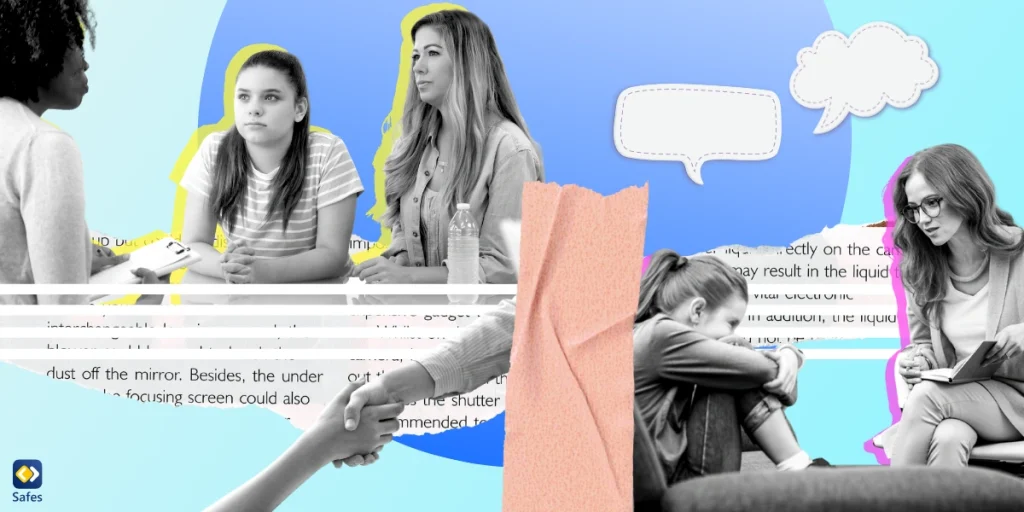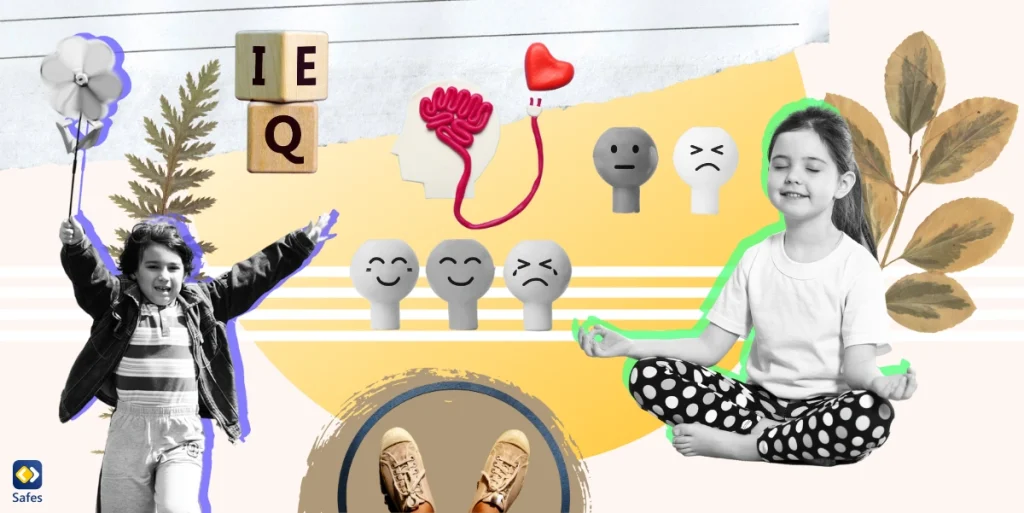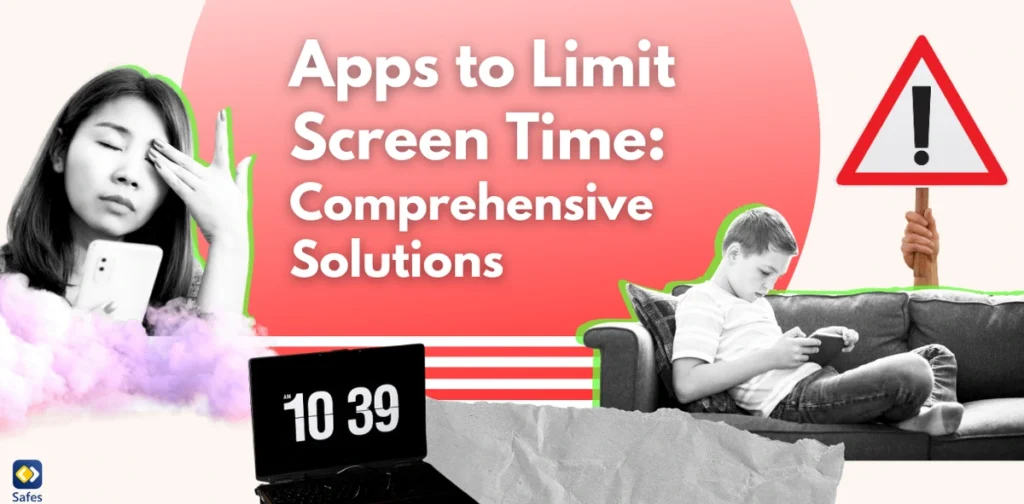Online gaming has become an integral part of many children’s lives. While gaming can offer numerous benefits, including improved problem-solving skills and social interaction, it also comes with potential risks. As a parent, you may have concerns about your child’s safety in the virtual world of Battle.net, Blizzard Entertainment’s popular gaming platform. This comprehensive guide will walk you through the process of setting up and maximizing Battle.net parental controls, ensuring a safe and enjoyable gaming experience for your child.
Download and Start Your Free Trial of the Safes Parental Control App
Battle.net serves as a central hub for Blizzard’s iconic game franchises, including World of Warcraft, Overwatch, and Diablo. With millions of users worldwide, it’s crucial to understand the platform’s safety features and how to implement them effectively. By taking advantage of Battle.net’s robust parental control options, you can create a secure environment tailored to your child’s age and maturity level.
Throughout this article, we’ll explore the various aspects of Battle.net parental controls, from understanding age restrictions to creating a child account and managing in-game purchases. We’ll also discuss how to monitor your child’s gaming activity and provide tips for fostering open communication about online safety. By the end of this guide, you’ll be equipped with the knowledge and tools necessary to ensure your child’s Battle.net experience is both fun and secure.
Understanding Battle.net and Its Safety Measures
Battle.net, developed by Blizzard Entertainment, is more than just a gaming platform; it’s a comprehensive ecosystem that connects players across multiple games and services. To fully appreciate the importance of parental controls, it’s essential to understand the platform’s structure and inherent safety measures.
The Battle.net Ecosystem
Battle.net serves as a central hub for all Blizzard games, offering features such as:
- Game launchers for easy access to titles
- Social networking capabilities for connecting with friends
- Matchmaking services for multiplayer experiences
- Digital distribution of games and in-game content
- Account management tools for tracking progress and achievements
This interconnected system provides a seamless gaming experience but also necessitates robust safety measures to protect younger users.
Battle Net Age Restrictions and User Guidelines
Blizzard has implemented age restrictions and user guidelines to create a safer environment for all players. These measures include:
- Age ratings for individual games, ranging from E (Everyone) to M (Mature)
- Minimum age requirements for creating a Battle.net account
- Community guidelines that outline acceptable behavior and consequences for violations
Parents should familiarize themselves with these guidelines to better understand the platform’s expectations and limitations.
Built-in Safety Features
Battle.net incorporates several built-in safety features to protect users:
- Profanity filters to reduce exposure to inappropriate language
- Report systems for flagging abusive behavior or content
- Privacy settings to control personal information visibility
- Two-factor authentication for enhanced account security
While these features provide a foundation for safety, parental controls offer an additional layer of customization and protection for younger users.
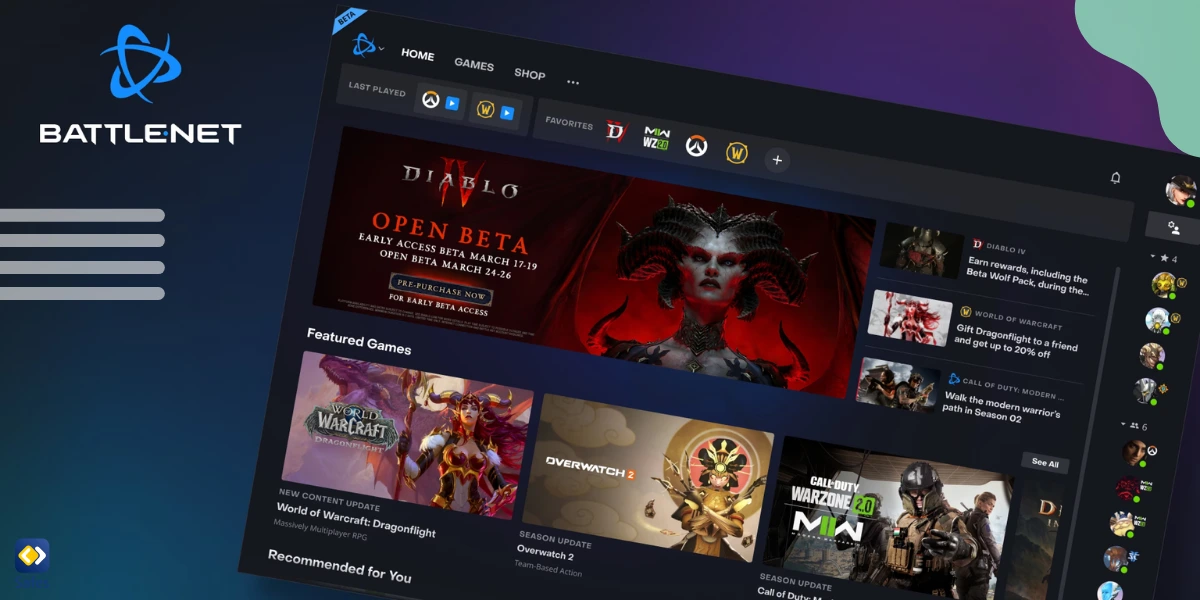
Setting Up Battle.net Parental Controls: A Step-by-Step Guide
Implementing parental controls on Battle.net is a straightforward process that allows you to tailor your child’s gaming experience to your family’s needs. Follow these steps to turn on and customize parental controls effectively.
Creating a Battle.net Account for Your Child
Before setting up parental controls, you’ll need to create a Battle.net account for your child if they don’t already have one. Here’s how to create a battle.net child account:
- Visit the official Battle.net website and click on the “Create a Free Account” button.
- Fill in the required information, including your child’s date of birth.
- Choose a unique username and a strong password.
- Verify the account through the email sent to the provided address.
Remember to use your child’s actual birth date, as this information is crucial for age-appropriate content filtering.
Accessing Parental Control Settings
Once your child’s account is created, you can access the parental control settings:
- Log in to the Battle.net website using your child’s account credentials.
- Navigate to the “Account Settings” section.
- Look for the “Parental Controls” option and click on it.
- You may be prompted to verify your identity as the parent or guardian.
Customizing Control Options
Battle.net offers a range of customizable control options to suit your family’s needs:
- Play Time Limits: Set daily or weekly time restrictions for gaming sessions.
- Game Access: Control which games your child can access based on age ratings.
- Social Features: Manage communication settings, including text and voice chat.
- In-Game Purchases: Restrict or allow purchases within games.
- Privacy Settings: Control how your child’s profile information is displayed to others.
Take the time to review each option carefully and adjust settings according to your child’s age and maturity level.
Setting Up Notifications and Reports
To stay informed about your child’s gaming activity:
- Enable email notifications for login attempts and account changes.
- Set up weekly play time reports to be sent to your email address.
- Configure alerts for in-game purchases or attempts to modify parental control settings.
These notifications will help you monitor your child’s gaming habits and ensure the controls remain effective.
Maximizing the Effectiveness of Battle.net Parental Controls
While setting up parental controls is an important first step, maximizing their effectiveness requires ongoing attention and adjustment. Here are some strategies to ensure your child’s Battle.net experience remains safe and age-appropriate.
Regularly Reviewing and Updating Settings
As your child grows and matures, their gaming needs and capabilities may change. It’s important to:
- Schedule regular reviews of parental control settings, perhaps monthly or quarterly.
- Discuss any proposed changes with your child to understand their perspective.
- Gradually adjust restrictions as your child demonstrates responsible behavior.
- Stay informed about new games or features added to Battle.net that may require updated controls.
Educating Your Child About Online Safety
Parental controls work best when combined with open communication and education:
- Explain the reasons behind the implemented controls to your child.
- Teach them about potential online risks and how to identify them.
- Encourage your child to come to you with any concerns or questions about their online experiences.
- Role-play scenarios to help them practice safe online behavior.
Monitoring Gaming Activity Beyond Parental Controls
While Battle.net parental controls are robust, it’s beneficial to:
- Occasionally observe your child’s gaming sessions to understand their experiences.
- Review their friends list and discuss online friendships.
- Check game chat logs if available to ensure appropriate communication.
- Be aware of external communication platforms your child might use in conjunction with gaming.
Balancing Control and Trust
Striking the right balance between protection and independence is crucial:
- Gradually increase freedoms as your child demonstrates responsible behavior.
- Involve your child in decision-making about their gaming boundaries.
- Establish clear consequences for violating agreed-upon rules.
- Praise and reward responsible online behavior to reinforce positive habits.

Managing In-Game Purchases and Financial Safety
One of the key concerns for parents is the potential for unexpected or unauthorized in-game purchases. Battle.net’s parental controls offer several options to manage this aspect of gaming.
Understanding In-Game Purchase Options
Before implementing controls, it’s important to understand the types of purchases available:
- Full game purchases
- Downloadable content (DLC) and expansions
- In-game currency or tokens
- Cosmetic items and character customizations
Each game may have different purchasing options, so familiarize yourself with the specific titles your child plays.
Setting Up Purchase Restrictions
To manage in-game purchases:
- Access the parental control settings for your child’s account.
- Navigate to the “Purchase Settings” or similar section.
- Choose from options such as:
- Disabling all purchases
- Setting a spending limit
- Requiring parental approval for each transaction
Remember that these settings may not apply to purchases made on mobile devices or through third-party platforms.
Teaching Financial Responsibility Through Gaming
Use in-game purchases as an opportunity to teach financial literacy:
- Discuss the value of virtual items compared to real-world goods.
- Help your child create a budget for their gaming expenses.
- Encourage them to earn in-game rewards through gameplay rather than purchases.
- Explain the concept of microtransactions and their cumulative cost.
Monitoring Transaction History
Regularly review your child’s transaction history:
- Check the Battle.net account for recent purchases.
- Review credit card or bank statements for gaming-related charges.
- Discuss any unexpected or unauthorized purchases with your child.
- Contact Battle.net support if you suspect fraudulent activity.
Fostering Healthy Gaming Habits
While parental controls provide technical safeguards, fostering healthy gaming habits is equally important for your child’s well-being.
Setting Balanced Play Time Limits
Use Battle.net’s play time controls to:
- Establish daily and weekly gaming time allowances.
- Create a schedule that balances gaming with other activities.
- Implement breaks to prevent extended gaming sessions.
- Adjust limits for weekends or holidays as appropriate.
Encouraging Physical Activity and Offline Interests
Balance online gaming with offline activities:
- Schedule regular outdoor time or physical activities.
- Encourage participation in sports or exercise classes.
- Promote non-digital hobbies and interests.
- Plan family activities that don’t involve screens.
Promoting Social Interaction Beyond Gaming
While online friendships can be valuable, it’s important to:
- Encourage face-to-face interactions with peers.
- Organize multiplayer gaming sessions with real-life friends.
- Discuss the differences between online and offline relationships.
- Help your child develop social skills that translate to real-world situations.
Creating a Healthy Gaming Environment
Set up a gaming space that promotes well-being:
- Ensure proper lighting and ergonomics to prevent eye strain and posture issues.
- Establish a “wind-down” period before bedtime to improve sleep quality.
- Keep gaming devices out of bedrooms to maintain healthy sleep habits.
- Encourage regular breaks for stretching and movement.
- Related Article: How to Identify & Handle Problematic Gaming Behaviors in Teens
Addressing Potential Risks and Challenges
Even with parental controls in place, it’s important to be aware of potential risks and challenges that may arise in the Battle.net gaming environment.
Cyberbullying and Harassment
To address the risk of cyberbullying:
- Educate your child about what constitutes bullying or harassment.
- Encourage them to report any incidents they experience or witness.
- Familiarize yourself with Battle.net’s reporting and blocking features.
- Maintain open communication so your child feels comfortable discussing concerns.
Exposure to Inappropriate Content
While Battle.net filters content, some inappropriate material may slip through:
- Regularly discuss what your child encounters in their games.
- Use age ratings and content descriptions to choose appropriate games.
- Consider playing alongside your child to better understand their experiences.
- Teach critical thinking skills to help them evaluate content independently.
Online Predators and Grooming
To protect against online predators:
- Warn your child about the dangers of sharing personal information online.
- Discuss the risks of meeting online acquaintances in person.
- Monitor your child’s friends list and discuss any unfamiliar contacts.
- Encourage skepticism towards unsolicited messages or friend requests.
Gaming Addiction and Excessive Play
- Watch for signs of obsessive behavior or neglect of other responsibilities.
- Encourage a diverse range of interests and activities.
- Implement and enforce clear rules about gaming time and frequency.
- Seek professional help if you suspect your child is developing an addiction.

Leveraging Additional Tools for Enhanced Protection
While Battle.net’s built-in parental controls are robust, combining them with external tools can provide an extra layer of protection and monitoring capabilities.
Introducing Safes Parental Control App
Safes is a comprehensive parental control application that complements Battle.net’s native controls:
- Cross-platform monitoring for a holistic view of your child’s digital activities.
- Real-time alerts for potentially dangerous situations or rule violations.
- Detailed activity reports to help you understand your child’s online behavior.
- Customizable filters and restrictions that work alongside Battle.net’s controls.
Benefits of Using Safes with Battle.net
Integrating Safes with Battle.net parental controls offers several advantages:
- Extended protection across multiple devices and platforms.
- More granular control over screen time and app usage.
- Advanced content filtering capabilities.
- Improved insight into your child’s overall digital footprint.
Setting Up Safes for Battle.net Users
To get started with Safes:
- Visit the Safes website and create an account.
- Download and install the Safes app on your child’s devices.
- Configure Safes settings to complement Battle.net parental controls.
- Take advantage of Safes’s free trial to explore its features and benefits.
Balancing Multiple Control Systems
When using both Battle.net controls and Safes:
- Ensure settings don’t conflict or create overly restrictive environments.
- Regularly review and adjust both systems as your child’s needs change.
- Use Safes’ more advanced features to fill any gaps in Battle.net’s controls.
- Maintain open communication with your child about the reasons for multiple safeguards.
Staying Informed: Updates and Resources
The digital landscape is constantly evolving, and staying informed is crucial for maintaining effective parental controls on Battle.net and beyond.
Keeping Up with Battle.net Updates
To ensure your parental controls remain effective:
- Regularly check the Battle.net website for announcements about new features or changes.
- Subscribe to Battle.net’s newsletter for updates on parental control enhancements.
- Follow Blizzard Entertainment’s social media accounts for real-time information.
- Periodically review your parental control settings to ensure they haven’t been affected by updates.
Utilizing Online Safety Resources
Expand your knowledge of online safety:
- Explore resources provided by organizations like Common Sense Media or the Family Online Safety Institute.
- Attend webinars or workshops on digital parenting and online safety.
- Join online communities or forums for parents to share experiences and advice.
- Stay informed about broader internet safety trends and emerging threats.
Engaging with the Gaming Community
Participate in the gaming community to better understand your child’s experiences:
- Join parent-focused gaming groups or forums.
- Attend gaming events or conventions with your child.
- Explore educational resources provided by game developers and publishers.
- Engage with other parents to share strategies and concerns.
Continuous Learning and Adaptation
Embrace a mindset of continuous learning:
- Regularly discuss online experiences with your child to stay informed about their digital world.
- Be open to adjusting your approach as new technologies and challenges emerge.
- Seek out age-appropriate resources to help your child develop their own digital literacy skills.
- Stay curious about your child’s gaming interests and the evolving gaming landscape.
Conclusion: Empowering Safe and Enjoyable Gaming Experiences
Navigating the world of online gaming can be challenging for parents, but with the right tools and knowledge, you can create a safe and enriching environment for your child on Battle.net. By implementing and maximizing parental controls, fostering open communication, and staying informed about online safety, you’re taking crucial steps to protect your child while allowing them to enjoy the benefits of gaming.
Remember that parental controls are just one part of a comprehensive approach to digital safety. Combining technical solutions like Battle.net’s built-in features and external tools like Safes with ongoing education and dialogue creates a robust framework for responsible gaming. As your child grows and develops, be prepared to adapt your strategies, gradually increasing their autonomy while maintaining appropriate safeguards.
By taking an active role in your child’s gaming experiences, you’re not only protecting them from potential risks but also helping them develop critical thinking skills, digital literacy, and responsible online behavior. These skills will serve them well beyond their gaming activities, preparing them for a future where digital interactions are an integral part of daily life.
We invite you to explore the Safes parental control app as an additional layer of protection for your family’s digital life. With its comprehensive features and user-friendly interface, Safes can complement Battle.net’s parental controls, providing you with greater peace of mind and your child with a secure platform for growth and enjoyment in the digital world.
Start your journey towards safer gaming today. Implement Battle.net parental controls, consider enhancing protection with Safes, and embrace the opportunity to guide your child through the exciting world of online gaming. Together, we can create a safer, more enjoyable digital environment for the next generation of gamers.
Your Child’s Online Safety Starts Here
Every parent today needs a solution to manage screen time and keep their child safe online.
Without the right tools, digital risks and excessive screen time can impact children's well-being. Safes helps parents set healthy boundaries, monitor activity, and protect kids from online dangers—all with an easy-to-use app.
Take control of your child’s digital world. Learn more about Safes or download the app to start your free trial today!