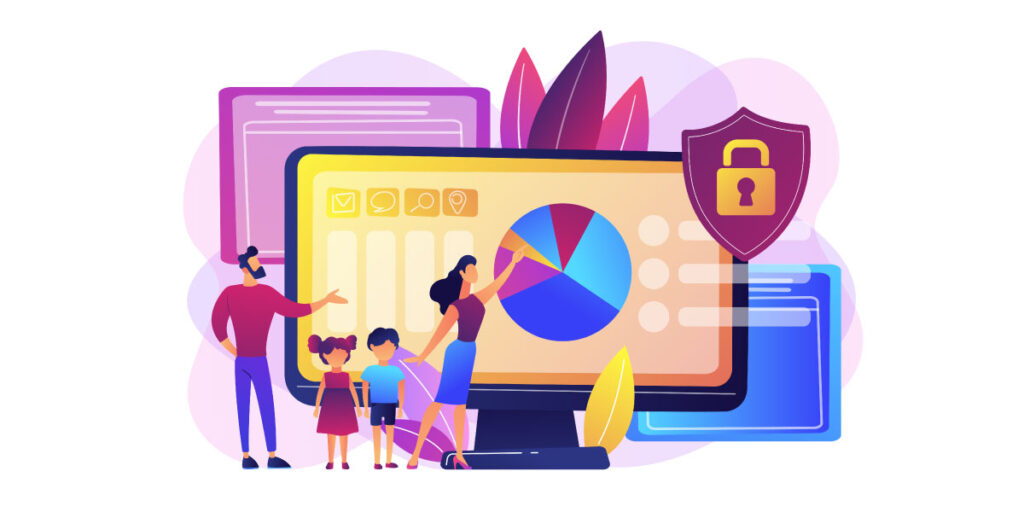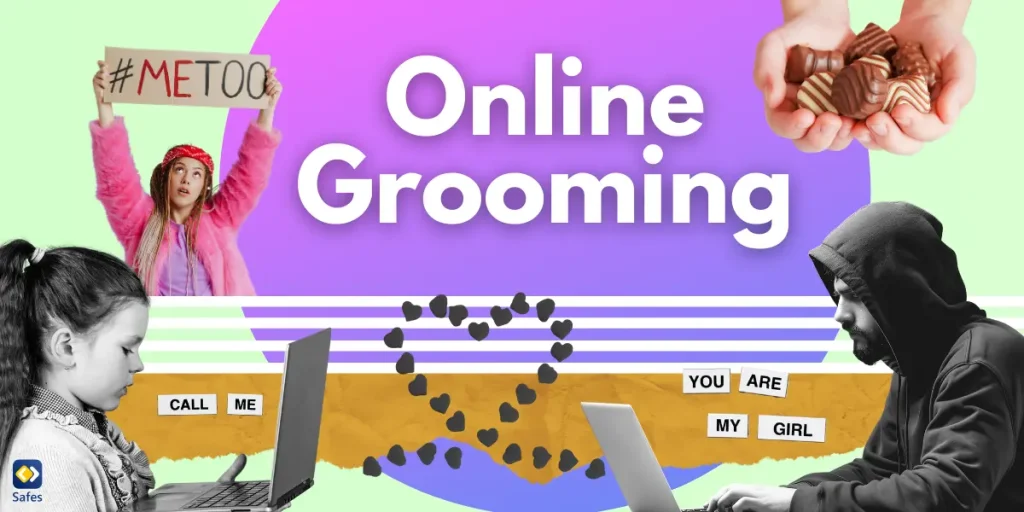Teenagers and kids can encounter a lot of content online that are not necessarily appropriate for them. For example, cyberbullying from peers and dangers from interacting with strangers can both occur online. That’s why as a parent you’re responsible to make sure that your children are safe and protected. There are a number of great parental control apps available on the market today that allow you to keep an eye on what your teenagers are up to and protect them from online dangers. In this blog post, we will discuss some of the best parental control apps for teenagers and show you the features to keep your teen safe.
Download and Start Your Free Trial of the Safes Parental Control App
Keep Your Kids Safe Online
The functions and capabilities of parental control apps are increasing to keep up with the growing threat to children both online and offline. Parental control apps should be used as a collaborative tool, in combination with a thorough understanding of how to maintain online security, safety, and privacy. Don’t know where to start? You can read these social media safety tips to get you started.
In addition to these tips, the Mayo Clinic offers more steps to encourage your teen’s responsible use of social media and limit some of its negative effects. Some of the tips are:
- Tip 1: Set reasonable boundaries. Discuss with your teen how to keep social media from interfering with their activities, sleep, meals, or homework. Encourage teens to avoid using electronics before bed, and keep cell phones and tablets out of their bedrooms. Set a good example by adhering to these guidelines.
- Tip 2: Monitor your teen’s online activity. Inform your teen that you will be checking their social media accounts on a regular basis. You could try to do it once a week or more. Make certain that you follow through.
- Tip 3: Explain what isn’t acceptable. Encourage your teen not to gossip, spread rumors, bully, or harm someone — online or off. Discuss with your teen what is appropriate and safe to share on social media.
- Tip 4: Encourage interacting with friends in person. This is especially important for teenagers who are prone to social anxiety disorder.
- Tip 5: Discuss social media. Discuss your own social media habits. Ask your teenager about their social media use and how it affects them. Remind your teen that there are unrealistic images on social media.
According to the Mayo Clinic, “if you believe your teen is experiencing signs or symptoms of anxiety or depression as a result of social media use, you need to speak with your child’s health care provider.”
Best Overall: Safes
Safes offers a several useful features for the cheapest annual subscription price. It’s available for Android, iOS, Windows, and MacOS with an easily accessible interface.
Features
- Check your child’s live location
- Geofencing
- Track their location history
- Safe search
- Web filter
- App blocker
- Activity report
- Screentime
- Smart schedule
Child Age Limit
- 18 years
Subscription Plans
- You can enjoy a 14-day trial of Safes Premium.
| The most affordable way to protect your child | The ultimate plan to guarantee kids’ digital safety |
|
Monthly |
Annual |
|
$4.99 /month |
$39.99 /year |
|
|
Available for
Best Parental Control for Teenagers’ iPhone: Qustodio
Qustodio is an expensive but highly configurable parental control app. It’s an easy-to-manage tool for monitoring your child’s activity on Windows, macOS, Chromebook, iOS, Android, and even Kindle devices.
Features
- Screen time monitoring
- Daily time limits
- Smart web filtering and safe search
- Daily and weekly email reports
- Games and apps restrictions
- Family locator
- Social media monitoring
- YouTube monitoring
- Multiple device protection
- Panic button
- Calls and SMS monitoring
Child Age Limit
18 years
Subscription Plans
The upgrade in paid plans doesn’t offer extra features. You can only add more devices.
|
Free plan |
The Small plan |
The Medium plan |
The Large plan |
|
$0 |
$54.95 /year |
$96.95 /year |
$137.95 /year |
|
Allows 1 device |
Allows 5 devices |
Allows 10 devices |
Allows 15 devices |
|
Features mentioned above | Features mentioned
above |
Features mentioned
above |
Available for
- Android
- IOS
- Windows
- macOs
- Chromebook
- Kindle
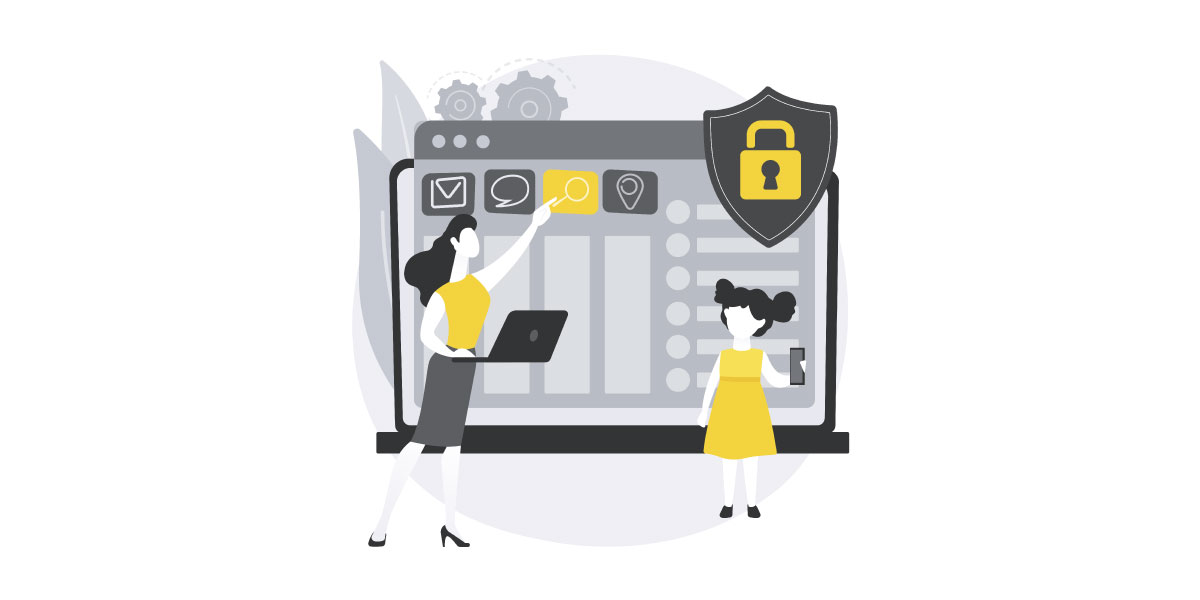
Best Parental Control for Teenagers’ Android: Norton Family
Norton Family allows parents to easily track their children’s activity across multiple devices. However, it does not work on Macs, and its iOS app relies on Apple’s free Screen Time feature for blocking and tracking.
Features
- Time supervision
- Web search supervision
- App supervision
- Monthly/weekly reports
- Instant lock
- Get notified when you child receives an email
- School time: This profile allows your child to concentrate on school without getting distracted.
- Favorite locations: This feature alerts parents when a child arrives in or goes out of the permissible area or location.
Child Age Limit
17 years
Subscription Plans
Norton Family is available at $49.99 / year. There is a free trial of 30 days but it requires payment information. Another option is to buy Norton 360 Premium or Deluxe to have parental control included.
Available for
- Windows
- Android
- iOS
- macOs
Best Free Parental Control App for Teenagers: Google Family Link
Google Family Link offers a decent number of features even though it’s free. The lack of support for an iOS child device is a limited feature. It’s suitable for parents with older children who want to limit device time and app access.
Features
- Screen limits
- Filter age-appropriate content
- Protect their privacy
- Secure their account
- See where they are
Child Age Limit
Teenagers (children over the age of 13 or applicable age of consent in your country) can be monitored using Family Link. Teenagers, unlike children under the age of consent, have the ability to discontinue supervision at any time. If they do, you will be notified, and their Android device will be locked for 24 hours until they unlock it. You can also choose to remove supervision for teenagers at any time without affecting their device’s usability as a parent.
Subscription Plans
There is no subscription plan for Google Family Link, it’s completely free to use
Available for
- Android
- iOS (only for parents)
- Chromebook
![]()
Worth Mentioning
Here are some of the apps that didn’t make the list but can still get the job done:
Kaspersky Safe Kids
Kaspersky Safe Kids is a low-cost parental monitoring system for desktop and mobile platforms that does not limit the number of devices that can be monitored.
Features
- Web filtering
- App filtering
- Time limits
- Scheduling
- Location tracking
- Activity reports
- YouTube safe search
- Social media monitoring
Child Age Limit
18 years
Subscription Plans
|
Free version |
Standard Protection |
|
$0 / year |
$15 / year |
|
Unlimited devices |
Unlimited devices |
|
|
Available for
- iOS
- Android
- Windows
- macOS
Net Nanny
Net Nanny has customizable web filters, solid screen time, and app blocking features. On the other hand, it’s a little pricey, and its geofencing capabilities aren’t yet competitive.
Features
- Website and app filtering
- Screen time limits
- Location tracking
- Scheduling
- Activity reports
- YouTube monitoring
Child Age Limit
13 years
Subscription Plans
|
Family Protection Pass for PC, Mac & Mobile |
|
|
5 Devices |
20 Devices |
|
$54.99 / year |
$89.99 / year |
| $ 11 per device/year | $5 per device/year |
Available for
- Android
- iOS
- Windows
- macOs
- Kindle Fire
In Conclusion
We have gone through six of the best parental control apps in different categories. To give a quick overview we’ve put all the named parental control apps in a table with their specs. This way you can compare the most important specs and decide for yourself.
|
Specs |
Safes |
Qustudio |
Norton Family |
Google Family Link |
Kapersky |
Net Nanny |
| Device (different per paid program) |
1/10 |
1/5/10/15 | None | 1 | None |
1/5/20 |
| Free Version |
|
|
|
|
||
| Geofencing |
|
|
|
|||
| Per-User Settings |
|
|
|
|
|
|
| Remote Management |
|
|
|
|
|
|
| Screen Time Management |
|
|
|
|
|
|
| Social Network Monitoring |
|
|
|
|
||
| Web Filtering |
|
|
|
|
|
|
| Limit App Use |
|
|
||||
| Location History |
|
|
|
Also, we invite you to check out our list of the best parental control apps for all ages for a more comprehensive overview.
Your Child’s Online Safety Starts Here
Every parent today needs a solution to manage screen time and keep their child safe online.
Without the right tools, digital risks and excessive screen time can impact children's well-being. Safes helps parents set healthy boundaries, monitor activity, and protect kids from online dangers—all with an easy-to-use app.
Take control of your child’s digital world. Learn more about Safes or download the app to start your free trial today!