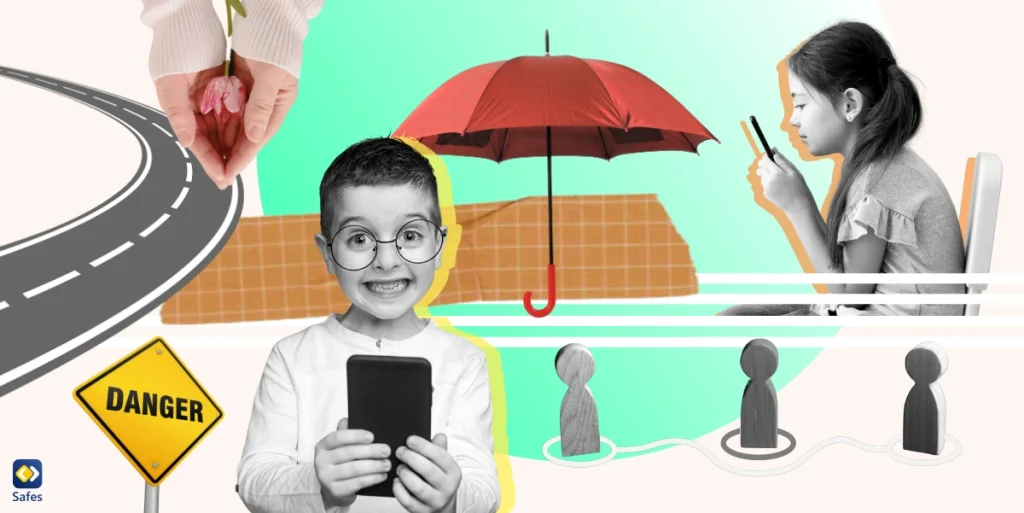In the modern digital era, trustworthy parental controls are crucial tools for ensuring children’s wellbeing and safety while they explore the huge online world. The need for strong protections that enable parents and guardians to shield their kids from objectionable material and excessive screen time grows as technology develops. But “my kid is bypassing parental controls” is a stressful thought for parents to have. That’s why in this blog post we will examine the critical elements that guarantee parental controls are dependable and successfully fulfill their intended purpose.
Download and Start Your Free Trial of the Safes Parental Control App
Examples of How Kids Try to Bypass Parental Controls
You can enable the default parental controls on your child’s device such as iPhone’s Screen Time, but your child has probably tried to bypass Screen Time already. The same goes for other parental control settings whether they’re built into operating systems or parental control apps. Here are some examples of how your kid is trying to bypass parental controls if you’ve enabled them.
Parents Forget to Put Parental Controls on a Device
Most devices today have built-in parental controls. For example, parents can use Kindle’s parental controls for online safety. Plus, Chromebook laptops can use Android parental controls since they use a variation of Android. Additionally, Windows’s parental controls are called Microsoft Family Feature and can be used on Xbox gaming consoles as well as Windows-operated devices.
The abundance of built-in parental control settings, however, can sometimes be a double-edged sword. On the one hand, these features offer a valuable tool for managing a child’s online activity. On the other, with so many options spread across different devices, parents may forget to activate them on all of their child’s devices, creating an opportunity for children to bypass these restrictions altogether.

Children Might Use a Device Offline
Another tactic some children might employ is exploiting the limitations of certain parental control apps. These apps often rely on an internet connection to function. A tech-savvy child might discover that using their device in airplane mode allows them to bypass these restrictions. This can be particularly problematic for apps that limit app usage time, as they won’t be able to track activity that happens offline.
While it usually doesn’t grant complete unrestricted access, it’s important to remember that going offline can be a way to bypass some parental controls. Many games and apps offer offline functionality, allowing children to play pre-downloaded content or use features that don’t require an internet connection.
Children Might Delete and Re-Download an App
Some parental controls are implemented through downloadable apps. A child who is aware of these controls might try to bypass them by deleting and then reinstalling the app. This can be successful because some apps store permission settings locally on the device. Once the app is reinstalled, these settings might reset to default, allowing the child access that was previously restricted.
However, there can be unintended consequences to this tactic. Deleting an app often removes any downloaded content associated with it. This means the child would lose any progress or saved data within the app. Furthermore, some apps require login information after being reinstalled, which could create another hurdle for a child attempting this bypass method.
Children Might Activate Safe Mode
Tech-savvy kids exploring their Android phones might encounter a setting called “Safe Mode.” While this feature has a legitimate purpose – diagnosing phone issues – it can be mistakenly seen as a shortcut to bypass parental controls. The idea is that Safe Mode disables background processes, potentially interrupting those used by parental control apps.
Safe Mode itself doesn’t remove restrictions. It simply disables third-party apps, including parental controls, to identify software conflicts. Additionally, many parental control apps are designed to automatically restart upon exiting Safe Mode, meaning any bypassed restrictions are quickly restored.
Children Might Use Incognito Mode
Incognito mode, also known as private browsing, is a feature offered by most web browsers. Its primary function is to prevent browsing history, cookies, and search history from being saved on the device. While it can’t completely hide online activity, some children might believe it allows them to bypass parental controls that filter websites.
In some cases, incognito mode might bypass website filters set on a single device, but this depends on the specific setup of the parental controls. Therefore, it’s important to understand that incognito mode has limitations. Parental control software that operates at the router level or through a system-wide filter can still restrict access to certain websites even in incognito mode. Additionally, a child’s internet service provider (ISP) can still track their online activity, regardless of browsing mode.
Children Might Shoulder Surf
Ever felt a little too close for comfort while entering your PIN at the ATM? That same sneaky tactic, known as shoulder surfing, can be used by kids to bypass parental controls. By simply observing a parent enter passwords or navigate settings, a child can potentially unlock a treasure trove of unrestricted content.
The danger lies in its simplicity. Unlike complex hacking methods, shoulder surfing requires no technical knowledge. This makes it a tempting option for children of all ages, especially when observing a trusted adult like a parent who might be less cautious in familiar environments like the car or at home.
How to Choose Reliable Parental Controls
In today’s digital world, parents and guardians need reliable parental controls to help protect the safety and well-being of their children. Parental controls are reliable when the following conditions are met:
- Comprehensive Filtering: Children should not be shown inappropriate content such as pornography. Software for parental control should include a variety of filtering choices. It must be capable of blocking or restricting access to objectionable websites, material, and applications while enabling parents to alter these settings in accordance with the child’s age and maturity.
- Age-Appropriate Settings: Good parental controls should offer age-appropriate settings or suggestions that make it simple for parents to put up suitable limitations for the age group of their child. This makes sure that the controls change as the youngster gets older.
- User-Friendly Interface: Parental control software should have a simple, user-friendly interface that is simple to use and comprehend for parents. Complicated configurations may deter parents from making appropriate use of them.
- Device and Platform Compatibility: Parental controls need to work with a variety of gadgets and operating systems, such as smartphones, tablets, laptops, and gaming consoles, to be trustworthy. This makes it possible to apply the controls uniformly to whatever device a child may use.
- Content Categories: Parents should be able to filter information based on categories including violence, adult content, gambling, and social media with efficient controls. Customization of the categories to block or allow is essential.
- Time Limits and Scheduling: Setting daily or weekly screen time restrictions and timetables is a function that should be present in any trustworthy parental control system. This helps to guarantee that kids don’t use technology excessively or have access to it at unsuitable times, including before bed.
- Monitoring and Reporting: Parents should be able to watch children in real time and receive thorough information from good parental control software. This enables parents to monitor their child’s internet behavior and see any possible problems or rules infractions.
- Password Protection: Password-protecting the parental control options itself will help prevent kids from quickly getting around them.
- Remote Management: It’s essential for busy parents who might not always be at home to make changes to be able to administer parental controls remotely, such as through a smartphone app or a web interface.
- Regular Updates and Support: Regular updates are necessary for dependable parental control software to meet new internet risks and support the newest hardware and operating systems. It’s also crucial to have access to customer assistance for any inquiries or problems with the technology.

Conclusion
The best parental control apps are essential tools for responsible parenting in a time when the digital world affects our kids’ lives more and more. We’ve looked at the key characteristics of trustworthy parental control software, highlighting the significance of thorough filtering, age-appropriate settings, user-friendly user interfaces, and continuing support. Nonetheless, even with the strongest security measures in place, it is important to not undervalue kids’ inventiveness in finding methods to get around these measures. Parents need to be on guard, adjust to how digital technology is changing, and talk to their kids openly about how to use the internet responsibly.
Safes is a parental control app created for multiple platforms including iOS and Android. The app includes features such as limiting screen time, setting schedules for app usage, real-time location tracking, and more. Safes has been designed with all the ways children would bypass parental controls in mind. If your kid is bypassing Screen Time or other default parental controls, then maybe it’s time to download Safes. Consider signing up for a free trial to see how Safes can effectively enhance your parental control measures.
Your Child’s Online Safety Starts Here
Every parent today needs a solution to manage screen time and keep their child safe online.
Without the right tools, digital risks and excessive screen time can impact children's well-being. Safes helps parents set healthy boundaries, monitor activity, and protect kids from online dangers—all with an easy-to-use app.
Take control of your child’s digital world. Learn more about Safes or download the app to start your free trial today!