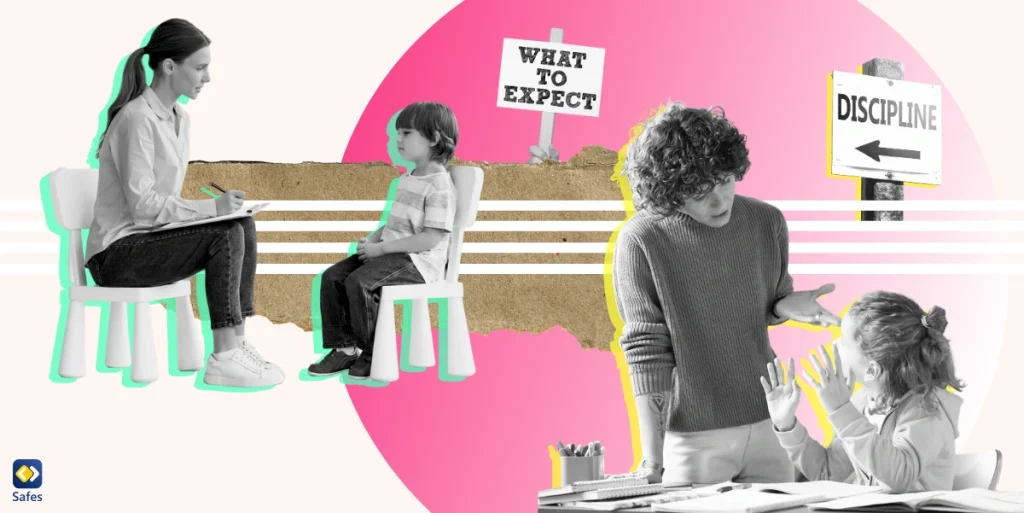As a parent, you’re likely concerned about your child’s screen time while wanting to ensure they can still make essential calls. This balance can feel tricky, especially with smartphones having tons of apps and features available. You might wonder, “Can I limit screen time but still make calls on iPhones or Android phones?” Absolutely! This blog will walk you through everything you need to know, from setting up screen time limits to restricting who your child can call—all to give you peace of mind and your child a safe experience.
Download and Start Your Free Trial of the Safes Parental Control App
Understanding Screen Time Limits and Communication Needs
The concept of screen time often brings up concerns about social networking and excessive gaming. However, many parents also want their child’s device to serve as a tool for emergencies or necessary communication. Thankfully, features and settings on both iPhone and Android allow for a balance.
On an iPhone, you can use Screen Time to manage app and website usage. With the communication limits feature, you can specify who your child can contact during both “Allowed Screen Time” and “Downtime.” Similarly, Android devices offer parental controls to set app limits and allow emergency calls while restricting other activities. These tools give parents the flexibility to fine-tune the device settings according to their child’s needs.
Before diving into the step-by-step process, it’s essential to understand that striking this balance is about protecting your child’s well-being while empowering them to stay connected when it matters most.

How to Limit Screen Time and Allow Calls on iPhone
Apple’s Screen Time feature makes it easy to set app limits while still allowing calls. Here’s how you can achieve this:
- Set Up Screen Time: Open your iPhone or iPad’s settings and tap “Screen Time.” If it’s your first time using this feature, you’ll need to turn it on and create a screen time passcode to prevent unauthorized changes.
- Enable Communication Limits: Within the Screen Time menu, tap “Communication Limits.” You can specify who your child can call, message, or FaceTime during both “Allowed Screen Time” and “Downtime.” For instance, you might allow only family members or emergency contacts during restricted hours.
- Customize App and Features Access: In the “Always Allowed” section, you can select essential apps like the Phone app or messaging apps that should remain accessible regardless of the screen time settings.
These steps let you answer the question, “Can I limit screen time but still make calls on iPhone?” with a confident yes. Not only can you restrict access to distracting apps, but you can also ensure that your child can always reach you or other trusted contacts.
How to Limit Screen Time and Allow Calls on Android
Android devices also offer built-in parental controls to manage apps and features while ensuring communication is always an option. Here’s how to get started:
- Use Google’s Family Link: Family Link is essentially the free built-in tool that allows parents to manage their child’s device usage. You can connect it to your child’s Google account.
- Set Screen Time Limits: In Family Link, navigate to the “Daily Limit” section to set a maximum amount of screen time for individual apps or the entire device. For example, you can restrict social media apps while keeping the Phone app accessible.
- Enable Emergency Calls: Go to the device’s settings and ensure the “Emergency Contacts” feature is activated. This ensures that your child can make calls even during restricted hours.
These steps answer the query, “Can I limit screen time but still make calls on Android?” Android’s customizable controls ensure that your child can access critical features while avoiding unnecessary distractions.
Can I Limit Who My Child Can Call on iPhone?
In addition to setting general screen time limits, you may wonder, “Can I limit who my child can call on iPhone?” The answer is yes, and it’s straightforward to implement.
- Use the Communication Limits Feature: As explained earlier, you can specify who your child can communicate with during both screen time and downtime. Simply tap “Contacts Only” or create a custom list of allowed contacts.
- Set Up Family Sharing: Family Sharing lets you monitor and control your child’s communication settings. You can even approve contact requests directly from your own device, ensuring your child’s contact list remains safe and appropriate.
This feature is particularly helpful for younger children, as it gives you complete supervision over who they can reach without entirely disabling their ability to make calls.

Practical Tips for Customizing Screen Time Settings
Customizing screen time settings can feel overwhelming at first, but these tips can make the process smoother:
- Plan by the Day of the Week: Many screen time tools allow you to create schedules that vary by the day of the week. For instance, you might allow extra screen time on weekends while keeping weekdays more restrictive.
- Set App and Website Restrictions: Both iPhone and Android allow you to limit individual apps or websites. This is particularly useful for blocking social networking apps during homework hours.
- Involve Your Child: Engage your child in the process by explaining why you’re setting these limits. Letting them participate in creating the rules can make them more likely to adhere to them.
By customizing your approach, you can ensure that the features and settings you use align perfectly with your family’s needs.
How Safes Can Help You Limit Screen Time While Allowing Calls
While built-in tools on iPhones and Android devices are useful, they might not always cover all your needs. That’s where a parental control app like Safes come in.
Whether your family uses Android or iOS devices, Safes offers advanced features that make managing your child’s screen time and communication even easier:
- Comprehensive Control: Safes allows you to set screen time limits, block inappropriate apps, and even monitor app usage in real time.
- Customizable Communication Settings: With Safes, you can create detailed rules about who your child can call or message, providing an extra layer of safety.
- User-Friendly Interface: Unlike built-in tools that can feel complicated, Safes makes it easy to manage settings with just a few taps.
Whether you’re asking, “Can I limit screen time but still make calls on iPhone?” or “Can I limit screen time but still make calls on Android?” Safes provides a simple yet powerful solution. Ready to give it a try? Sign up for a free trial today and experience peace of mind firsthand.
Conclusion: Empower Your Child with Balanced Screen Time
Balancing screen time with communication needs doesn’t have to be a daunting task. By using built-in tools on iPhones or Android devices, and considering apps like Safes, you can create a digital environment that encourages both safety and independence. Remember, it’s not about limiting your child’s potential but empowering them to use technology responsibly.
Your Child’s Online Safety Starts Here
Every parent today needs a solution to manage screen time and keep their child safe online.
Without the right tools, digital risks and excessive screen time can impact children's well-being. Safes helps parents set healthy boundaries, monitor activity, and protect kids from online dangers—all with an easy-to-use app.
Take control of your child’s digital world. Learn more about Safes or download the app to start your free trial today!