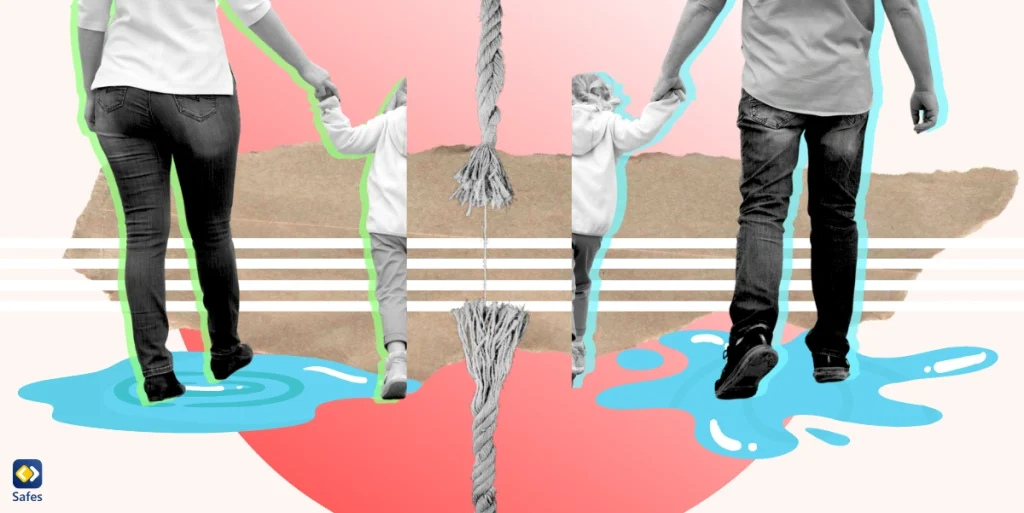In today’s digital age, having a laptop is almost a necessity for students of all ages. However, not every parent can afford to buy an expensive laptop for their child. That’s where cheap laptops with Windows come in handy. In this blog post, we’ll be discussing five budget-friendly laptops that are perfect for your child’s educational needs. From their features to their price point, we’ll cover everything you need to know to make an informed decision. So, whether your child needs a laptop for schoolwork or just for entertainment, we’ve got you covered.
Download and Start Your Free Trial of the Safes Parental Control App
Factors to Consider When Choosing a Cheap Laptop with Windows
When choosing a laptop for your child, these are the factors to consider:
- Processing power
- RAM
- Storage space
- Display quality
- Battery life
- Portability
- Durability
- Price range
Firstly, processing power is essential for running applications and multitasking. RAM is also necessary for smooth performance and running multiple programs simultaneously. Storage space is required for storing school projects, homework assignments, and media.
Display quality and a screen that is large enough are necessary for comfortable viewing and for reducing eye strain. However, you should keep in mind the larger the screen, the harder it will be for your child to carry the laptop around. Everyone loves a big 17-inch screen, but we doubt you can fit that into a child’s school bag. So, you may want to go for screens not larger than 15.6 inches.
Battery life is crucial for extended use without the need for frequent charging. A laptop suitable to be taken to school should be able to save enough power so that your child can use it throughout the classes _around 7 hours sounds good.
Portability is essential for convenience and easy transportation. Our suggestion is to not go for a laptop that is too large or heavy; otherwise, it would be difficult for your child’s little hands to carry it around. An average laptop weighs between 2 to 6 pounds. However, A laptop weighing between 2-3 pounds is ideal for children.
Lastly, durability is required to withstand everyday wear and tear, as children tend to be rough with their belongings. Price range is also a crucial factor to consider while choosing a laptop that fits your budget.
Top 5 Cheap Laptops with Windows for Kids
To simplify things, we have selected five laptops that meet these requirements and can be great options for children.
Acer Aspire 5
Acer Aspire 5 is equipped with an AMD Ryzen 3 5300U quad-core 2.60 GHz processor, a 15.6-inch Full HD (1920 x 1080) screen, 4GB DDR4 RAM, and 128GB NVMe SSD. Pros include its fast processor, full HD display, and long battery life of up to 8 hours. The cons are the limited RAM and no touchscreen. This Laptop is priced at around $300 on Amazon.

Lenovo IdeaPad 1
Lenovo IdeaPad 1 features an AMD A6-9220e processor, a 14.0-inch HD (1366 x 768) screen, 4GB DDR4 RAM, and 64GB eMMC storage. Pros include its low price, lightweight design, and long battery life of up to 8 hours. However, the cons are the limited storage and low-end processor. This laptop is priced at around $230 on Amazon.

HP Stream 14
This laptop features an Intel Celeron N4000 processor, a 14-inch HD (1366 x 768) display, 4GB DDR4 RAM, and 64GB eMMC storage. Pros include its low price, lightweight design, and long battery life of up to 14 hours. The cons are the limited storage and low-end processor. HP Stream 14 is priced at around $230 on Amazon.

ASUS VivoBook L203MA
ASUS VivoBook L203MA comes with an Intel Celeron N4000 processor, an 11.6-inch HD (1366 x 768) display, 4GB LPDDR4 RAM, and 64GB eMMC storage. Pros include its low price, lightweight design, and long battery life of up to 10 hours. The cons are the limited storage and small screen size. This laptop is priced at around $180 on Amazon.

Dell Inspiron 14 3000
Dell Inspiron 14 3000 features an Intel Celeron N4020 processor, a 15.6-inch HD (1366 x 768) display, 8GB DDR4 RAM, and a 128GB SSD. Pros include its fast SSD storage, long battery life of up to 7 hours, and low price. The cons are the low-end processor and relatively higher price. This laptop is priced at around $350 on Amazon.

How to Care for a Cheap Laptop with Windows
It’s crucial to teach your child how to care for their laptop, including proper usage and handling, maintenance and cleaning, and recommended accessories. Use the tips below:
Proper usage and handling: Proper usage and handling of a laptop are crucial for its longevity. Children need to be taught how to safely use and handle a laptop, such as not placing heavy items on it or dropping it. They should also be reminded to shut down the laptop properly and avoid exposing it to extreme temperatures or moisture.
Maintenance and cleaning: Maintenance and cleaning are also important to keep a cheap laptop running smoothly. Children must be taught to keep the laptop clean and free of dust and debris by wiping it down regularly with a soft cloth. They should also avoid eating or drinking near the laptop to prevent spills. You, as a parent, should also regularly update the laptop’s software and antivirus programs.
Recommended accessories: We recommend accessories for a cheap laptop with Windows, such as a protective case to prevent damage from drops and scratches, a cooling pad to prevent overheating and a wireless mouse for easier navigation. You can also consider investing in a keyboard cover and screen protector to protect the laptop further.
How Can Safes Keep Kids Safe When Using Their Laptops?
The Safes parental control app is a great tool for parents looking to keep their kids safe while using their laptops. The app offers a range of features to monitor and control your child’s device usage. Content monitoring allows you to see what your child is doing on their laptop, including websites visited and apps used. App blocking lets you limit access to specific apps, while the web filter blocks inappropriate content. And the safe search feature ensures that your child’s searches are safe, while screen time monitoring allows you to set usage limits so that your child can avoid screen addiction.
With Safes, you can have peace of mind when it comes to your child’s online safety. See how Safes can benefit your child’s digital experience by trying it with free trial. Safes is available for all laptops and Android or iOS phones and tablets. To learn how to use Safes for your child’s digital safety, follow the links below:
- Windows parental controls
- Macbook parental controls
- Parental controls on Android
- iPhone parental controls
Conclusion
In conclusion, buying a budget-friendly laptop for children doesn’t mean compromising quality. All the cheap laptops with Windows discussed in this blog post are affordable, durable, and powerful enough to handle schoolwork and entertainment. When making a decision, consider your child’s needs and preferences, as well as your budget. Moreover, make sure to teach your child how to take care of their devices to make them last longer. Finally, you can use parental control apps like Safes to ensure your child’s mental and physical health while using their laptops.
Your Child’s Online Safety Starts Here
Every parent today needs a solution to manage screen time and keep their child safe online.
Without the right tools, digital risks and excessive screen time can impact children's well-being. Safes helps parents set healthy boundaries, monitor activity, and protect kids from online dangers—all with an easy-to-use app.
Take control of your child’s digital world. Learn more about Safes or download the app to start your free trial today!