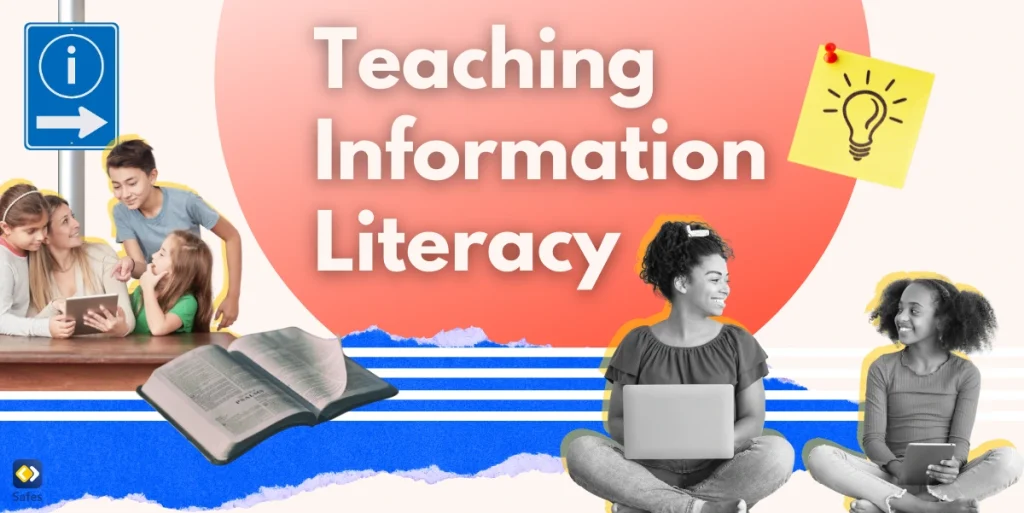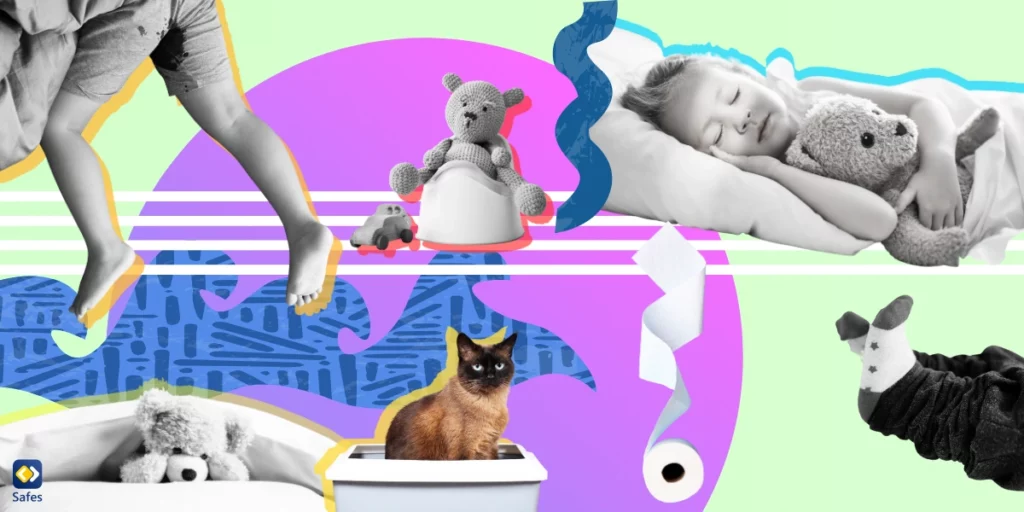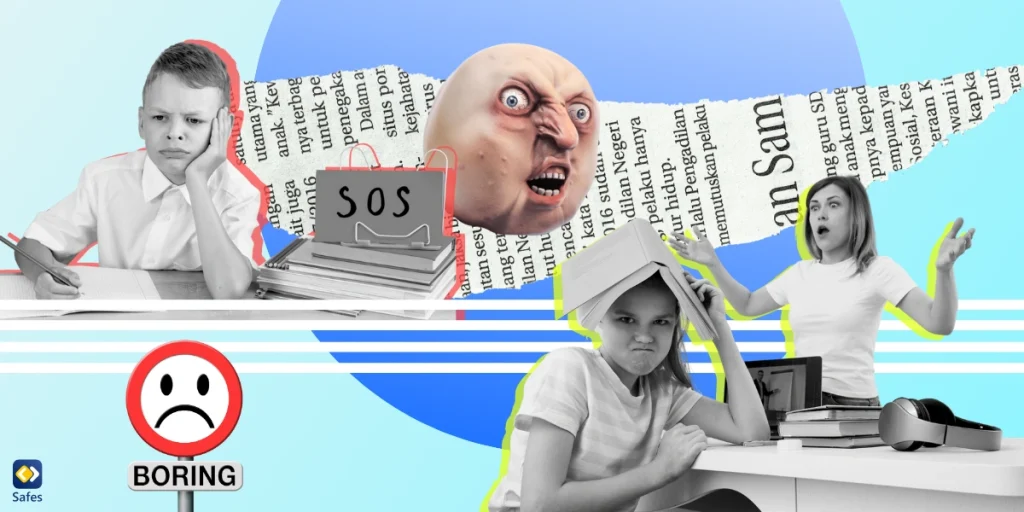Nowadays laptops can be found in every household. Even though smartphones are getting faster every year, computers can still run more powerful software than any smartphone or tablet. Because of their size, components, and less restrictive power requirements, a smartphone can’t match the performance of a computer. Additionally, with the increase in e-learning, laptops and computers have become vital supplies.
Download and Start Your Free Trial of the Safes Parental Control App
To be sure that not only your child but also your computer is safe, you can consider computer safety control settings. This will guarantee a pleasurable use of your electronic devices.
Keep Your Computer Secure
To avoid malware and hacking attempts designed to steal your personal information, it is important to keep your computer secure. Since kids might not have a lot of knowledge on how to use a computer safely, it can be a better option to take precautions and protect your computer. You can think about different approaches:
Use a Firewall
Different versions of Windows usually have a pre-installed firewall that automatically turns on to provide Windows security. If you have a device running on macOS, you can turn on firewall protection in the “System Settings”.
Keep all Software up to Date
To keep your software and most used apps up to date, it is possible to turn on automatic updates in your computer settings. This will guarantee that the latest solutions for bugs get solved, and your system has a decreased risk of getting exposed to unwanted risks.
Use Antivirus Software
Antivirus software is important to keep your computer secure and not let unwanted sources into your computer. If you have a Windows device, an antivirus is already pre-installed. If your computer is running on macOS, security is already built into the hardware and software.
Use Well-Chosen Passwords and Keep Them Protected
Almost all of our accounts, such as Gmail or Microsoft account, are password-protected. If we choose difficult passwords, it’ll be more difficult for strangers or hackers to access our personal information. When you create and use a strong password that only you know, it gets more difficult for hackers to get access to your personal accounts.
Don’t Click on Unknown Links or Attachments
Unwanted links or attachments can appear in messages directed to you. Plus, some posts on social media seem very interesting or too good to be true. Some of these links are disguised as trusted sources to persuade you to click on them. These links can have viruses or malware. You’d want to stay away from them since they can harm your computer or access your personal information.
Stay Away from Pirated Material
Content that is obtained from non-trusted sources may contain malware. Streaming or downloading movies, music, books, or applications can cause danger to your computer.
Don’t Use Unknown External Devices
By connecting a USB or other external device that is not your own, you can unintentionally invite viruses and malware into your computer.

Keep Your Child Safe
Now that it is clear how to keep your computer safe, it is important to know how to keep your child, who is using the computer, safe as well. Because of the large number of programs available on computers, and the internet being easily accessible, parents can consider extra safety measures to prevent their children from consuming inappropriate content.
Educate on Safe Computer Use
When using a family computer, it is important to set family rules. Communicating privileges and online safety can bring awareness to your child. It is good to educate kids on the above-mentioned topics, so they can be aware of the importance of computer safety. Your child must be showing safe behavior while using the computer, not only to have computer safety but also for their development.
Parental Controls
Another option to keep your child safe from inappropriate computer use is to use parental controls. With all the different computers, there are different ways to put parental controls on your computer. Safes is one of the parental control apps that gives parents the possibility to control and monitor their kids’ online activities. Safes’ features include, but are not limited to:
- SOS signaling: This feature allows the child to send emergency distress messages to their parents in any kind of alarming situation.
- Comprehensive profiles: By creating profiles, it is possible to apply the same rules and limits to different children or devices.
- Website content filtering: Blocks out inappropriate websites. Parents can select specific content categories to block or exclude from blocking.
If you are interested and want to try out Safes, feel free to download the mobile app or join the web panel and use the free trial.
Your Child’s Online Safety Starts Here
Every parent today needs a solution to manage screen time and keep their child safe online.
Without the right tools, digital risks and excessive screen time can impact children's well-being. Safes helps parents set healthy boundaries, monitor activity, and protect kids from online dangers—all with an easy-to-use app.
Take control of your child’s digital world. Learn more about Safes or download the app to start your free trial today!