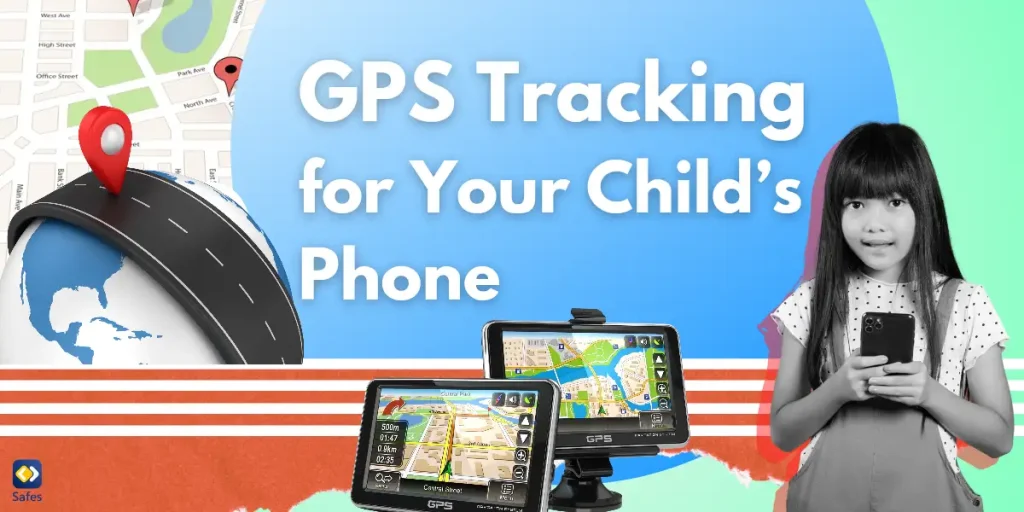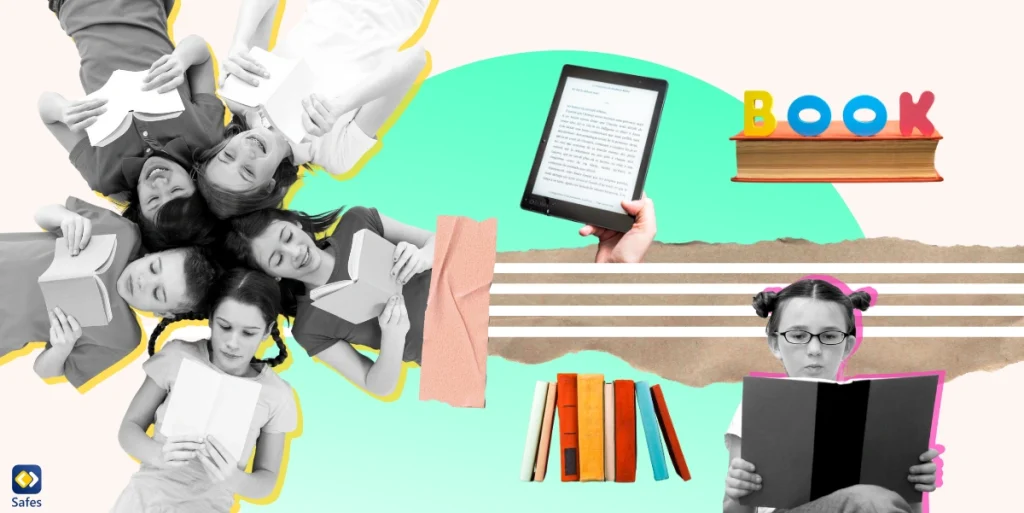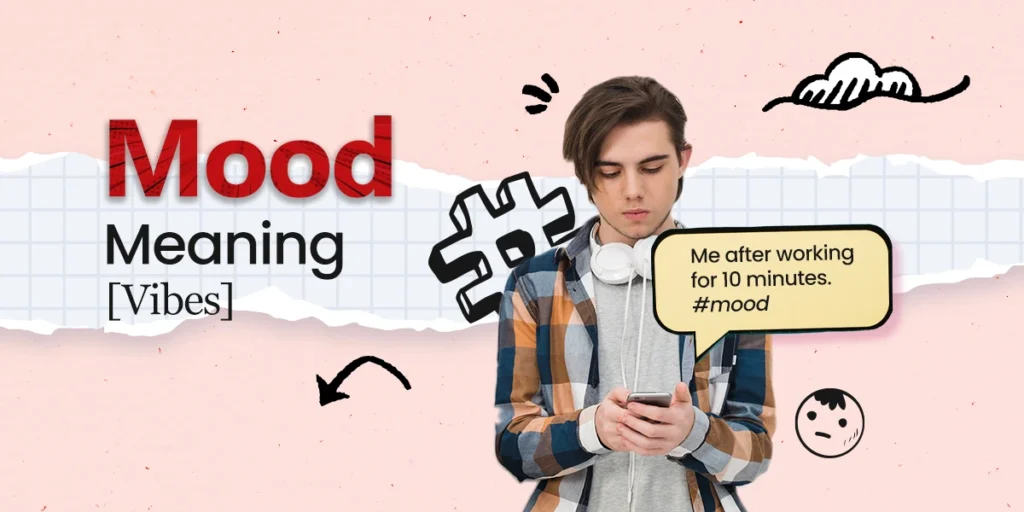As a parent, staying connected with your child, especially when they’re not by your side, can be a challenge. GPS tracking on phones is one of the most effective ways to keep tabs on their whereabouts, offering reassurance and a sense of security. This technology has become more accessible, allowing parents to track their child’s location in real time through user-friendly apps. In this blog, we’ll explore the importance of GPS tracking, some reliable apps that provide it, privacy considerations, and tips for discussing GPS tracking with your child.
Download and Start Your Free Trial of the Safes Parental Control App
Why GPS Tracking Can Be Beneficial for Parents
GPS tracking on phones online enables parents to monitor their child’s location, which is invaluable in various scenarios, such as:
- Ensuring Safety: GPS tracking lets you confirm your child’s safe arrival at school, a friend’s house, or an extracurricular activity.
- Quick Response in Emergencies: If an emergency arises, knowing your child’s exact location helps you respond quickly and contact the authorities if needed.
- Encouraging Independence with Oversight: As children grow, GPS tracking allows them to explore their independence while maintaining a layer of safety and accountability.
Whether your child is navigating a new route or attending a crowded event, a GPS location tracker online provides a safeguard that can reduce parental anxiety and allow for a smoother transition into greater independence for your child.
GPS Tracking Apps for Parents
When it comes to selecting a GPS tracking app, look for options with features that fit your family’s needs. Here are some top choices parents often turn to for GPS tracking:
Safes Family
Safes Family provides a robust GPS tracking feature that allows parents to track their child’s location in real-time and set up safe zones or geofences. If your child leaves a designated safe area, Safes Family sends instant notifications, giving you peace of mind. Alongside tracking, Safes Family includes screen time management and app usage reports, making it a holistic parental control solution.
Life360
Life360 offers location-sharing features with custom settings, such as geofencing and alerts for arrivals and departures. The app’s premium plans offer crash detection and emergency response capabilities, which can be especially useful for families with teenagers who drive.
Find My Kids
Find My Kids provides real-time location tracking and even allows parents to listen to the sounds around their child’s device for added security. You can also set up location history to review past routes.
Google Family Link
Google Family Link lets parents view their child’s location, monitor app usage, and set screen time limits. It’s a straightforward, free option, though it’s best suited for younger kids. Google Family Link is the default option for Android parental controls which makes it the fastest to set up but not the best option in the marker.
![]()
Setting Up GPS Tracking
Setting up GPS tracking on your child’s phone is generally straightforward. Here’s a basic guide on how to get started:
- Choose and Download the App: Select the app that fits your family’s needs and download it on both your device and your child’s phone.
- Create Linked Accounts: Many GPS tracking apps require both parent and child accounts. Once created, link these accounts to enable monitoring.
- Set Permissions: Most GPS tracking apps require location permissions to function correctly. Ensure that your child’s device has given location access.
- Set Up Geofences: Some apps allow you to set up geofences or safe zones. You can create these around key areas like home, school, and friends’ homes to receive alerts when your child enters or leaves these areas.
- Explore Additional Features: Check out additional features the app offers, such as screen time management, emergency alerts, and activity logs.
Once set up, parents can monitor their child’s location and receive instant alerts, providing a sense of reassurance.
Privacy and Consent Considerations
While an online GPS phone tracker can be a valuable tool, it’s important to balance safety with respect for your child’s privacy. Here are a few best practices:
- Have an Open Discussion: Explain to your child why you want to enable GPS tracking. Emphasize that it’s a tool to ensure safety, not an invasion of privacy.
- Set Boundaries Together: Establish clear guidelines for when and how tracking will be used. For example, you could agree to turn off tracking during school hours unless necessary.
- Focus on Safety: Reinforce that tracking is intended to protect them in case of emergencies or unexpected situations. Be open to answering any questions they may have to build trust.
Tips for Teaching Children About GPS Tracking
To make the GPS phone locating experience positive and collaborative, try the following tips:
- Be Transparent: Explain that GPS tracking is part of a broader conversation on safety and trust.
- Highlight Safety Benefits: Help your child see the value of GPS tracking in case they need help or if an emergency occurs.
- Encourage Responsibility: Let them know that GPS tracking is not about control but about ensuring that they’re safe while they’re learning to be responsible.
Conclusion
GPS tracking has transformed how parents can ensure their child’s safety, allowing for peace of mind and real-time knowledge of their location. By setting boundaries, communicating openly, and choosing the right app, you can use GPS tracking to support your family’s well-being effectively.
Give Safes Family a try with a free trial to see how it can help you balance safety and freedom. With its real-time GPS tracking and complete suite of parental controls, you can stay connected with your child and ensure they’re safe, wherever they go. Safes Family is available for both iOS and Android phones.
Your Child’s Online Safety Starts Here
Every parent today needs a solution to manage screen time and keep their child safe online.
Without the right tools, digital risks and excessive screen time can impact children's well-being. Safes helps parents set healthy boundaries, monitor activity, and protect kids from online dangers—all with an easy-to-use app.
Take control of your child’s digital world. Learn more about Safes or download the app to start your free trial today!