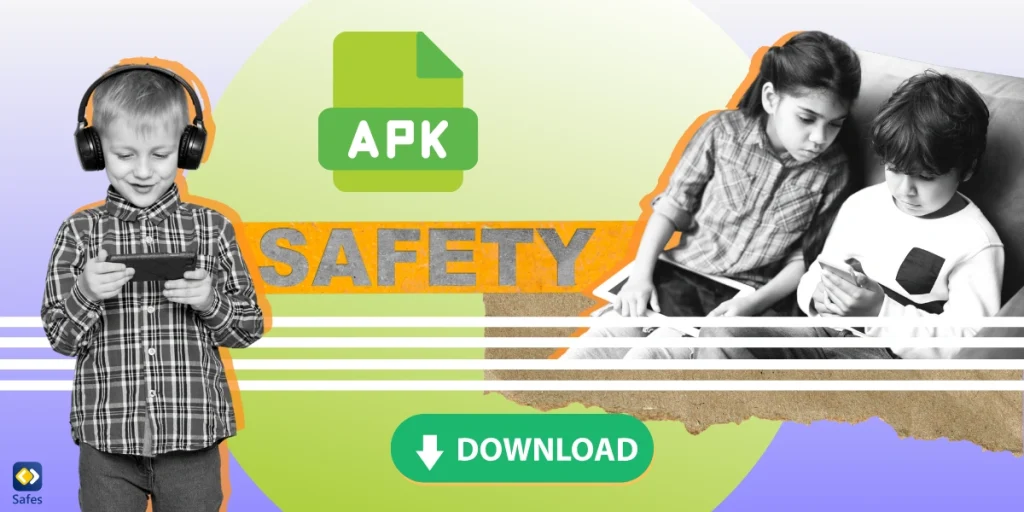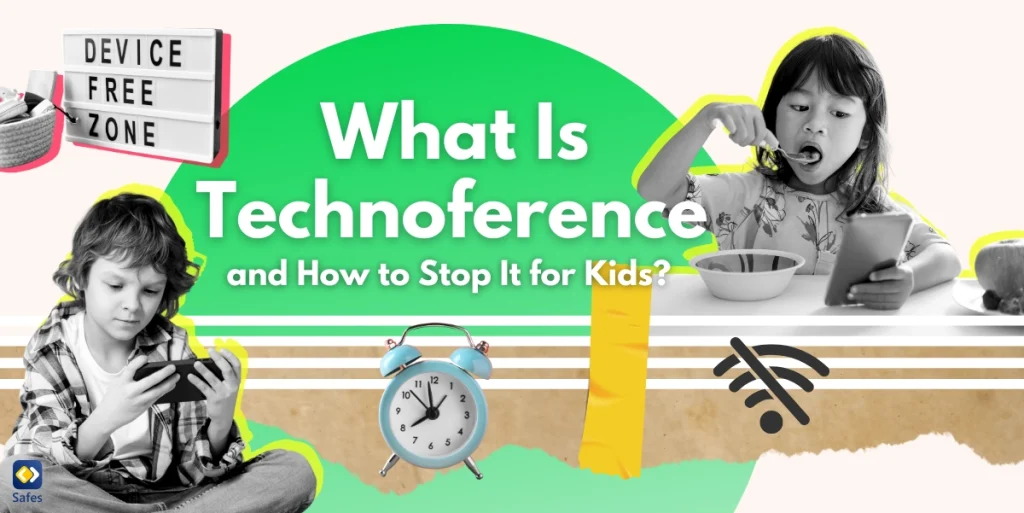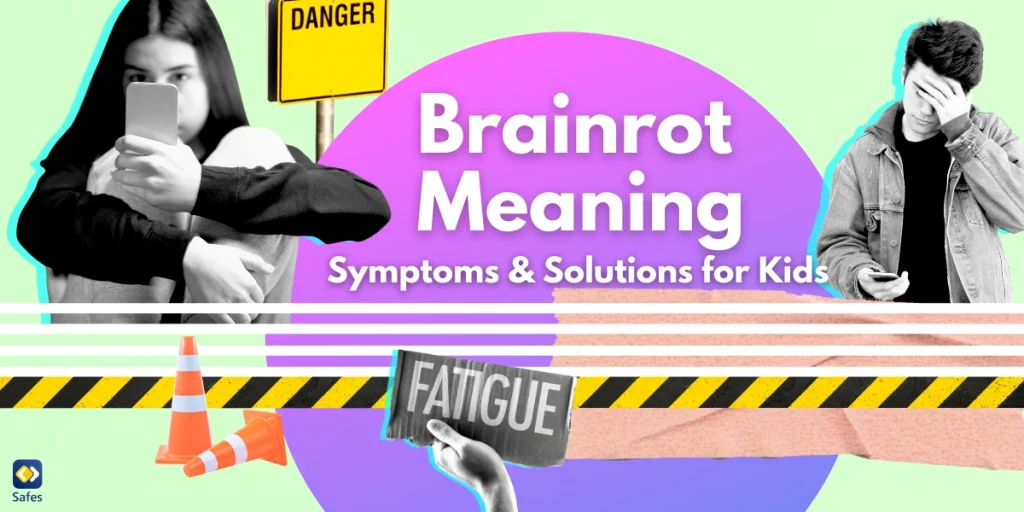You might have heard of TikTok when your kids are talking to their peers. You might have seen the content on it. You even might have made a video or two with your child. You might have thought, “Is there a way to child-proof TikTok?” and then remembered that your child doesn’t have that distracting app.
Download and Start Your Free Trial of the Safes Parental Control App
What if you only think your child doesn’t have TikTok? Maybe they do and you don’t know how to look for it. In these cases, your child could be hiding TikTok on their phone. So how do kids hide TikTok and how can you find it?
What Can Kids Do with TikTok?
TikTok is a video-sharing and social media app. Your child and other users can create content using the TikTok app and send it to the platform. This way, others can see this content and interact with other TikTok accounts. Interaction with other content can be through “likes” and “comments.”
The TikTok app features a bunch of simple video-editing tools that almost anyone can use on their first try. Users can put filters, cut their videos, put two screens side-by-side, and even edit the audio. TikTok suggests accounts to your child based on the previous videos they’ve watched or interacted with.
What Content Does Your Child See on TikTok?
Content creation on TikTok includes a wide range of genres and styles. Many videos on TikTok include people dancing to different songs. In fact, dancing is probably the most popular type of video on the platform. TikTok also includes other types of content such as covering famous songs, hidden cameras, prank videos, etc.
A big part of TikTok is made up of trends, hashtags, and viral videos. Viral is an interesting word since the two main things it’s used for are social media content and diseases. Now, what can you conclude from that? Fear of Missing Out (FOMO) is a widespread phenomenon that refers to the fear children have when they don’t know about viral videos or don’t feel included in trends.
TikTok’s minimum age requirement is 13 years old, though this number may differ based on where you live. The age requirement might even be less than you’re comfortable with, wishing that your child would be more mature before using the app. In other words, you might think that the minimum age for using TikTok should be above 13 or 15. Though the app doesn’t include explicit sexual content (you can report such content if you come across it), it may include implicit sexual content.
Dancing, for example, isn’t sexual in and of itself. However, some forms can be sexual in their nature, especially if the clothes and moves of the dancer are provocative. Of course, this is subjective and it depends on your opinion. But the idea of creating content just to get likes and views can seriously affect your child’s understanding of right and wrong.
Is Your Child Hiding TikTok from You?
It’s important to have a healthy channel of communication between you and your child that is open to opinions. Many children ages 13 and above have TikTok and their parents are okay with the content their children see on the platform. But sometimes, children hide things from their parents because they know they’ll get into trouble but they don’t always know why it’s bad for them. Perhaps your child is under 13 years old and using TikTok. After all, it’s really easy to lie about your age on these kinds of platforms.
So how can you find out if your child has hidden TikTok under your nose? There are a few ways a child can hide TikTok on their phone. Fortunately, each of these has a weakness you can take advantage of. Here are a few ways your child can use TikTok without you knowing.
Hiding Apps on Android
Maybe the easiest way your child can hide TikTok from you is to hide the app using system settings. If they’re using an Android system, they can hide it with the following steps (only on some models):
- Open the app menu > Tap the three dots in the upper-right corner > Tap “Home Screen Settings” or “Settings”
- Select “Hide Apps” > Choose what apps you want to hide
If your child has followed these steps to hide TikTok, you won’t find the app in their menu even if you search for it. However, there is a way to find out if they have this app installed on their phone. Go to Settings on your child’s phone > Select “Apps” > Search “TikTok” or any app you’re looking for. If they have it installed, it’ll show you there.
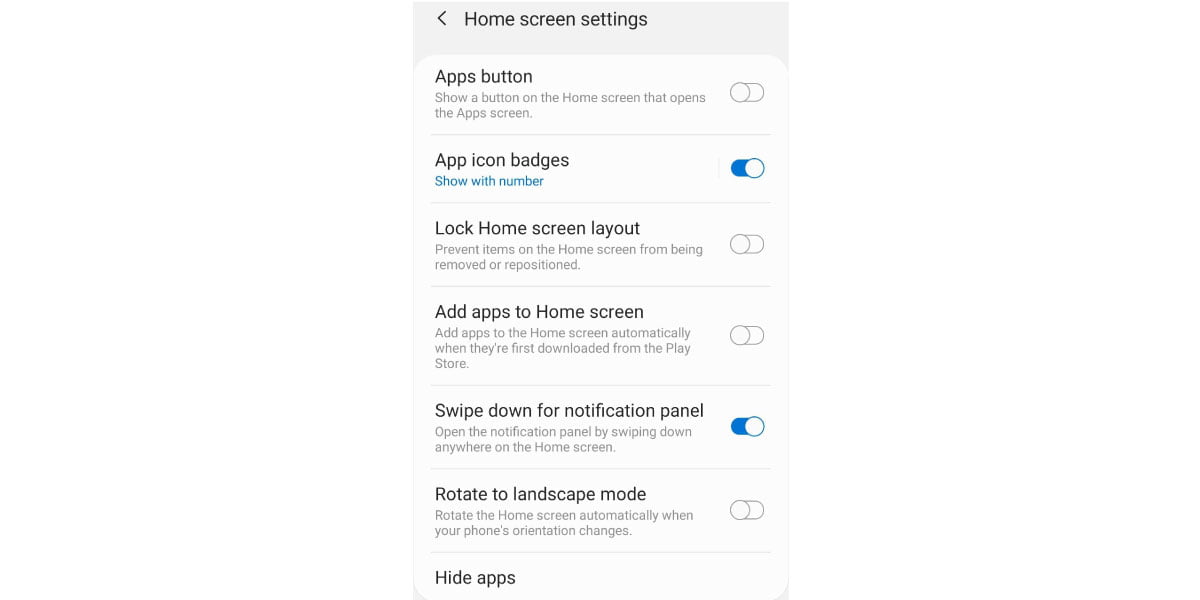
Hiding Apps on iOS
If your child is using an iOS device, then they’ll follow these steps to hide an app on their home screen:
- Hold an app until three options appear
- Tap on “Remove App> “Remove from Home Screen”
This way the app will still be part of their app library. It will also be shown if anybody searches for it or tells Siri to bring it up. In this case, your child might have gone through the following steps to disable these features:
- Go to Settings > Tap “Siri & Search”
- Select TikTok or any other app you want to hide from Siri
- Turn off “Learn from this App”, “Show Suggestions from App”, and “Show App in Search”
Another thing your child can do on an iOS device is to hide an entire page. To do this they have to:
- Hold down on a blank space in the Home Screen until all the apps are shaking
- Choose the dots below the page
- Uncheck whatever page you want to hide from the Home Screen
If you ever follow the first two steps above, you’ll still see the pages that are hidden. You can easily check the page that is unchecked and see what your child is hiding. Also, no matter which of the above methods your child uses, you can still see the app you’re looking for in the App Library. Go to settings, and search for the app you’re looking for.
If you want to unhide the app, search for it by swiping down on the Home Screen. Then hold onto it and select “Add to Home Screen.” If it doesn’t come up in searches, you first have to go to Settings > Select the app > “Siri & Search” > Turn on “Show in Search.” Then, after it comes up in your search, add it to the Home Screen as explained above.
Hiding Apps on OxygenOS
OnePlus phones run on OxygenOS, an Android-based operating system designed exclusively for these devices. This operating system has its own special hidden screen on the home page. To get there, you have to:
- Swipe up to go to the menu screen
- Swipe right until you reach the Hidden Space Folder
- Tap the “+” sign and add any apps you want to hide
- Select “Enable Password”
The next time you or anybody else follows the first two steps to get to the Hidden Screen Folder, they’ll have to use the password to see the hidden apps.
Hiding Apps on HarmonyOS
HarmonyOS is an Android-based operating system that Huawei phones use. On this device you can hide the app through the following steps:
- Go to Settings > Tap “Privacy Protection” > Tap “PrivateSpace”
- Follow the onscreen instructions to enable PrivateSpace
- You’ll be prompted to add a password, PIN, pattern, or biometric for your PrivateSpace
In HarmonyOS, PrivateSpace is practically like having another user on your phone. The main way you use your phone is called MainSpace. When you want to unlock your phone one of the two will open based on what pattern you use to open it. In case you want to go to your PrivateSpace when you’re in MainSpace, follow the first step above and then tap “Log In.” Any apps you download can be downloaded to PrivateSpace or MainSpace and won’t be shown on the other.
Using a Parental Control App Can Solve Everything
No matter the method your child uses to hide TikTok or any other app, the right parental control app has the ability to show you every app they’ve installed. Safes can do exactly that and more. For example, it can show you the amount of time your child spends on TikTok every day of the week.
You can use Safes’ features to block TikTok entirely, or even use screen time management to limit the time spent on the app. Although, if your child is hiding TikTok from you it’s best you have a talk with them before using these features.
Experience the power of Safes yourself with our free trial. Sign up today and gain insight into your child’s app usage and screen time management.

Concluding How Kids Can Hide TikTok
If you find out that your child is hiding TikTok, make sure to let them know that you know about this and give them a chance to explain themselves. Having an open channel of communication between you and your child makes using a parental control app all the more effective. If you learn how to keep kids safe on TikTok, then setting time limits for your child’s use of the app and using safety settings on your child’s account will be a piece of cake.
Your Child’s Online Safety Starts Here
Every parent today needs a solution to manage screen time and keep their child safe online.
Without the right tools, digital risks and excessive screen time can impact children's well-being. Safes helps parents set healthy boundaries, monitor activity, and protect kids from online dangers—all with an easy-to-use app.
Take control of your child’s digital world. Learn more about Safes or download the app to start your free trial today!