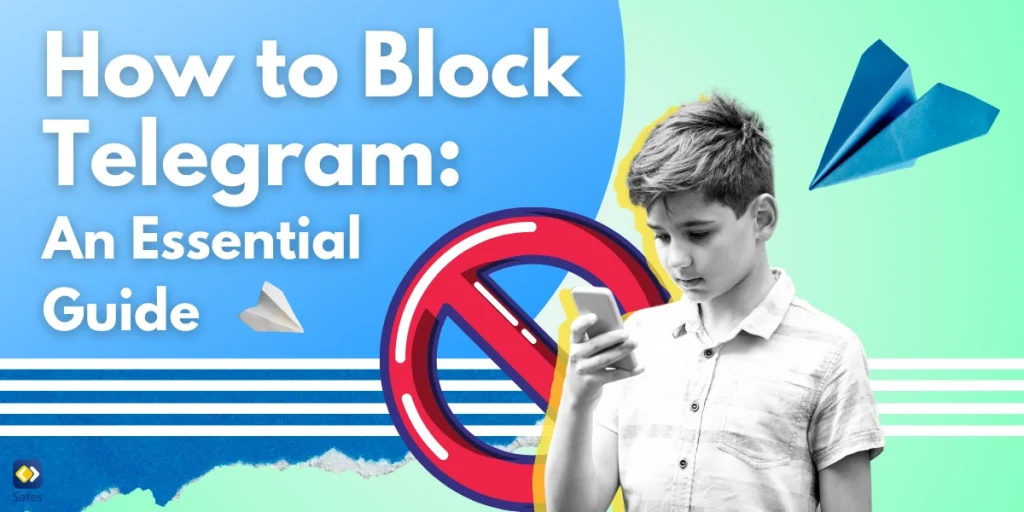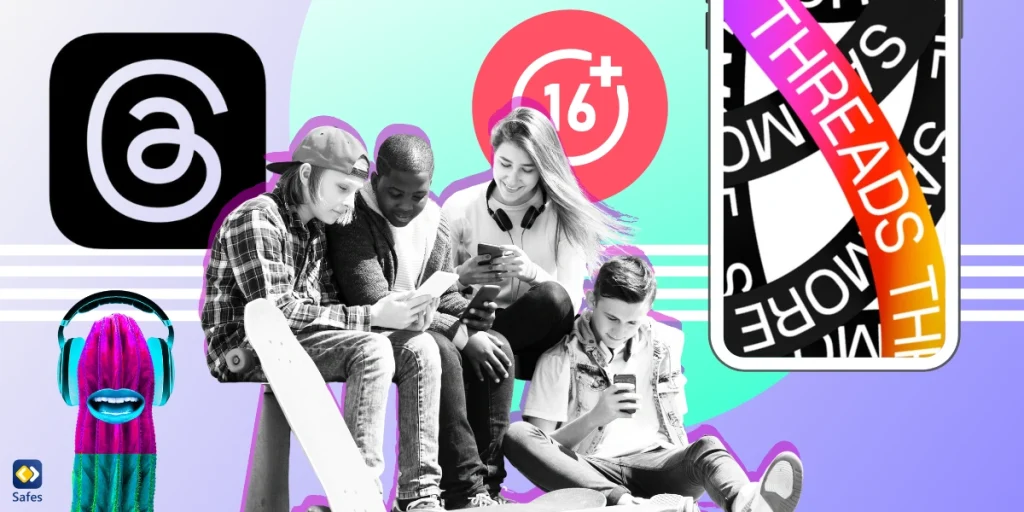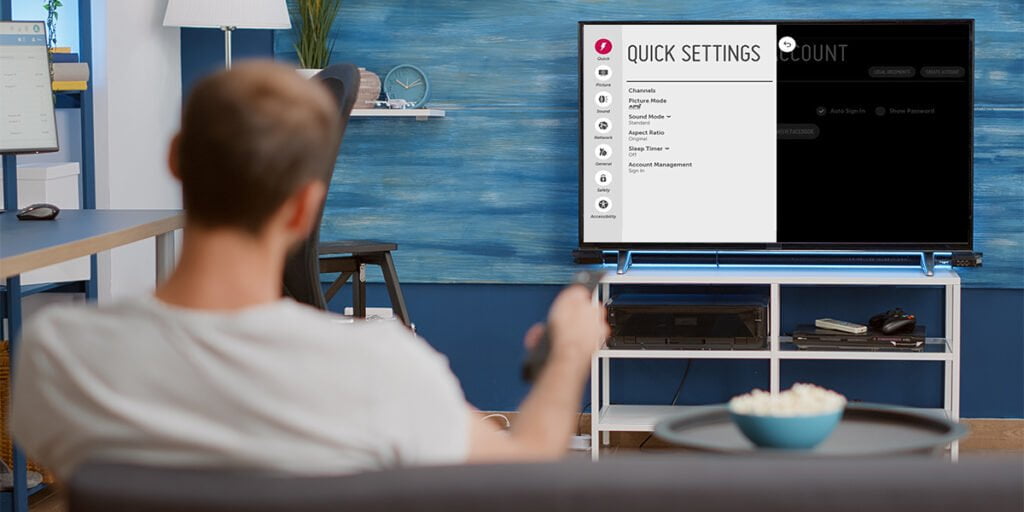Telegram is a popular messaging app known for its privacy features and wide-ranging functionalities. However, with its growing user base, the importance of blocking unwanted contacts and groups cannot be overstated for ensuring safety. In this post, we’ll explore effective methods of how to block Telegram or individuals and groups on various devices, along with essential tips for parents to navigate these challenges. By taking these steps, you can help create a safer online environment for your children.
Download and Start Your Free Trial of the Safes Parental Control App
Why Block Telegram?
Telegram has become a popular messaging app, but privacy concerns loom large. So, is Telegram safe for kids? The app’s encryption features might provide some comfort, yet it has faced criticism for allowing potentially harmful content to circulate. Parents should weigh the benefits against the risks, especially regarding their children’s safety.
Another reason to consider blocking Telegram is the prevalence of unsolicited messages. Users can receive unwanted communications from strangers or groups, making it a challenging platform for maintaining boundaries. This risk underscores the importance of evaluating which messaging apps are truly suitable for your family.
According to a report by Forbes, over 50% of tweens, defined as children aged 10 to 12, have encountered inappropriate online content. This reality underscores the pressing need for enhanced measures to protect young internet users. By blocking apps like Telegram, parents can help shield their children from potential dangers to build a safer online environment that fosters healthy communication and relationships.
How to Block Telegram on iPhone
Whether you want to limit distractions or protect your children from potential risks, here’s a straightforward guide to blocking Telegram on your iPhone.
Step 1: Access Settings
Start by opening the Settings app on your iPhone. Scroll down until you find the Telegram app. Tapping on it allows you to manage specific settings related to notifications and permissions, ensuring that the app’s presence is minimized in your daily life.
Step 2: Manage Notifications
Once in the Telegram settings, turn off notifications. This step helps reduce distractions and unwanted alerts. You can also adjust permissions, limiting what the app can access. Consider setting specific usage hours to help manage the time on the app, ensuring you only access it when necessary. Additionally, explore alternative messaging platforms that may better suit your needs, allowing you to stay connected without the distractions associated with Telegram.
Step 3: Use Screen Time for Restrictions
To take further action, navigate to Screen Time in your Settings. Here, you can set app limits or completely restrict Telegram. This feature empowers parents to enforce boundaries, protecting children from potential risks associated with messaging apps. Setting these restrictions encourages responsible digital habits.
Additional Tips for Parents
Consider implementing parental controls on the device. These controls can block specific apps or limit screen time, providing a stronger safety net. Establishing these boundaries helps nurture responsible digital literacy and ensures your children are protected online.

How to Block Telegram on Android
Here’s how you can effectively block Telegram on your Android device while keeping your family’s digital safety in mind.
Step 1: Access App Settings and Permissions
Start by opening the Settings app on your Android device. Navigate to “Apps” or “Applications,” then find Telegram in the list. Here, you can manage permissions and notifications. Disabling notifications reduces unwanted distractions and helps control the app’s influence on daily life.
Step 2: Utilize Digital Wellbeing Features
Next, explore the Digital Wellbeing section in your Settings. This feature allows you to set app timers or even pause Telegram for designated periods. By using these tools, you encourage responsible app usage, promoting a healthier online environment.
Step 3: Alternative Methods: Third-Party Apps
If built-in options don’t suffice, consider third-party apps designed for blocking. Many of these applications offer customizable settings to restrict access effectively. This method is especially useful for parents aiming to monitor app usage and protect children from potential risks associated with messaging apps.
Suggestions for Parents
Encourage open conversations with your children about app usage. Monitoring their activity and setting clear guidelines helps build a sense of responsibility in digital spaces. Establishing these practices ensures your family can enjoy technology while minimizing risks.
How to Block Someone on Telegram Permanently
To block someone on Telegram, start by opening the chat with the contact you want to restrict. This initial step allows you to access their profile easily and take the necessary actions to protect your communication space.
Next, tap on their name at the top of the chat screen. From there, access settings and select “Block User.” This straightforward action ensures you no longer receive messages or notifications from that individual. This quick process not only eliminates unwanted communications but also enhances your child’s overall chat experience by allowing them to focus on more meaningful interactions.
If you find yourself dealing with repeat offenders, consider reviewing your child’s privacy settings. Adjusting who can message can prevent unwanted contacts in the future. Regularly monitoring and updating these settings can create a safer online environment and ensure your child engages only with trusted contacts.

How to Block a Telegram Group
To block a Telegram group, start by finding the group in your chat list. Open the chat, then access the group settings. From there, select “Leave Group.” This step removes you from the group entirely and cuts unwanted communication.
If leaving the group isn’t your preference, consider blocking notifications instead. Navigate to the group settings and turn off notifications. This helps reduce interruptions while maintaining a connection if needed, allowing for a less intrusive experience. Remember, blocking a contact can further enhance your control over interactions.
Children may be exposed to inappropriate content or peer pressure within groups. Establishing boundaries around group memberships and monitoring participation lead to a safer online environment and empower kids to navigate social dynamics responsibly while enjoying their digital lives.
How to Block Your Telegram Account
If you feel the need to block your child’s Telegram account, you can deactivate it through the app settings. Navigate to Privacy and Security, then select “Delete My Account.” This action removes your presence on the platform if you have serious concerns about safety or privacy.
Deactivating your Telegram account is a permanent step. Before you proceed, reflect on your reasons and consider other options, such as adjusting privacy settings. Sometimes, a few tweaks can resolve issues without losing connections entirely, helping you maintain a balanced digital presence.
General Tips for Parents on Telegram Safety
Encouraging open communication about online interactions is essential for parents. Discussing what your children encounter on apps like Telegram helps them feel comfortable sharing their experiences and concerns, creating a supportive environment. As part of fostering social media literacy, parents must also stay informed about the evolving landscape of social media platforms and trends.
Regularly monitoring app usage while discussing digital literacy can equip children with the tools to navigate online spaces responsibly. Highlighting potential risks and benefits ensures kids understand the importance of safe digital practices and making informed decisions about their online presence.
Introducing Safes: Your Parental Ally
For parents looking to manage and monitor their child’s time on messaging apps like Telegram, Safes is an invaluable tool. This parental control app provides insights into your child’s app usage, helping you stay informed about their online interactions and promoting a safer digital environment.
Safes offers robust features like activity tracking and time limits, allowing you to set boundaries for app usage. You can monitor social media activity and customize management settings for specific apps, ensuring your child stays within safe digital parameters while using Telegram and other platforms.
Ready to take control? Download the Safes app for iOS and Android to effectively manage your child’s schedule and app usage. With a free trial available, you can explore its benefits without any commitment, making it easier to enhance your family’s digital safety.
Conclusion
Blocking unwanted content on Telegram is crucial for maintaining a safe digital environment for kids. By taking proactive steps, like blocking users and managing app interactions, parents can help protect their children. Encourage open dialogues about digital safety to foster trust and awareness, empowering kids to navigate their online world confidently.
Your Child’s Online Safety Starts Here
Every parent today needs a solution to manage screen time and keep their child safe online.
Without the right tools, digital risks and excessive screen time can impact children's well-being. Safes helps parents set healthy boundaries, monitor activity, and protect kids from online dangers—all with an easy-to-use app.
Take control of your child’s digital world. Learn more about Safes or download the app to start your free trial today!