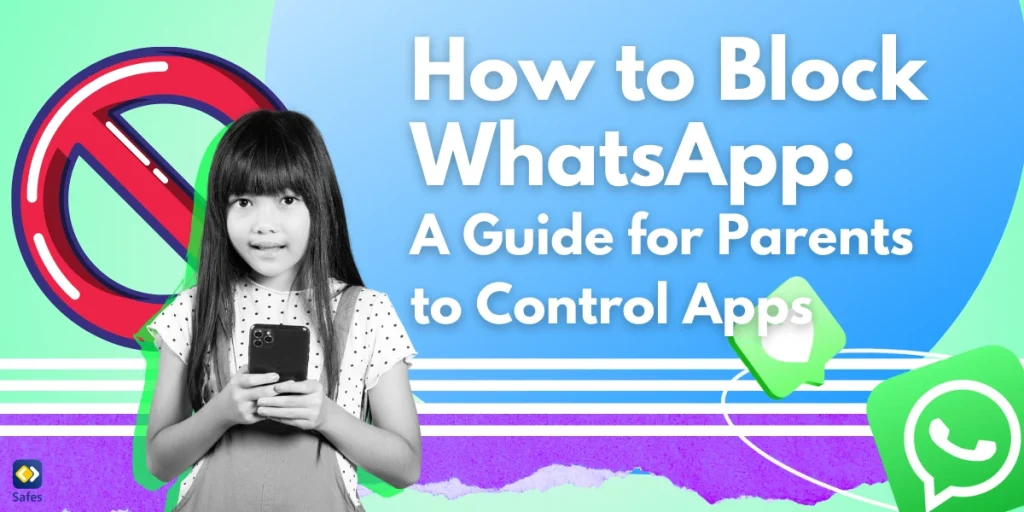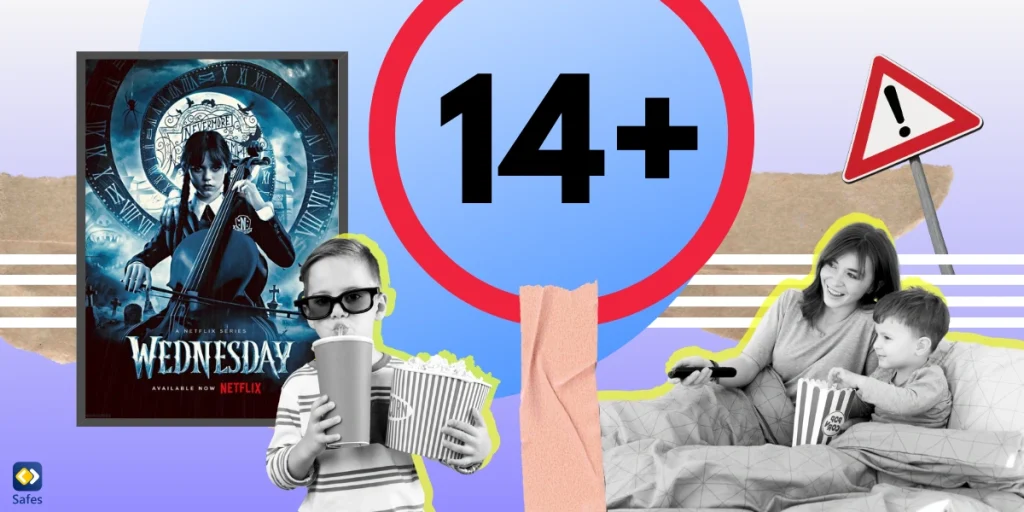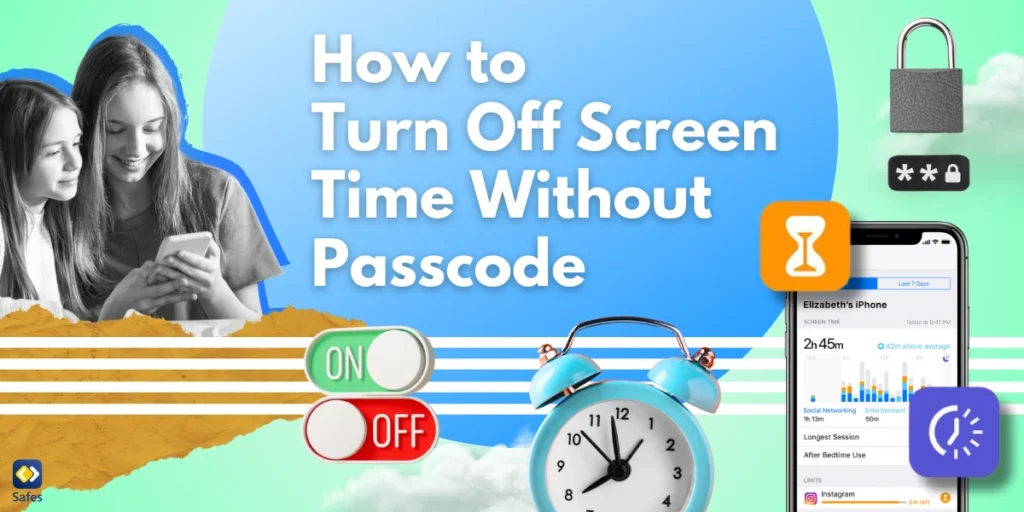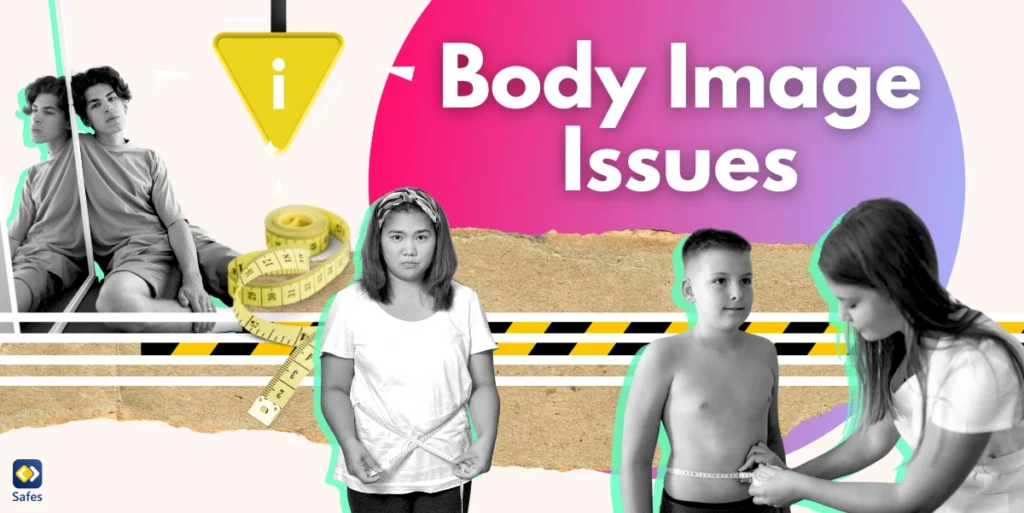WhatsApp has become one of the most popular messaging apps globally, with millions of users exchanging texts, images, and videos daily. In fact, the app has over two billion users worldwide. For many children and teens, WhatsApp is a central hub for communication with friends. However, the app can also present risks, such as exposure to cyberbullying, inappropriate content, or excessive screen time. So, WhatsApp isn’t safe for kids entirely.
Download and Start Your Free Trial of the Safes Parental Control App
As a parent, you may wonder how to block WhatsApp or restrict your child’s access to it. Whether you’re concerned about how much time they spend on the app or want to ensure their safety, this guide will provide several methods to help you manage or block WhatsApp effectively.
Why Would You Want to Block WhatsApp?
There are various reasons why parents might want to block or limit access to WhatsApp. Some of the most common concerns include:
- Exposure to Inappropriate Content: WhatsApp allows users to send media like photos and videos, which may not always be suitable for children. Group chats, in particular, can expose kids to offensive or inappropriate content. This might lead parents to learn how to block messages on WhatsApp for example.
- Cyberbullying: Just like other social media platforms, WhatsApp can be a platform for cyberbullying. Group chats or private messages may become spaces for harassment and negative interactions. Learning how to block WhatsApp accounts can be useful in these circumstances.
- Excessive Screen Time: With its easy accessibility, WhatsApp can lead to hours of unnecessary screen time, affecting children’s academic performance and overall well-being.
- Privacy and Security Issues: While WhatsApp offers end-to-end encryption, privacy settings can be challenging to manage. Children may not fully understand how to protect their personal information online, leaving them vulnerable to scammers and predators.
- Distraction from Important Activities: Constant notifications from WhatsApp can be a significant distraction during homework, family time, or bedtime, affecting children’s routines and responsibilities.
If any of these concerns resonate with you, blocking WhatsApp usage of your child or managing it respectfully could help alleviate some of these issues.
How to Block WhatsApp on Android Devices
For parents looking to block WhatsApp on Android devices, there are multiple options:
1. Using Parental Controls on Android
Android devices come with built-in parental control settings that allow you to restrict app usage, including WhatsApp.
Steps:
- Open the Google Play Store app on your child’s phone.
- Tap on your profile icon in the top-right corner and go to Settings.
- Under Family, select Parental Controls and toggle it on.
- Create a PIN that only you know.
- Under the Apps & Games section, set restrictions based on the age rating. Since WhatsApp is rated 12+, you can block access by setting the restriction to a lower age group.
This method is simple but may not block WhatsApp completely, as your child could potentially re-download or access it through a web browser.
2. Using Digital Wellbeing and Parental Controls
Another option on Android devices is to use Digital Wellbeing tools that monitor and limit app usage.
Steps:
- Go to Settings > Digital Wellbeing & Parental Controls.
- Select Set up parental controls and follow the on-screen instructions.
- After setting it up, you can limit the amount of time your child spends on WhatsApp or block it entirely.

How to Block WhatsApp on iPhone and iPad Devices (iOS)
For iPhone and iPad users, Apple provides robust parental controls that allow you to block WhatsApp and other apps. Here’s how:
1. Using Screen Time Settings
Apple’s Screen Time feature is a powerful tool that lets you monitor and manage app usage on your child’s device.
Steps:
- Open Settings on your child’s iPhone or iPad.
- Scroll down and tap Screen Time.
- If Screen Time is not enabled, tap Turn On Screen Time and follow the prompts to set up a passcode.
- Once Screen Time is activated, tap App Limits and select Add Limit.
- From the list of app categories, choose Social Networking, which includes WhatsApp.
- Set the daily time limit to zero hours or block the app entirely during certain hours, such as bedtime.
2. Using Content & Privacy Restrictions
You can also block WhatsApp using iOS’s Content & Privacy Restrictions.
Steps:
- Go to Settings > Screen Time > Content & Privacy Restrictions.
- Tap on Allowed Apps and toggle off WhatsApp.
- Alternatively, you can restrict app downloads by setting the age limit to below WhatsApp’s rating of 12+.
These built-in iOS parental controls allow you to manage app access efficiently and securely.
Blocking WhatsApp Through Your Home Router
If you want to block WhatsApp on all devices connected to your home Wi-Fi network, you can do so by adjusting the settings on your home router.
Steps:
- Log in to your router’s admin panel (the IP address can usually be found on the router itself).
- Navigate to the Parental Controls or Website Blocking section.
- Add WhatsApp.com and any related URLs to the block list.
This method ensures that no device connected to your Wi-Fi can access WhatsApp, but it may not be effective once your child switches to mobile data.
Final Thoughts
WhatsApp, like many social apps, can be both beneficial and potentially harmful for children. While blocking the app is an effective method to address certain concerns, it’s also important to communicate with your child about why you’re restricting their access and help them understand responsible online behavior.
Using parental control apps like Safes Family can give you the tools you need to protect your child from potential online risks, while also fostering trust and transparency in the process. If you’re looking for a reliable way to block WhatsApp or manage your child’s digital activity, Safes Family is here to help. With comprehensive app management, real-time monitoring, and screen time control, Safes Family makes it easy for parents to protect their children online. Download Safes Family today and ensure your child stays safe while navigating the digital world.
By following the steps outlined in this guide, you can block WhatsApp and manage its use on your child’s devices effectively. Whether using built-in controls on iOS and Android or employing more advanced parental control tools, you have the power to keep your child safe from excessive screen time, inappropriate content, and other online risks.
Your Child’s Online Safety Starts Here
Every parent today needs a solution to manage screen time and keep their child safe online.
Without the right tools, digital risks and excessive screen time can impact children's well-being. Safes helps parents set healthy boundaries, monitor activity, and protect kids from online dangers—all with an easy-to-use app.
Take control of your child’s digital world. Learn more about Safes or download the app to start your free trial today!