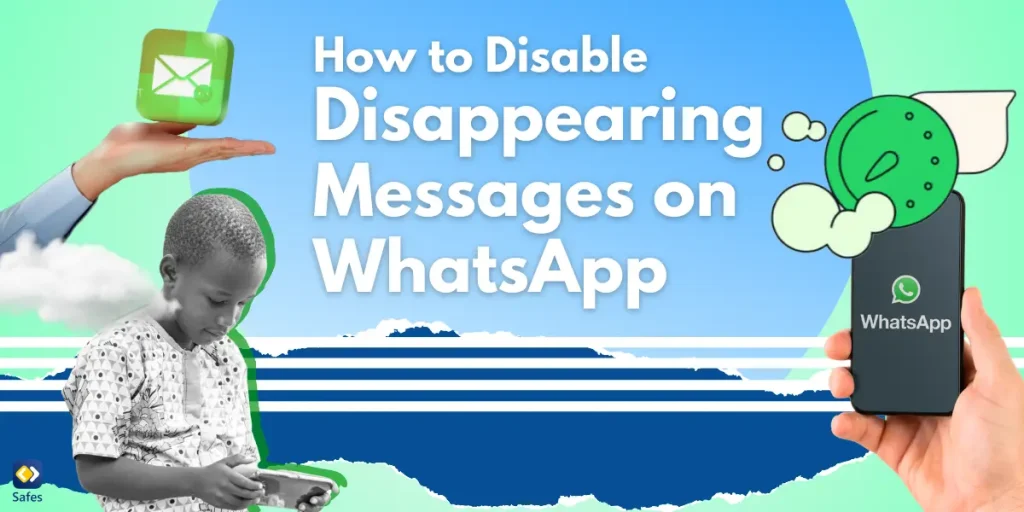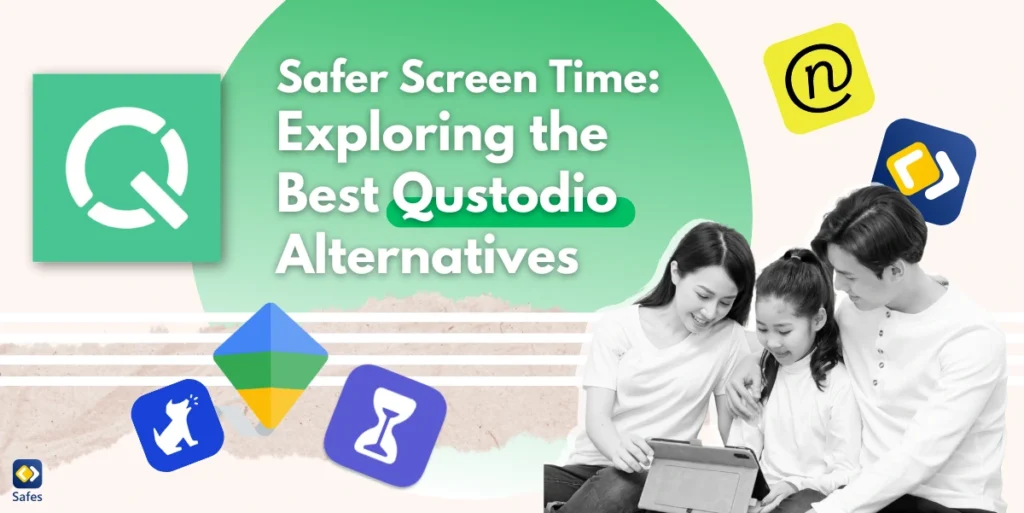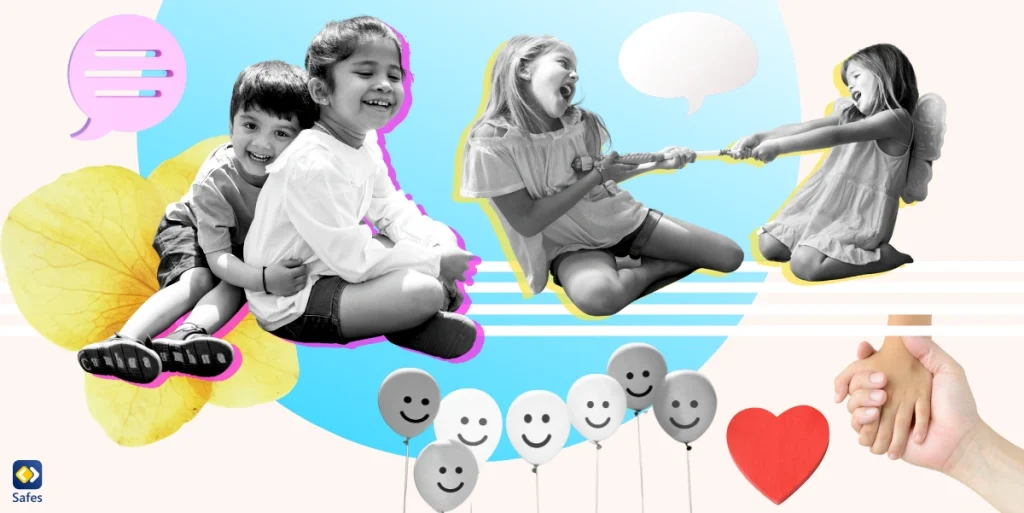Have you noticed that your child’s WhatsApp messages seem to disappear without a trace? That’s because of disappearing messages in the app. While this feature might sound convenient, it can make it harder for parents to keep an eye on their children’s conversations.
Download and Start Your Free Trial of the Safes Parental Control App
Disappearing messages automatically delete themselves after a set period, making chats temporary. Teens enjoy sending disappearing messages because it adds an extra measure of privacy and excitement to their interactions. If you’re wondering how to disable disappearing messages on WhatsApp, you’re not alone.
To enhance the safety of WhatsApp for kids, disabling this feature can be a quick fix. It allows you to monitor their conversations and ensure your child isn’t exposed to online risks such as cyberbullying. Let’s explore how you can take control and keep your child safe.
What Are WhatsApp’s Disappearing Messages?
Disappearing messages are a WhatsApp feature that automatically deletes messages after a specified time, like 24 hours or 7 days. When activated, every message sent in the chat will vanish after the set duration. You might have seen a WhatsApp disappearing messages screenshot indicating that this feature is on. A message is displayed at the top of conversations: “New messages will disappear from this chat [a specified amount] after they’re sent.”
So, why would someone turn on disappearing messages on WhatsApp? The main reasons are privacy and keeping chats clutter-free. People might not want their messages to linger forever, especially when discussing sensitive information. It helps in reducing digital clutter and managing storage space.
The process of how to turn on disappearing messages in WhatsApp is straightforward. Users can activate it in any chat by tapping the contact’s name and selecting “Disappearing Messages.” They can choose the duration before messages disappear. Deactivating it follows the same steps but selecting “Off” instead.
Why Parents Should Be Concerned
Disappearing messages make it challenging for parents to monitor their child’s online interactions. When messages vanish, you lose the ability to review past conversations. This lack of oversight can leave parents unaware of potential issues their child may be facing.
The use of disappearing messages can facilitate cyberbullying, as harmful messages leave no trace. According to a study, more than half of students have experienced cyberbullying in WhatsApp group chats with their classmates. Disappearing messages also make it easier for kids to share inappropriate content without fear of being caught. This secrecy can lead to dangerous situations that parents might otherwise prevent.
Reports have shown that some teens use disappearing messages to hide risky behaviors from their parents. For example, instances of sharing explicit images or coordinating harmful activities have been linked to these vanishing chats. Such misuse underscores the need for parental awareness and intervention.

How to Disable Disappearing Messages on WhatsApp
Instead of blocking WhatsApp, there are steps you can take to manage your child’s messaging settings. Disabling the disappearing messages feature is one effective way to maintain oversight while still allowing them to stay connected with friends. Here’s how you can do it.
For Individual Chats
Wondering how to turn off disappearing messages on WhatsApp for individual chats? Follow these simple steps to disable the feature and keep messages visible.
Step 1: Open WhatsApp on your child’s device and navigate to the chats your child has. Find the conversations where you want to disable the disappearing messages feature.
Step 2: Once you’re in the chat, tap on the contact’s name or profile picture at the top of the screen. This will open the contact info page where various settings are available.
Step 3: In the contact info page, scroll down until you find “Disappearing Messages.” It’s usually listed among other settings like “Mute Notifications” and “Custom Notifications.”
Step 4: Tap on “Disappearing Messages,” and you’ll see options for the duration messages will remain before disappearing. To turn off the feature, select “Off.” This ensures that all future messages in this chat will remain unless manually deleted.
Note: Remember, both the contact and your child have the ability to change this setting at any time. It’s essential to discuss this with them so they understand why keeping messages visible is important for their safety.
For Group Chats
Disabling disappearing messages in group chats is slightly different, especially regarding WhatsApp disappearing messages on iOS devices. Here’s how you can turn off this feature in group chats.
Step 1: Open the WhatsApp group chat where you want to turn off disappearing messages. This is important if your child is part of the group and you wish to monitor the conversations.
Step 2: Tap on the group name or icon at the top of the chat screen. This will take you to the group info page, where various settings are accessible.
Step 3: Scroll through the group info until you locate “Disappearing Messages.” It’s typically found alongside options like “Group Settings” and “Mute Notifications.”
Step 4: Tap on “Disappearing Messages” and select “Off” to disable the feature. This will ensure that messages in the group chat remain unless manually deleted by participants.
Please note that only group admins have the authority to change this setting. If you’re not an admin, you may need to request the admin to disable the feature. This is crucial for maintaining transparency within the group.
From Settings
WhatsApp also offers a convenient way to set a default message timer for all new chats through the app’s settings. By going into the settings, you can find the “Default Message Timer” feature under the “Account” and “Privacy” sections. This setting allows you to control disappearing messages across all new conversations by automatically setting a time limit for messages to disappear in any new chat.
Once the default message timer is set, all new one-on-one chats will automatically follow this timer setting. For example, if you choose a 7-day timer, all new messages in individual chats will disappear after 7 days. You can turn off the timer for new conversations but remember that your child can always change the timer for specific conversations.
Additional Tips for Parents
Maintaining open communication with your child is key to promoting online safety. Talk to them about the potential risks of disappearing messages and why it’s important to be cautious. Encouraging an honest dialogue can make them feel comfortable sharing their online experiences with you.
Establishing clear ground rules for smartphone and app usage can also help set expectations. Discuss acceptable online behavior, the types of content they should avoid, and the importance of respecting others. Setting these guidelines together can empower your child to make responsible decisions.
The digital world is constantly evolving, so staying informed about new app features and updates is crucial. By understanding how apps like WhatsApp work, you can better guide your child and address any concerns promptly. Regularly educating yourself helps you stay one step ahead.

Safes: Enhancing Your Child’s Online Safety
Parental controls play a significant role in managing your child’s online activities. With features that allow you to monitor and regulate app usage, you can create a safer digital environment. That’s where our product, Safes, comes into play.
Safes offers comprehensive parental control tools that help you oversee your child’s smartphone usage effortlessly. Available on both iOS and Android, you can try our free trial to experience how it enhances online safety. Take the first step toward peace of mind with Safes today.
Conclusion
Disappearing messages on WhatsApp can pose challenges for parents trying to keep their children safe online. These vanishing chats hinder your ability to monitor conversations, potentially exposing your child to risks like cyberbullying or inappropriate content. Disabling this feature is a preventative step you can take.
In today’s digital age, proactive parenting is more important than ever. Staying informed about the apps your child uses and the features they offer allows you to guide them effectively. By taking an active role, you help your child navigate the online world safely.
Don’t wait to take action. Check your child’s WhatsApp settings today to ensure disappearing messages are disabled. Open up a conversation about online safety and let them know you’re there to support them. Together, you can create a secure digital experience.
Your Child’s Online Safety Starts Here
Every parent today needs a solution to manage screen time and keep their child safe online.
Without the right tools, digital risks and excessive screen time can impact children's well-being. Safes helps parents set healthy boundaries, monitor activity, and protect kids from online dangers—all with an easy-to-use app.
Take control of your child’s digital world. Learn more about Safes or download the app to start your free trial today!