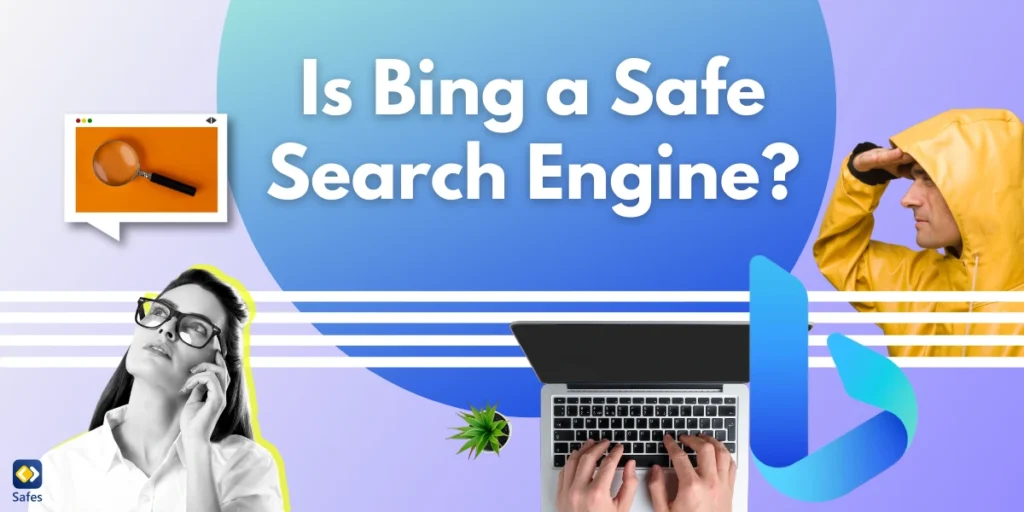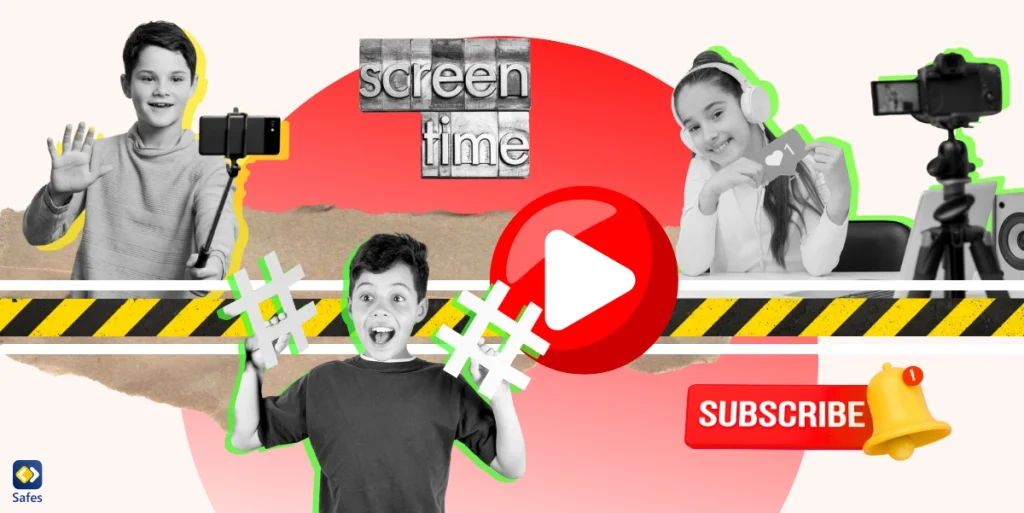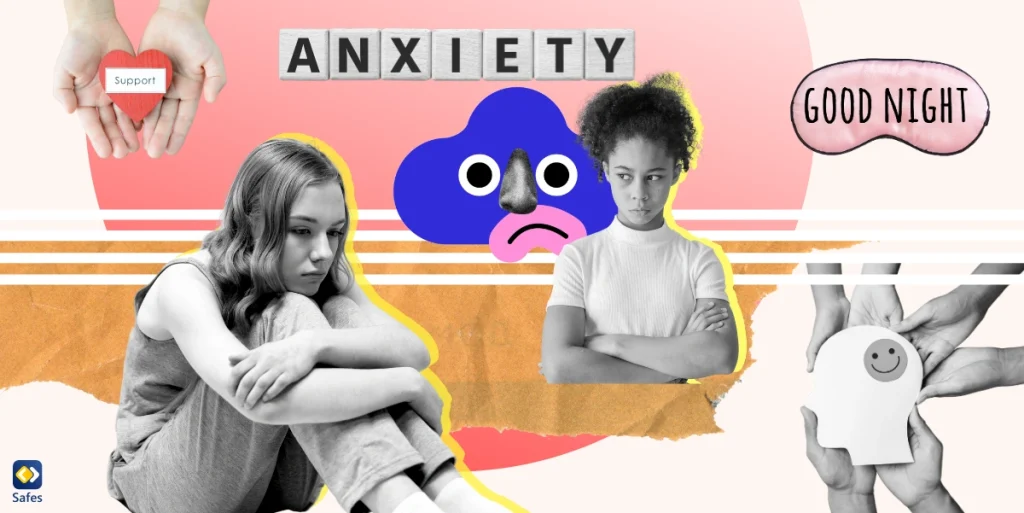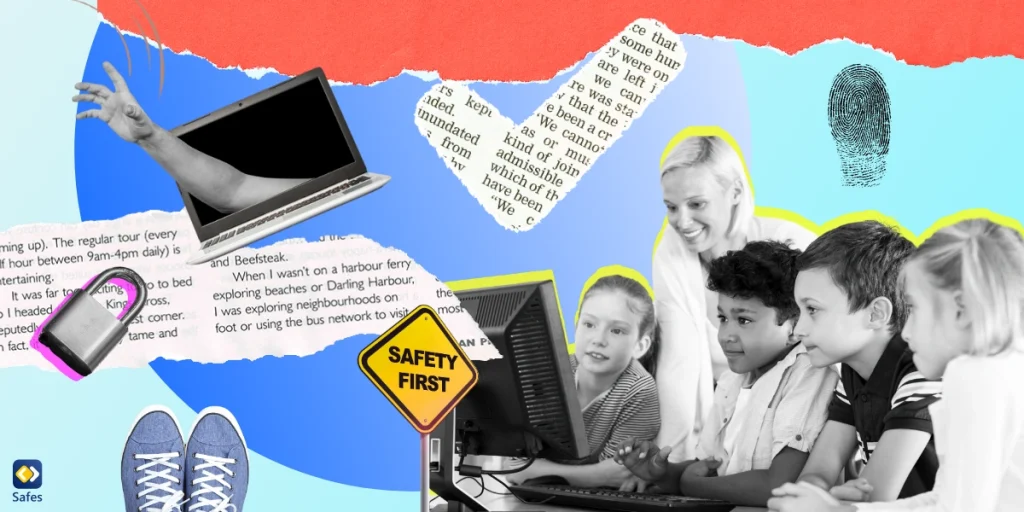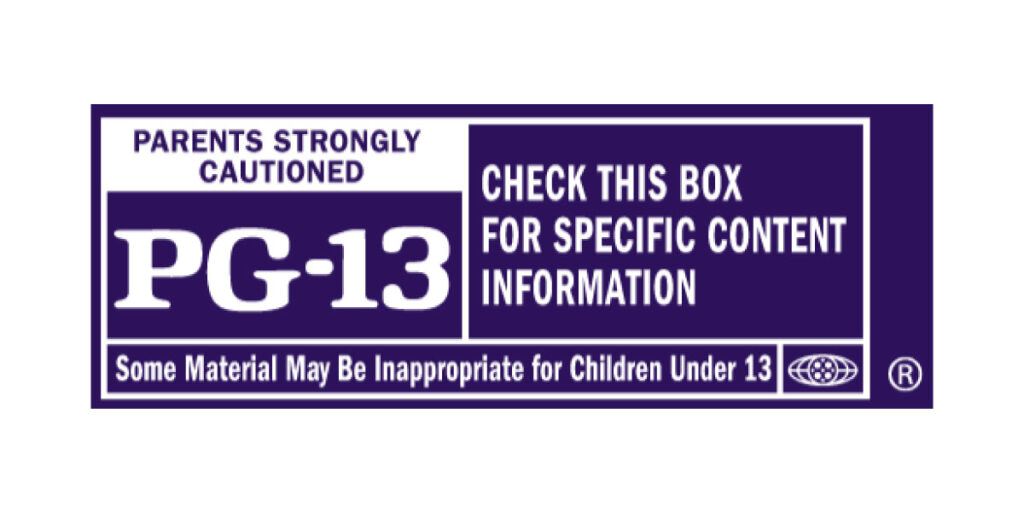When using the internet, safety is important. Many people use search engines to find information, but not all of them are equally safe. Bing, created by Microsoft, is one of the popular search engines used worldwide. But is Bing a safe search engine for kids?
Download and Start Your Free Trial of the Safes Parental Control App
In this blog, we will look at what makes a search engine safe and see if Bing meets those standards. Whether you use it for work, school, or fun, understanding its safety features can help you browse the web confidently. Let’s explore if Bing is a safe choice for your children’s online searches!
What Makes a Search Engine Safe?
A safe search engine helps protect users, especially children, from harmful or inappropriate content. Here are some key features that make a search engine safe.
- Content Filtering: Safe search engines block harmful websites, images, and videos. They filter out content that is not suitable for children, like violence or adult material.
- Parental Controls: A good search engine allows parents to set rules and limits. For example, you can turn on “safe mode” to make sure your child sees only age-appropriate results.
- Privacy Protection: Safe search engines protect your personal information. They do not collect or share your child’s data without permission, and no privacy concerns have been reported. You can check Bing privacy policy to make sure it doesn’t collect unnecessary data.
- No Harmful Ads: Many search engines show ads, but safe ones avoid showing ads with unsafe links or misleading content.
- Ease of Use: A safe search engine is simple to use. It should make it easy for kids to find the right information without getting lost or exposed to unsafe sites.
When a search engine has these features, parents can feel more confident letting their children explore the internet.
Is Bing a Safe Search Engine to Use?
Now, based on the criteria we discussed in the previous section, let’s see if Bing is safe for children. Bing can be a safe search engine, but it depends on how it is set up. Microsoft offers a feature called Bing SafeSearch, which helps filter out inappropriate content like adult images, videos, and websites. Parents can turn this feature on and set it to “Strict” mode for the best protection.
However, Bing is not perfect. Like other search engines, it may still show occasional results that are not child-friendly. Moreover, according to an article, Bing collects data massively, like Google. That’s why it’s important for parents to monitor their child’s online activity and use additional tools like parental controls or browser extensions to improve safety.
All in all, Bing can be a safe option if you take the right steps to customize its settings. It’s a good idea to review Bing’s safety features regularly to ensure your child has a secure browsing experience, minimizing their exposure to inappropriate content.
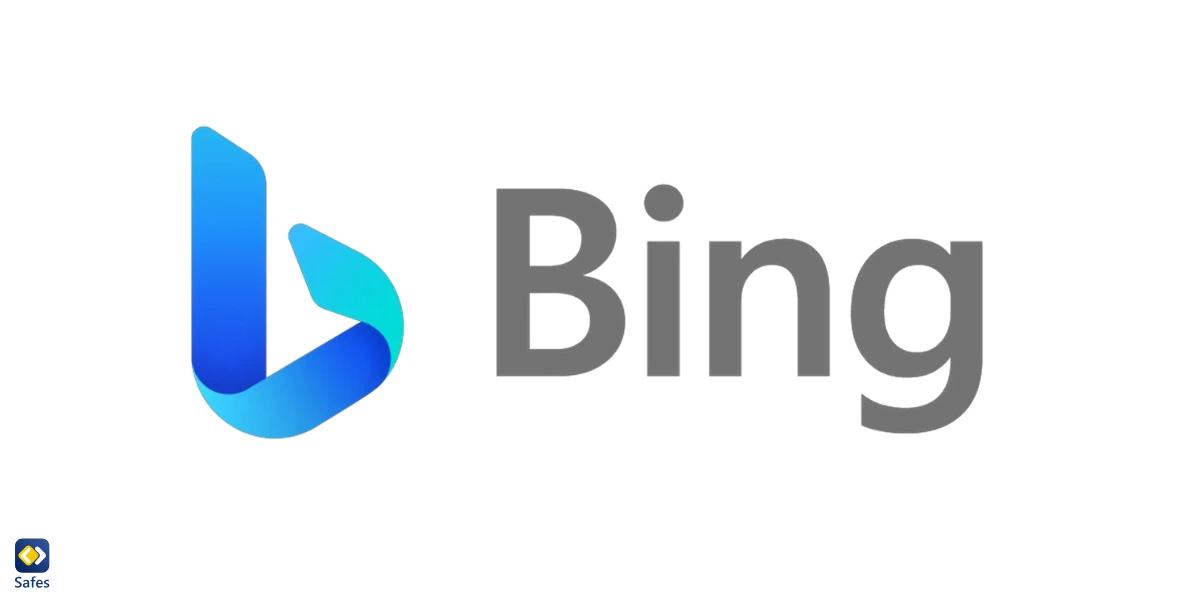
How to Check Bing Search History?
Keeping an eye on your child’s online activity is important. Therefore, you may need to check their browsing history sometimes. If your child uses Bing, you can check their search history to see what they’ve been looking for by following the steps below.
- Bing keeps search history linked to a Microsoft account. Log in to the account your child uses on Microsoft’s website.
- Visit the Microsoft Privacy Dashboard by clicking “Privacy” under the account settings. Here, you’ll find different options for managing data.
- Look for the “Search” section. This will show you a list of the searches made on Bing while logged into that account.
- If you find any inappropriate searches, you can clear the history by selecting “Clear Search History.” This option also lets you manage how Bing saves search data in the future.
Everything You Should Know About Bing’s SafeSearch
Bing’s SafeSearch is a feature designed to protect users, especially children, from seeing inappropriate or harmful content while browsing the web. It can filter out explicit material such as adult images, videos, and websites from search results. SafeSearch offers three levels of protection:
- Strict: This is the highest level of safety, blocking all explicit content, including text, images, and videos. It’s ideal for kids and family use.
- Moderate: This level filters out explicit images and videos but may still display adult text in search results.
- Off: This removes all filters, showing unfiltered search results (not recommended for children).
This way, parents can create a safer online experience for their children. It’s easy to set up and can be locked using a Microsoft account for added control. This tool is a great first step in protecting kids from unsuitable content while using Bing.
How to Turn on Safe Search on Bing
Follow the following steps to turn on this useful feature.
- Open a browser and go to the Bing homepage at www.bing.com.
- Click on the menu icon (three horizontal lines) in the top-right corner of the page.
- Select “Settings” from the dropdown menu.
- In the Settings menu, click on “SafeSearch” or “Search Settings.”
- Choose a SafeSearch Level.
- You can select “Strict” to ensure the safest experience for your child.
- Scroll down and click “Save” to apply the changes.
- If your child uses a Microsoft account, sign in to lock the SafeSearch setting. This prevents it from being easily changed by others.

Final Word
In this blog, we’ve explored how safe Bing is and discussed how much SafeSearch can help make online browsing safer for your children by filtering out harmful content. With its easy-to-use settings and customizable levels of protection, Bing provides a good starting point for ensuring a secure search experience. However, no tool is foolproof, and additional measures are always beneficial.
For added security, combine Bing SafeSearch with parental control tools on your device or browser to block harmful content effectively. For this purpose, we recommend using Safes, a comprehensive parental control app designed to monitor and block unsafe websites and apps. The tool works similarly to Windows parental controls but with more access to features. This way, you can have more control over your child’s online activities and ensure they are exploring the internet in a safe and responsible way.
Download Safes today on both Android and iOS and take advantage of our free trial to start protecting your family right away!
Your Child’s Online Safety Starts Here
Every parent today needs a solution to manage screen time and keep their child safe online.
Without the right tools, digital risks and excessive screen time can impact children's well-being. Safes helps parents set healthy boundaries, monitor activity, and protect kids from online dangers—all with an easy-to-use app.
Take control of your child’s digital world. Learn more about Safes or download the app to start your free trial today!