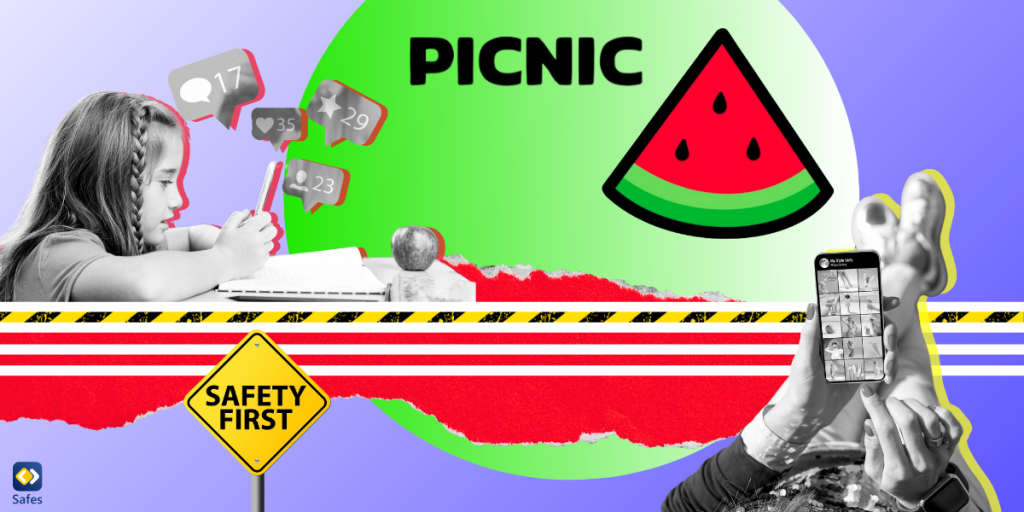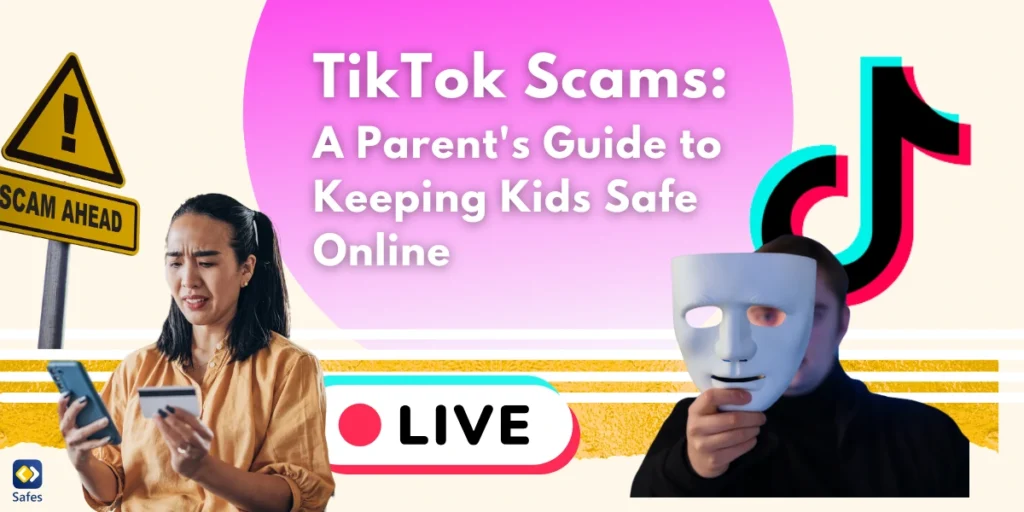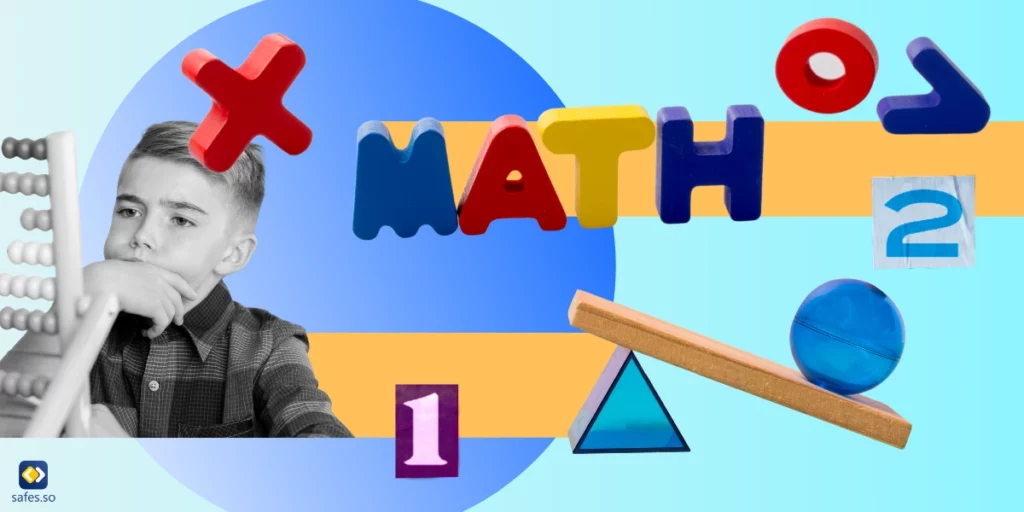The Picnic social media app has gained popularity among young users, sparking concerns among parents: “Is Picnic app safe for children?” In this blog, we delve into the details of the app, its safety measures, potential risks, and how to make the platform safer for kids.
Download and Start Your Free Trial of the Safes Parental Control App
What Is the Picnic App for?
Picnic is a vibrant, community-driven social platform mainly catered to younger users (teenagers). It lets them explore and join various communities that share their interests. From gaming, arts, and sports to pets and fashion, users can scroll through feeds filled with content relating to their passion. The platform is designed to foster connection and creativity, allowing users to share fun short videos, pictures, links, and thoughts, and engage in lively debates and discussions.
Age Requirements: How Old Do You Have to Be to Use the Picnic App?
The Picnic app sets an age limit for users, with the Google Play Store rating it “Teen” and the Apple’s App Store rating it 12+. The app’s privacy policy states users should be over 13. However, it’s vital to remember that age verification processes can be bypassed, and younger children may access the app. As a matter of fact, when testing the app, we discovered many users between 10 and 12 (sometimes even younger).
How to Use the Picnic App?
The Picnic platform operates via a user-friendly interface. After you download and install the app from the Google Play or App Store, you are prompted to select your interests. The app then curates a personalized feed centered around your chosen hobbies. Users can upload media, comment on posts, explore other users’ profiles, and chat privately or in groups. Each community has a Circle Chat for open discussions. The application promotes active engagement, enhancing the visibility of your content based on your participation.
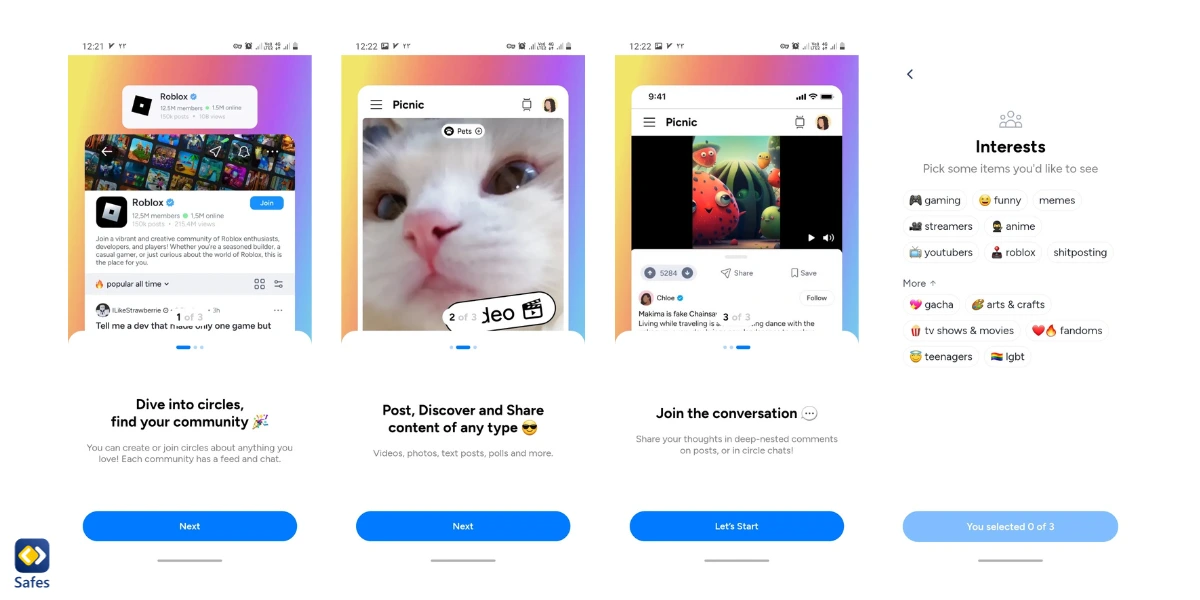
Is the Picnic App Appropriate for Kids?
While the Picnic app provides a platform for kids to connect with like-minded peers and indulge in their interests, there are potential risks associated with its use. It’s crucial for you to understand these risks to make an informed decision about whether using Picnic is suitable for your child.
Risks of Chatting with Strangers
Picnic allows users to interact with strangers worldwide, which can present several challenges. Privacy breaches are a concern if children share personal information, such as their full name, age, school, or location. Cyberbullying, harassment, and grooming are other potential threats. Kids might also be tricked into revealing sensitive information or clicking malicious links in phishing scams. Interactions with strangers can also lead to emotional manipulation, exposure to adult themes, and a detrimental impact on real-life social skills and emotional well-being.
Chatting with strangers could have been less threatening if Picnic had a reliable age verification system. While most Picnic users are teens and tweens, older people can also mingle with these young people. This increases the risks of harassment and grooming.
Lack of Moderation
Although Picnic filters certain explicit content and words in the “Discover” section, where you can look up circles and users, they seem to have no moderation over what users share. When testing the app, we received numerous posts in our feed shared by children as young as 10 or 11 looking for “lovers” or partners. We also spotted a post by a couple looking for a 13-year-old child to adopt!
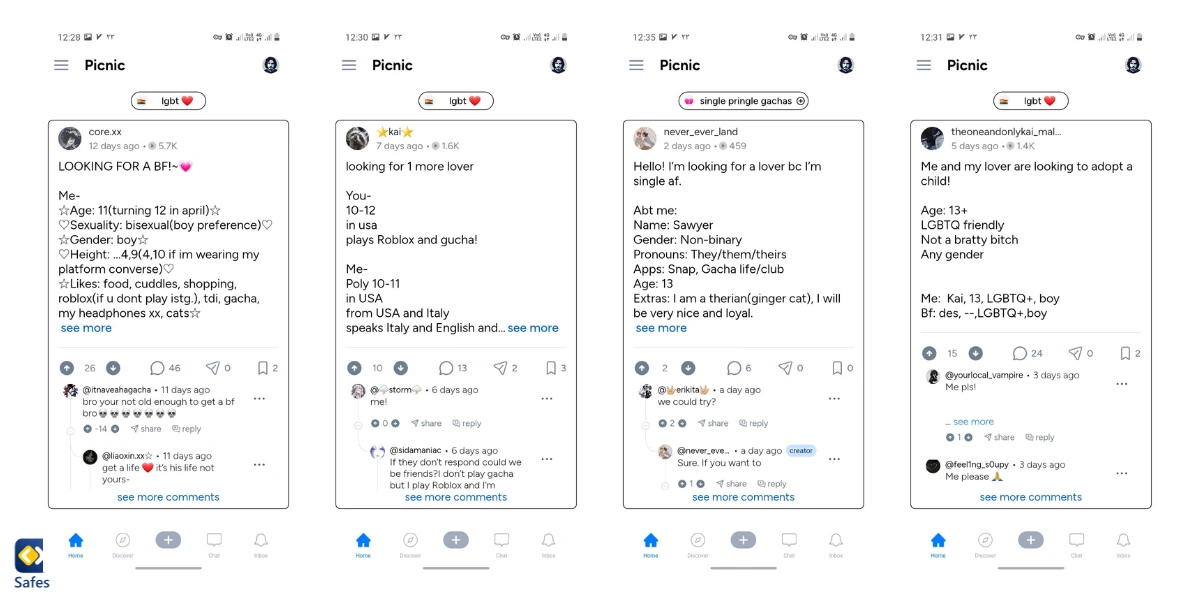
Inappropriate Content
While many Picnic circles are engaging and informative, some may expose kids to inappropriate content. For example, feeds related to adults, horror, or crime may not be suitable for young ones. Exposure to such content can negatively affect kids, leading to confusion or desensitization.
Tracy S. Bennett, clinical psychologist, explains:
“In psychology, desensitization refers to the decline in emotional response due to repeated exposure. It makes sense that, just as research has found that playing violent video games causes desensitization to violence for some players, vulnerable kids and teens consuming gruesome details of true-life death, murder, and violent crime may be desensitized as well.”
How Can I Make Picnic Safer for My Kid?
Picnic has limited privacy features and lacks built-in parental controls. So, to enhance the safety of the app for your child, consider the following steps:
Communication and Education: Before your child starts using Picnic, have an open conversation about internet safety. Educate them about the risks of sharing personal information, the importance of maintaining privacy, and how to recognize and handle inappropriate interactions.
Profile Privacy: Since profiles on Picnic are public, advise your child to avoid sharing personal information such as their real name, location, school, phone number, or other identifiable details in their username or profile.
Direct Messages (DMs): Guide your child to use the privacy setting that limits DMs to only people they follow. This can reduce the chances of unwanted contact from strangers.
External Links: Remind your child not to share or follow links to other social media platforms like Snapchat, TikTok, or Roblox to prevent moving conversations to less controlled environments.
Regular Check-ins: Periodically review your child’s activity on the app. Encourage them to talk to you about any uncomfortable experiences or questions they may have.
Reporting and Blocking: Teach your child how to use the reporting and blocking features on Picnic to deal with unwanted interactions or inappropriate content.
Device Settings: Utilize the parental control settings on your child’s device to set time limits and monitor app usage.
Use External Parental Control Apps: Since Picnic does not have built-in parental controls, you may consider using third-party apps like Safes. It can help you manage and monitor your child’s online activity. Safes allows you to limit screen time, get notified when your child downloads a new app, and block harmful apps entirely.
Feel free to start your Safes free trial. You can download Safes from major app distribution platforms like Google Play and App Store.
Learn more about putting parental controls on different devices and platforms using the links below:
- Windows parental controls
- Macbook parental controls
- Android parental controls
- iPhone parental controls
Final Verdict: Is Picnic Safe for Kids?
Picnic could be an entertaining and engaging platform for children to explore their interests if its makers could ensure child users’ safety. Given the risks and the lack of robust safety features on the app, it is recommended to be cautious and possibly defer using Picnic until your child is older and more equipped to handle potential online challenges.
Regarding the appropriate age range for Picnic, the official guidelines suggest it is intended for users aged 13 and up. However, considering the potential risks, such as exposure to cyberbullying, online predators, and inappropriate content, it’s crucial to evaluate your child’s maturity and readiness for online social interactions. Even within the 13+ age group, individual readiness can vary.
With the current status quo, we deem Picnic to be a pointless app because while it caters to children’s hobbies and interests, it fails to create a safe environment for children. Still and all, if you decide to allow your child to use the app, staying actively involved in their online activities and having regular discussions about online safety is essential.
Your Child’s Online Safety Starts Here
Every parent today needs a solution to manage screen time and keep their child safe online.
Without the right tools, digital risks and excessive screen time can impact children's well-being. Safes helps parents set healthy boundaries, monitor activity, and protect kids from online dangers—all with an easy-to-use app.
Take control of your child’s digital world. Learn more about Safes or download the app to start your free trial today!