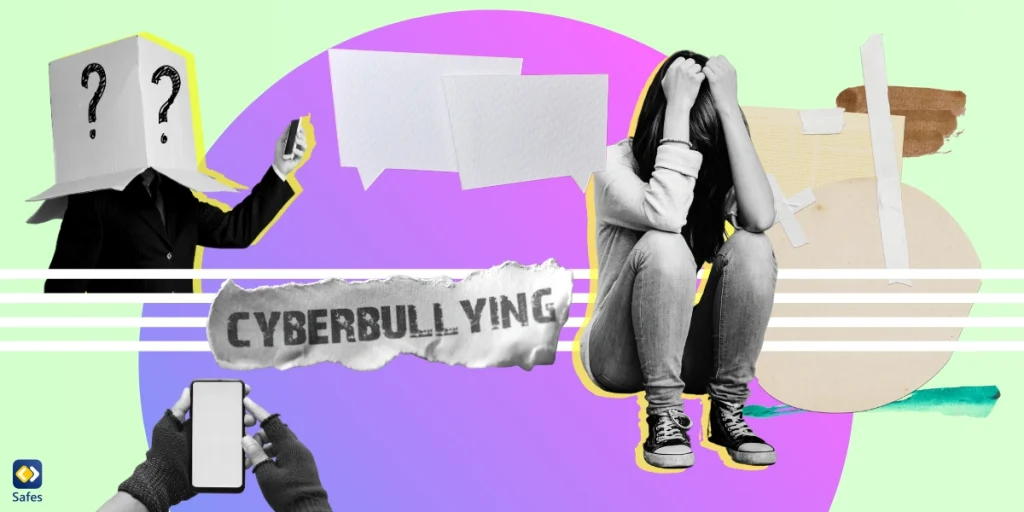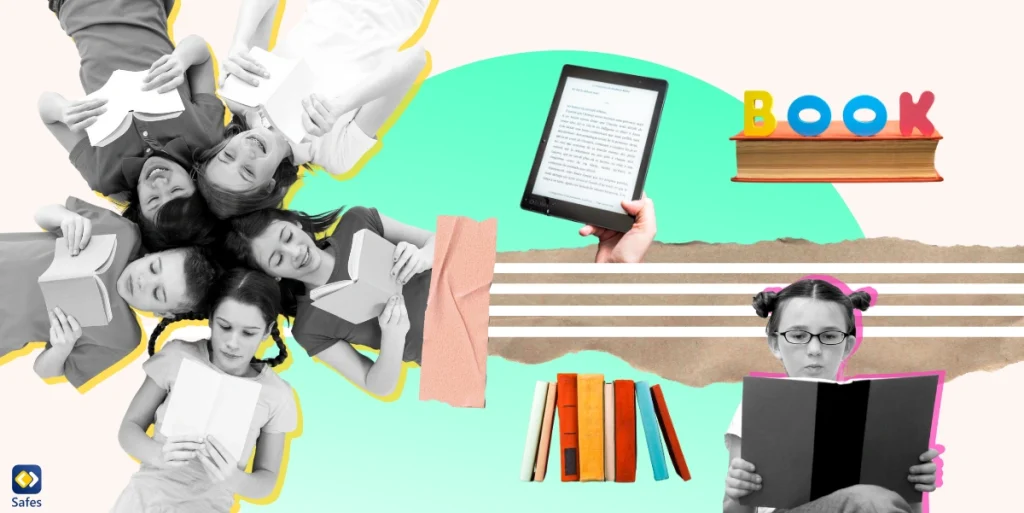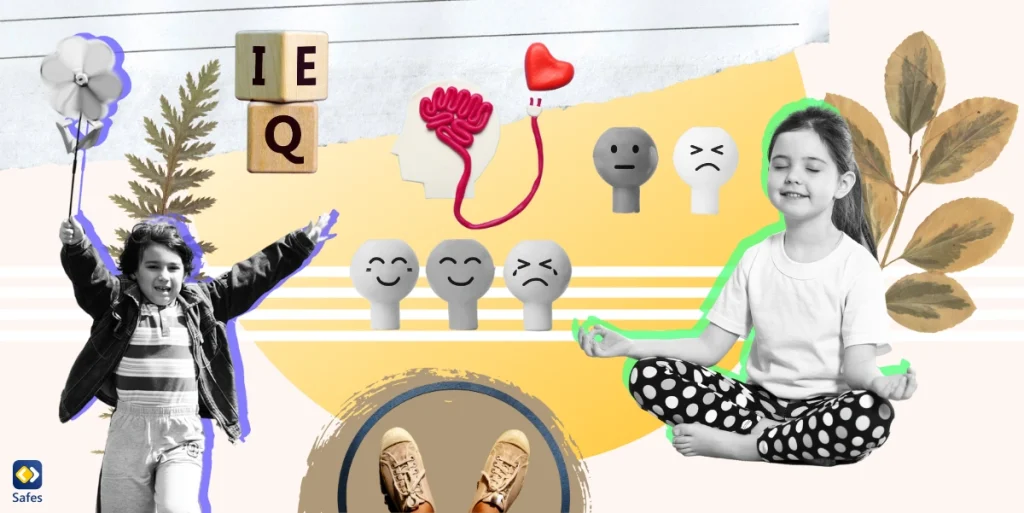From Arthur to Odd Squad, The PBS Kids Games app lets your child interact with their favorite PBS Kids characters through educational video games. This educational media brand offers 200+ entertaining games suitable for kids in the 3 to 8 age range. While children can use PBS Kids Games to play and learn, the app’s sweet allure is the presence of fan-favorite characters like Elmo, Clifford, Arthur, and the Cat in the Hat.
Download and Start Your Free Trial of the Safes Parental Control App
Different PBS Kids sites offer various fun activities for children. One version of PBS Kids is called PBS Parents Play & Learn, which offers parents games they can play with their children. The other one is PBS Kids Video, which is a video app that gives children access to their favorite PBS Kids shows.
One of the exciting features of the PBS Kids Games app is that it constantly curates new games based on seasonal events and holidays. So, during Halloween, your child can bring the Halloween spirit to their phones by playing spooky learning games like Arthur’s Tricks and Treats or Hide & Seek. However, as a platform that targets kids as its audience, parents should ensure the app is safe for their little ones.
Is the PBS Games app safe for children? Fortunately, all the content on PBS Kids Games is suitable for young audiences as every game is tailored with kids in mind and even has different learning goals. So, parents can rest easy, knowing the games have zero explicit or violent material for kids. The lack of communication tools also guarantees that predators cannot contact your little one through the app. Another positive feature, or lack thereof, is the absence of a signup tool. By not registering on the platform, you ensure all your kid’s personal information will remain anonymous.

Does the PBS Kids Games App Have Parental Controls?
The PBS Kids Games App itself doesn’t have in-app parental controls like screen time limits. However, it prioritizes child safety through curated content, no ads or in-app purchases, and a “Growns-Ups” section for managing storage and settings. For extra control, utilize your device’s built-in parental tools or consider third-party options. Overall, PBS Kids trusts parents to choose the best approach for their children’s digital adventures.
Should my kid download PBS Kids games?
You might wonder, “Should my kid download PBS Kids games?” Regarding the app’s content, since every game on PBS Kids Games is made with children and education in mind, there is nothing for parents to worry about. However, while the games are educational, your kids may spend excessive time playing them. And since the app offers no screen-time restrictions, it’s best to use a parental control software suite like Safes to monitor and restrict your kid’s app usage.

Is PBS Kids Games Kid-Friendly?
PBS Kids is appropriate for children. It’s an excellent method of providing entertaining and educational games for your kid. It’s fun, innovative, and has the unique charm of interacting with children’s favorite cartoon characters in every game. Playing the games on this application, your kid will learn about primary concepts like shapes or how to spell different words.
As PBS Kids Games is made for kids, it has no inappropriate or explicit content. However, because of the lack of a screen-time limiting feature, your child may spend excessive time on the platform, developing a video game addiction. The PBS Kids Games app is designed to be safe and educational, but it’s still important for parents to monitor their children’s usage. Setting appropriate video game time limits by age can help ensure that kids enjoy the app’s benefits without overindulging in screen time. So, you may consider purchasing a premium parental control app to limit PBS Kids Games usage and further supervise your little one’s activity on their device. You can download Safes from the App Store or Google Play Store or directly download it from our website.
Unlock the power of digital protection for your child today! Sign up for Safes’ free trial now and access advanced parental control features that provide comprehensive coverage across all devices and platforms. Take the first step toward a safer online experience – begin your trial now!
Your Child’s Online Safety Starts Here
Every parent today needs a solution to manage screen time and keep their child safe online.
Without the right tools, digital risks and excessive screen time can impact children's well-being. Safes helps parents set healthy boundaries, monitor activity, and protect kids from online dangers—all with an easy-to-use app.
Take control of your child’s digital world. Learn more about Safes or download the app to start your free trial today!