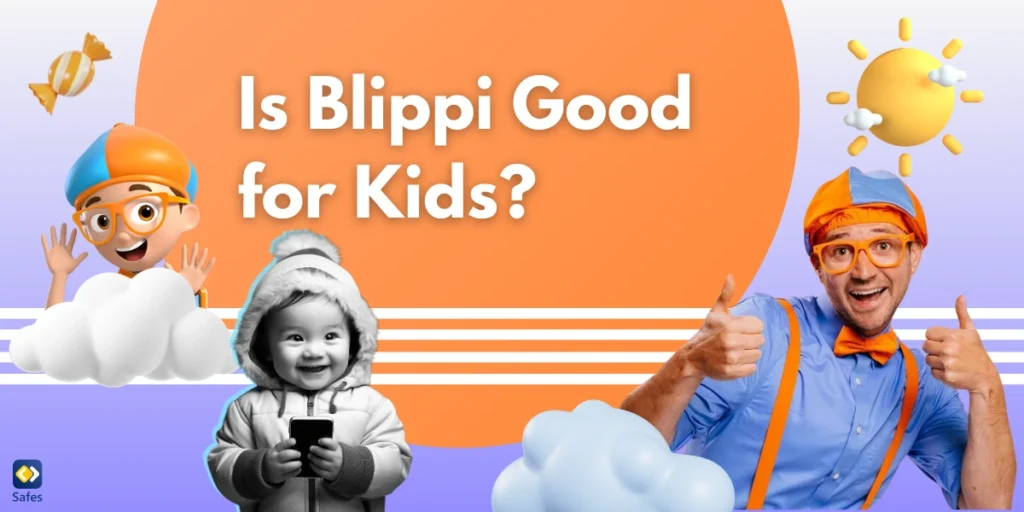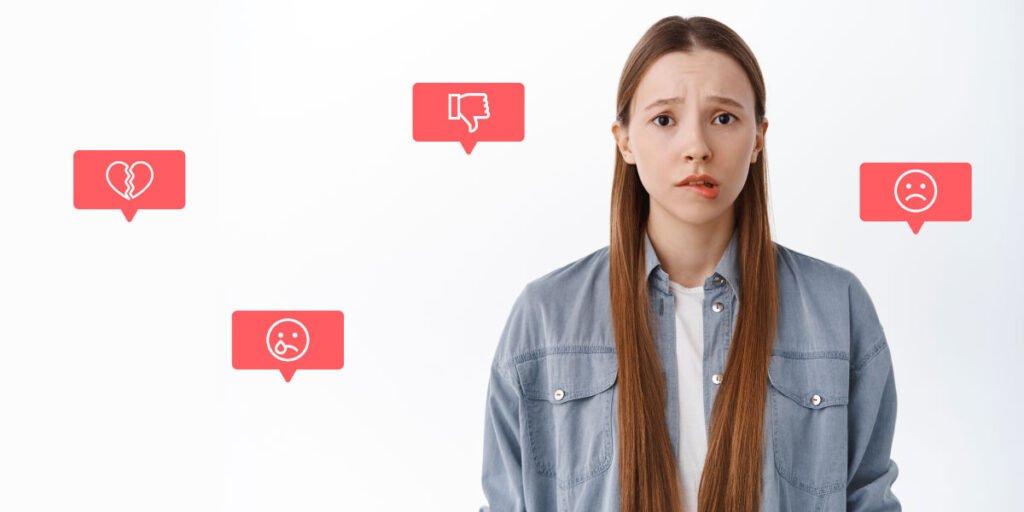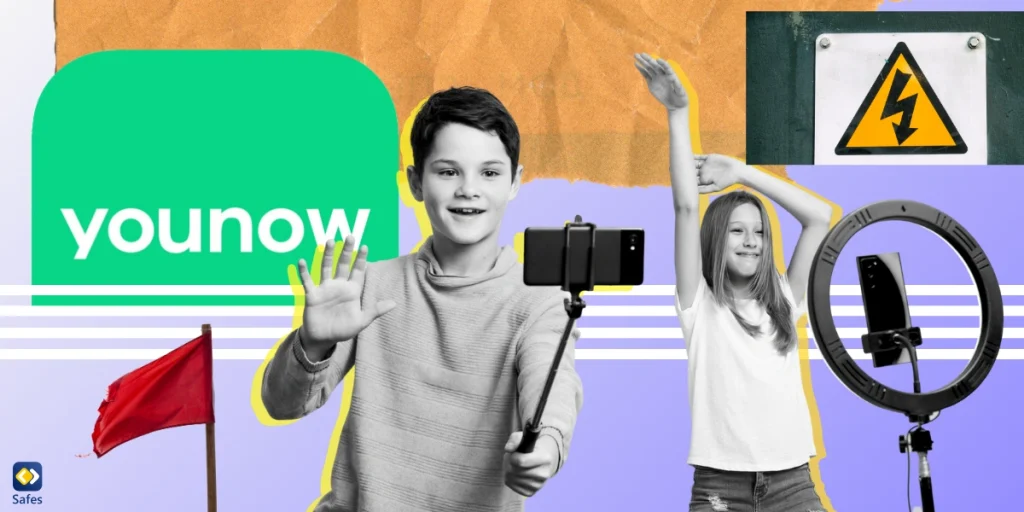Download and Start Your Free Trial of the Safes Parental Control App
Instagram has about 1.5 billion users aged 13 and above (more than 23% of the world population), making it the fourth most popular social media app worldwide, as reported by DataReportal. Instagram is a pleasant place for sharing pictures and videos, following favorite people and topics, and keeping up with trends and news, often without significant safety issues for adults.
However, it can cause safety and health risks for children. Therefore, many parents are concerned about how to keep kids safe on Instagram. In this article, we’ll discuss the safety and health risks of Instagram for children and how to use Instagram’s parental control features.
Is Instagram Safe for Kids?
Instagram is a fun platform for sharing visuals and connecting with friends, but it’s crucial to acknowledge its potential dangers for kids. For the youngest among us, under 13, Instagram is simply not safe. Not only does it violate the platform’s terms of service, but the exposure to unfiltered content, potential for online predators, and addictive nature make it unsuitable for developing minds.
Even for older kids, Instagram presents risks. Contacting strangers online can lead to bullying or harassment, while curated feeds and unrealistic beauty standards can negatively impact self-esteem. However, all hope is not lost! Open communication, setting strong privacy settings like private accounts and restricted DMs, and actively monitoring usage can drastically improve Instagram’s safety for your child.
What Are Instagram’s Safety & Health Risks for Kids?
Since most Instagram users are adults, it’s normal to find mature content on Instagram. Although Instagram only allows people above 13 years of age to join and use the platform, it doesn’t have an age verification process. As a result, children below 13 may fake their ages and join Instagram. Plus, if you’re wondering “Can I create an Instagram account for my child?” The answer is yes, but we recommend that you don’t do it.
Some parents ask, ‘If it is alright for 13-year-old children to use Instagram, is Instagram safe for 12-year-olds too?’. The answer is that, for the risks explained in the following paragraphs, some experts challenge Instagram for allowing even 13-year-olds to use the platform. For example, Common Sense recommends Instagram to people above 15 years of age.
In the following, we’ll explain the areas where Instagram poses safety and health problems to children.
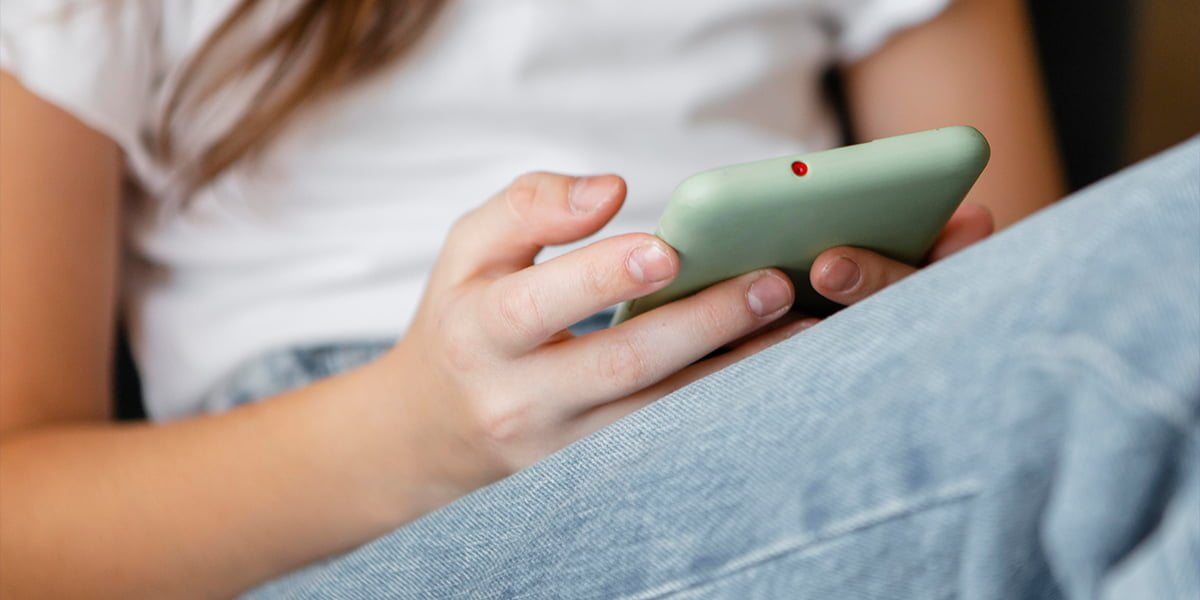
Inappropriate Content on Instagram
There is no such thing as kids’ Instagram accounts or Instagram under 18 restrictions. As kids join Instagram, they have equal access to all the content that adult users have access to. Nevertheless, Instagram moderates all the content users share.
To do so, Instagram primarily relies on its robots that follow a specific protocol for flagging nudity, gore, and copyright infringement. Reports sent out by users also help Instagram moderators to weed out inappropriate content. However, it is still common to spot content that’s not kid-friendly.
Coming across inappropriate content depends on what Instagram profiles and hashtags you follow and what you usually watch on Instagram. If your child only follows friends and family and doesn’t search inappropriate content in the ‘explore’ section, it’s unlikely they come across explicit content. However, everyone follows a few hashtags and public accounts.
Instagram Direct Messages
All Instagram users can send each other direct messages. Some people exploit this feature to approach kids with evil intentions. For example, sex predators may send explicit messages to your child or try to take advantage of their vulnerability to groom or sexually abuse them.
Sometimes adults or just other kids may use direct messages to cyberbully your child. Moreover, it’s common to receive scam messages sent to lure people into divulging private information.
Instagram’s Privacy Issues
Sometimes children create two Instagram accounts, one private and the other public. They usually share their private accounts with close friends and family, and the public ones with everyone else.
Although they typically create public accounts intending to share their creativity with the public, sometimes they do so to hide some aspects of their social life from their families. Although having a secret life is risky on its own, it causes several safety issues. Young people with public accounts are prone to coming across stalkers and dangerous people.
Location sharing is another issue that risks kids’ safety. On Instagram, you can use location tags to mark where you’re posting pictures, videos, and stories. Moreover, users tend to mention their hometown in their bio, a short text describing you on your account, which everyone sees. Divulging too much information can, however, jeopardize your child’s privacy.
Instagram’s Health Issues
Children who spend so much time on Instagram are also prone to physical and mental health issues. Too much Instagram screen time can stop children from doing physical activities, socializing, and sleeping on time. Sleep deprivation on its own causes underachievement at school, aggression, and depression. Parents need to know how to set screen time limits on Instagram to protect their children from screen addiction.
Moreover, the content shared on Instagram can promote consumerism, perfectionism, and unrealistic self-image. People tend to share happy moments of their lives, usually looking their best. Kids, however, may compare these singular moments to the totality of their lives. As a result, they may feel depressed or become self-judgmental.
Finally, children, usually on their public accounts, may jeopardize their (or others’) characters by posting embarrassing pictures and videos. Sometimes these pictures and videos go viral and cause devastating harm to children.
Does Instagram Have Parental Controls?
Are there parental controls on Instagram? Yes, Instagram does offer parental controls through a feature called “Supervision.” Supervision is designed for parents and guardians to support their teens (ages 13-17) on Instagram. It’s important to note that participation in supervision is optional, and both the parent and the teen must agree to use this feature. Additionally, it can be removed at any time by either the parent or the teen, and the other party will be notified if supervision is removed.
With supervision, parents can:
- Set a time limit for how long their teen can use Instagram each day.
- Schedule breaks to limit their teen’s use of Instagram during specific days and hours.
- Monitor their teen’s overall time spent on the Instagram app across all devices.
- Track their teen’s daily average time on Instagram across all devices.
- See the list of accounts their teen is following.
- View the accounts that are following their teen.
- Check which accounts their teen has blocked.
In addition to these features, parents can also access information related to their teen’s account privacy settings, sensitive content settings, and messaging preferences. Notifications are provided to parents if their teen makes changes to these settings.
Teens who use supervision have the ability to visit the Family Center to see a preview of what their parent sees while using supervision. They can also notify their parent after reporting something on Instagram, with details such as the report type selected and the name of the reported account.
In addition to the Supervision feature, parents can also adjust the privacy settings of their children’s Instagram accounts to add an extra layer of protection.
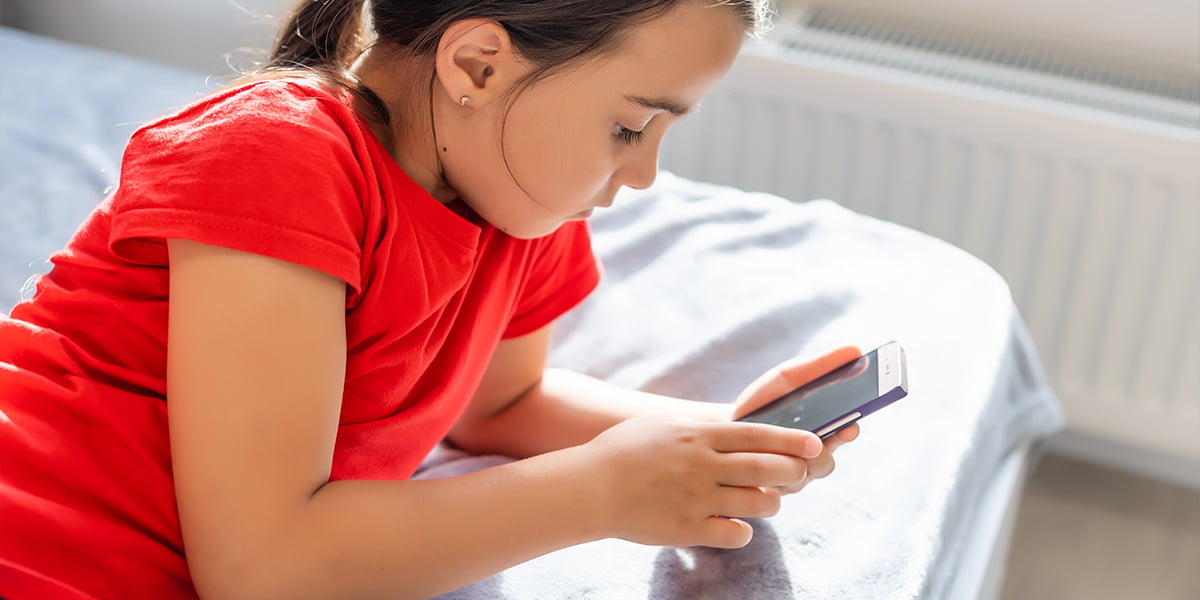
How to Set Up Parental Controls on Instagram
Here’s a step-by-step guide on how parents can set up Supervision on Instagram:
- Open the Instagram app on your device and log in to your account.
- Tap on the three horizontal lines located in the top right corner of the screen.
- In the expanded menu, find and tap on “Supervision.”
- Once in the Supervision section, click on “Get started.”
- If you and your child follow each other, find your teen’s name in the list. Then, tap on Invite.
- If you don’t follow each other on Instagram, click on “share a link instead.” Tap on the link and copy it. Then, share it with your teen through a messaging app of your choice.
- Your teen will have 48 hours to accept your invitation. If the invitation expires, redo the same process.
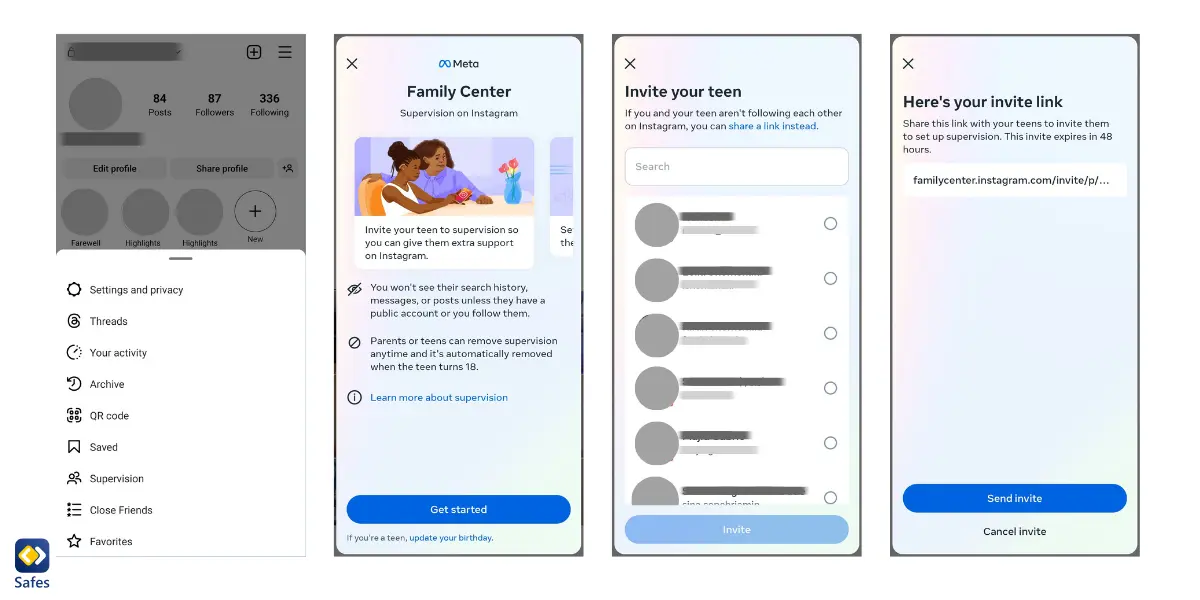
How to Adjust the Privacy Settings of Your Child’s Instagram Account
There is no such thing as Instagram under 18 restrictions; you’re either a kid under 13 and can’t use Instagram, or you’re above 13 and can enjoy all the platform features. However, by adjusting the privacy settings of your child’s account, you can help your child benefit from more online safety on Instagram.
You can adjust Instagram’s privacy settings after creating an account for your child. You can also modify them on an already existing account.
- Open Instagram and tap your child’s profile picture on the bottom-right corner of the screen.
- Tap the menu icon (an icon with three parallel lines) on the top-right corner of the screen.
- In the menu that appears, tap ‘Settings’.
- Tap ‘Privacy’. Here, you can make adjustments to all the features available on Instagram.
Account Privacy
By checking ‘Private Account,’ only those people who follow your child would be able to see their posts and stories. When it’s active, and someone wants to follow your child, they have to send follow requests which your child can accept or ignore.
Limited Interactions
In this section, you can block comments and messages from accounts your child is following or accounts that have just started following your child for a limited time. You can set a limit period, from one day up to four weeks.
Hidden Words
Here, you can choose to hide comments or messages with offensive words. Instagram will automatically detect inappropriate words and, therefore, won’t show them to your child. You can add extra words to the block list.
Comments
In this section, you can block comments from the Instagram users you choose.
Like and Share Counts
Here, you can hide the number of likes on other users’ posts and reels.
Tags and Mentions
In this section, you can ban people from mentioning your child in their posts, comments, and stories.
Hide Story and Live
In the Hide Story and Live section, you can hide your child’s stories or show them only to their close friends.
Activity Status
In the Activity Status section, you may ban your child’s followers from seeing if your child is online.
Messages and Story Replies
In this section, you can ban Instagram users from sending your child message requests or inviting them to group chats.
How to Make Instagram Safe for Kids Using Safes
Safes is a parental control app with features to control your child’s screen time and block apps and websites that are harmful to your child. Using Safes, you can use your own phone or computer to see what social networking apps your child uses. By reviewing Safes’s reports, you’d know if your child is overusing Instagram. After pinpointing the problem, you can set screen time limits for it, meaning Instagram would shut down after your child reaches their daily limit.
To make setting screen time easier and quicker, Safes enables you to make a schedule for every day of the week. You can set different screen time limits for different days. To make it even easier and quicker, Safes offers screen time profiles for special days of the calendar and situations. That means you don’t need to change your screen schedule when it’s a holiday; you simply need to activate the ‘holiday profile’.
You don’t need to worry about your underage child installing and using the Instagram app. By blocking the app, your child won’t be able to use it, even if they uninstall and reinstall the app. As you may know, Instagram is also accessible on computers through the web. By blocking the Instagram website, ensure there’s no way your child can be in danger.
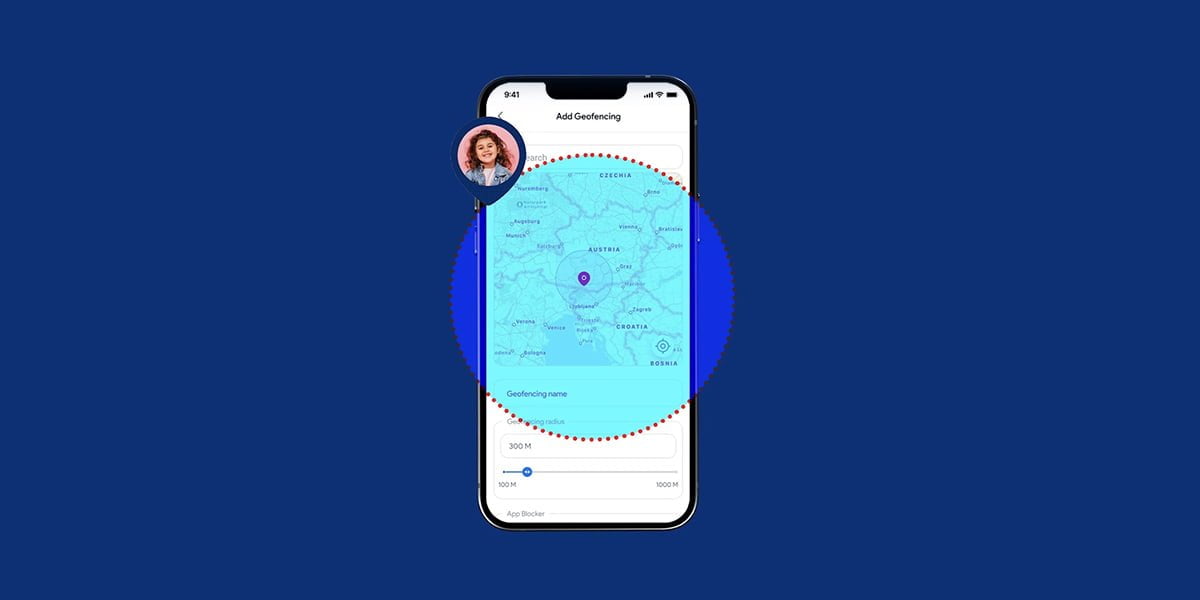
To ensure that our ultimate guide to Instagram parental controls is as comprehensive and accessible as possible, we’ve included an in-depth video tutorial. This visual aid is designed to complement the written material, providing a step-by-step walkthrough of the settings and strategies you can use to safeguard your child’s Instagram experience. Perfect for those who prefer learning through visual demonstrations, the video below will guide you through each adjustment, ensuring you have the knowledge and tools needed to utilize Instagram’s parental controls effectively.
Final Words on How to Keep Kids Safe on Instagram
Your child can use Instagram as a medium to express their creativity, learn, and keep in touch with people. However, Instagram poses some safety and health risks to children. To keep your kid safe, use the privacy settings available on Instagram. To monitor how much time your child spends on Instagram and to stop them from overusing, try Safes parental control app. Start a free trial now and discover how Safes empowers you to keep Instagram safe for your kids. Download today for peace of mind in the digital age!
Your Child’s Online Safety Starts Here
Every parent today needs a solution to manage screen time and keep their child safe online.
Without the right tools, digital risks and excessive screen time can impact children's well-being. Safes helps parents set healthy boundaries, monitor activity, and protect kids from online dangers—all with an easy-to-use app.
Take control of your child’s digital world. Learn more about Safes or download the app to start your free trial today!