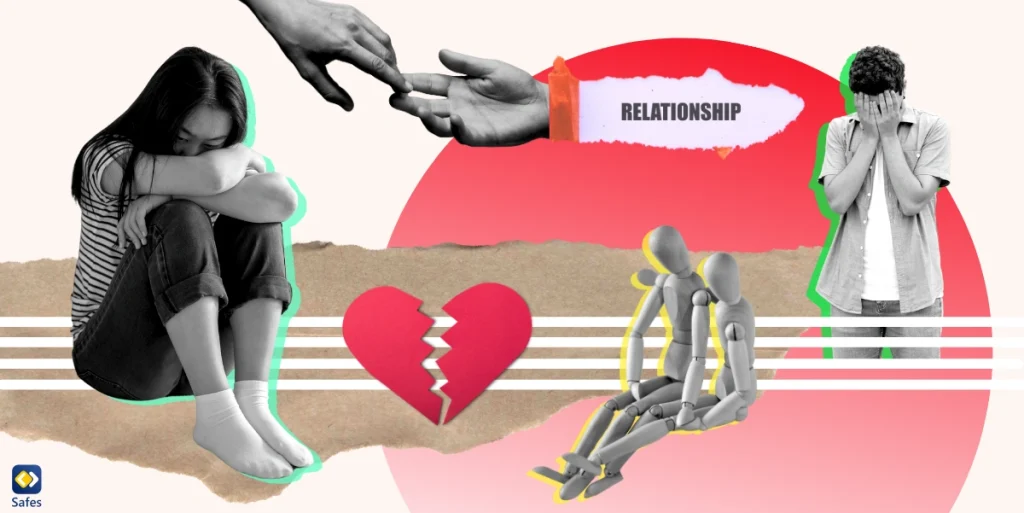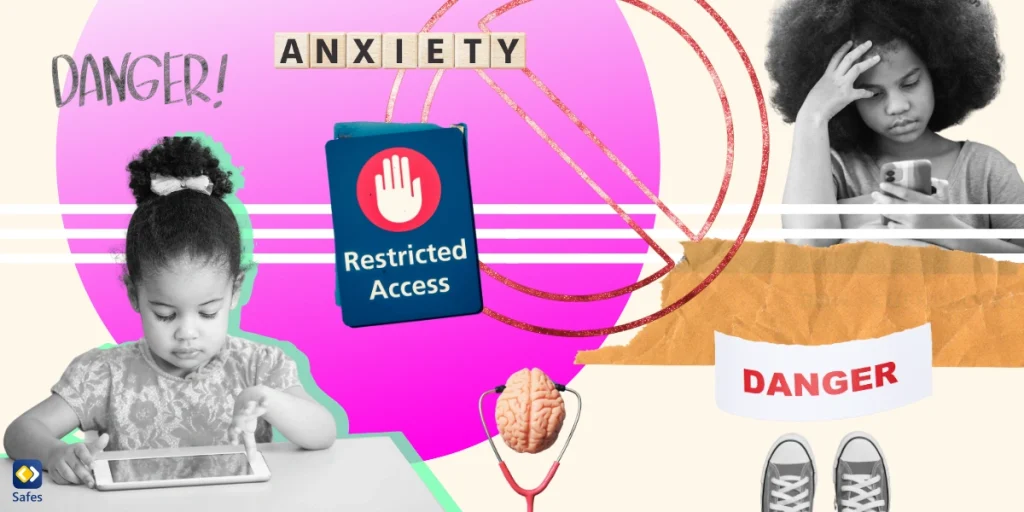Video chat apps have been around for years, though they’ve had an upsurge in user count after the covid-19 pandemic. In this day and age, using video chat apps to contact the outside world is becoming more and more useful. Considering the increase in the amount of time children spend on screen activities, it’s no surprise that kid-friendly video chat apps have also become more popular.
Download and Start Your Free Trial of the Safes Parental Control App
Since video chat apps can be dangerous, you might be worried for your child. There are a few different ways you can tackle this problem. Using kid-friendly video chat apps, changing the settings of mainstream apps, and even using third-party parental control apps are all potential solutions. So, let’s talk about the best kid-friendly video chat apps you can offer your children.
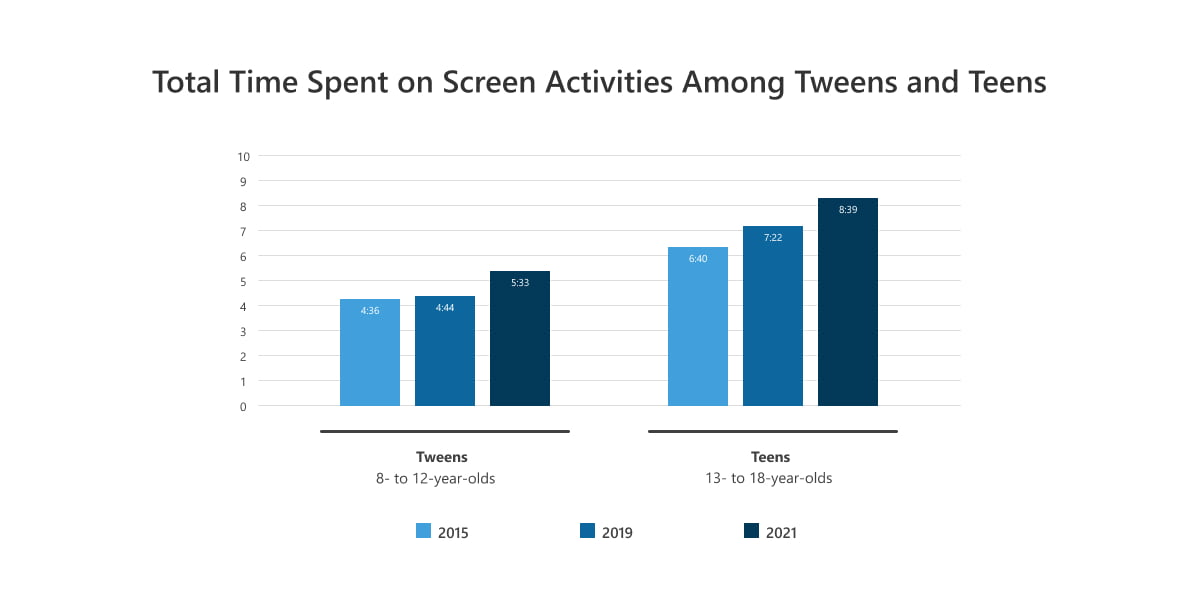
Kid-Friendly Video Chat Apps
Because a younger generation also has access to video chat apps, companies have tried to make kid-friendly versions of their apps, or design video chat apps specifically for children. Here are a few examples:
Facebook Messenger Kids
Facebook Messenger Kids is a kid-friendly video chat app for free that is in essence Facebook Messenger. It’s been redesigned to be used by children aged 6-12. Some of the app’s features are as follows:
- You can view your child’s entire chat history
- No ads exist on this platform
- Filters and animations make it more kid-friendly
- You can add a list of trusted contacts
- Include Sleep Mode which blocks the app when it’s time to go to bed
JusTalk Kids
Just like the previous example, this app is also a kid-friendly version of a mainstream video chat app called JusTalk. Some examples of the JusTalk Kids’ features include:
- Your child doesn’t need to have a phone number to use this app
- You can add a passcode so strangers can’t contact your child
- Your child won’t receive messages or calls unless you approve that specific person
- Includes a memories folder for you to store cute moments of your child
Caribu
Caribu is sort of an oddball in this list since video calls aren’t the main attraction here. It’s rather what you do during those calls that are the main selling points. This kid-friendly video chat app lets you and your child play games like tic-tac-toe, solve puzzles, and read books together. This makes Caribu one of the best video chat app for toddlers.
In Caribu, you can purchase an account as part of a family plan and then install the app for all family members, even your child’s grandparents. There’s also a free version that gives you access to the app’s basic features.
Most Popular Video Chat Apps With Parental Control Settings
Interactive video chat apps are somewhat like your children; in essence, they’re the same but they have some features that set them apart. To truly study the pros and cons of using a video chat app, we have to consider each one individually. So, here are some of the most popular video chat apps on the market:
Skype
Maybe one of the most widely recognized video chat apps today, Skype was once the default choice for family group chats. Nowadays Skype has had to share its place in the market with other competitors but it’s still working well. Out of all the video chat apps available, Skype isn’t suitable for kids in comparison.
Skype isn’t marketed as a kid-friendly video chat app, but it does feature parental controls. To access these, you have to create a Microsoft account for yourself, and afterward create a Skype profile for your child. Skype has specific video chat features for child profiles (based on the profile’s registered date of birth) such as:
- Only those in your child’s contact list can contact them whether it’s a video call, voice call, sending a text message, or sharing screens
- Hiding your child’s information such as their age, date of birth, and gender
- Your child’s profile isn’t shown in other people’s search results unless their search is an exact match with your child’s Skype name or email
FaceTime
Though FaceTime is used by many families today to connect with each other, it’s not necessarily the most appropriate communication app for your child. Though, to be fair, FaceTime isn’t marketed as a kid-friendly app either. The app should only be used by children under the supervision of their parents/guardians.
There are ways to use Apple devices’ default parental control settings as a way to control FaceTime for kids. However, that’s only limited to setting screen time limits and making the FaceTime app disappear from your child’s screen so they can’t use it.
Google Hangout
Google Hangout is a video calling app that, like the previous examples, isn’t marketed for children. But because of its popularity, many children use it alongside their family and friends. If your children use this platform, luckily, there are a few parental control settings you can utilize to your advantage.
Also, Google Family Link, Google’s answer to parents’ worries, can be used in Google Hangouts as well. Although, technically Google Family Link counts as a third-party app since it isn’t part of Google Hangout’s default environment. But since both apps can be activated using a Google account, it still counts as one of Google Hangout’s unique features. Google Family Link can be installed on both Android and iOS operating systems.
Google lets you create a child account that has some specific features such as:
- You can manage your child’s contacts
- You are allowed to block messages or video chat invites from strangers
- The app can be integrated with Google Family Link using a Google account
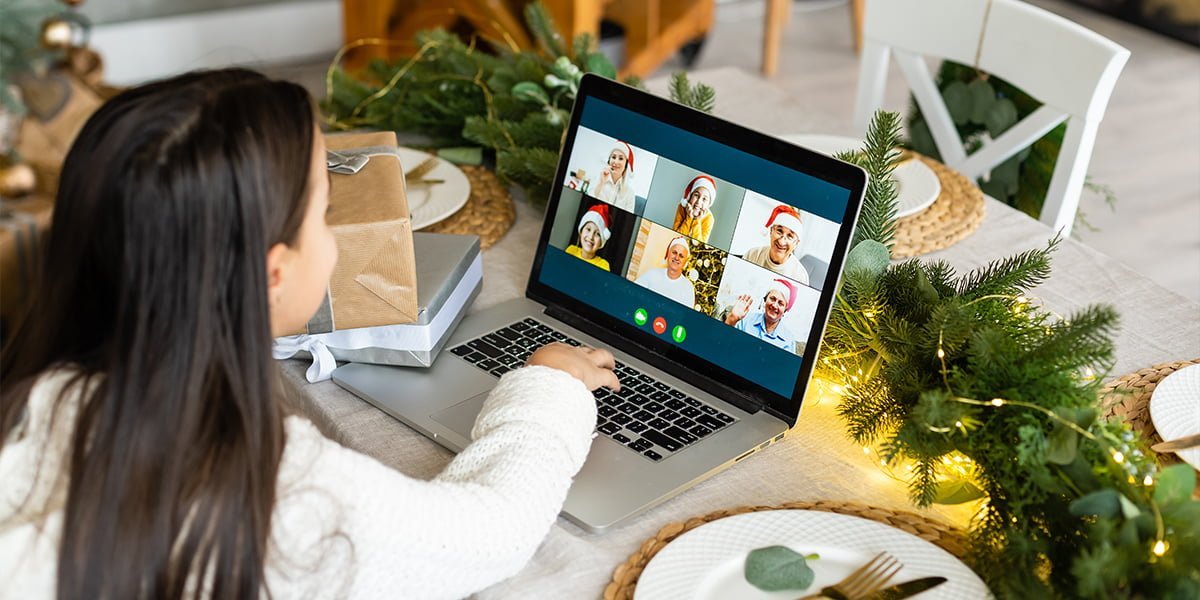
The Best Way to Make a Video Chat App Kid-Friendly
Parental control settings are a great way to manage your child’s digital life until they are responsible enough to make their own decisions. You can use iOS parental controls or the parental controls on Android devices to kickstart an effort to keep your child’s digital life secure from online dangers.
Third-party parental control apps that let you limit your children’s screen time can make any video chat app kid-friendly. Parental control apps like Safes can make sure you have the most control over your child’s virtual environment. Safes’s control fully extends to all of your child’s apps, even their video chat apps.
A few of Safes’ features that make already safe video chat apps safer for your child are as follows:
- You can block apps on your child’s phone for specific intervals
- You can see how much time your child has spent in messaging apps
- You can limit the screen time your child is allowed on their video chat app
The Best Way to Make a Video Chat App Kid-Friendly
Video chat apps, especially mainstream ones where any stranger can contact your child, can take a wrong turn really fast. Being able to make sure your child isn’t in any danger while having fun with their friends is a dream come true for every parent.
Safes can do exactly that, since it can control all the apps on your child’s phone, no matter how many video chat apps they have installed. A combination of Safes and an online kid-friendly video chat app might be the ideal choice to ensure your child’s digital well-being. Our advanced parental control app empowers you to block risky video chat apps like Skype and Discord instantly. Start a free trial today for vigilant protection.
Your Child’s Online Safety Starts Here
Every parent today needs a solution to manage screen time and keep their child safe online.
Without the right tools, digital risks and excessive screen time can impact children's well-being. Safes helps parents set healthy boundaries, monitor activity, and protect kids from online dangers—all with an easy-to-use app.
Take control of your child’s digital world. Learn more about Safes or download the app to start your free trial today!