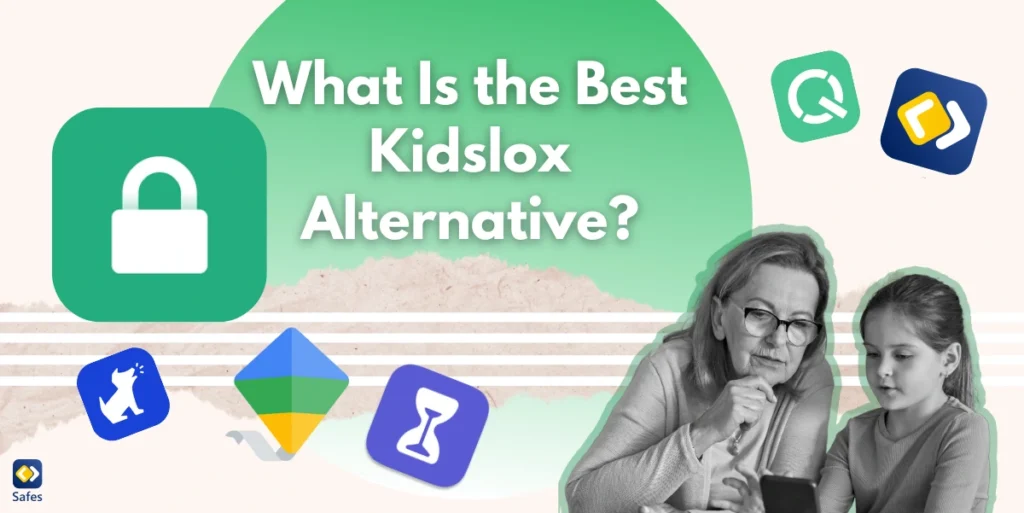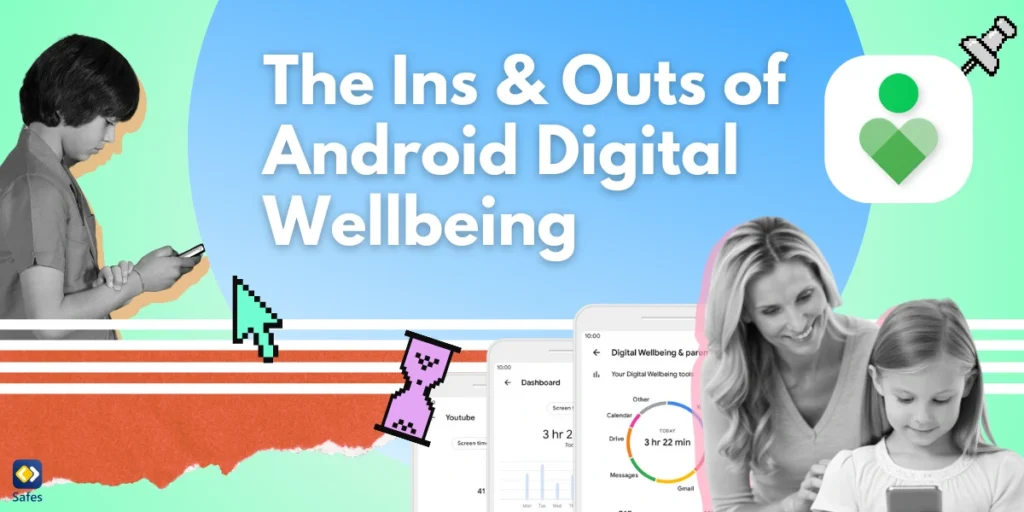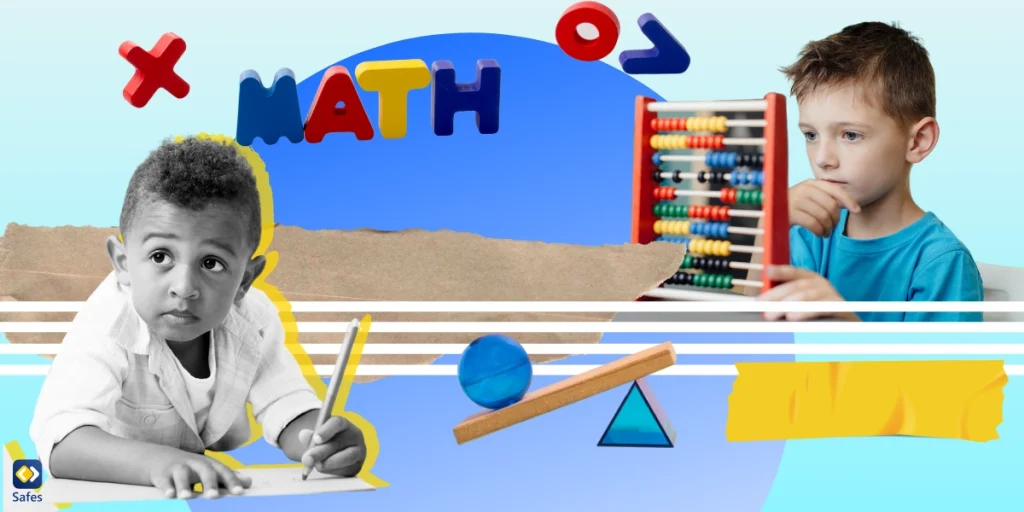When it comes to keeping your kids safe online, you may feel overwhelmed with so many potential risks and threats out there. With endless apps, websites, and games competing for your child’s attention, having reliable parental controls is essential. Kidslox is a popular parental control app, but it’s not the only option out there. If you’re looking for a Kidslox alternative, you’ve come to the right place.
Download and Start Your Free Trial of the Safes Parental Control App
In this blog, we’ll explore some excellent Kidslox alternatives for iPhone and Android, helping you make an informed decision about which app suits you the best. So, let’s start with the best option catering to all your parental control needs!
Safes: A Comprehensive Parental Control App
If you’re looking for a parental control app that works across both Android and iOS devices, Safes is the clear winner. Designed with busy parents in mind, Safes combines ease of use with powerful features to give you peace of mind about your child’s online activity. Let’s see why Safes stands out among the other alternatives.
- Cross-platform compatibility: Safes works seamlessly on Android and iOS devices, making it ideal for families with mixed devices. You can manage all your children’s devices from a single app, no matter which operating system they use.
- Advanced screen time management: With Safes, you can set screen time limits for individual apps or entire devices. The app also lets you schedule screen-free times, like during school hours or bedtime.
- Comprehensive web filtering: Safes helps you protect your child from harmful online content by blocking inappropriate websites. You can customize filters based on your child’s age and needs.
- Real-time location tracking: Worried about your child’s whereabouts? Safes includes a GPS tracker that shows your child’s real-time location. You can also set geofences and receive alerts if your child enters or leaves designated areas.
- App blocking and monitoring: Safes allows you to block specific apps or monitor how much time your child spends on them. This feature is perfect for keeping social media usage in check.
- Activity reports: Get detailed insights into your child’s online behavior, including which apps they use, how much time they spend online, and the websites they visit. These reports can help you understand and address your child’s habits.

Family Link: A Solid Kidslox Alternative for Android
Google’s Family Link is a free app designed for parents who want to manage their children’s Android devices. It’s straightforward to set up and offers features that many parents find useful. Family Link offers you the following features:
- Approving or blocking apps your child wants to download from the Google Play Store.
- Setting daily screen time limits to ensure your child doesn’t spend too much time glued to their device.
- Locking your child’s device remotely when it’s time for homework or family time.
- Getting a weekly or monthly summary of how your child spends their time online.
While Family Link is a great tool for Android users, it’s not compatible with iOS devices. If your family uses iPhones or iPads, you’ll need to look elsewhere.
Screen Time: Apple’s Built-In Parental Controls
If you’re looking for a Kidslox alternative for iOS, Apple’s Screen Time feature comes pre-installed on every device. It’s integrated into the operating system, so there’s no need to download anything extra. With Screen Time conveniently available for iPhone users, you can:
- Set daily time limits for specific apps or categories, like social media or games.
- Schedule “quiet hours” during which only essential apps and calls are allowed.
- Block inappropriate websites and set age-appropriate content filters.
- Monitor your child’s screen time and app usage in real-time.
Remember that if your household has a mix of Android and iOS devices, you’ll need a more versatile solution.
Other Alternatives to Kidslox
Haven’t found your ideal option yet? Then, you still need to explore more alternatives! There are other two parental control apps in our list that you may find helpful and suitable for your needs.
Qustodio
Qustodio is a well-known parental control app that offers robust features like screen time management, web filtering, and activity monitoring. It’s compatible with Android, iOS, Windows, and macOS devices, making it a versatile option for families.
Bark
Bark focuses on monitoring social media and messaging apps to detect potential issues like cyberbullying, sexting, or online predators. It’s a great choice if you’re particularly concerned about your child’s interactions online.

Why Do You Need Parental Control Apps?
Parental control apps are essential tools for modern parenting. According to a study, these apps help parents manage and monitor their children’s digital activities, reducing exposure to inappropriate content and promoting healthier screen habits. They also enable parents to guide their children’s online behavior, fostering a safer and more balanced digital experience. As reports show, these apps have been successful in creating a safer online environment for children.
Final Word
When it comes to choosing a parental control app, it’s all about finding a solution that meets your family’s unique needs. Family Link and Screen Time are excellent for single-platform households, and apps like Qustodio and Bark offer specific benefits. There are also built-in features on devices like iPhone parental controls that offer similar options. That said, Safes checks all the boxes. Its cross-platform compatibility, advanced features, and affordable pricing make it the best alternative to Kidslox.
If you’re ready to take control of your child’s online safety, give Safes, our parental control app a try by downloading it for Android or iOS. With its user-friendly interface and powerful tools, you’ll wonder how you ever managed without it. There’s also a free trial available to help you test the features.
Your Child’s Online Safety Starts Here
Every parent today needs a solution to manage screen time and keep their child safe online.
Without the right tools, digital risks and excessive screen time can impact children's well-being. Safes helps parents set healthy boundaries, monitor activity, and protect kids from online dangers—all with an easy-to-use app.
Take control of your child’s digital world. Learn more about Safes or download the app to start your free trial today!