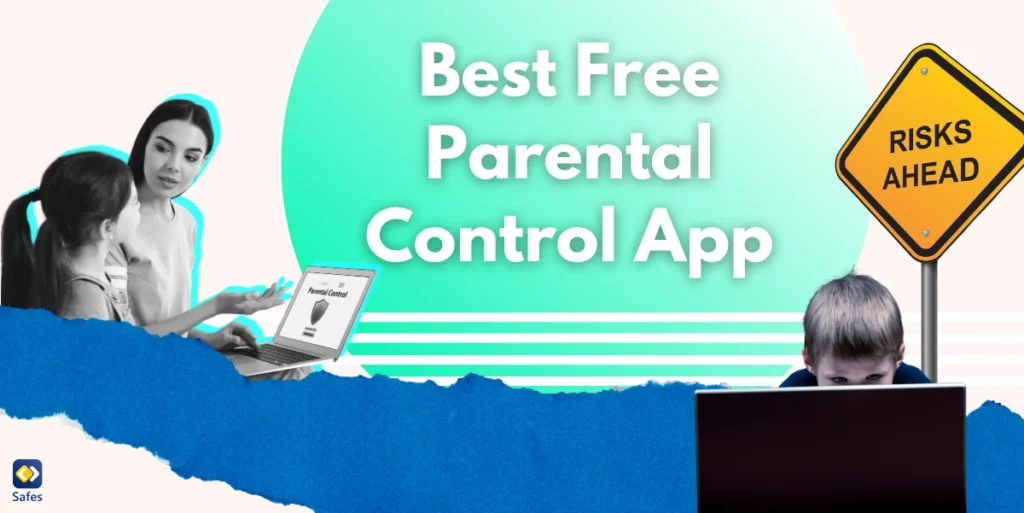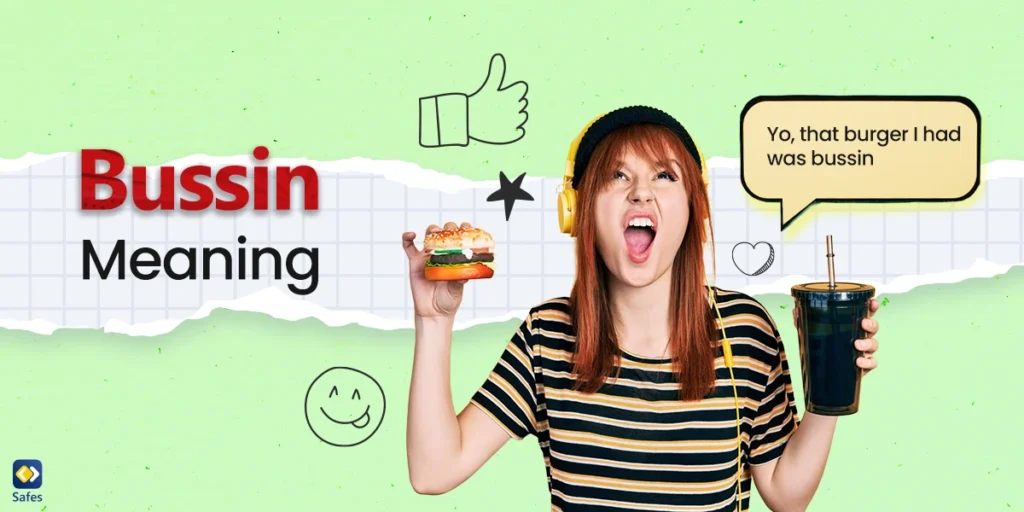We all know how much kids love spending time on their phones and tablets. Whether it’s playing games, watching videos, or scrolling through apps, screens seem to grab their attention all day long. While a little screen time can be fun and even helpful, too much of it isn’t great for their health or development. If you’re a parent, you’ve probably wondered how to set limits without endless arguments or frustration. The good news? There are many tools to help you limit child screen time Android! In this blog, we’ll show you simple ways to use these tools, along with other tips, to help your child have a better balance between screen time and real life. Let’s get started!
Download and Start Your Free Trial of the Safes Parental Control App
Why Is Limiting Screen Time Important for Children?
Kids love spending time on their phones and tablets, but too much screen time isn’t always good for them. According to an article, spending too many hours in front of a screen can affect their health, mood, and development in ways we might not notice right away. The research also found that children who spend more than two hours a day on screens are more likely to struggle with their mental health. They may experience anxiety, depression, or trouble focusing on tasks. The study also noted that kids with high screen time often sleep less, which can affect their energy and growth.
Besides health, too much screen time can also take away from real-world experiences. Kids might miss out on playing outside, bonding with friends and family, or developing important life skills, like social skills. For example, playing a sport or even doing a puzzle helps improve motor skills and creativity in ways that screens can’t.
That’s why it’s so important to set screen time limits. When you help your child balance screen time with other activities, you’re giving them the tools they need to grow up happy, healthy, and well-rounded. It’s not about banning screens altogether; it’s about finding a healthy balance that works for your family!

How to Limit Screen Time on Android for Child?
Android devices come with some super handy tools that make managing your child’s screen time easier. These tools are built right into most Android phones, so you don’t need to download anything extra. They’re designed to help you set limits, monitor app usage, and even guide your child to develop better digital habits. Here are two of the best tools you can use.
Android Tools to Help Manage Screen Time
Digital Wellbeing is like a personal assistant for managing screen time. It shows how much time your child spends on different apps, how many notifications they get, and even how often they unlock the phone. You can use this tool to:
- Set daily time limits for apps like games or social media.
- Enable Focus Mode to block distractions during study or family time.
- Schedule Bedtime Mode to turn the screen greyscale and silence notifications.
- It’s easy to set up, and you can adjust it based on your child’s needs.
Moreover, Family Link is a free app from Google that gives some features to control your child’s Android device. With Family Link, you can:
- Set screen time limits for the whole device or specific apps.
- Approve or block apps your child wants to download.
- See what apps your child is using and how much time they spend on each.
- Lock their screen when it’s time for dinner, homework, or bed.
You can set an Android screen time limit with Family Link for younger kids. It may even work for teenagers. It lets you guide them while still giving them some freedom to explore. These tools make it easier to find a balance between digital time and real life!
What Is the Best Third-Party App for Better Control?
Sometimes, the built-in tools on Android devices may not cover everything parents need. These features are great for basic control, but they can have limits. For example, they might not give detailed reports about your child’s activity or let you block inappropriate websites effectively.
That’s where third-party parental control apps come in. These screen time limiting apps give parents ultimate control over their kids’ devices, offering more advanced features to help keep children safe and balanced in their screen use. If you’re looking for powerful parental control for devices to help manage your child’s screen time and ensure their online safety, Safes is a fantastic choice.
Why Choose Safes?
Safes is a parental control app designed with parents in mind, giving you complete control over your child’s device while keeping things simple to use. Here’s what makes Safes stand out among the apps that monitor screen time:
- Screen time management: Set time limit on apps Android specifically. You can even create custom schedules for study time, bedtime, or playtime.
- Website and content filtering: Block inappropriate websites or content to ensure your child has a safe online experience.
- Activity reports: Get detailed insights into your child’s device usage, including which apps they spend the most time on.
- Real-time alerts: Receive notifications if your child tries to access restricted content or spends too much time on their device.
- Location tracking: Keep track of where your child is, adding an extra layer of safety for peace of mind.
Safes goes beyond just managing screen time—it’s a complete solution for helping your child develop better digital habits while staying protected.
With Safes, you can confidently guide your child’s screen use without worrying about what they’re doing online or how much time they’re spending on their device. It’s the perfect tool for parents who want more control and peace of mind!

Final Word
You can use the tools built into Android devices and make small changes to daily habits to help your child create a healthy balance between screen use and real-world activities.Whetherf you use built-in parental controls on Android or a third-party app, their features offer a good starting point for parents.
But as we mentioned earlier, built-in tools can only go so far. For parents who want complete control and advanced options, third-party parental control apps like Safes make a huge difference. Safes combines everything you need, screen time management, parental filter, activity tracking, and more, into one easy-to-use app. It’s designed to help you protect your child while teaching them good digital habits.
Download Safes today on Android or iOS and use our free trial. With Safes, you can create a safer and healthier digital experience for your child and finally have some peace of mind.
Your Child’s Online Safety Starts Here
Every parent today needs a solution to manage screen time and keep their child safe online.
Without the right tools, digital risks and excessive screen time can impact children's well-being. Safes helps parents set healthy boundaries, monitor activity, and protect kids from online dangers—all with an easy-to-use app.
Take control of your child’s digital world. Learn more about Safes or download the app to start your free trial today!