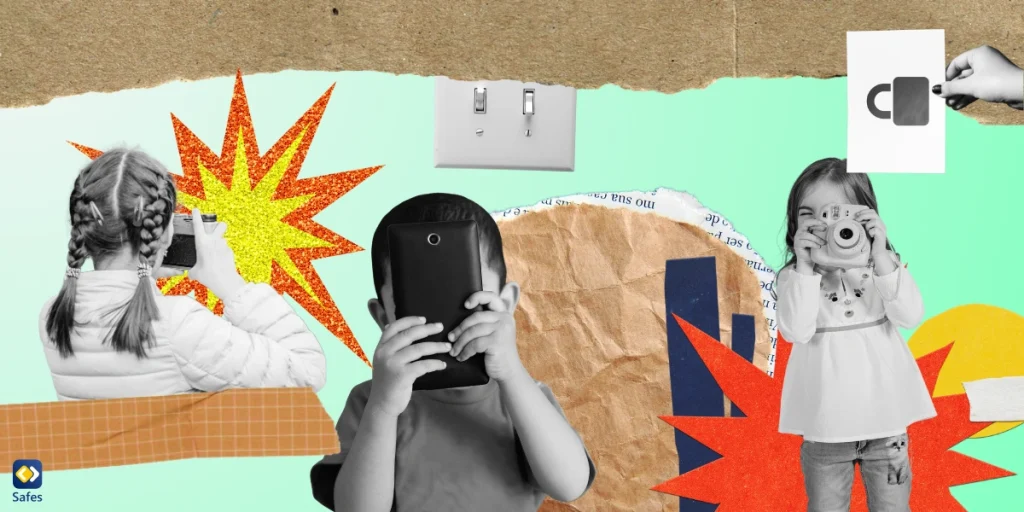Apple’s products are famous for many features but maybe the thing that makes them stand out in the tech industry the most is their ecosystem, something influential tech reviewer, Marques Brown Lee explained in detail in a YouTube video, a few years ago. Apple’s devices work with devices from other companies but they work extremely well with other Apple devices. For example, whereas Bluetooth and Wi-Fi allow phones from different companies to share files, AirDrop is an exclusive Apple feature that is amazingly fast.
Download and Start Your Free Trial of the Safes Parental Control App
Other companies such as Samsung have ecosystems as well but the exclusivity that Apple promotes in its marketing makes it the “cooler” brand, especially in America. Less than a year ago, Apple announced that the new iOS 17 update will have a feature named NameDrop. The feature is an extension of the AirDrop feature, hence the name. But since the update has actually dropped there has been controversy surrounding it and people, especially parents, don’t know what to do with this feature and whether it’s even safe or not.
What Is the NameDrop Feature?
According to Apple, the NameDrop feature’s main function is to enable users to share contact information easily and quickly. This is how it works.
- Apple devices running on iOS 17.1 or watchOS 10.1 can be held next to each other (less than a few centimeteres and one above the other device).
- The devices glow or vibrate to indicate that a connection is being made and after a few seconds the NameDrop screen will appear.
- The NameDrop screen contains a Contact Poster containing the contact information of the device’s owner. You can choose what information you want to share, if any.
- Finally, you have the option to share contact information or to only receive the other party’s information.
The NameDrop feature is turned on by default when you update your Apple device.
Is NameDrop Safe?
After the iOS 17 update, some police departments in America warned users to turn the Airdrop feature off since it risks their privacy. The idea was that any two iPhone bumps can share one’s information so while you’re taking a jog someone can just bump their phone into yours and take your number. This is not the case.
As we detailed above, the process of the NameDrop feature includes several moments when one has to give consent. Additionally, the process can’t be achieved if one’s phone is locked. If, for whatever reason, you have consented to sharing contact information and then change your mind, you can just move your phone away or lock it with the press of a button and the process will stop. Check out this video to see the NameDrop feature in action.
Conclusion
We can safely conclude that the NameDrop feature is safe and if any parents are worried about the iPhones in their children’s hands, they shouldn’t be. If you are still worried and want to be on the safe side of things, or you’re just curious, here’s how to turn off the feature:
- Open your Settings > “General” > “AirDrop”
- Where you can see “Start Sharing By”, toggle “Bringing Devices Together” to turn NameDrop off
- You can also see settings that dictate who can NameDrop with you
If you are worried about your child’s privacy using an iPhone, using iOS parental control settings or installing a third-party parental control app can also be a good idea.