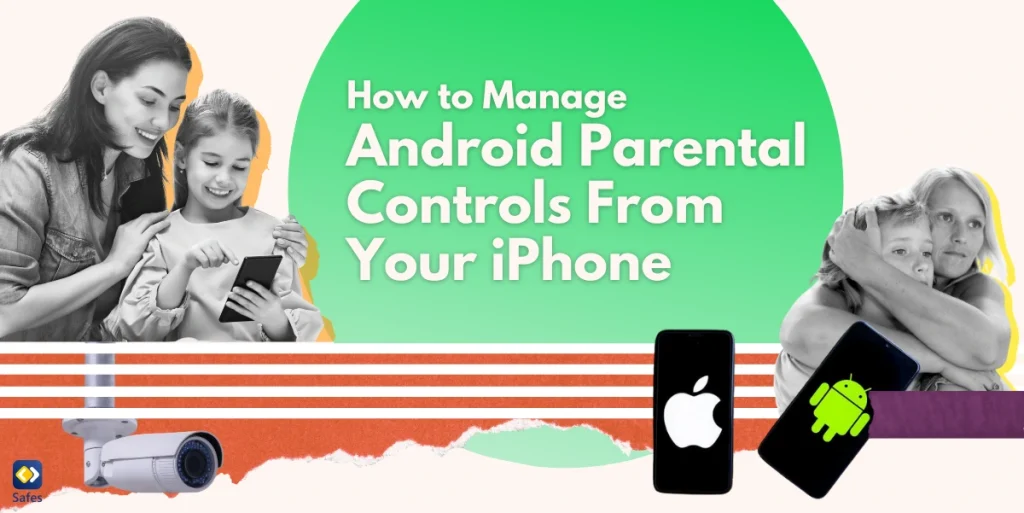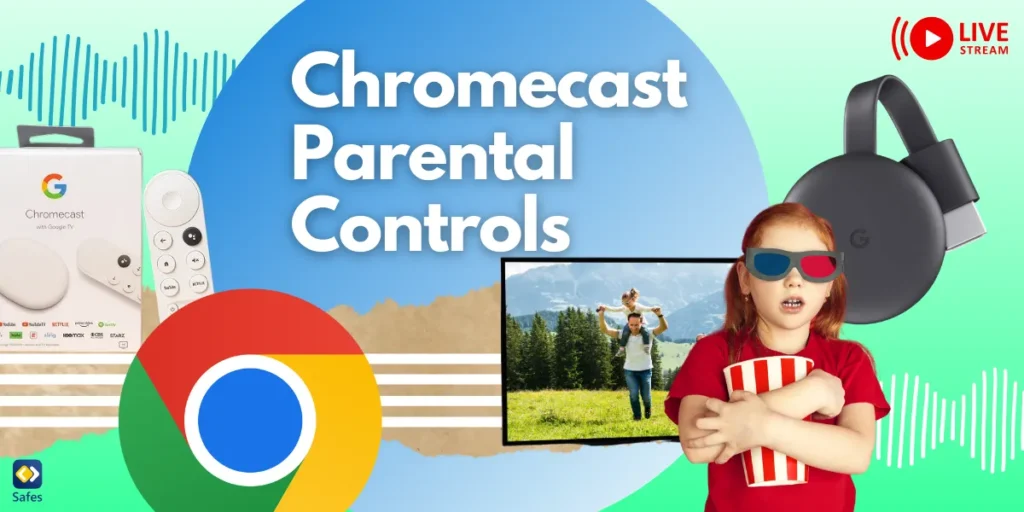Monitoring our kids’ online activities has become an essential aspect of parenting today. For instance, according to the UN, more than a third of young people across 30 countries report experiencing cyberbullying, with 1 in 5 missing school as a result. But when you’re using an iPhone and your child has an Android device, things can get tricky. Wondering how to use parental controls on Android from an iPhone? Don’t worry—it’s easier than it sounds, and we’re here to help.
Download and Start Your Free Trial of the Safes Parental Control App
This blog will guide you through the process, showing you how to set up and manage controls directly from your iPhone. Together, we’ll ensure your child’s digital journey is safe and supervised, even across different devices.
Why Managing Parental Controls Remotely Is Important
Managing Apple parental controls from Android or vice versa may sound challenging, but we assure you that there are still options available for cross-device parental controls. This flexibility is a life saver, especially for busy parents who might not always have access to their child’s Android phone when concerns pop up.
Imagine this: your child is at school, and you want to ensure their focus remains on their studies, not on social media or games. By remotely managing their Android device from your iPhone, you can monitor usage and set screen time limits to ensure that distractions are minimized during critical learning periods.
Whether you’re at work, running errands, or simply relaxing at home, having the ability to control which apps your child can access is a huge advantage. Remote parental controls allow you to restrict inappropriate downloads or remove apps you’ve deemed unfit, giving you peace of mind that your child’s online experience is safe and age appropriate.
Setting Up Parental Control on an Android Device
Now that we’ve covered the importance of remote management, let’s dive into setting up parental controls on your child’s Android device. The simplest way is through Google Family Link, which makes parental controls on Android both accessible and effective. This tool lets you manage screen time, app installations, and content restrictions even from your iPhone.
First, create a Google account for your child and link it to your own. This connection is crucial because it allows you to monitor their activity and apply settings remotely. Linking accounts makes sure that the rules you set are enforced on their device, keeping you in the loop about their digital interactions.
When configuring settings, think about your child’s age and maturity level. Younger kids might need stricter content filters and limited screen time, while teens could benefit from supervised autonomy. Tailoring the settings appropriately helps protect them from unsuitable content and encourages healthy tech habits.

Managing Parental Control on Android From an iPhone
You can access and manage parental controls on an Android device from an iPhone using the various tools discussed below.
Google Family Link
To manage your child’s Android device from your iPhone, download the Google Family Link app. It’s designed to work across platforms, so you can easily set it up and monitor your child’s activities. The app allows you to track location, set app limits, and establish screen time restrictions—all from your iPhone.
Once connected, you’ll have a clear view of your child’s online habits. You can monitor which apps they’re using, approve or block downloads, and set daily screen time limits tailored to your child’s needs. It’s a comprehensive tool that keeps you informed and in control, even from a distance.
Third-Party Apps
If you’re looking for the best parental control app from Android to iPhone, there are alternatives that complement Google Family Link’s features. Popular options include Bark and Safes. These apps go beyond monitoring and offer tools like web filtering, detailed activity reports, and real-time alerts, making them contenders for the best parental control app for Android users managing from an iPhone.
These apps also offer flexibility, providing features such as call and text monitoring, which parents may seek for additional layers of supervision. By combining Google Family Link with a third-party app, you gain a more holistic view and control over your child’s digital world.
Compatibility and Limitations
While managing an Android device from an iPhone is convenient, there are compatibility challenges. Some features may have limited functionality or require manual syncing. To overcome this, regularly update apps and ensure permissions are correctly set up to maintain control over your child’s device.
Safes: Simplifying Cross-Platform Parenting
Safes steps in as a reliable parental control app for managing your child’s Android device from your iPhone. It seamlessly integrates across platforms, offering features like screen time controls, app monitoring, and location tracking. Safes ensures you stay connected and in control, bridging the gap between different operating systems.
Curious to see how it works? We offer a free trial so you can explore its benefits firsthand. Downloads are readily available on both iOS and Android platforms.
Troubleshooting Common Issues
Sometimes managing parental controls from an iPhone can come with hiccups, like connectivity problems or apps not syncing properly. Screen time settings might not update, leaving parents frustrated. These challenges often arise when permissions aren’t set correctly or if the apps are outdated, so it’s important to keep an eye on these details.
A quick fix for these issues is to double-check your app permissions—make sure both devices allow the necessary access. Regularly updating your parental control apps is another crucial step, as new updates often address bugs and compatibility issues, keeping everything running smoothly between your iPhone and your child’s Android device.

Tips for Parents
To make the most of your parental controls, start by setting a realistic screen time limit that matches your child’s age and needs. Too strict, and it might cause frustration; too loose, and it loses its impact. Finding that balance ensures children develop healthy habits while respecting their boundaries.
It’s important to regularly review and update your settings, as your child’s online behavior and needs will change. Have open conversations about responsible device use, explaining why limits are important. This not only encourages trust but also teaches children to navigate technology responsibly and safely on their own.
Conclusion: Encouraging Ongoing Involvement
Parental control tools are crucial for creating a balanced digital life for children, making sure they engage with technology in a safe, age-appropriate way. As children grow and their needs change, managing and adjusting these controls helps maintain healthy habits and reinforces responsible online behavior.
Your Child’s Online Safety Starts Here
Every parent today needs a solution to manage screen time and keep their child safe online.
Without the right tools, digital risks and excessive screen time can impact children's well-being. Safes helps parents set healthy boundaries, monitor activity, and protect kids from online dangers—all with an easy-to-use app.
Take control of your child’s digital world. Learn more about Safes or download the app to start your free trial today!