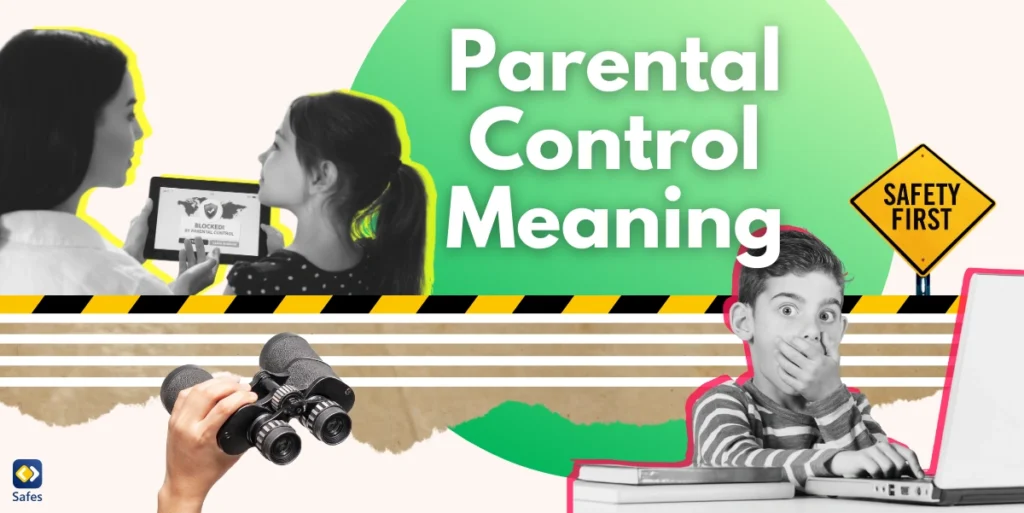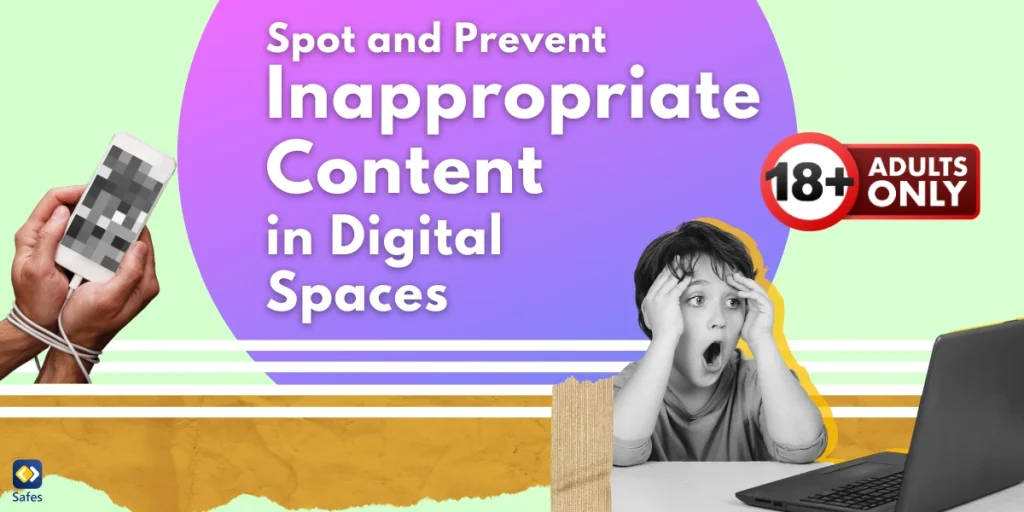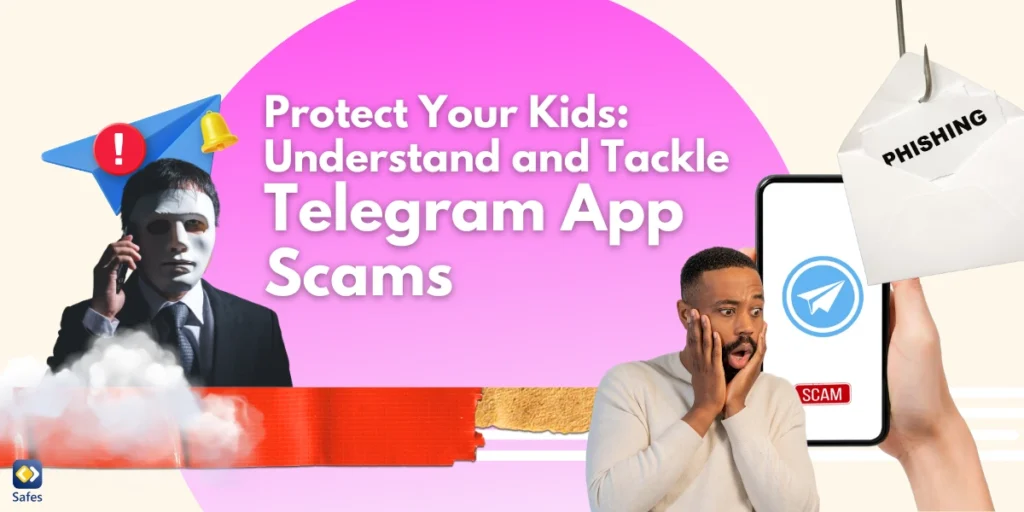Parental controls are tools or software designed to help parents monitor and manage their children’s online activities, ensuring safety and responsible usage. With the rapid growth of digital platforms, understanding parental controls’ meaning has become essential for maintaining a secure and age-appropriate environment for kids.
Download and Start Your Free Trial of the Safes Parental Control App
What is the Definition of Parental Controls?
Parental controls are technological features available on devices, software, and apps that allow parents to limit their child’s access to content, set usage boundaries, and monitor activities. They are often built into operating systems, browsers, streaming platforms, and even gaming consoles. These tools aim to create a safer digital experience by filtering out inappropriate content, setting time limits, and restricting certain apps or websites. They also help parents manage how and when children use digital devices.
Parental controls can be categorized into several types, each tailored to address specific aspects of digital safety and usage management. The first type of parental control is content filtering, which blocks access to inappropriate or harmful material based on predetermined categories or specific keywords. Content filters are often used to restrict websites containing violence, adult material, or hate speech, ensuring that children can only access age-appropriate content.
The second category is time management tools, which allow parents to set limits on how long children can use devices or access specific apps. These tools are especially beneficial for combating excessive screen time, ensuring children maintain a healthy balance between digital activities and offline pursuits.
Another essential type is usage monitoring, which provides parents with insights into their child’s online behavior. This includes tracking app usage, browsing history, and screen time patterns. Additionally, app-specific controls enable parents to manage permissions for individual applications, such as disabling in-app purchases or restricting access to social media apps. According to Internet Matters, “a large majority of parents (93%) are aware of at least one type of parental control.”
Benefits of Using Parental Controls
Most devices and social media platforms now include parental controls, reflecting the growing demand for digital safety tools in a hyperconnected world. As children increasingly interact with technology, companies have prioritized developing features to address parental concerns about online risks. These controls help mitigate issues like cyberbullying, inappropriate content, and excessive screen time, aligning with the expectations of responsible digital usage.
Social media platforms like Instagram, TikTok, and YouTube have introduced parental control settings that allow parents to restrict content, set screen time limits, and monitor activity. Similarly, gaming platforms and streaming services offer tools to block unsuitable material or limit playtime. These features are part of a broader industry trend recognizing the importance of fostering a safer digital environment for children.
The widespread availability of parental controls also stems from regulatory pressure and social responsibility. Governments worldwide have introduced legislation mandating digital platforms to offer safety features, particularly for minors. For instance, the EU’s General Data Protection Regulation (GDPR) emphasizes safeguarding children’s data privacy. As a result, parental controls have become a standard feature, ensuring companies comply with legal requirements while supporting families in managing technology use effectively.
Implementing parental controls can lead to significant benefits for both parents and children. They not only protect children but also educate them about responsible digital behavior.
- Protecting Against Online Risks: Parental controls shield children from harmful content, cyberbullying, and online predators. They can also prevent accidental exposure to inappropriate material by limiting what children can search and view online.
- Encouraging Healthy Habits: Screen time limits help prevent overuse of devices, which can affect sleep patterns, academic performance, and overall health. These controls ensure that children develop a balanced routine that includes offline activities.
- Building Trust and Awareness: While parental controls establish boundaries, they also open the door for discussions about safe and responsible online behavior. This balance builds trust between parents and children, allowing for mutual understanding.
How Do Parental Controls Work?
Parental controls function through software that integrates with your child’s devices, apps, or online services. These controls can be as basic as limiting app usage or as advanced as tracking real-time activity and seeing messages.
- Setting Up Controls: Platforms like Android, iOS, and Windows offer built-in parental controls. Parents can create child accounts linked to their profiles, enabling restrictions on app downloads, purchases, and browsing.
- Customizable Options: Modern parental controls offer flexibility. Parents can block specific websites, set daily screen time allowances, or approve app purchases individually. Some apps even provide AI-driven suggestions based on usage patterns.
- Third-Party Apps: Beyond built-in tools, third-party parental control apps like Safes Family provide advanced features, including location tracking, real-time monitoring, and alerts. These apps often offer cross-device support for comprehensive coverage.
What Are the Built-In Parental Controls of iOS and Android Devices?
Both iOS and Android devices offer robust built-in parental controls, catering to the diverse needs of modern families. On iOS devices, the Screen Time feature provides a comprehensive suite of tools, including app usage limits, downtime scheduling, and content filtering. Parents can create child accounts linked to their Apple ID and customize restrictions, such as limiting app downloads or disabling purchases without approval. iOS also offers location-sharing features, ensuring parents can track their child’s whereabouts.
Android devices include similar functionalities through the Family Link app. With Family Link, parents can set daily screen time limits, approve or block app downloads, and monitor usage. The app also offers location tracking for child devices and allows parents to lock devices remotely when needed. These controls are intuitive and provide parents with actionable insights into their child’s digital habits.
Both platforms also enable content filtering for web browsing. On iOS, this is achieved through Safari restrictions, while Android offers safe search settings for Chrome. These features, combined with customizable permissions, make iOS and Android devices highly adaptable for families seeking robust parental controls.

Challenges and Limitations of Parental Controls
While parental controls are invaluable, they are not a one-size-fits-all solution. Parents must understand their limitations to use them effectively.
- Bypass Techniques: Tech-savvy kids may find ways to bypass restrictions. Using incognito browsers, proxy servers, or alternate accounts can allow access to restricted content. Regular updates and discussions can counteract these issues.
- Over-Reliance on Technology: Solely depending on parental controls without fostering open communication can lead to mistrust. Controls should complement rather than replace active parental involvement and guidance.
- Compatibility Issues: Not all devices and platforms support parental controls equally. For instance, while Android and iOS offer robust tools, other platforms might lack comprehensive features, necessitating third-party solutions.
Implementing Parental Controls: A Step-by-Step Guide
Getting started with parental controls can seem overwhelming, but it’s straightforward with the right steps.
- Identify Needs: Consider your child’s age, device usage habits, and online interests. Younger children may require stricter filters, while teenagers benefit more from monitoring and guidance.
- Choose the Right Tools: Evaluate built-in features on your devices versus third-party apps. For instance, Safes Family offers a range of customizable options suitable for all age groups.
- Educate Your Child: Explain the purpose of these controls to your child. Frame them as a means to ensure safety rather than as restrictions. Open discussions make implementation smoother and more effective.
Safes Family: The Ultimate Solution for Parental Controls
Safes Family is a trusted parental control app that provides comprehensive tools for monitoring, managing, and safeguarding your child’s digital experience. From content filtering to real-time location tracking, Safes Family ensures peace of mind for parents.
- User-Friendly Interface: The app is easy to set up and use, offering intuitive controls for busy parents.
- Cross-Platform Support: Compatible with Android, iOS, and other platforms, it ensures seamless monitoring across devices.
- Customizable Features: Parents can set limits, block apps, and receive alerts about unusual activities, tailoring the experience to suit individual needs.
Conclusion
Parental controls are essential in today’s digital age, offering parents the tools to protect, guide, and empower their children. By balancing technology with open communication, families can create a secure and enriching online environment. Safes Family takes parental controls to the next level, providing advanced features that cater to the modern family’s needs. Try Safes Family’s free trial today and experience the ultimate parental control solution!
Your Child’s Online Safety Starts Here
Every parent today needs a solution to manage screen time and keep their child safe online.
Without the right tools, digital risks and excessive screen time can impact children's well-being. Safes helps parents set healthy boundaries, monitor activity, and protect kids from online dangers—all with an easy-to-use app.
Take control of your child’s digital world. Learn more about Safes or download the app to start your free trial today!