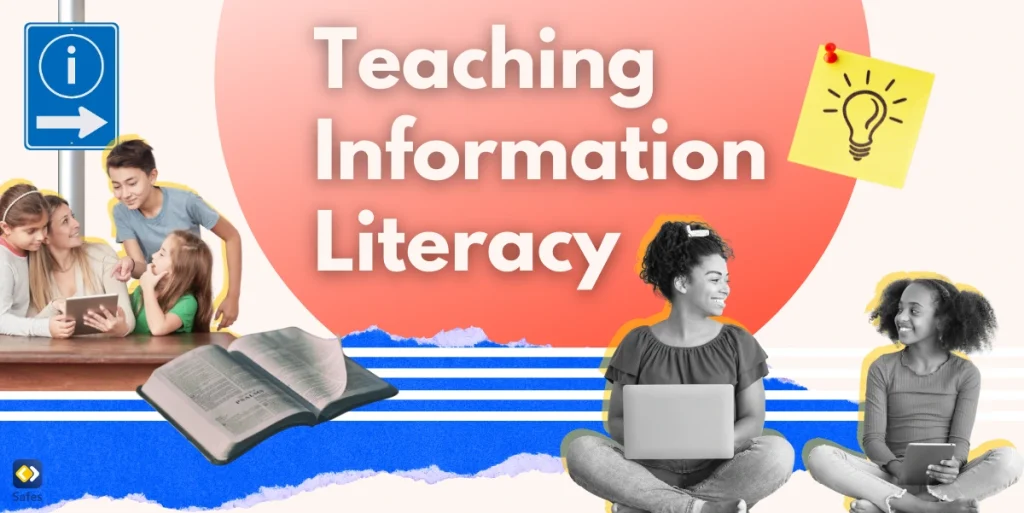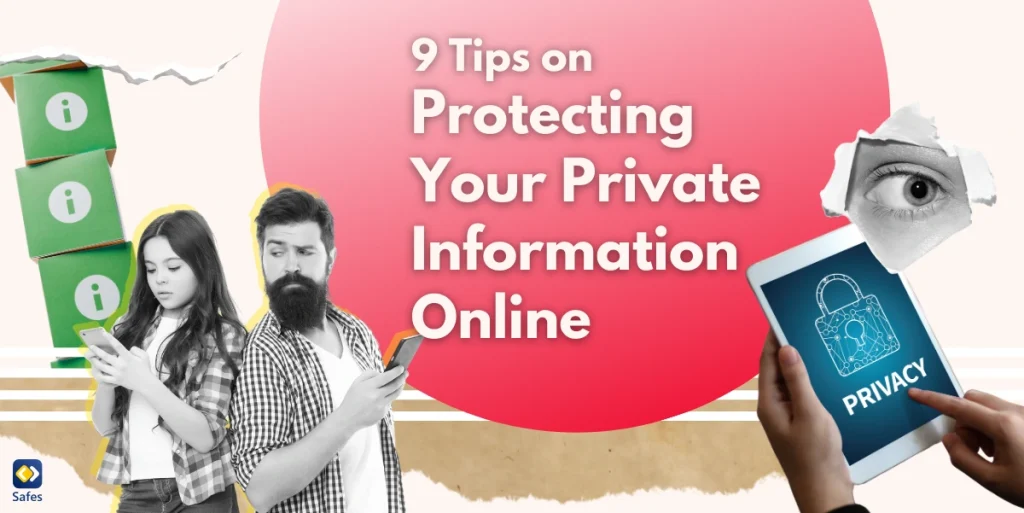Children are increasingly using streaming services to listen to music. Apple Music is currently one of the biggest streaming platforms with over 100 million songs to stream. But are all these songs appropriate for kids?
Download and Start Your Free Trial of the Safes Parental Control App
The University of Pittsburgh School of Medicine has found that one-third of the hit songs that Apple Music offers have some form of explicit reference to drugs, alcohol, or tobacco use. You probably don’t want your child to listen to this type of content. That’s why we’re going to help protect your child from these contents by explaining how to put parental controls on Apple Music.
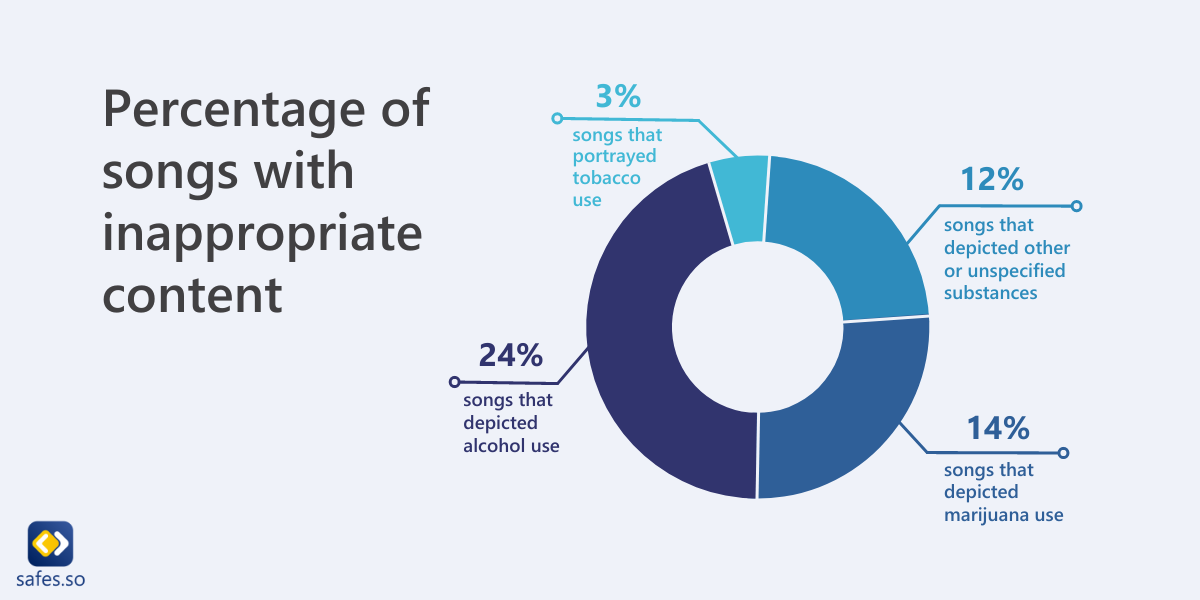
Benefits of Music
It’s well-known that music has a powerful effect on people. According to UNICEF, listening to music can make changes in the brain and contribute to better memory and cognitive skills. Listening to and playing music can release endorphins that make us happier.
Neuroscientists say music has long-lasting advantages for babies too. The Institute of Learning and Brain Sciences found changes in babies’ auditory and prefrontal cortexes after listening to music. These brain regions are in charge of processing music and speech. The positive effects of listening to music have been seen in personality traits as well, such as being helpful and cooperative.
It’s important to be aware of the music your child is listening to. With Apple Music, you can easily restrict explicit content to prevent any negative effects. There are different ways to control and monitor what music your child is listening to.
Family Sharing
The Apple Music app offers “Family Sharing.” With this option, you can share Apple’s services with five other family members. One adult in the household invites other family members, and when they are joined, they get instant access to the group’s subscriptions. Each family member uses their own account to keep the accounts personalized and private.
“Family Sharing” also offers integrated parental control features. These features make it possible to create an account with usage reports, age-appropriate content, screen time passcode, screen time settings, and more. Parents or guardians can create an Apple ID for their kids. Kids can decide what they want to download with their accounts.
If you, as a family organizer, want to approve what your kids are downloading, set up “Ask to Buy”. The family organizer will get a notification and approve or decline the child’s purchase or download.

How to Set up Parental Controls on Apple Music
You can put parental controls on Apple Music to restrict content.
Set up Restricted Content
- Go to music.apple.com
- Click on “My Account” in the upper right, then choose “Settings”.
- Log in with your Apple ID if needed.
- Under “Parental Controls”, switch on “Restrictions on Content”.
- Set a four-digit access code to prevent changes to the set restrictions. Then click on “Continue”.
- Re-enter the access code for verification.
- Enter an e-mail address for when you forget the access code and click on “Continue”.
- Click on the window menus to choose rating levels for music.
Change Restricted Content
- Go to music.apple.com
- Click on “My Account” in the upper right, then choose “Settings”.
- Log in with your Apple ID if needed.
- Under “Parental Controls,” enter your four-digit access code.
- If you forgot your access code, click on “Forgot access code”. Instructions to recover your access code will be sent to your e-mail address.
Change Certain Parts of the Parental Controls Section
- Change material restrictions: Click on the window menus to choose rating levels for different sections.
- Change your e-mail address to restore your access code: Click on “Edit”, enter a new e-mail address, and click on “Continue”.
- Change the access code: Click on “Change access code,” enter the current code, then enter a new code and click on “Continue.” The new code must be re-entered for verification.
- Disable material restrictions: Click on the switch to disable restrictions.
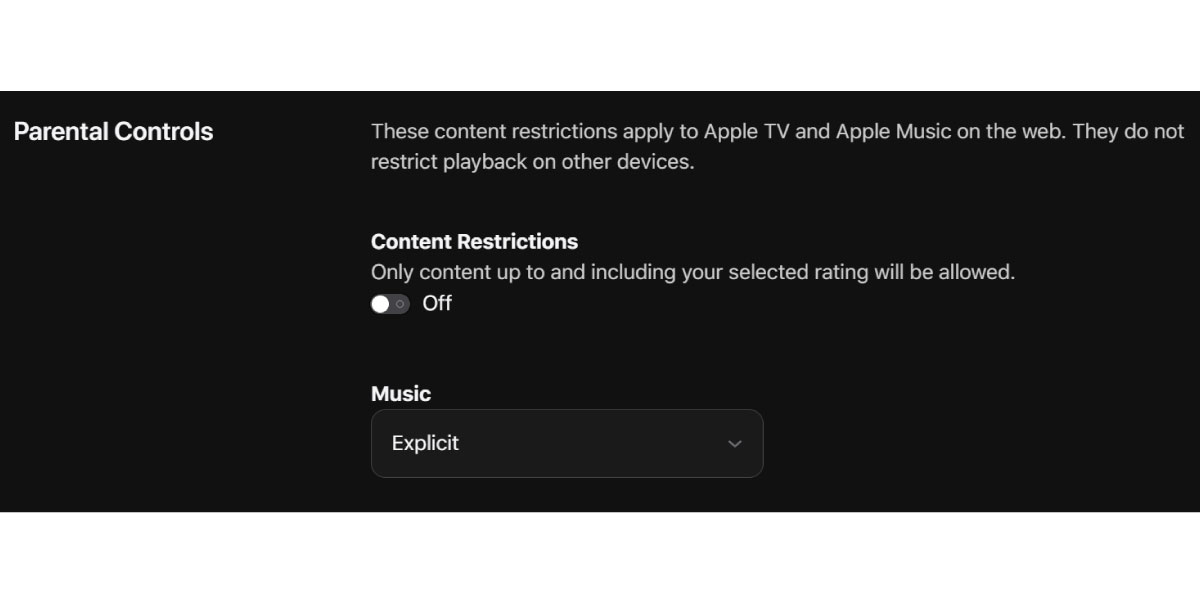
How to Block Explicit Songs on Apple Music
By enabling “Clean content” in your device’s settings, Apple Music, podcasts, and Apple News will only show age-appropriate content. These settings are device-specific and have to be set up for every device separately. To turn off explicit content on Apple Music on iPhone, iPad, or iPod Touch:
- Open the “Settings” app
- Tap “Screen Time”
- Click on “Content & Privacy Restrictions”
- Turn on the switch of “Content & Privacy Restrictions”
- Click on “Content Restrictions”
- Click on “Music, Podcasts & News”
- Click on “Clean”
To censor Apple Music content via the web browser:
- Go to music.apple.com
- Click on “My Account” in the upper right, then choose “Settings”
- Log in with your Apple ID if needed
- Under “Parental Controls” there is a “Music” section with a drop-down menu
- In the drop-down menu, click on “Clean”
Parental Control Apps
When you don’t want to be limited to Apple Music’s parental controls, download Safes. Safes is a parental control app that makes it possible to monitor your child’s online behavior and personalize what you want to control. Safes features include, but are not limited to:
- Setting up a screen time schedule: As a parent or guardian, you can choose how long a child can use their electronic device, whether they listen to music, podcasts, news, or fitness.
- Being able to block applications: This feature denies the child access to specific applications based on parents’ choices like Instagram or Twitter.
- Website content filtering: Blocks out websites that include inappropriate content such as violence, hate speech, pornography, and explicit language. Caregivers can also select specific content categories to block.
Your Child’s Online Safety Starts Here
Every parent today needs a solution to manage screen time and keep their child safe online.
Without the right tools, digital risks and excessive screen time can impact children's well-being. Safes helps parents set healthy boundaries, monitor activity, and protect kids from online dangers—all with an easy-to-use app.
Take control of your child’s digital world. Learn more about Safes or download the app to start your free trial today!