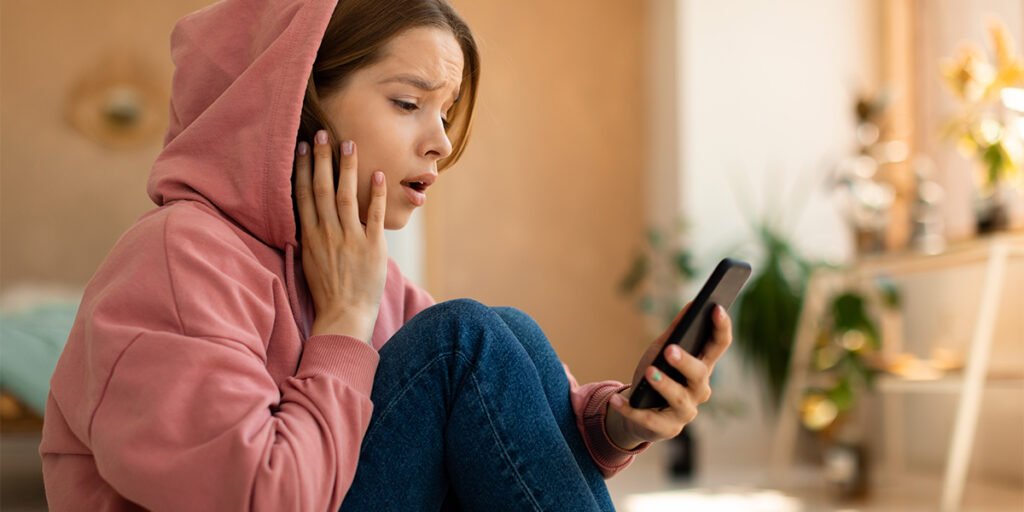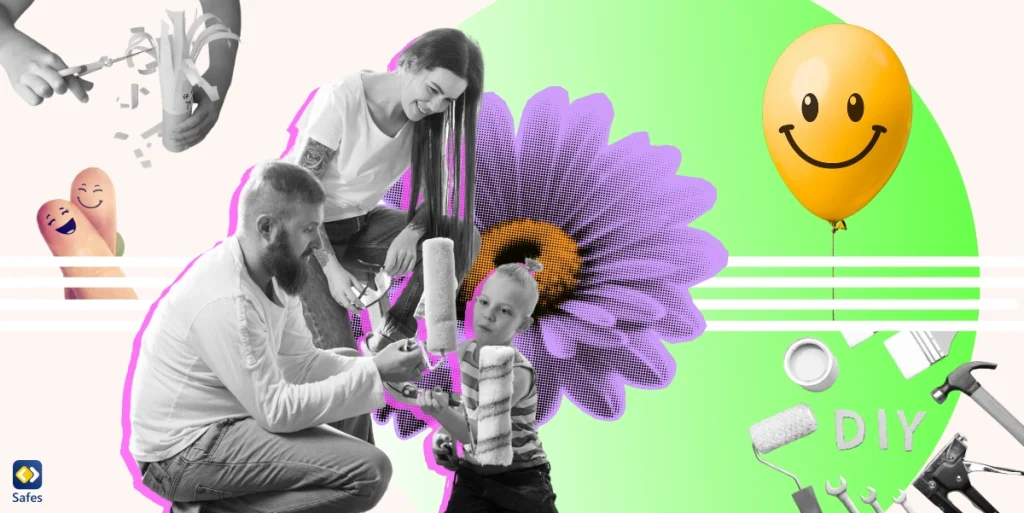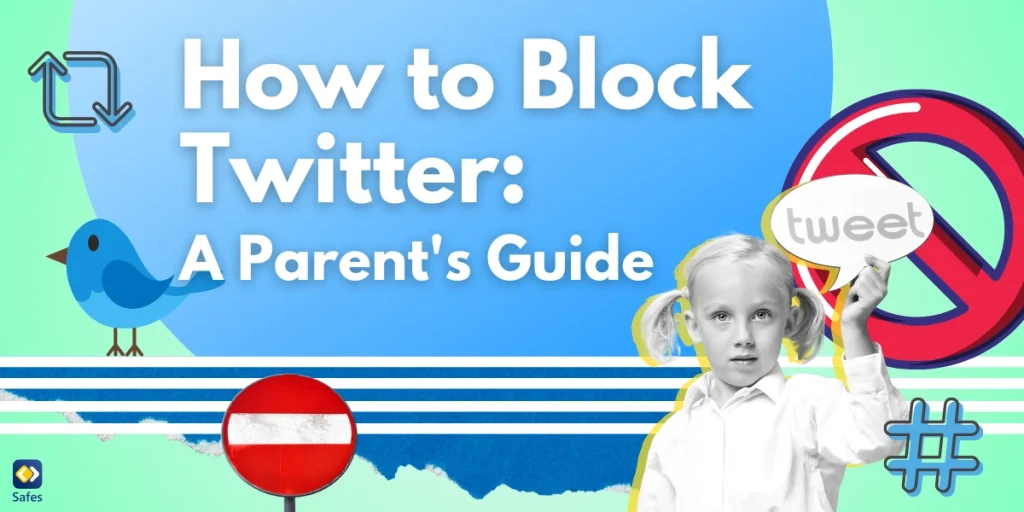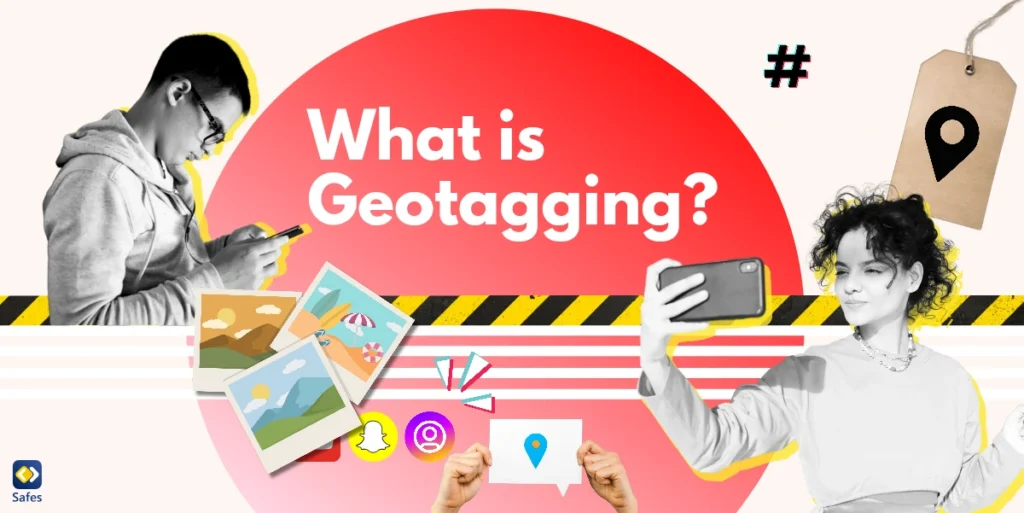It’s no secret that TV programs have decreased in popularity over the past few years. Due to the higher quality, convenience, and show variety of streaming services like Netflix and Hulu, many have lost interest in cable or satellite TV. This loss of interest may have led to lower product quality or attention to the needs of satellite box users.
Download and Start Your Free Trial of the Safes Parental Control App
One of these needs is the presence of parental controls. Zgemma is one of the most well-known IPTV and satellite receiver brands. Therefore, parents must know if they can trust their kids with this company’s products. And if possible, how to put parental controls on Zgemma boxes.
What Is Zgemma?
Zgemma is a satellite box brand that enables users to receive hundreds of TV channels for free. As of right now, and depending on your Zgemma box, you can watch the programs on different networks in 720p, 1080p, or upscaled 4K resolutions. And it goes without saying that you should connect the box to a fixed dish to receive the signal for these networks.
As a responsible parent, you may now be thinking, “Is it possible that my child finds channels with mature content?” Keep reading the article to find out.

Why Does Zgemma Need Parental Controls?
Using Zgemma, you can access a variety of kid channels that tailor their programs for a young audience. Accessing these networks is harmless for your kid as their content is age-appropriate for minors. However, not all channels received by your Zgemma box are kid-friendly.
If children use the platform unsupervised, chances are they will find shows, movies, and programs inappropriate for their age. Such content can vary from overly violent programs to sexually explicit shows. And this brings us back to your initial question: How can I enable parental controls on Zgemma?
How Can I Enable Parental Controls on Zgemma?
Now that you know why monitoring your child on this platform is necessary, you’re probably wondering how to put parental controls on Zgemma. Unfortunately, like other brands, not all Zgemma products follow an identical pattern in their settings. So, our instructions may not be entirely accurate for your Zgemma box.
To solve this issue, we’ve tried out several Zgemma receivers and devised the most general instructions that work on most of their products. Here is how you can activate parental controls on most Zgemma devices:
- Press the Menu button on the remote.
- Select Settings.
- Go to Parental Control.
- Set it to “Yes.”
- Enter a PIN code if the device asks for one.
- Confirm the code by entering it again.

What Do Parental Controls on Zgemma Do?
After learning how to put parental controls on Zgemma boxes, you must be wondering what these controls offer. Unfortunately, the parental controls on Zgemma devices are somewhat limited. If a channel includes age-inappropriate programs, your only option is to block that network altogether.
Let’s say a network broadcasts family-friendly shows you can watch with your kid. But their schedule also includes one overly explicit program, and that one show will force you to block the entire channel. Sadly, there are no alternatives to Zgemma’s built-in parental control tools. So, until a more user-friendly method is available, your only options for blocking inappropriate channels are:
- Blocking all channels except those chosen by you
- Blocking specific networks without touching the other channels
And here is how you can follow through with each choice:
- Make a White list of the media you don’t want to block, which blocks every other network.
- Make a Black list of inappropriate channels without affecting other networks.
Finally, if you ever suspect your child has figured out the PIN code you use to block these channels, you should immediately change the code from the menus.
A Suggestion
The internet is growing by day and so are the risks for children. The Zgemma parental control features may seem insufficient to you. In that case, you need something that will guarantee your child’s safety better. A parental control app can be an efficient choice for you. Safes is a parental control app that allows you to monitor your child’s online activities on all platforms. It allows you to limit their screen time, track their location, and block inappropriate content.
Interested in trying out Safes? Sign up for a free trial!
Your Child’s Online Safety Starts Here
Every parent today needs a solution to manage screen time and keep their child safe online.
Without the right tools, digital risks and excessive screen time can impact children's well-being. Safes helps parents set healthy boundaries, monitor activity, and protect kids from online dangers—all with an easy-to-use app.
Take control of your child’s digital world. Learn more about Safes or download the app to start your free trial today!