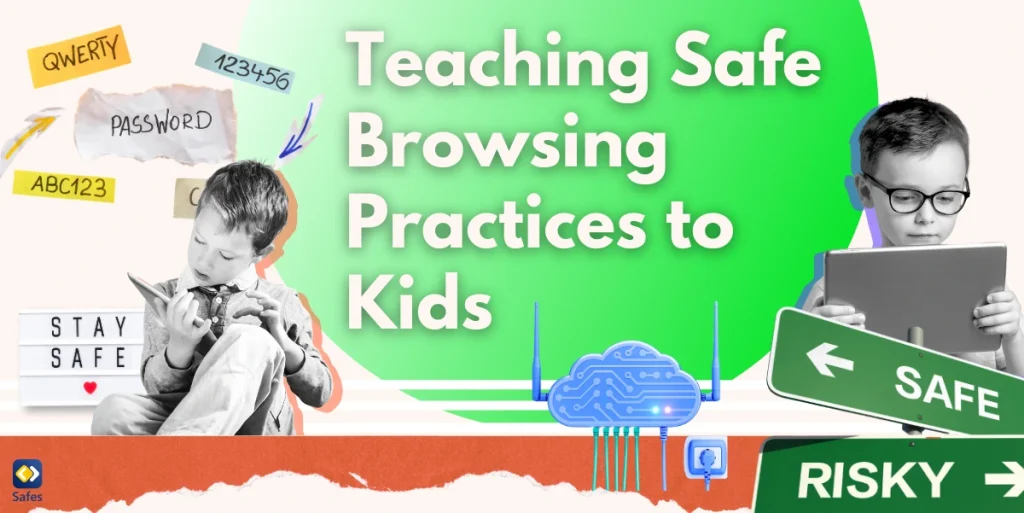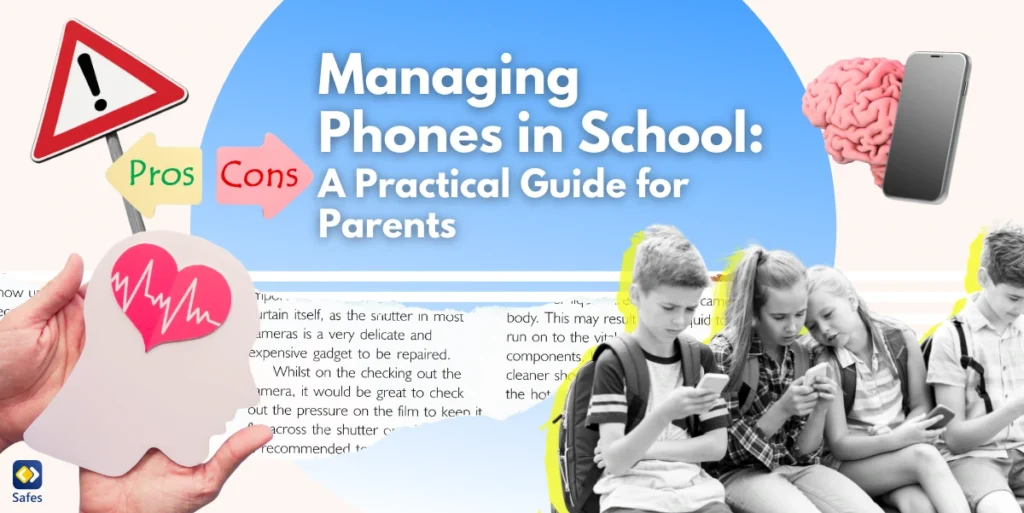Children spend more time browsing the internet than ever before. Whether they are doing school research, playing games, or chatting with friends on social media, it’s essential for parents to teach their kids about safe browsing practices. Proper guidance can protect children from online threats, identity theft, and harmful content. In this article, we’ll cover everything you need to know about safe web browsing practices, how to secure your child’s web browsing experience, and what parental controls can do to help.
Download and Start Your Free Trial of the Safes Parental Control App
Why Safe Browsing Practices Matter for Kids
The internet is an ever-growing network, filled with incredible resources but also potential dangers. As children explore this digital world, they may unintentionally come across unsafe websites, malicious software, or inappropriate content. That’s why teaching them safe browsing practices is crucial.
Safe web browsing practices help protect personal information, prevent exposure to harmful content online, and ensure that kids use the internet in a way that promotes both learning and safety. As parents, we need to take proactive steps to equip children with the knowledge and tools they need to safely navigate the internet.
The Basics of Safe Internet Browsing Practices
Before diving into specific tools and security measures, it’s important to start with the basics of safe Internet browsing practices. The first step is ensuring that your child knows to avoid sharing personal information, such as their full name, address, phone number, or school details, on websites or social media.
It’s also essential to explain the practice of creating strong, unique passwords for online accounts. Using a password manager can make this easier for both kids and parents. Encourage your child to understand the practice-safe-browsing meaning and discuss why security features like two-factor authentication are essential for keeping their accounts secure.
How to Perform a Safe Browsing Check
One way to improve your child’s online security is to regularly perform a safe browsing check. This can be done by reviewing their web browsing experience to ensure they’re not visiting malicious websites or accidentally downloading harmful software.
To conduct a safe browsing check, check your child’s browsing data, web browser settings, and installed extensions. Browsers like Google Chrome offer basic safety features like secure connections, sandboxing technology, and phishing protection. Teaching kids to spot unsecure or suspicious websites can be an important step in maintaining their browser security.

Secure Web Browsing on Mobile Devices
According to a recent study on the influences of smartphone and computer use on health-related quality of life, adolescents use mobile devices more than computers to browse the internet. Securing mobile devices is equally important as securing computers. Mobile apps and browsers may lack some of the security features found in desktop browsers, making them a target for identity theft and malicious software.
Start by ensuring that the browser on your child’s mobile device is secure and updated. Installing an ad blocker can help reduce the chance of malicious pop-ups. It’s also important to set up parental controls on your Android or iOS device that restricts inappropriate content and ensure that your child only downloads apps from trusted sources.
The Importance of Online Browsing Security Measures
Educating kids about the different security measures available online is key to keeping them safe. Discuss the importance of safe web browsing practices and teach them to make sure their connections are encrypted and secure.
Another important browsing security measure is installing antivirus software and keeping all devices updated with the latest patches. This reduces vulnerabilities that hackers might exploit. Make sure your kids understand the risks of downloading unknown files and apps, which could carry malicious software designed to steal personal information.
Teaching Kids to Recognize Unsafe Websites
Not every website is safe, and children need to know how to differentiate between secure and potentially dangerous sites. Begin by teaching them to pay attention to the website’s URL—secure websites typically have an HTTPS protocol and a padlock icon next to the address bar.
Another way to practice safe browsing is by teaching kids how to spot fake search engine results or phishing attempts. Remind them that if a website asks for personal information too quickly or makes unbelievable offers, it’s likely a scam.
Using a Password Manager for Online Accounts
Creating strong passwords is a fundamental part of ensuring browser security, but it can be difficult for kids to remember multiple complex passwords. That’s where a password manager comes in handy. A password manager can store and autofill passwords securely, reducing the chances of reusing weak passwords across multiple sites.
Explain to your kids the importance of using different passwords for different accounts, and how using a password manager can enhance their online security. With this tool, they can have stronger protection without having to remember every detail.

The Role of Safe Search Engines and Ad Blockers
Most kids use search engines to find information, but not all search results are safe. As parents, we need to make sure that our children are using secure search engines. Many web browsers and tools offer basic “safe search” features, filtering out inappropriate content, but that might not be enough.
Installing an ad blocker is another easy way to improve the web browsing experience. Ads can sometimes lead to unsafe websites, and ad blockers help protect against that by blocking suspicious ads before they even appear.
However, one of the best ways to ensure your child’s online safety is to use a parental control app, like Safes. Safes offers features that enable parents to monitor and guide their children’s online activity, ensuring that they practice safe browsing.
With Safes, you can block inappropriate websites, set browsing limits on website categories, and even monitor which sites your child visits. This allows for a safer, more secure web browsing experience without the need for constant supervision. The good news is, whether you have an iOS or Android device, Safes is compatible with both! To see how Safes can enhance your child’s internet browsing security, start your free trial today!
Conclusion: Empowering Kids to Browse Safely
Teaching kids about safe browsing practices is a crucial part of raising tech-savvy children in today’s digital age. By guiding them through the basics of secure web browsing, performing regular safe browsing checks, and using tools like password managers and ad blockers, parents can help ensure their children’s online safety. Tools like Safes parental control can simplify providing an additional layer of protection and monitoring.
With the right education, Safes parental control app, and security measures in place, kids can enjoy a safer, more enriching online experience.
Your Child’s Online Safety Starts Here
Every parent today needs a solution to manage screen time and keep their child safe online.
Without the right tools, digital risks and excessive screen time can impact children's well-being. Safes helps parents set healthy boundaries, monitor activity, and protect kids from online dangers—all with an easy-to-use app.
Take control of your child’s digital world. Learn more about Safes or download the app to start your free trial today!