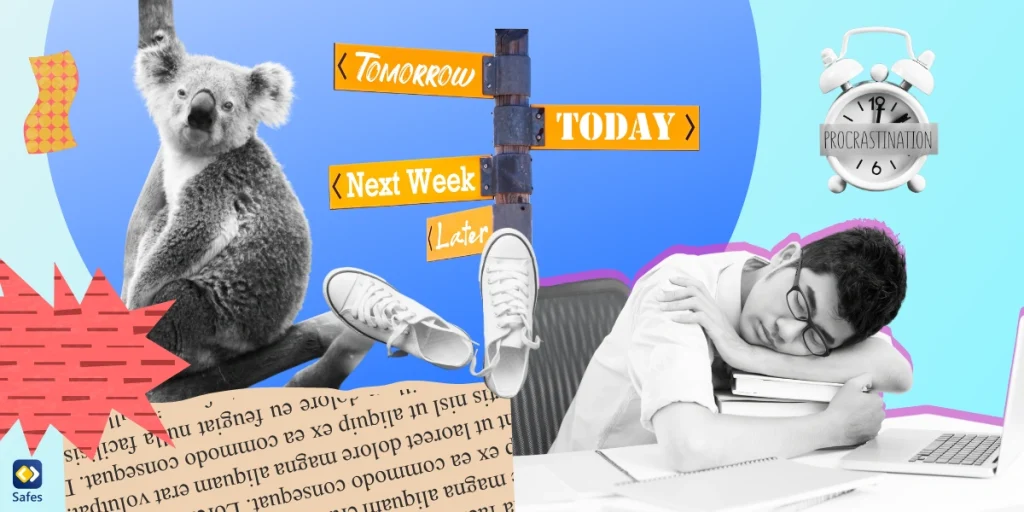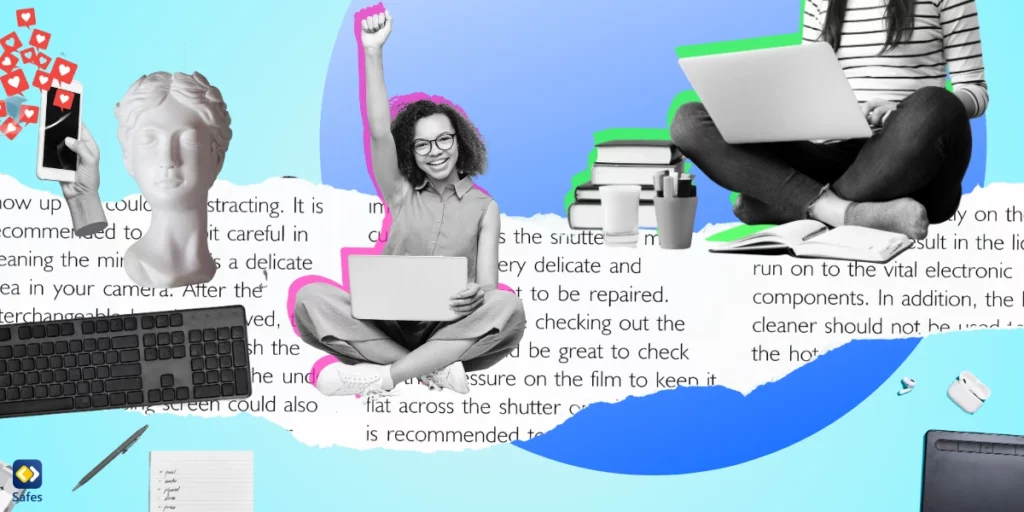Are you struggling to get your kids off their screens? We know it can be tough, but it’s important to remember that setting healthy screen time limits is crucial for your child’s overall well-being. Excessive screen time can harm your child’s eyesight, causing eye strain and other related issues. In this blog post, we’ll explore what causes eye strain in children and how you can combat it by setting healthy screen time limits. Let’s dive in!
Download and Start Your Free Trial of the Safes Parental Control App
What Is Digital Eye Strain?
Digital eye strain, also known as computer vision syndrome, is when your eyes get tired, dry, or irritated from looking at digital screens like computers, phones, or tablets for too long.
Staring at screens all day can really mess with your eyes. When you look at a computer, phone, or tablet, your eyes have to work extra hard to focus and adjust to the glare and blue light. This can cause eye strain from computer use, headaches, and even trouble sleeping.
What are computer vision syndrome symptoms? That’s what we’re going to discuss next!

Signs of Eye Strain in Children
Digital eye strain is a real thing that affects both adults and children. Symptoms include computer screen headache, dry eyes, blurred vision, neck and shoulder pain, and more. In children, signs of eye strain can be easily overlooked or mistaken for something else, like lack of sleep or allergies. That’s why it’s important to recognize and address eye strain early on. Untreated eye strain can lead to long-term effects like myopia, or nearsightedness, which can worsen over time and even lead to blindness. So, setting healthy screen time limits and taking breaks is crucial for preventing eye strain in both children and adults.
What Is the Recommended Screen Time Limit?
Screen time refers to how much time someone spends staring at a digital screen, like a phone, tablet, or computer. The American Academy of Pediatrics recommends that children aged 2 to 5 should have no more than one hour of screen time per day, while children aged 6 and older should have consistent limits on the amount of screen time they have each day.
Other scientific sources suggest slightly varied limits, but they all fit within a close range, as shown in the chart below.
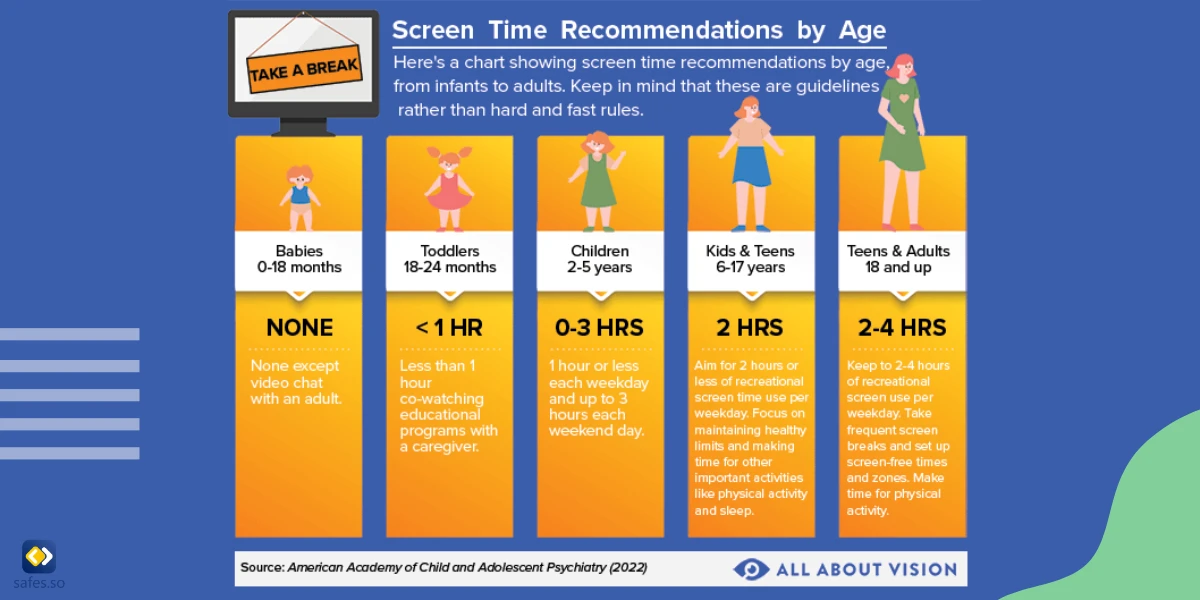
How to Prevent Eye Strain in Children
Now, let’s talk about some strategies to prevent eye strain in kids. Firstly, it’s essential to encourage breaks from screen time. Kids should take a break every 20 minutes and look away from the screen for at least 20 seconds. This is called the 20-20-20 rule and can significantly reduce eye strain. Secondly, proper lighting and positioning of screens can make a big difference. The screen should be at eye level, and the room should have adequate lighting. Lastly, regular eye exams for children are crucial to detect any issues early on. It’s recommended that kids have their first eye exam at six months, then at three years old, and then every year after that.
Tips for Setting Healthy Screen Time Limits
Now that you see how harmful excessive screen time can be for your child’s eyes, you may want to take steps to set healthy screen time limits for them. If so, you’ll find these tips to be super helpful.
Before anything else, establish clear rules and consequences around screen time. Your kid needs to understand what’s expected of them and get motivated to stick to the limits you set.
Another great tip is to offer alternative activities that can reduce screen time. These activities can be anything from playing outside to board games or reading books—best not to involve screens. As long as kids are at home and there’s nothing to do but watch TV and play video games, you can’t expect otherwise.
Most important of all, leading by example as a parent is super important. If you’re constantly on your phone or computer, it’s going to be tough to expect your kids to limit their own screen time. So, try to set a good example by taking breaks from screens yourself and engaging in activities that don’t involve screens.

How Can Safes Help Control Your Child’s Screen Time and Avoid Eye Strain?
So, have you heard of the Safes parental control app? It’s pretty cool! With Safes, parents can monitor and control their children’s screen time on any device, whether it’s a phone, tablet, or computer. And the best part? It works on any platform, whether it’s Android, iOS, Windows, or Mac. This way, parents can help their children avoid eye strain, which is caused when you spend too much time staring at screens.
By using Safes, you can set limits on screen time and make sure your kid takes breaks. It’s a great way to keep your kids healthy and happy! Want to know more about Safes? Follow the links below:
- Windows parental controls
- Macbook parental controls
- Parental controls on Android
- iPhone parental controls
You can start exploring Safes today with our 14-day free trial—no credit card required!
What Causes Eye Strain? – Conclusion
So, that’s it! We’ve discussed the symptoms of digital eye strain, the recommended screen time limits for different ages, and strategies for preventing eye strain. We’ve also talked about tips for setting healthy screen time limits and how the Safes parental control app can help parents monitor and control their children’s screen time. Remember, what causes eye strain is excessive screen time, so it’s important to take breaks, implement the 20-20-20 rule, use proper lighting and positioning of screens, and have regular eye exams. With the right approach, we can help our children avoid digital eye strain and develop healthy screen time habits.
Your Child’s Online Safety Starts Here
Every parent today needs a solution to manage screen time and keep their child safe online.
Without the right tools, digital risks and excessive screen time can impact children's well-being. Safes helps parents set healthy boundaries, monitor activity, and protect kids from online dangers—all with an easy-to-use app.
Take control of your child’s digital world. Learn more about Safes or download the app to start your free trial today!