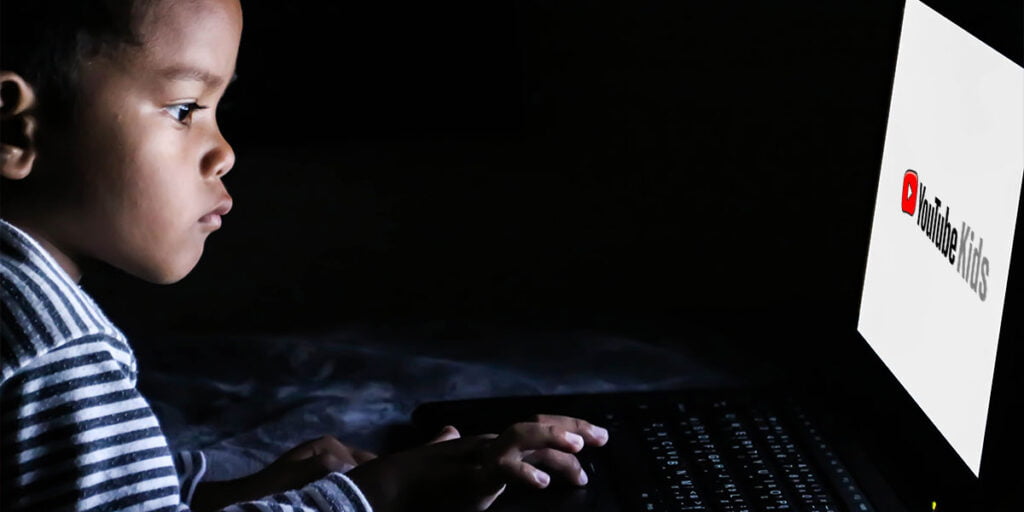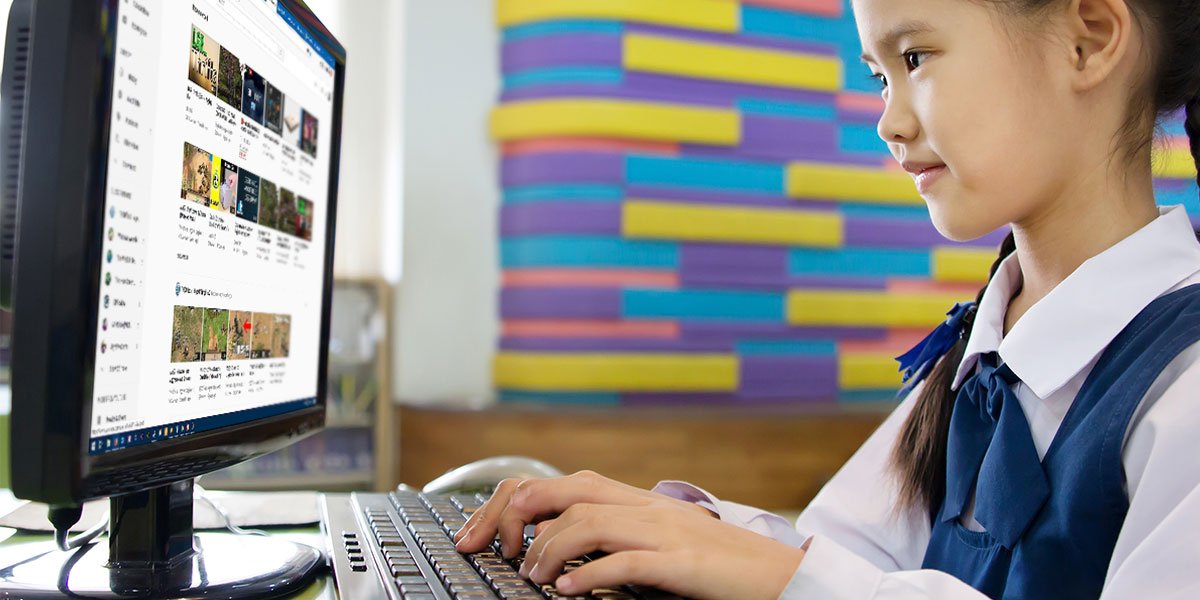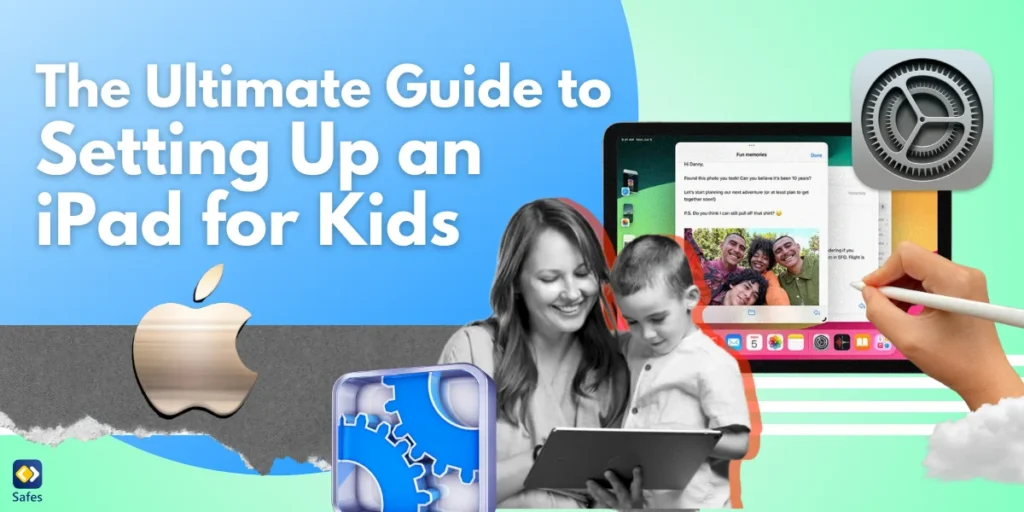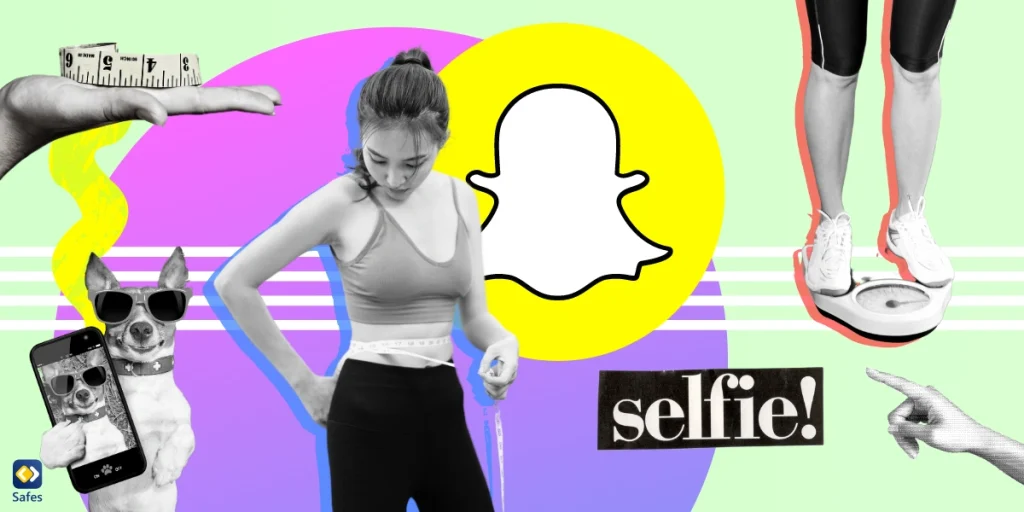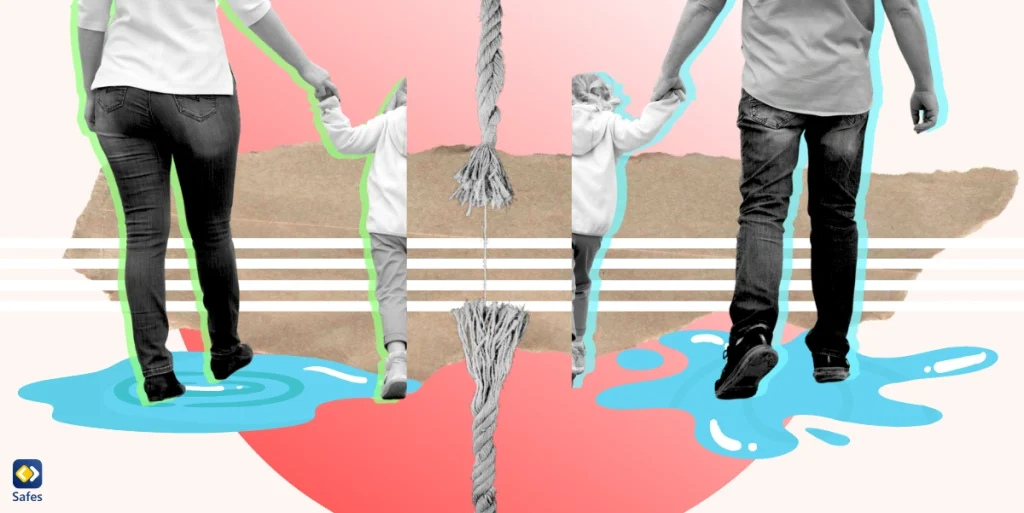Download and Start Your Free Trial of the Safes Parental Control App
Unless you’ve been living under a rock for the past decade, you’ve heard of the world’s video-sharing giant that is YouTube. Actually, if you’re anything like us, you’re probably reading this article while watching PewDiePie react to a reaction video of your favorite childhood TV show.
In all seriousness, how YouTube affects your life entirely depends on your approach. For instance, if your kid is interested in learning guitar, YouTube can help them become a proficient, self-taught guitarist. But as someone who mainly uses YouTube for entertainment, they may end up throwing away the most precious period of their life. So, YouTube can be like a double-edged sword.
While leaving your child unsupervised on the platform is out of the question, it may be extreme to forbid it altogether. As a responsible parent, you should find a way that allows your kid to access YouTube while maintaining a productive flow. Reading this article, you will learn how to set a screen time limit on YouTube.
Negative Impacts of YouTube on Kids
As a free-for-all video-sharing platform, anyone can produce content and hand it out on YouTube. While Google prohibits and removes pornographic content from YouTube, chances are your child will still come across some adult content. Educational videos with nudity, overly violent content, and the usage of adult language are examples of such material. Plus, your kid may develop false beliefs by watching videos that spread baseless opinions like the ineffectiveness of vaccines.
Another matter is the platform’s addictive nature. Considering how YouTube curates the content to appeal to each user, it is nearly impossible to go on the platform and leave it after watching one video. And having a list of recommended videos at hand and the auto-play feature turned on by default doesn’t help. If you let your kid spend an excessive amount of time on YouTube, it can hurt their physical health and academic performance.
Limit Screen Time on YouTube
By limiting your little one’s screen time on YouTube, they still get to enjoy the world’s #1 video-sharing platform. What’s more, you get to ensure they won’t spend hours binge-watching Minecraft videos. You can use parental control apps like Safes or YouTube’s in-app screen time limiter to implement such restrictions. Remember that the in-app settings only work on accounts for those under 13. So, when your kid enters their teenage years, they can disable your screen time adjustments. Here is how you activate the app timer feature on YouTube using YouTube Kids (Bear in mind that the steps on how to set time limits on YouTube on PC or any other devices is basically the same):
YouTube Kids
- Choose the lock icon in the bottom corner of the screen. (The icon is accessible from any page in the YouTube Kids app.)
- Put in your custom passcode or read and enter the numbers you see.
- Tap the “Timer” button.
- Add limits using the slider bar or the minus and plus icons.
- Select “Start timer.”
By activating the settings above, YouTube notifies your kid by telling them how much screen time they’ve got. When they use up their screen time, YouTube Kids will show them a friendly warning and closes the app entirely.
Third-party Parental Controls
Whether you’re wondering how to limit YouTube time on a phone or how to limit YouTube time on Chrome web browser, Safes empowers you to manage your child’s internet usage in all ways possible. Safes is a premium parental control application that provides parents with exhaustive reports of their kid’s app usage, including YouTube, and the tools to apply restrictions if necessary. Using Safes, you can limit the time your kid spends on YouTube in various ways. You can set various screen time limits for each day of the week. You can also put more restrictive limits on addictive apps like blocking YouTube while letting your kids use other platforms like Spotify for longer.
Ready to take control of your child’s YouTube experience? Start your journey to a safer and more balanced digital life by implementing screen time limits today. Explore Safes, the premium parental control app, for comprehensive control and insights. Begin your trial now and ensure a safer online experience for your family!

To enhance our detailed guide on setting a screen time limit on YouTube, we’ve included a step-by-step video tutorial below. This visual demonstration complements our written instructions, offering an intuitive and practical approach to managing your YouTube usage. Whether you’re looking to encourage healthier screen time habits for yourself or your family, this video will guide you through the process, ensuring you can easily set up and maintain these important app limits. Watch to learn how to limit YouTube time on Android or how to set time limits on YouTube on iPad or any other apple devices:
Conclusion
In conclusion, while YouTube offers educational and entertaining content, it’s essential for parents to address potential issues such as age-inappropriate material and excessive screen time. Setting screen time limits on YouTube is a proactive solution. You can use YouTube’s in-app timer for younger users or opt for third-party parental control apps like Safes, which offer more comprehensive control. Striking a balance between allowing exploration and ensuring safety is key to a healthy digital lifestyle for your child.
Your Child’s Online Safety Starts Here
Every parent today needs a solution to manage screen time and keep their child safe online.
Without the right tools, digital risks and excessive screen time can impact children's well-being. Safes helps parents set healthy boundaries, monitor activity, and protect kids from online dangers—all with an easy-to-use app.
Take control of your child’s digital world. Learn more about Safes or download the app to start your free trial today!